On this page I will be explaining how to properly reset the CBN CH7486E router back to it's original factory default settings. Before I begin do you know the difference between a reset and a reboot?
A reboot is simply a cycle in the power to the device.
A reset is a complete factory restore of all settings. This means every single setting you have changed in the lifetime of the router is erased and returned to factory defaults.
Warning: This is a big step in troubleshooting a router. Please take into consideration the changes that will occur due to this reset. Make a list of all settings you have changed in the past such as:
- The router's main username and password.
- The Internet name and password.
- If this happens to be a DSL router you need to re-enter the ISP or Internet Service Provider username and password. To find out what this username and password are call your local ISP.
- Other things that are erased are port forwards, parental controls, IP address changes, DNS...etc.
Other CBN CH7486E Guides
This is the reset router guide for the CBN CH7486E 5.510.5.6 Com Hem. We also have the following guides for the same router:
- CBN CH7486E 5.510.5.11 Com Hem - Login to the CBN CH7486E
- CBN CH7486E 5.510.5.11 Com Hem - Information About the CBN CH7486E Router
- CBN CH7486E 5.510.5.11 Com Hem - Reset the CBN CH7486E
- CBN CH7486E 5.510.5.6 Com Hem - How to change the IP Address on a CBN CH7486E router
- CBN CH7486E 5.510.5.6 Com Hem - CBN CH7486E Login Instructions
- CBN CH7486E 5.510.5.6 Com Hem - CBN CH7486E User Manual
- CBN CH7486E 5.510.5.6 Com Hem - Setup WiFi on the CBN CH7486E
- CBN CH7486E 5.510.5.6 Com Hem - CBN CH7486E Screenshots
- CBN CH7486E 5.510.5.6 Com Hem - Information About the CBN CH7486E Router
Reset the CBN CH7486E
To find the reset button on the CBN CH7486E router you need to turn it around so you are looking at the back panel. I have found an image of the device and circled the location of the reset button for you.
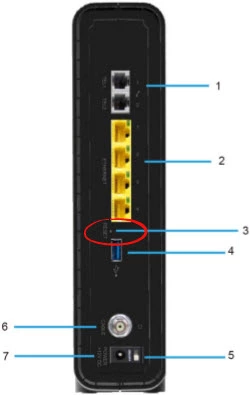
Take a straightened paperclip or pin and press down on the reset button for more than 5 seconds. This resets the CBN CH7486E router back to factory default settings. If you don't hold the reset button down for at least 5 seconds you only reboot the router instead of resetting it like you wanted.
Note: It may take 5 to 30 minutes before you can access the Internet again after this reset. The router is trying to lock onto the correct channel. I've never heard of it taking this long but be warned it could happen.
Remember a reset like this one erases every single setting you have ever changed on this device. We strongly urge you to try other methods of troubleshooting before you decide to reset the CBN CH7486E router.
Login to the CBN CH7486E
After the reset is complete you will need to login to the router interface to reconfigure the router back to the way you want it. The default IP address, username and password are located on our Login Guide.
Tip: If the default values didn't work you may of only rebooted the router. Try the reset again but this time hold the reset button down for a longer amount of time.
Change Your Password
Once you have logged into the CBN CH7486E router it's a good idea to change the default password to something different. For help doing this check out our Choosing a Strong Password guide.
Tip: One way to avoid losing this password again is to write it down on a sticky note and attach it to the bottom of the router.
Setup WiFi on the CBN CH7486E
Finally it is time to begin the reconfiguration process. Don't forget about the WiFi settings as these help secure your wireless network. For a guide that walks you through the process check out our How to Setup WiFi on the CBN CH7486E guide.
CBN CH7486E Help
Be sure to check out our other CBN CH7486E info that you might be interested in.
This is the reset router guide for the CBN CH7486E 5.510.5.6 Com Hem. We also have the following guides for the same router:
- CBN CH7486E 5.510.5.11 Com Hem - Login to the CBN CH7486E
- CBN CH7486E 5.510.5.11 Com Hem - Information About the CBN CH7486E Router
- CBN CH7486E 5.510.5.11 Com Hem - Reset the CBN CH7486E
- CBN CH7486E 5.510.5.6 Com Hem - How to change the IP Address on a CBN CH7486E router
- CBN CH7486E 5.510.5.6 Com Hem - CBN CH7486E Login Instructions
- CBN CH7486E 5.510.5.6 Com Hem - CBN CH7486E User Manual
- CBN CH7486E 5.510.5.6 Com Hem - Setup WiFi on the CBN CH7486E
- CBN CH7486E 5.510.5.6 Com Hem - CBN CH7486E Screenshots
- CBN CH7486E 5.510.5.6 Com Hem - Information About the CBN CH7486E Router