Thank you to the users of this site who have submitted the screenshots below.
We'd love to see your screenshots on our site. Simply use our Router Screenshot Grabber, which is a free tool in Network Utilities. It makes the capture process easy and sends the screenshots to us automatically.
This is the screenshots guide for the CBN CH7486E 5.510.5.6 Com Hem. We also have the following guides for the same router:
- CBN CH7486E 5.510.5.11 Com Hem - Login to the CBN CH7486E
- CBN CH7486E 5.510.5.11 Com Hem - Information About the CBN CH7486E Router
- CBN CH7486E 5.510.5.11 Com Hem - Reset the CBN CH7486E
- CBN CH7486E 5.510.5.6 Com Hem - How to change the IP Address on a CBN CH7486E router
- CBN CH7486E 5.510.5.6 Com Hem - CBN CH7486E Login Instructions
- CBN CH7486E 5.510.5.6 Com Hem - CBN CH7486E User Manual
- CBN CH7486E 5.510.5.6 Com Hem - Setup WiFi on the CBN CH7486E
- CBN CH7486E 5.510.5.6 Com Hem - How to Reset the CBN CH7486E
- CBN CH7486E 5.510.5.6 Com Hem - Information About the CBN CH7486E Router
All CBN CH7486E Screenshots
All screenshots below were captured from a CBN CH7486E router.
CBN CH7486E Status Screenshot
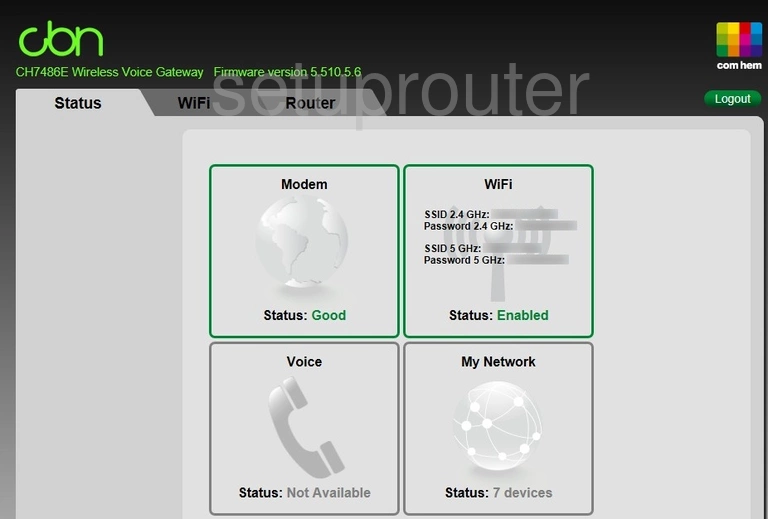
CBN CH7486E Port Triggering Screenshot
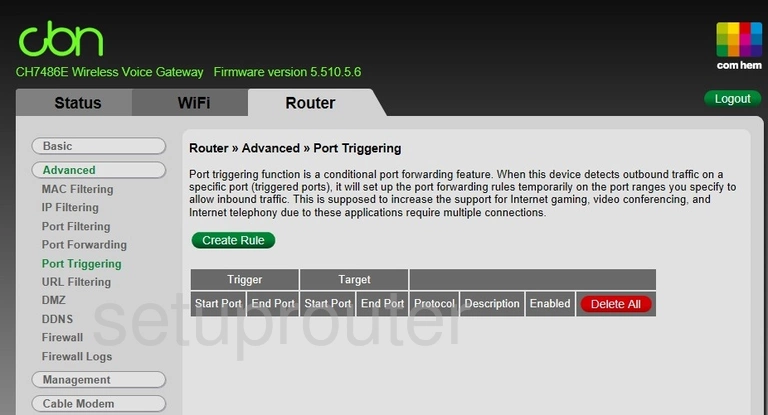
CBN CH7486E Port Forwarding Screenshot
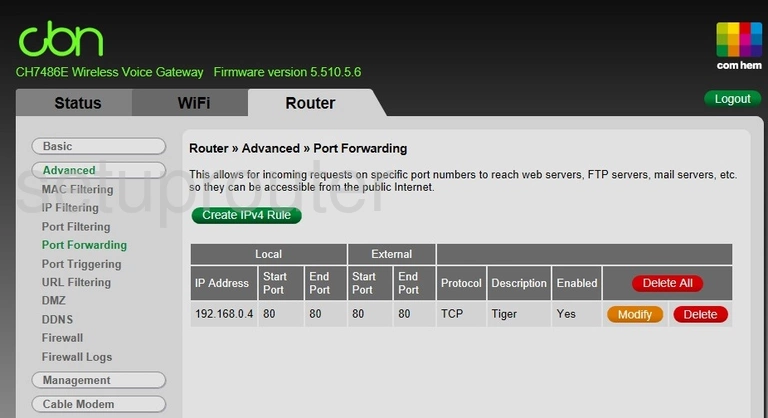
CBN CH7486E Port Forwarding Screenshot
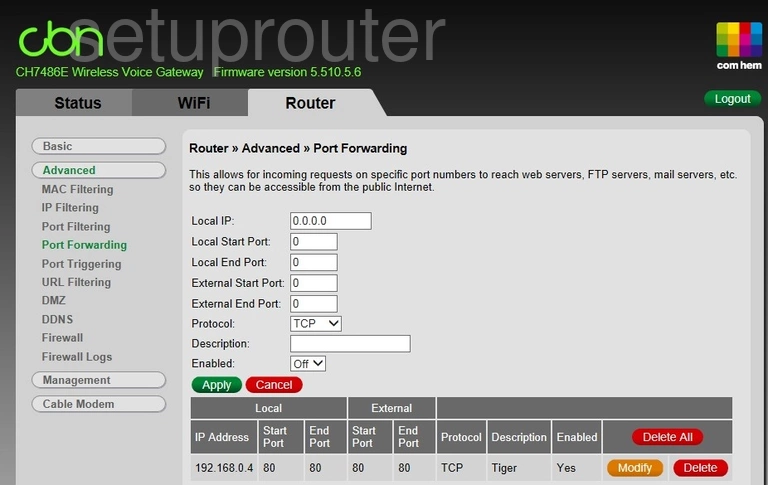
CBN CH7486E Mac Filter Screenshot
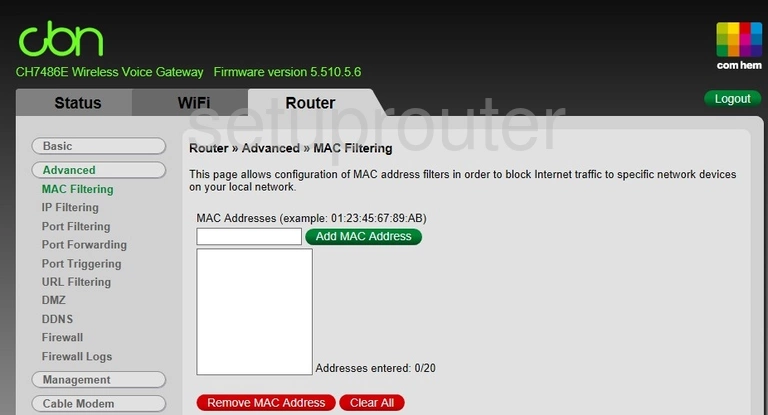
CBN CH7486E Login Screenshot
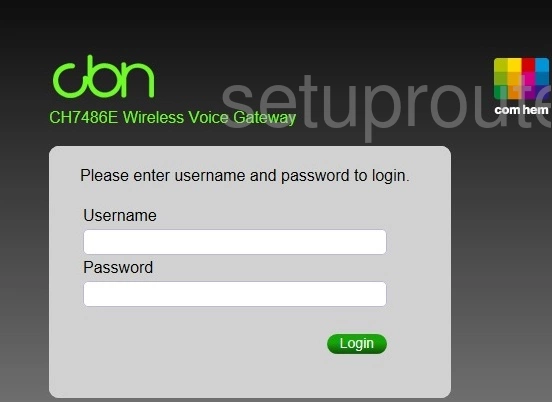
CBN CH7486E Lan Screenshot
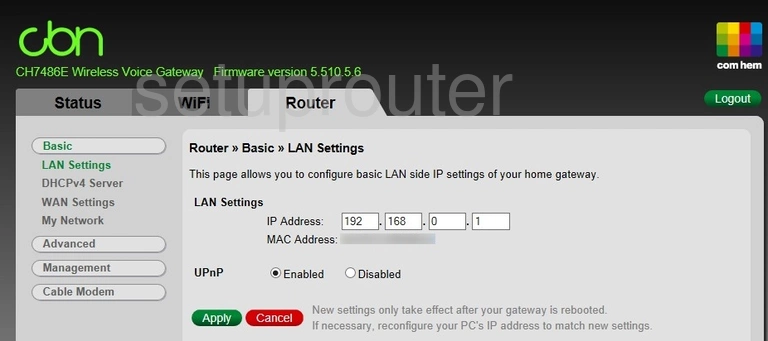
CBN CH7486E Firewall Screenshot
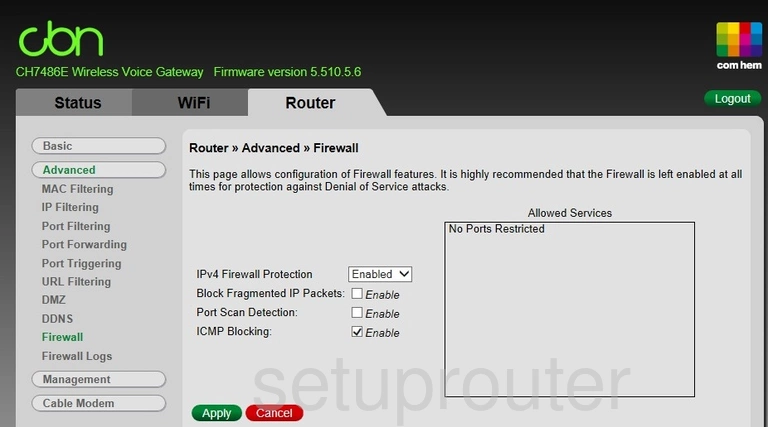
CBN CH7486E Dmz Screenshot
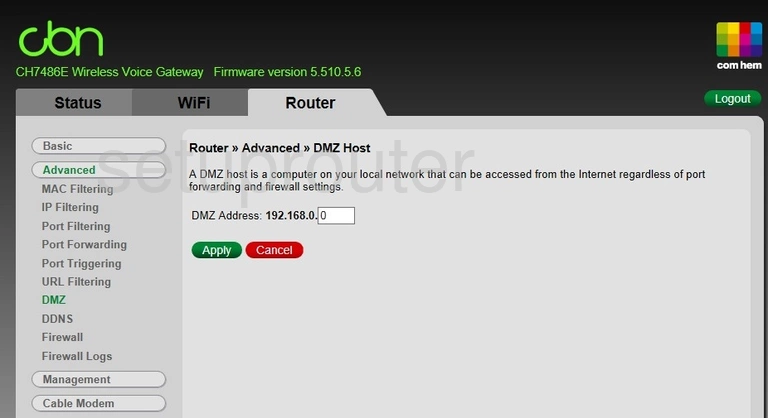
CBN CH7486E Status Screenshot
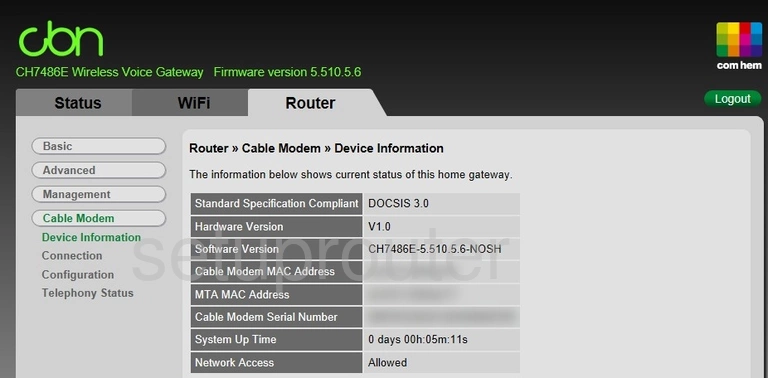
CBN CH7486E Status Screenshot
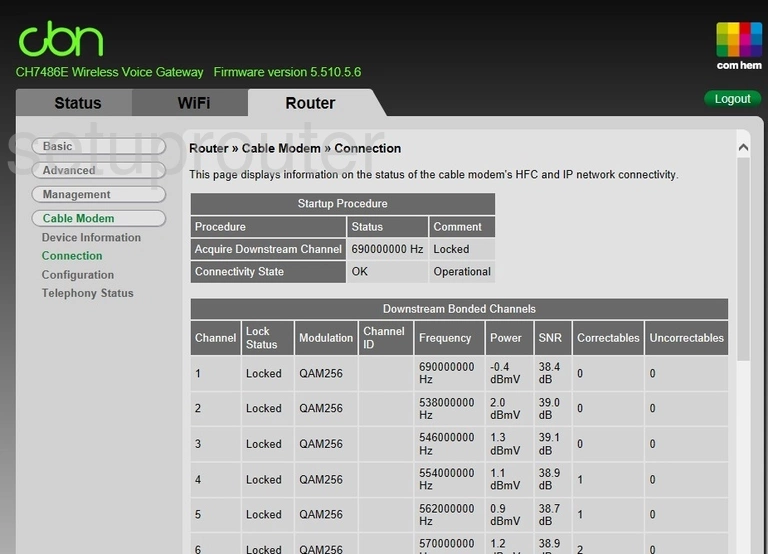
CBN CH7486E Setup Screenshot
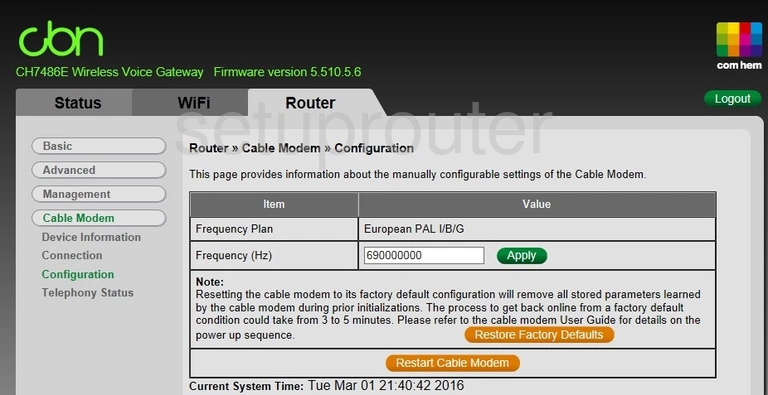
CBN CH7486E Password Screenshot
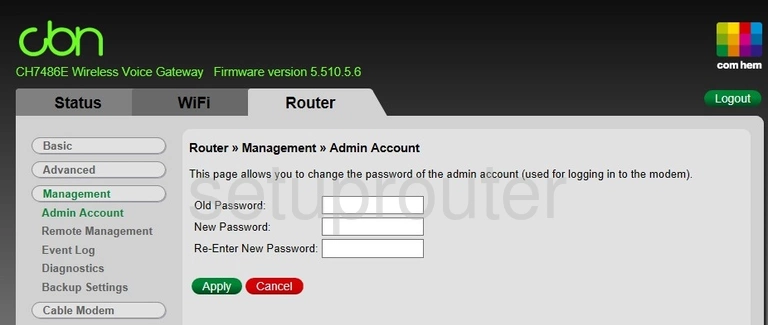
CBN CH7486E Device Image Screenshot

CBN CH7486E Reset Screenshot
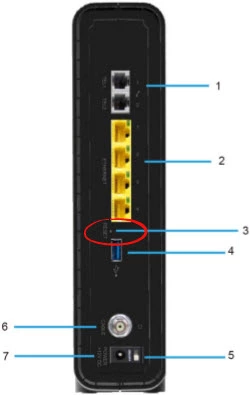
CBN CH7486E Wifi Setup Screenshot
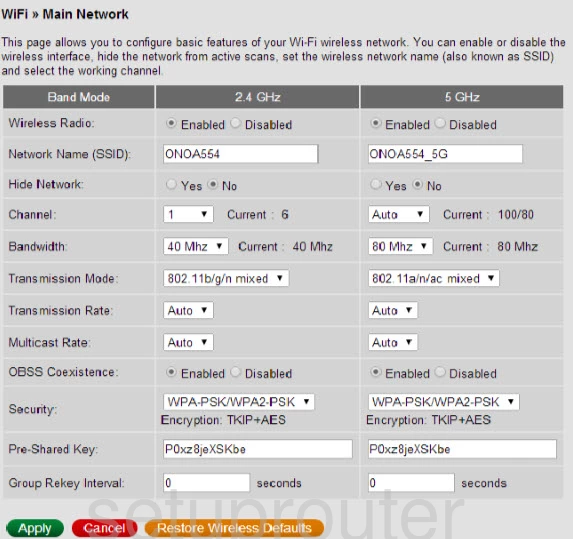
This is the screenshots guide for the CBN CH7486E 5.510.5.6 Com Hem. We also have the following guides for the same router:
- CBN CH7486E 5.510.5.11 Com Hem - Login to the CBN CH7486E
- CBN CH7486E 5.510.5.11 Com Hem - Information About the CBN CH7486E Router
- CBN CH7486E 5.510.5.11 Com Hem - Reset the CBN CH7486E
- CBN CH7486E 5.510.5.6 Com Hem - How to change the IP Address on a CBN CH7486E router
- CBN CH7486E 5.510.5.6 Com Hem - CBN CH7486E Login Instructions
- CBN CH7486E 5.510.5.6 Com Hem - CBN CH7486E User Manual
- CBN CH7486E 5.510.5.6 Com Hem - Setup WiFi on the CBN CH7486E
- CBN CH7486E 5.510.5.6 Com Hem - How to Reset the CBN CH7486E
- CBN CH7486E 5.510.5.6 Com Hem - Information About the CBN CH7486E Router