This page will show you how to setup a port forward on the CD-R King 3G-52 router.
If you are not sure what port forwarding is you can read our What is Port Forwarding guide to help get started.
Other CD-R King 3G-52 Guides
This is the port forwarding guide for the CD-R King 3G-52. We also have the following guides for the same router:
- CD-R King 3G-52 - How to change the IP Address on a CD-R King 3G-52 router
- CD-R King 3G-52 - CD-R King 3G-52 Login Instructions
- CD-R King 3G-52 - How to change the DNS settings on a CD-R King 3G-52 router
- CD-R King 3G-52 - Setup WiFi on the CD-R King 3G-52
- CD-R King 3G-52 - How to Reset the CD-R King 3G-52
- CD-R King 3G-52 - Information About the CD-R King 3G-52 Router
- CD-R King 3G-52 - CD-R King 3G-52 Screenshots
Configure your Computer to Have a Static IP Address
Port forwarding the CD-R King 3G-52 to your computer can be more reliable if you first configure a static IP address on your computer. We have instructions to setup a static IP address for Windows 7, Windows 8, and a variety of other devices on our Static IP Address Settings page.
Please note that while setting up a static IP address on your computer is optional, it is still a very good idea to go ahead and do it. In the long run it will make your port forward much more reliable.
Login To The CD-R King 3G-52
To get started forwarding a port you need to login to your CD-R King 3G-52 router. If you are already logged in you can skip this step.
To login to the CD-R King 3G-52, follow our CD-R King 3G-52 Login Guide.
Forward a Port on the CD-R King 3G-52 router
Find The Port Forwarding Section of the CD-R King 3G-52

This guide begins on the Summary page of the CD-R-King 3G-52. To forward a port, click the link at the top of the page labeled Server, then click Virtual Server in the blue bar under that.
Configure the Port Forwarding section of your CD-R King 3G-52
Now to forward a port, make the following changes:
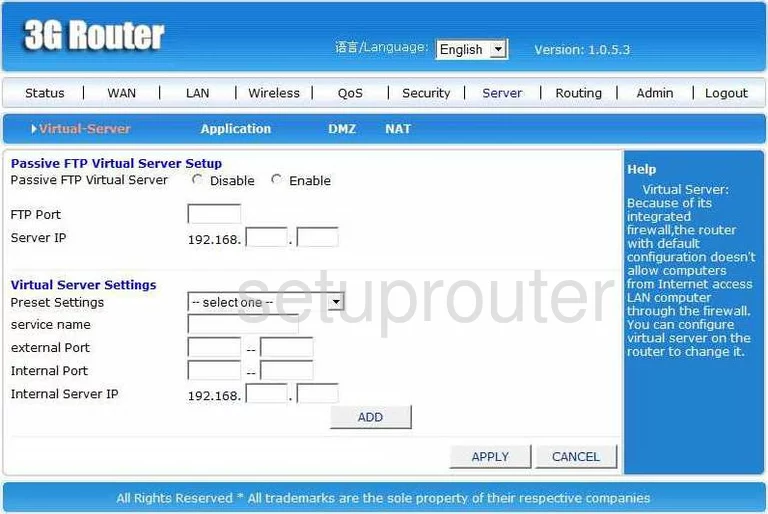
You should be on a page that looks like the one above.
In the second section titled Virtual Server Settings, use the box labeled service name to enter the name of the program you are forwarding these ports for. This is not essential for the forward, but it is recommended that you do this for future reference.
If you are forwarding only a single port, enter that number in the next four boxes. In both the external Port boxes, and the Internal Port boxes. If you are forwarding a range of ports, enter the lowest number of the range in the left external Port box, and the left Internal Port box. Key in the highest number of the range in the right external Port box, and the right Internal Port box.
Type in the LAN IP Address of the computer you are forwarding these ports to in the box labeled Internal Server IP.
Once you have completed all this, click the ADD button.
Then click APPLY at the very bottom of the page.
Congratulations, you did it!
Test if Your Ports are Open
Now that you have forwarded ports on the CD-R King 3G-52 you should test to see if your ports are forwarded correctly.
To test if your ports are forwarded you should use our Open Port Check tool.
Other CD-R King 3G-52 Info
Don't forget about our other CD-R King 3G-52 info that you might be interested in.
This is the port forwarding guide for the CD-R King 3G-52. We also have the following guides for the same router:
- CD-R King 3G-52 - How to change the IP Address on a CD-R King 3G-52 router
- CD-R King 3G-52 - CD-R King 3G-52 Login Instructions
- CD-R King 3G-52 - How to change the DNS settings on a CD-R King 3G-52 router
- CD-R King 3G-52 - Setup WiFi on the CD-R King 3G-52
- CD-R King 3G-52 - How to Reset the CD-R King 3G-52
- CD-R King 3G-52 - Information About the CD-R King 3G-52 Router
- CD-R King 3G-52 - CD-R King 3G-52 Screenshots