The Cisco Linksys E1200 router is considered a wireless router because it offers WiFi connectivity. WiFi, or simply wireless, allows you to connect various devices to your router, such as wireless printers, smart televisions, and WiFi enabled smartphones.
Other Cisco Linksys E1200 Guides
This is the wifi guide for the Cisco Linksys E1200. We also have the following guides for the same router:
- Cisco Linksys E1200 - How to change the IP Address on a Cisco Linksys E1200 router
- Cisco Linksys E1200 - Cisco Linksys E1200 Login Instructions
- Cisco Linksys E1200 - Cisco Linksys E1200 User Manual
- Cisco Linksys E1200 - Cisco Linksys E1200 Port Forwarding Instructions
- Cisco Linksys E1200 - How to change the DNS settings on a Cisco Linksys E1200 router
- Cisco Linksys E1200 - How to Reset the Cisco Linksys E1200
- Cisco Linksys E1200 - Information About the Cisco Linksys E1200 Router
- Cisco Linksys E1200 - Cisco Linksys E1200 Screenshots
WiFi Terms
Before we get started there is a little bit of background info that you should be familiar with.
Wireless Name
Your wireless network needs to have a name to uniquely identify it from other wireless networks. If you are not sure what this means we have a guide explaining what a wireless name is that you can read for more information.
Wireless Password
An important part of securing your wireless network is choosing a strong password.
Wireless Channel
Picking a WiFi channel is not always a simple task. Be sure to read about WiFi channels before making the choice.
Encryption
You should almost definitely pick WPA2 for your networks encryption. If you are unsure, be sure to read our WEP vs WPA guide first.
Login To The Cisco Linksys E1200
To get started configuring the Cisco Linksys E1200 WiFi settings you need to login to your router. If you are already logged in you can skip this step.
To login to the Cisco Linksys E1200, follow our Cisco Linksys E1200 Login Guide.
Find the WiFi Settings on the Cisco Linksys E1200
If you followed our login guide above then you should see this screen.
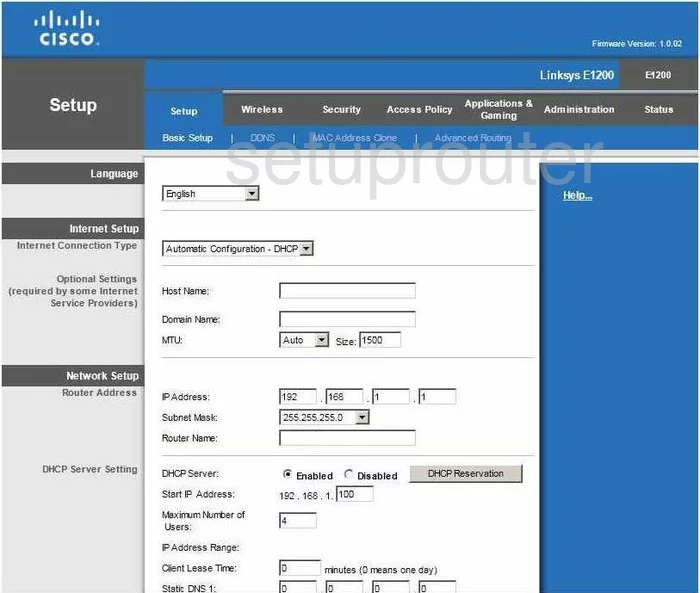
To configure the WiFi settings of the Cisco Linksys-E1200 router, you should begin on the Basic Setup page. From there, click the choic at the top of the page labeled Wireless. Then beneath that, Basic Wireless Settings.
Change the WiFi Settings on the Cisco Linksys E1200
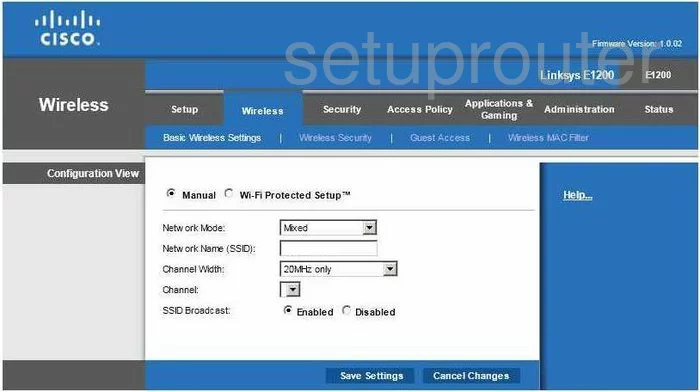
The first setting on this page is a choice of Manual or Wi-Fi Protected Setup. We strongly advise against the use of Wi-Fi Protected Setup due to the insecurity of it. Please read our guide titled What is WPS for more information. Our recommendation is to click the dot labeled Manual.
The next choice is the Network Mode. This is basically asking how old are the wireless devices you plan on using to access your network. Since most of us have a range of wireless devices that are accessing the home network, our recommendation is to choose Mixed.
Below that is the Network Name (SSID). This is the name you are going to create that will identify your network from the others around you. I have written a guide on the topic if you want to learn more, it's titled Wireless names. When creating a unique name, be sure to avoid any personal information.
In the Channel Width drop down list, choose Auto (20MHz or 40MHz).
Next is the Channel. There are up to 13 different channels you can choose from and if you don't have any neighbors, it won't matter what channel you use. However if you have any neighbors it does matter. In the spectrum of channels there is only room for up to three channels that don't overlap one another. Channel overlap causes a lot of interference. Be sure you are using channel 1,6, or 11. For more on this topic, read our guide titled WiFi Channels.
The last setting on this page is the SSID Broadcast. If you want to hide your network name, click the dot labeled Disabled. Understand that while this may hide your name from scanning wireless devices, a hacker can still find hidden networks fairly easily.
Click the Save Settings button at the bottom of the page.
Next, click the option at the top of the page, in blue, labeled Wireless Security.
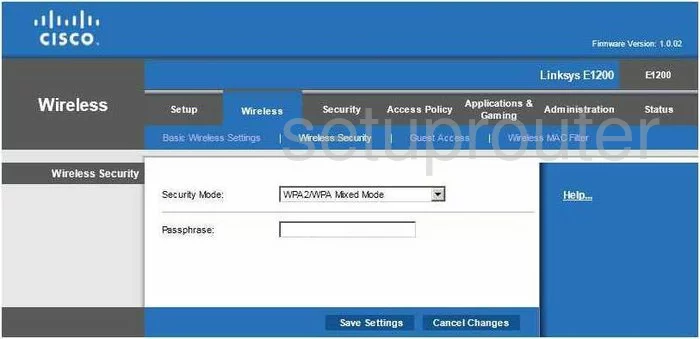
The first thing you need to do on this page is choose the Security Mode you want to use. Our recommendation is WPA2 Personal. To learn more about this subject, read our guide titled WEP vs. WPA.
Below that is the Passphrase. This is the password you are to use when you want to access your network. A strong password has at least 20 characters. It also has at least one symbol, number, and capital letter. Do not use any personal information in this password, these are easier to guess. Don't use any words found in a dictionary, these can be cracked quite easily. For more on this subject, read our guide titled Choosing a strong password.
When you are finished, click the Save Settings button.
Possible Problems when Changing your WiFi Settings
After making these changes to your router you will almost definitely have to reconnect any previously connected devices. This is usually done at the device itself and not at your computer.
Other Cisco Linksys E1200 Info
Don't forget about our other Cisco Linksys E1200 info that you might be interested in.
This is the wifi guide for the Cisco Linksys E1200. We also have the following guides for the same router:
- Cisco Linksys E1200 - How to change the IP Address on a Cisco Linksys E1200 router
- Cisco Linksys E1200 - Cisco Linksys E1200 Login Instructions
- Cisco Linksys E1200 - Cisco Linksys E1200 User Manual
- Cisco Linksys E1200 - Cisco Linksys E1200 Port Forwarding Instructions
- Cisco Linksys E1200 - How to change the DNS settings on a Cisco Linksys E1200 router
- Cisco Linksys E1200 - How to Reset the Cisco Linksys E1200
- Cisco Linksys E1200 - Information About the Cisco Linksys E1200 Router
- Cisco Linksys E1200 - Cisco Linksys E1200 Screenshots