On this page I will show you how to reset the Cisco Linksys-E1550 router back to factory defaults. It's important that you know the difference between a reset and reboot before we begin. Rebooting means you want to cycle tho power to the device. Resetting means you want to take all the settings and return them to factory default values.
Warning: Please make sure this is really what you want to do. Resetting a router has a lot of consequences. Consider the following before you continue:
- The router's interface username and password are reverted to factory specifications.
- The Internet name and password are reverted to factory settings.
- If you use a DSL router you need to re-enter the ISP username and password. Call your Internet Service Provider for more information.
- If you have made any other changes to this router you need to remember them so you can reconfigure them after the reset.
Other Cisco Linksys E1550 Guides
This is the reset router guide for the Cisco Linksys E1550. We also have the following guides for the same router:
- Cisco Linksys E1550 - How to change the IP Address on a Cisco Linksys E1550 router
- Cisco Linksys E1550 - Cisco Linksys E1550 Login Instructions
- Cisco Linksys E1550 - Cisco Linksys E1550 User Manual
- Cisco Linksys E1550 - Cisco Linksys E1550 Port Forwarding Instructions
- Cisco Linksys E1550 - How to change the DNS settings on a Cisco Linksys E1550 router
- Cisco Linksys E1550 - Setup WiFi on the Cisco Linksys E1550
- Cisco Linksys E1550 - Information About the Cisco Linksys E1550 Router
- Cisco Linksys E1550 - Cisco Linksys E1550 Screenshots
Reset the Cisco Linksys E1550
Once you have made the decision to reset the Cisco Linksys-E1550 router you need to find the reset button on the device. In the case of the Cisco Linksys-E1550 it is located on the underside of the device. See the picture below:
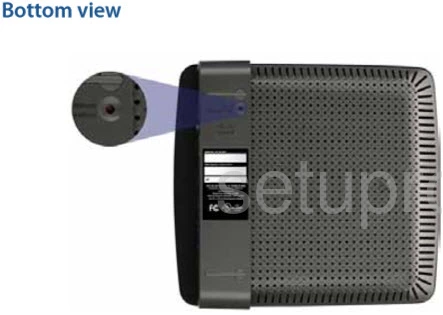
Take a paperclip, unfold it, and use it to press and hold down the reset button for about 10 seconds. If you don't hold this reset button down for long enough you may only reboot the router instead of resetting it like you wanted.
A reset can be a lot of work. If you want to try and avoid re-configuring the router you should exhaust your other troubleshooting methods first.
Login to the Cisco Linksys E1550
Right after the reset is complete you need to login using the default username and password. These are found in our Login Guide for the Cisco Linksys-E1550.
Change Your Password
It's now a good idea to change the password you just used to access your router's setup pages. Default passwords are meant to be easy to guess, they are not meant for security. We recommend making your password a little stronger. If you want ideas or tips for creating a new password you should take a look at our Choosing a Strong Password guide.
Tip: We suggest writing this new password down somewhere you won't lose it. If this router is located in your home it may be a good idea to write the new password down on a sticky note and attach it to the bottom of the router.
Setup WiFi on the Cisco Linksys-E1550
Now take a look at the wireless security settings. To protect your network we recommend using WPA2 for your security method. This requires a strong password also. If you are interested in a step-by-step guide take a look at our guide titled How to Setup WiFi on the Cisco Linksys-E1550.
Cisco Linksys E1550 Help
Be sure to check out our other Cisco Linksys E1550 info that you might be interested in.
This is the reset router guide for the Cisco Linksys E1550. We also have the following guides for the same router:
- Cisco Linksys E1550 - How to change the IP Address on a Cisco Linksys E1550 router
- Cisco Linksys E1550 - Cisco Linksys E1550 Login Instructions
- Cisco Linksys E1550 - Cisco Linksys E1550 User Manual
- Cisco Linksys E1550 - Cisco Linksys E1550 Port Forwarding Instructions
- Cisco Linksys E1550 - How to change the DNS settings on a Cisco Linksys E1550 router
- Cisco Linksys E1550 - Setup WiFi on the Cisco Linksys E1550
- Cisco Linksys E1550 - Information About the Cisco Linksys E1550 Router
- Cisco Linksys E1550 - Cisco Linksys E1550 Screenshots