The Cisco Linksys E1550 router is considered a wireless router because it offers WiFi connectivity. WiFi, or simply wireless, allows you to connect various devices to your router, such as wireless printers, smart televisions, and WiFi enabled smartphones.
Other Cisco Linksys E1550 Guides
This is the wifi guide for the Cisco Linksys E1550. We also have the following guides for the same router:
- Cisco Linksys E1550 - How to change the IP Address on a Cisco Linksys E1550 router
- Cisco Linksys E1550 - Cisco Linksys E1550 Login Instructions
- Cisco Linksys E1550 - Cisco Linksys E1550 User Manual
- Cisco Linksys E1550 - Cisco Linksys E1550 Port Forwarding Instructions
- Cisco Linksys E1550 - How to change the DNS settings on a Cisco Linksys E1550 router
- Cisco Linksys E1550 - How to Reset the Cisco Linksys E1550
- Cisco Linksys E1550 - Information About the Cisco Linksys E1550 Router
- Cisco Linksys E1550 - Cisco Linksys E1550 Screenshots
WiFi Terms
Before we get started there is a little bit of background info that you should be familiar with.
Wireless Name
Your wireless network needs to have a name to uniquely identify it from other wireless networks. If you are not sure what this means we have a guide explaining what a wireless name is that you can read for more information.
Wireless Password
An important part of securing your wireless network is choosing a strong password.
Wireless Channel
Picking a WiFi channel is not always a simple task. Be sure to read about WiFi channels before making the choice.
Encryption
You should almost definitely pick WPA2 for your networks encryption. If you are unsure, be sure to read our WEP vs WPA guide first.
Login To The Cisco Linksys E1550
To get started configuring the Cisco Linksys E1550 WiFi settings you need to login to your router. If you are already logged in you can skip this step.
To login to the Cisco Linksys E1550, follow our Cisco Linksys E1550 Login Guide.
Find the WiFi Settings on the Cisco Linksys E1550
If you followed our login guide above then you should see this screen.
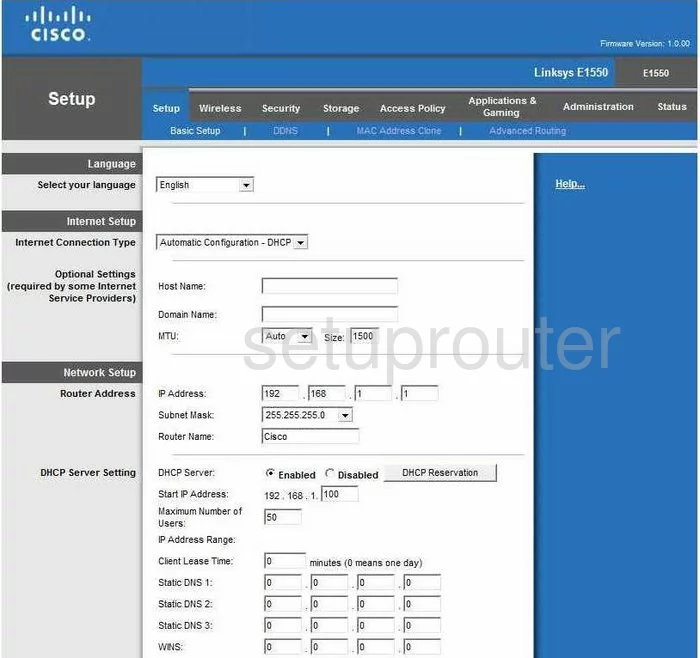
You begin on the Basic Setup page of the Cisco Linksys-E1550 router. To configure the WiFi settings, click the link titled Wireless. Then, below that choose Basic Wireless Settings.
Change the WiFi Settings on the Cisco Linksys E1550
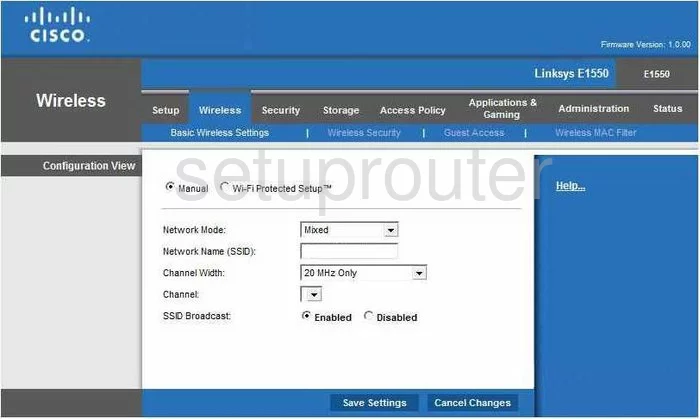
On this page the first option is Manual or Wi-Fi Protected Setup. We highly recommend avoiding Wi-Fi Protected Setup because it is quite easy to crack. Click the radio dot labeled Manual. Please read our guide titled What is WPS for more information.
Next is the Network Mode. This is referring to the age of the wireless devices you plan on using to access this network. Most people have mixed ages of devices, so click the option of Mixed.
After that is the Network Name (SSID). This is the name you give your network so you can identify it later on. We recommend not using any personal information in this name. For more on this topic, click the link titled Wireless names.
Beneath that is the Channel Width. We recommend using Auto (20MHz or 40MHz).
Now we come to the Channel. Be sure you are on channel 1,6, or 11. These three channels are the most you can get out of the wireless spectrum with out overlap. Overlap causes a lot of interference. For more on this topic, click the link titled WiFi Channels.
The last thing on this page that you may want to change is the SSID Broadcast. If you want to camouflage your network name, click the link titled Disabled. Remember that this only hides your name from your neighbors. If someone is intent on cracking your network, they can still find it with the right program.
Click the Save Settings button in the blue bar at the bottom of the page.
Then, click the option at the top of the page labeled Wireless Security.
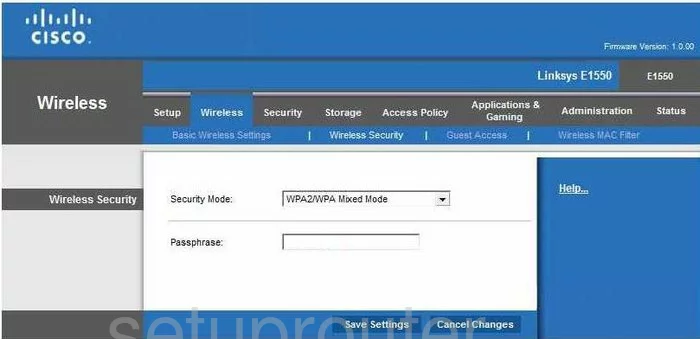
On this page, change the Security Mode to WPA2 Personal. To learn why this is the best and most secure option, click the link titled WEP vs. WPA.
The other option on this page is the Passphrase. This is the password you use to access your network. It needs to be a strong password. Don't use any personal information in this password, it is much easier to guess. Don't use any real words either, these are cracked quickly. A strong password has at least 20 characters. It also has at least one symbol, number, and capital letter. To learn how to create a strong and memorable password, read our guide titled Choosing a strong password.
Click the Save Settings button when you are finished.
Possible Problems when Changing your WiFi Settings
After making these changes to your router you will almost definitely have to reconnect any previously connected devices. This is usually done at the device itself and not at your computer.
Other Cisco Linksys E1550 Info
Don't forget about our other Cisco Linksys E1550 info that you might be interested in.
This is the wifi guide for the Cisco Linksys E1550. We also have the following guides for the same router:
- Cisco Linksys E1550 - How to change the IP Address on a Cisco Linksys E1550 router
- Cisco Linksys E1550 - Cisco Linksys E1550 Login Instructions
- Cisco Linksys E1550 - Cisco Linksys E1550 User Manual
- Cisco Linksys E1550 - Cisco Linksys E1550 Port Forwarding Instructions
- Cisco Linksys E1550 - How to change the DNS settings on a Cisco Linksys E1550 router
- Cisco Linksys E1550 - How to Reset the Cisco Linksys E1550
- Cisco Linksys E1550 - Information About the Cisco Linksys E1550 Router
- Cisco Linksys E1550 - Cisco Linksys E1550 Screenshots