Resetting your router is not the same thing as rebooting your router. A reboot simply is cycling the power to the device where a reset is taking all the settings and returning them to factory defaults. This page shows you how to reset the Cisco Linksys-E2000 router.
Warning: Be sure you really want to reset the Cisco Linksys-E2000. A factory reset comes with consequences you may not have thought through. Please consider the following before you continue:
The router's main IP address, username, and password are reverted to factory settings.
The Internet network name and password are erased and returned to factory defaults.
The ISP username and password are erased. To continue to use the Internet you need to re-enter these values. This is only for those of you with a DSL router. Call your Internet Service Provider for more information.
If you have made any additional settings these are erased as well. Make a list of these and reconfigure them afterwards.
Other Cisco Linksys E2000 Guides
This is the reset router guide for the Cisco Linksys E2000. We also have the following guides for the same router:
- Cisco Linksys E2000 - How to change the IP Address on a Cisco Linksys E2000 router
- Cisco Linksys E2000 - Cisco Linksys E2000 Login Instructions
- Cisco Linksys E2000 - Cisco Linksys E2000 User Manual
- Cisco Linksys E2000 - Cisco Linksys E2000 Port Forwarding Instructions
- Cisco Linksys E2000 - How to change the DNS settings on a Cisco Linksys E2000 router
- Cisco Linksys E2000 - Setup WiFi on the Cisco Linksys E2000
- Cisco Linksys E2000 - Information About the Cisco Linksys E2000 Router
- Cisco Linksys E2000 - Cisco Linksys E2000 Screenshots
Reset the Cisco Linksys E2000
Turn your router around so you are looking at the back side of it. You should see a very small recessed button on the right side. This is the reset button. Take a look at the image below.
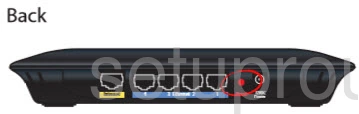
Due to the small size of this button use an unwound paperclip or other similar object to press and hold down the reset button for at least 10 seconds. It is very possible that if you don't hold this button down for the entire time you will reboot the router instead of resetting it.
Remember this reset is erasing every setting you have ever changed on the Cisco Linksys-E2000. If you want to try and avoid that you should exhaust your other options first.
Login to the Cisco Linksys E2000
Now that the reset process is complete you have to login to the router's interface using the default IP address, username, and password associated with this router. Luckily we have this information for you already it's found in our Login Guide for the Cisco Linksys-E2000.
Change Your Password
It's good idea to change the password you just used to access your network. This password is quite easy to guess and should be made stronger. If you are interested in ideas or tips for creating a strong password take a look at our password guide.
Tip: Write this new password down somewhere you won't lose it. If you keep this router somewhere safe like your home it's okay to write it down on a sticky note and attach it to the bottom of the router for future reference.
Setup WiFi on the Cisco Linksys-E2000
Next we recommend checking on the wireless settings. These include the network name, the Internet password, and the encryption you use for your network. We recommend using WPA2 along with a strong password for your security. If you want to learn more, check out our guide titled How to Setup WiFi on the Cisco Linksys-E2000.
Cisco Linksys E2000 Help
Be sure to check out our other Cisco Linksys E2000 info that you might be interested in.
This is the reset router guide for the Cisco Linksys E2000. We also have the following guides for the same router:
- Cisco Linksys E2000 - How to change the IP Address on a Cisco Linksys E2000 router
- Cisco Linksys E2000 - Cisco Linksys E2000 Login Instructions
- Cisco Linksys E2000 - Cisco Linksys E2000 User Manual
- Cisco Linksys E2000 - Cisco Linksys E2000 Port Forwarding Instructions
- Cisco Linksys E2000 - How to change the DNS settings on a Cisco Linksys E2000 router
- Cisco Linksys E2000 - Setup WiFi on the Cisco Linksys E2000
- Cisco Linksys E2000 - Information About the Cisco Linksys E2000 Router
- Cisco Linksys E2000 - Cisco Linksys E2000 Screenshots