The Cisco Linksys E2000 router is considered a wireless router because it offers WiFi connectivity. WiFi, or simply wireless, allows you to connect various devices to your router, such as wireless printers, smart televisions, and WiFi enabled smartphones.
Other Cisco Linksys E2000 Guides
This is the wifi guide for the Cisco Linksys E2000. We also have the following guides for the same router:
- Cisco Linksys E2000 - How to change the IP Address on a Cisco Linksys E2000 router
- Cisco Linksys E2000 - Cisco Linksys E2000 Login Instructions
- Cisco Linksys E2000 - Cisco Linksys E2000 User Manual
- Cisco Linksys E2000 - Cisco Linksys E2000 Port Forwarding Instructions
- Cisco Linksys E2000 - How to change the DNS settings on a Cisco Linksys E2000 router
- Cisco Linksys E2000 - How to Reset the Cisco Linksys E2000
- Cisco Linksys E2000 - Information About the Cisco Linksys E2000 Router
- Cisco Linksys E2000 - Cisco Linksys E2000 Screenshots
WiFi Terms
Before we get started there is a little bit of background info that you should be familiar with.
Wireless Name
Your wireless network needs to have a name to uniquely identify it from other wireless networks. If you are not sure what this means we have a guide explaining what a wireless name is that you can read for more information.
Wireless Password
An important part of securing your wireless network is choosing a strong password.
Wireless Channel
Picking a WiFi channel is not always a simple task. Be sure to read about WiFi channels before making the choice.
Encryption
You should almost definitely pick WPA2 for your networks encryption. If you are unsure, be sure to read our WEP vs WPA guide first.
Login To The Cisco Linksys E2000
To get started configuring the Cisco Linksys E2000 WiFi settings you need to login to your router. If you are already logged in you can skip this step.
To login to the Cisco Linksys E2000, follow our Cisco Linksys E2000 Login Guide.
Find the WiFi Settings on the Cisco Linksys E2000
If you followed our login guide above then you should see this screen.
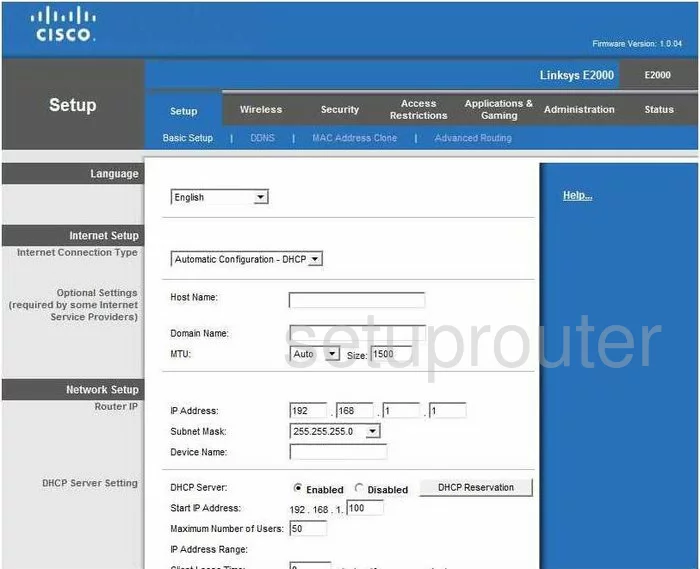
You should begin on the Setup-Basic Setup page of the Cisco Linksys-E2000. To configure the WiFi settings, click the link at the top of the page labeled Wireless. Then, beneath that pick the choice of Basic Wireless Settings.
Change the WiFi Settings on the Cisco Linksys E2000
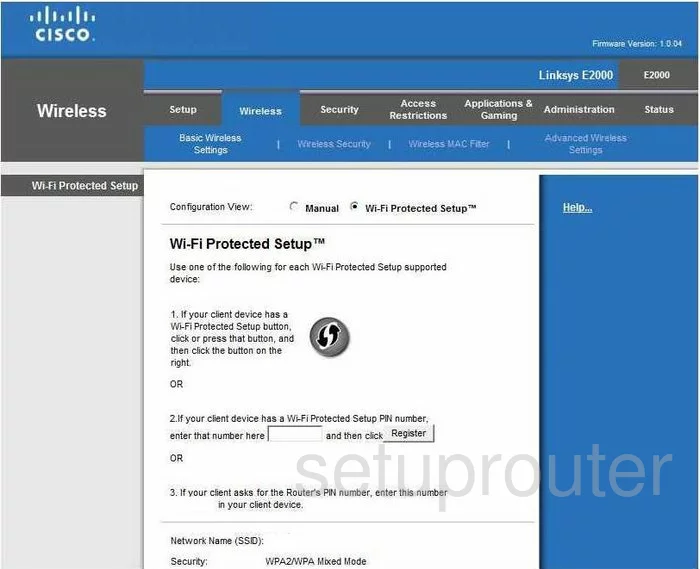
You are taken to a page like the one you see here. The first option is to choose the Configuration View. We strongly recommend choosing Manual. Wi-Fi Protected Setup is extremely insecure. For more on this, click the following link of What is WPS.
You are now given a choice of what type of Network Mode you want to use. This is referring to the age of your wireless devices that you are accessing the network with. Most of us have a mixed range of devices, so go ahead and click the Mixed option.
Below that is the Network Name (SSID). This is the name you give your network so you can identify it later on. We recommend not using personal information in this name. For more on this topic, read our guide titled Wireless names.
Next is the Channel Width. Choose the option of Auto (20MHz or 40MHz).
Now you need to choose a Channel. If you live somewhere without neighbors, it doesn't matter what channel you choose. If you have any neighbors at all you need to choose channel 1,6, or 11. These three channels don't overlap one another. Three channels is the most you can get out of the wireless spectrum without overlap. Overlapping channels causes a lot of interference. On the other hand, completely sharing a channel does not due to the channel sharing software built into the router. For more on this subject, click the link titled WiFi Channels.
the last thing you might want to change is the SSID Broadcast. If you don't want your network name showing up in the list of available networks, click Disabled. Understand that while this may hide your name from scanning wireless devices, a hacker can still find hidden networks fairly easily.
Click Save Settings when you are finished.
Then click Wireless Security at the top of the page in blue.
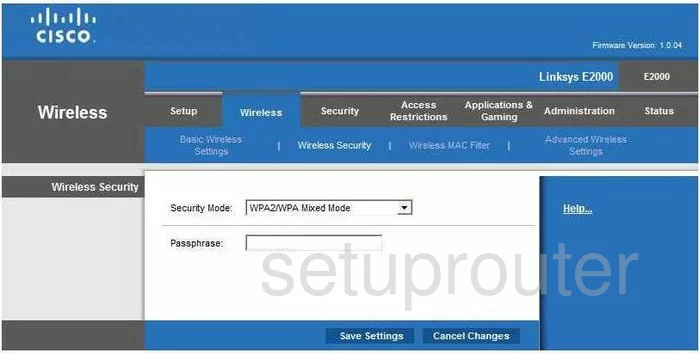
This takes you to the page you see here. The first option is what type of Security Mode do you wish to use. We recommend using WPA2 Personal. For more on why this is the best option, click the link titled WEP vs. WPA.
Next is the Passphrase. This is the password you are to use to access your network. This password needs to be strong, at least 20 characters. It should contain at least one symbol, number, and capital letter. It should not contain any personal information or words found in a dictionary. For more help on this topic, click the link titled Choosing a strong password.
When you are finished, click the button at the bottom of the page labeled Save Settings.
Possible Problems when Changing your WiFi Settings
After making these changes to your router you will almost definitely have to reconnect any previously connected devices. This is usually done at the device itself and not at your computer.
Other Cisco Linksys E2000 Info
Don't forget about our other Cisco Linksys E2000 info that you might be interested in.
This is the wifi guide for the Cisco Linksys E2000. We also have the following guides for the same router:
- Cisco Linksys E2000 - How to change the IP Address on a Cisco Linksys E2000 router
- Cisco Linksys E2000 - Cisco Linksys E2000 Login Instructions
- Cisco Linksys E2000 - Cisco Linksys E2000 User Manual
- Cisco Linksys E2000 - Cisco Linksys E2000 Port Forwarding Instructions
- Cisco Linksys E2000 - How to change the DNS settings on a Cisco Linksys E2000 router
- Cisco Linksys E2000 - How to Reset the Cisco Linksys E2000
- Cisco Linksys E2000 - Information About the Cisco Linksys E2000 Router
- Cisco Linksys E2000 - Cisco Linksys E2000 Screenshots