When you reset your router you are not rebooting the router. A reboot is turning the device off, waiting a bit, then turning it back on. A router reset takes all the setting and returns them to original factory settings. This page shows you how to reset the Cisco Linksys-E2500 router back to factory settings.
Warning: Please make sure you really want to reset this router before you go any farther. Consider the following:
- The router's main username and password are reverted to factory settings.
- The Internet name, and password are likewise reverted to factory settings.
- If you have a DSL router you need to re-enter the ISP username and password in order to continue using the Internet. Call your Internet Service Provider for more information.
- If you have made any other changes like forwarded ports or IP address changes these are erased. If you want them to continue to be there you have to reconfigure them after you reset the Cisco Linksys-E2500 router.
Other Cisco Linksys E2500 Guides
This is the reset router guide for the Cisco Linksys E2500. We also have the following guides for the same router:
- Cisco Linksys E2500 - How to change the IP Address on a Cisco Linksys E2500 router
- Cisco Linksys E2500 - Cisco Linksys E2500 Login Instructions
- Cisco Linksys E2500 - Cisco Linksys E2500 User Manual
- Cisco Linksys E2500 - Cisco Linksys E2500 Port Forwarding Instructions
- Cisco Linksys E2500 - How to change the DNS settings on a Cisco Linksys E2500 router
- Cisco Linksys E2500 - Setup WiFi on the Cisco Linksys E2500
- Cisco Linksys E2500 - Information About the Cisco Linksys E2500 Router
- Cisco Linksys E2500 - Cisco Linksys E2500 Screenshots
Reset the Cisco Linksys E2500
Now that you have decided you want to reset the Cisco Linksys-E2500 router you should locate the reset button on the device itself. Turn the router upside-down. The reset button is located on the underside of the device. See the image below:
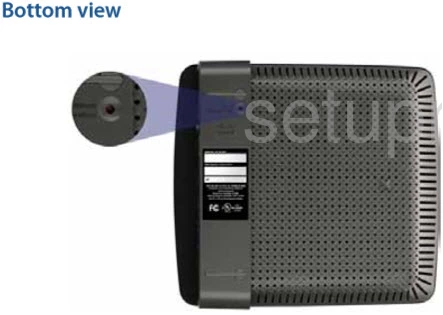
As you can see this button is quite small and recessed in the device itself. Take the end of an unwound paperclip or pin and press down on the reset button for about 10 seconds. This initiates the reset process. If you don't hold the reset button down for long enough you may only reboot the router instead of resetting it like you wanted.
Please remember that this reset is going to erase every setting you have ever changed on this device. If you want to try and avoid this we highly recommend that you exhaust your other troubleshooting methods before continuing with a reset.
Login to the Cisco Linksys E2500
The next step after resetting the router is to login to the interface using the default username and password. We have this information for you if you are interested. Just click the link titled Cisco Linksys-E2500 Login Guide.
Change Your Password
Now it's a good idea to change the default password you just used. If you need help with this step or simply a refresher on passwords, check out our guide titled Choosing a Strong Password.
Tip: It's important that you don't lose this password. If you keep this router in your residence you can write it down on a slip of paper and attach it to the bottom of the router for future reference.
Setup WiFi on the Cisco Linksys-E2500
The last setting we will remind you to check is the wireless settings. The security method of your network is important to network security. We recommend the use of WPA2 along with a strong password for your Internet access. If you want to learn more and for instructions on setting up a strong network check out our guide titled How to Setup WiFi on the Cisco Linksys-E2500.
Cisco Linksys E2500 Help
Be sure to check out our other Cisco Linksys E2500 info that you might be interested in.
This is the reset router guide for the Cisco Linksys E2500. We also have the following guides for the same router:
- Cisco Linksys E2500 - How to change the IP Address on a Cisco Linksys E2500 router
- Cisco Linksys E2500 - Cisco Linksys E2500 Login Instructions
- Cisco Linksys E2500 - Cisco Linksys E2500 User Manual
- Cisco Linksys E2500 - Cisco Linksys E2500 Port Forwarding Instructions
- Cisco Linksys E2500 - How to change the DNS settings on a Cisco Linksys E2500 router
- Cisco Linksys E2500 - Setup WiFi on the Cisco Linksys E2500
- Cisco Linksys E2500 - Information About the Cisco Linksys E2500 Router
- Cisco Linksys E2500 - Cisco Linksys E2500 Screenshots