This page will show you how to setup a port forward on the Cisco Linksys EA3500 router.
If you are not sure what port forwarding is you can read our What is Port Forwarding guide to help get started.
Other Cisco Linksys EA3500 Guides
This is the port forwarding guide for the Cisco Linksys EA3500. We also have the following guides for the same router:
- Cisco Linksys EA3500 - How to change the IP Address on a Cisco Linksys EA3500 router
- Cisco Linksys EA3500 - Cisco Linksys EA3500 Login Instructions
- Cisco Linksys EA3500 - Cisco Linksys EA3500 User Manual
- Cisco Linksys EA3500 - How to change the DNS settings on a Cisco Linksys EA3500 router
- Cisco Linksys EA3500 - Setup WiFi on the Cisco Linksys EA3500
- Cisco Linksys EA3500 - How to Reset the Cisco Linksys EA3500
- Cisco Linksys EA3500 - Information About the Cisco Linksys EA3500 Router
- Cisco Linksys EA3500 - Cisco Linksys EA3500 Screenshots
Configure your Computer to Have a Static IP Address
Port forwarding the Cisco Linksys EA3500 to your computer can be more reliable if you first configure a static IP address on your computer. We have instructions to setup a static IP address for Windows 7, Windows 8, and a variety of other devices on our Static IP Address Settings page.
Please note that while setting up a static IP address on your computer is optional, it is still a very good idea to go ahead and do it. In the long run it will make your port forward much more reliable.
Login To The Cisco Linksys EA3500
To get started forwarding a port you need to login to your Cisco Linksys EA3500 router. If you are already logged in you can skip this step.
To login to the Cisco Linksys EA3500, follow our Cisco Linksys EA3500 Login Guide.
Forward a Port on the Cisco Linksys EA3500 router
Find The Port Forwarding Section of the Cisco Linksys EA3500
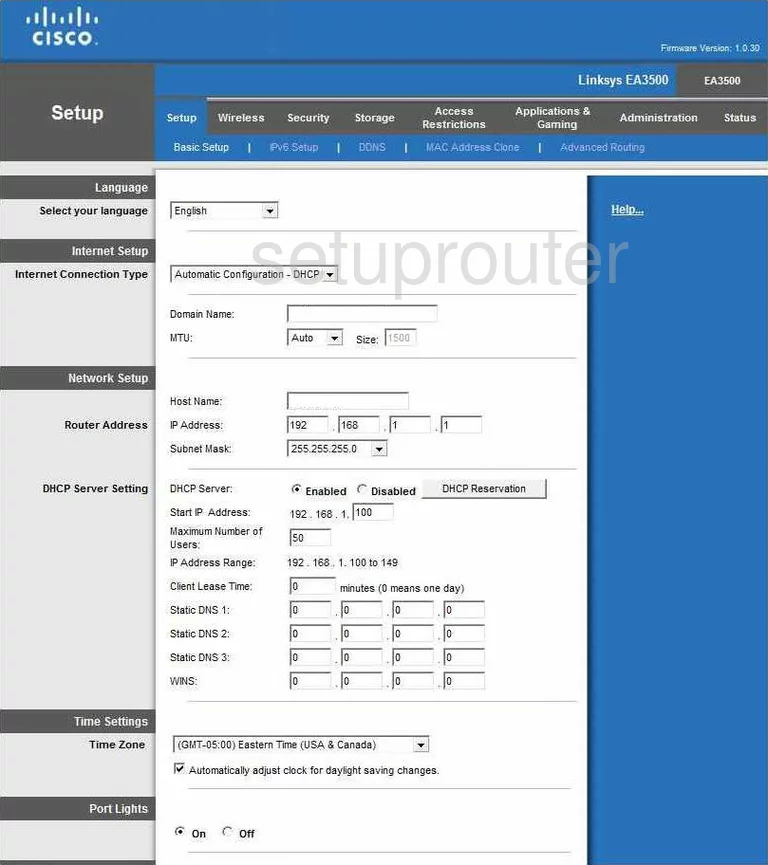
From the Basic Setup page of the Cisco Linksys-EA3500 router, click the choice at the top of the page labeled Applications & Gaming.
Below this, a new menu appears, if you are forwarding a single port, click Single Port Forwarding. If you are forwarding a range of ports, such as 80-100, click Port Range Forwarding.
Configure the Port Forwarding section of your Cisco Linksys EA3500
Now to forward a port, make the following changes:
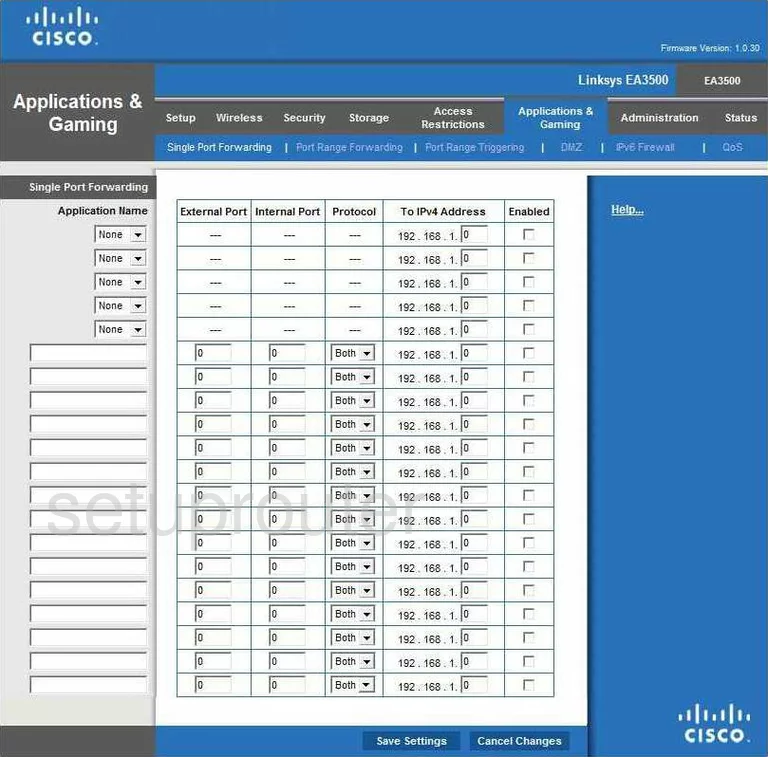
Single Port Forwarding:
The first box is the Application Name. Find an empty line and enter the name of the program you are forwarding this port for here. This is only for your future reference.
Moving to the right, enter the port number in the External Port box, and again in the Internal Portbox.
Use the Protocol drop down menu to select the type of protocol or transport you want to use to forward these ports.
Next is the To IPv4 Address. This box needs to contain the IP address of the specific computer or device you are forwarding this port to.
Place a check in the Enabled box on the far right.
When all of the above is done, tick the Save Settings button at the bottom of the page.
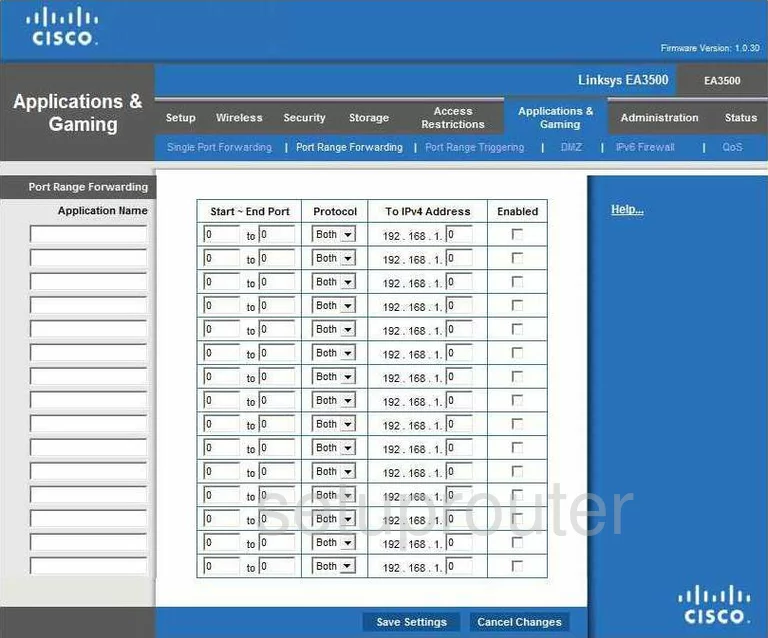
Port Range Forwarding:
Enter the program name or something that helps you remember why you are forwarding these ports in the Application Name box.
The next two boxes are the Start~End Port boxes. Enter the lowest number of the range in the left box, and the highest number in the right box.
Select the type of protocol you want to use from the Protocol drop down menu.
Then, in the To IPv4 Address box, enter the local IP address of the specific computer you are forwarding these ports to.
On the far right, place a check mark in the Enabled box.
When you are finished, click Save Settings.
Congratulations! You did it!
Test if Your Ports are Open
Now that you have forwarded ports on the Cisco Linksys EA3500 you should test to see if your ports are forwarded correctly.
To test if your ports are forwarded you should use our Open Port Check tool.
Other Cisco Linksys EA3500 Info
Don't forget about our other Cisco Linksys EA3500 info that you might be interested in.
This is the port forwarding guide for the Cisco Linksys EA3500. We also have the following guides for the same router:
- Cisco Linksys EA3500 - How to change the IP Address on a Cisco Linksys EA3500 router
- Cisco Linksys EA3500 - Cisco Linksys EA3500 Login Instructions
- Cisco Linksys EA3500 - Cisco Linksys EA3500 User Manual
- Cisco Linksys EA3500 - How to change the DNS settings on a Cisco Linksys EA3500 router
- Cisco Linksys EA3500 - Setup WiFi on the Cisco Linksys EA3500
- Cisco Linksys EA3500 - How to Reset the Cisco Linksys EA3500
- Cisco Linksys EA3500 - Information About the Cisco Linksys EA3500 Router
- Cisco Linksys EA3500 - Cisco Linksys EA3500 Screenshots