Each of these screenshots was captured and submitted to us by users of this site.
We'd love to see your screenshots on our site. Simply use our Router Screenshot Grabber, which is a free tool in Network Utilities. It makes the capture process easy and sends the screenshots to us automatically.
This is the screenshots guide for the Cisco Linksys EA3500. We also have the following guides for the same router:
- Cisco Linksys EA3500 - How to change the IP Address on a Cisco Linksys EA3500 router
- Cisco Linksys EA3500 - Cisco Linksys EA3500 Login Instructions
- Cisco Linksys EA3500 - Cisco Linksys EA3500 User Manual
- Cisco Linksys EA3500 - Cisco Linksys EA3500 Port Forwarding Instructions
- Cisco Linksys EA3500 - How to change the DNS settings on a Cisco Linksys EA3500 router
- Cisco Linksys EA3500 - Setup WiFi on the Cisco Linksys EA3500
- Cisco Linksys EA3500 - How to Reset the Cisco Linksys EA3500
- Cisco Linksys EA3500 - Information About the Cisco Linksys EA3500 Router
All Cisco Linksys EA3500 Screenshots
All screenshots below were captured from a Cisco Linksys EA3500 router.
Cisco Linksys EA3500 Wifi Guest Screenshot
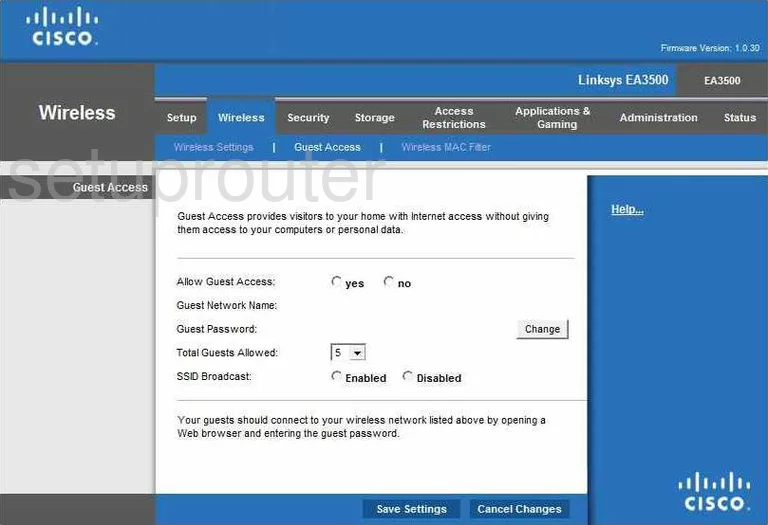
Cisco Linksys EA3500 General Screenshot
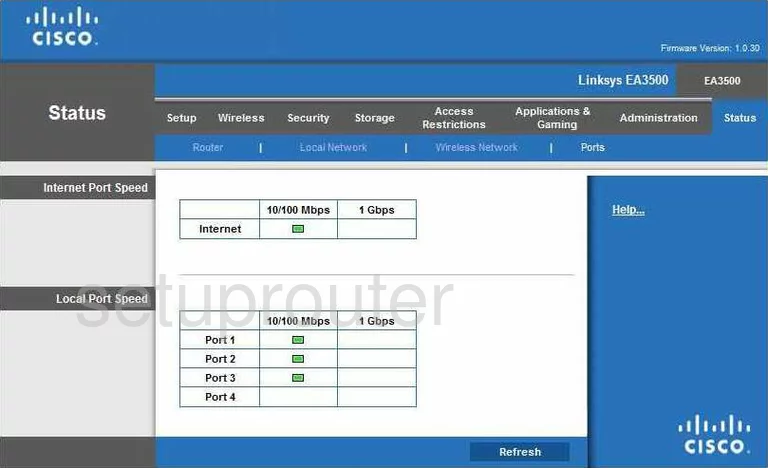
Cisco Linksys EA3500 Password Screenshot
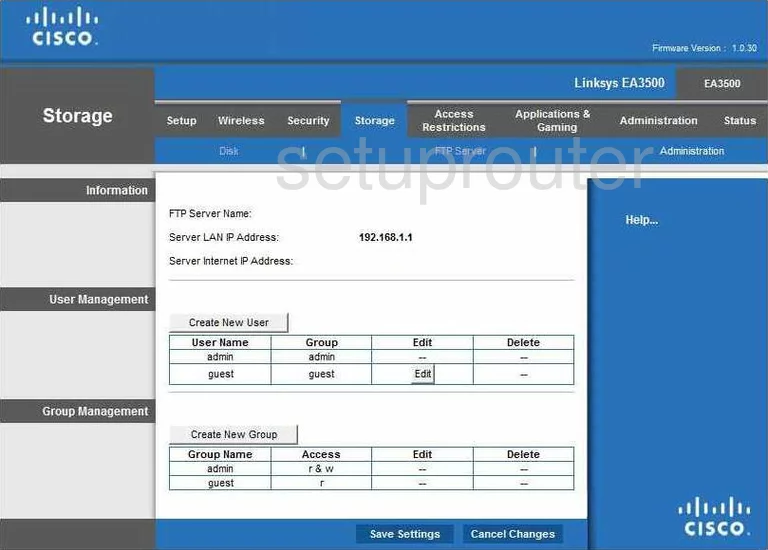
Cisco Linksys EA3500 Routing Advanced Screenshot
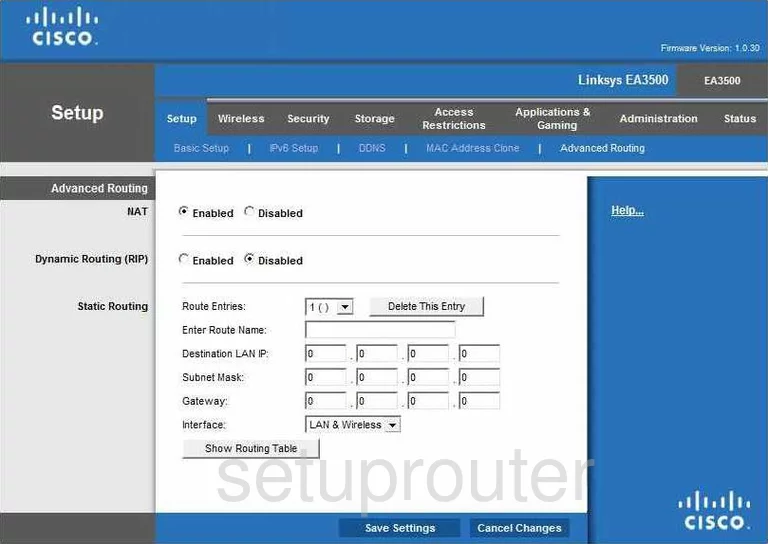
Cisco Linksys EA3500 Setup Screenshot
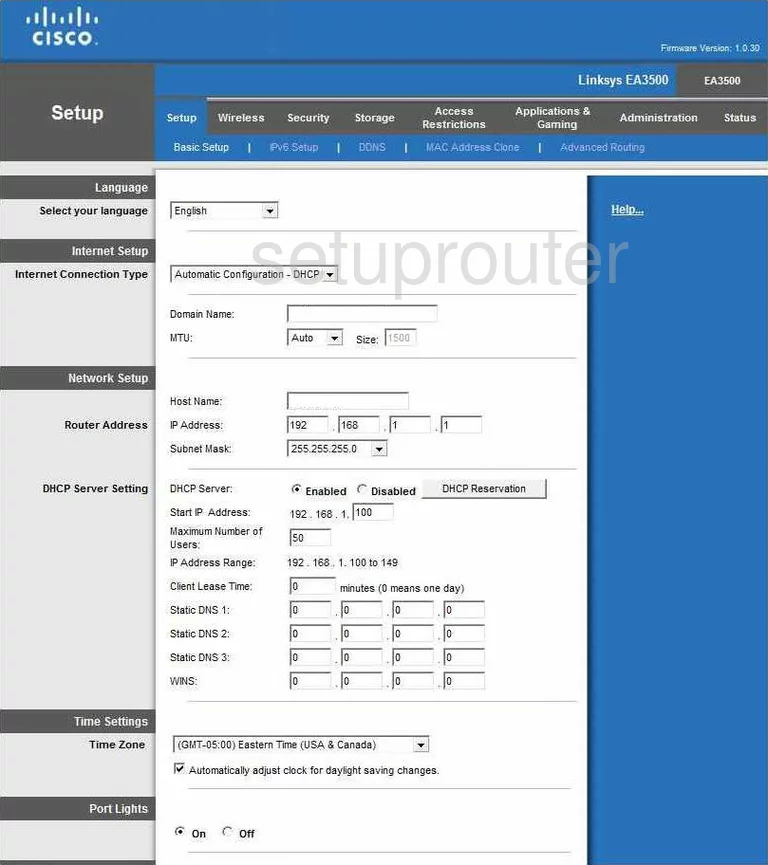
Cisco Linksys EA3500 Dynamic Dns Screenshot
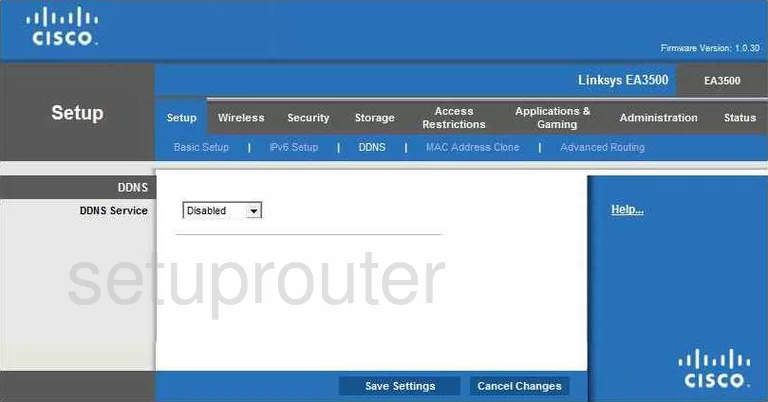
Cisco Linksys EA3500 Diagnostics Screenshot
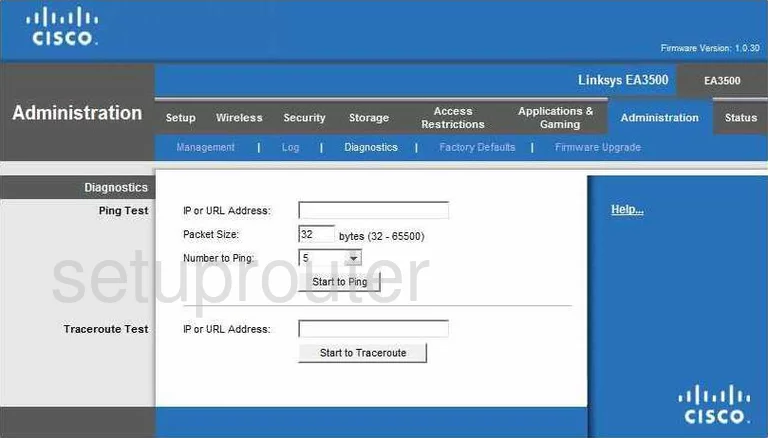
Cisco Linksys EA3500 Usb Screenshot
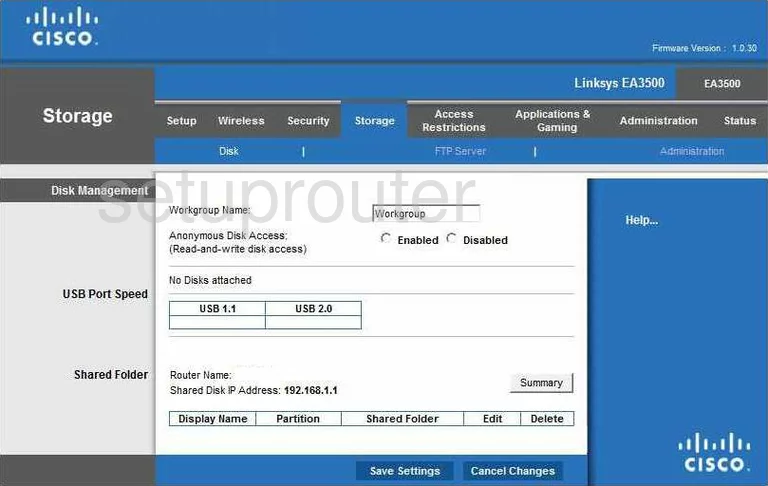
Cisco Linksys EA3500 Dmz Screenshot
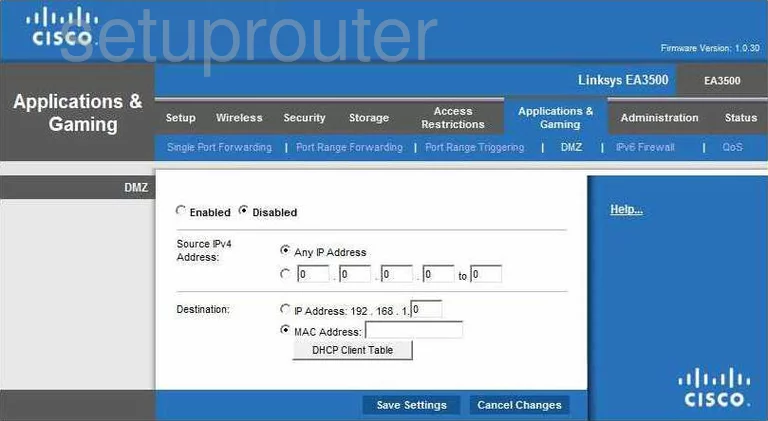
Cisco Linksys EA3500 Reset Screenshot
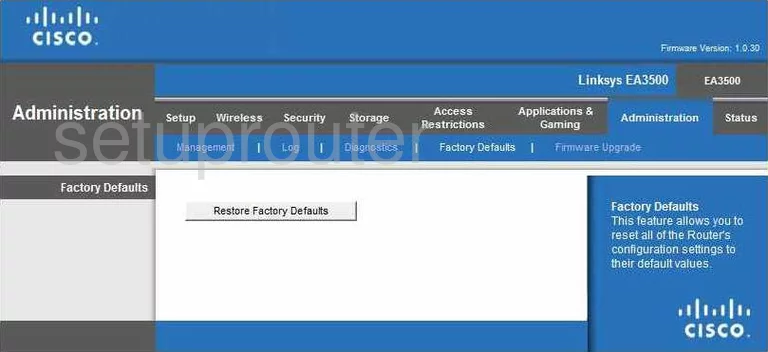
Cisco Linksys EA3500 Firewall Screenshot
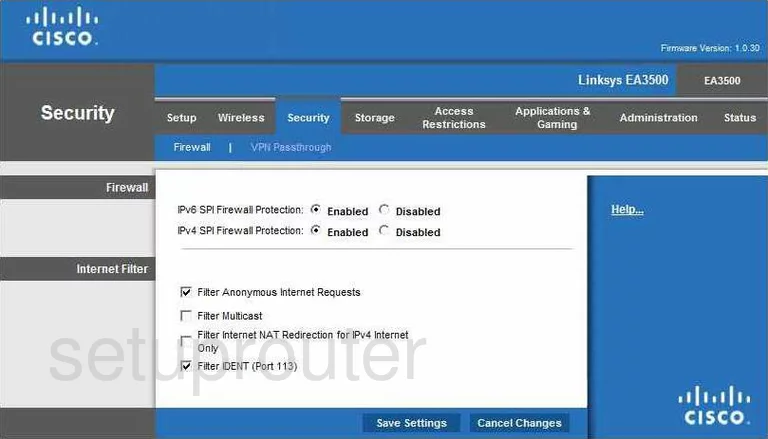
Cisco Linksys EA3500 Firmware Screenshot
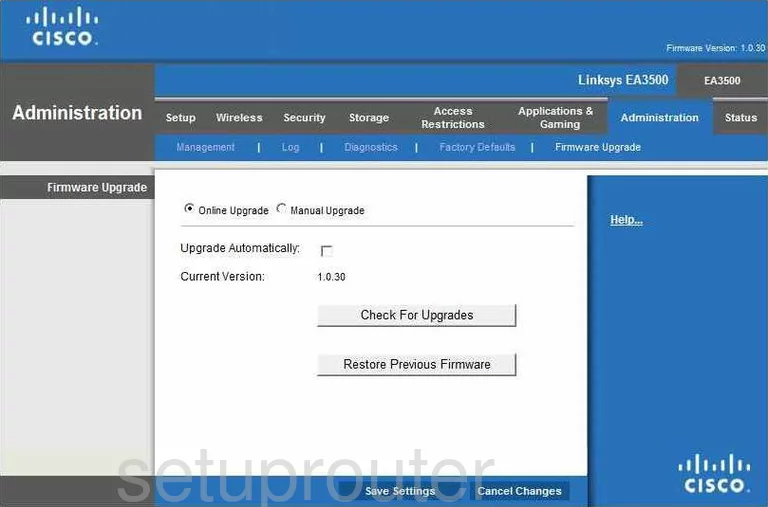
Cisco Linksys EA3500 Ftp Server Screenshot
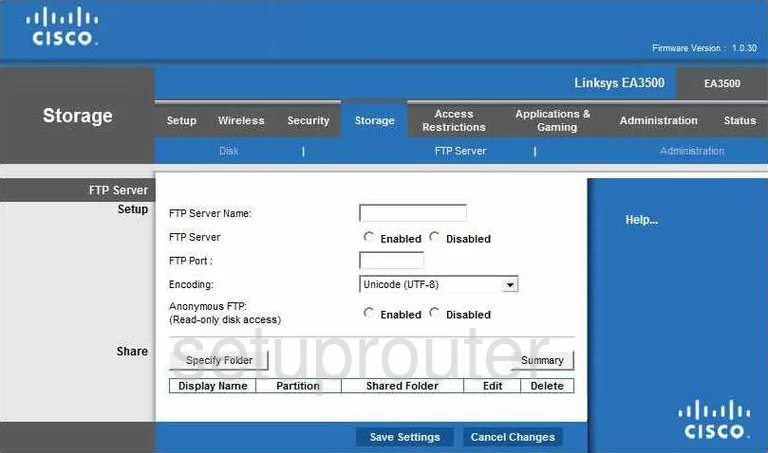
Cisco Linksys EA3500 Ipv6 Screenshot
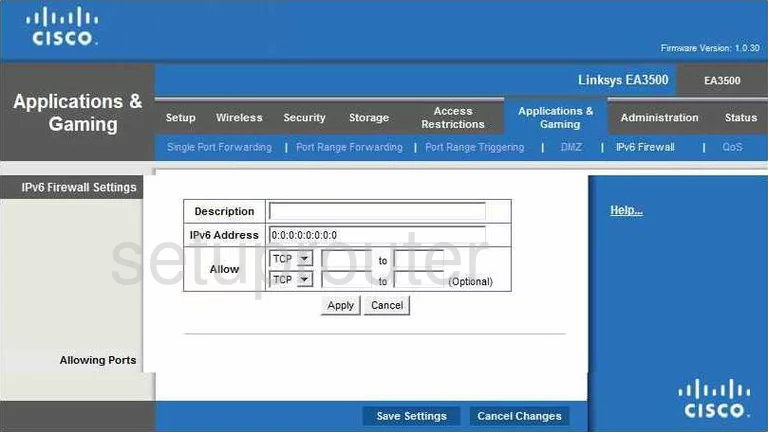
Cisco Linksys EA3500 Ipv6 Screenshot
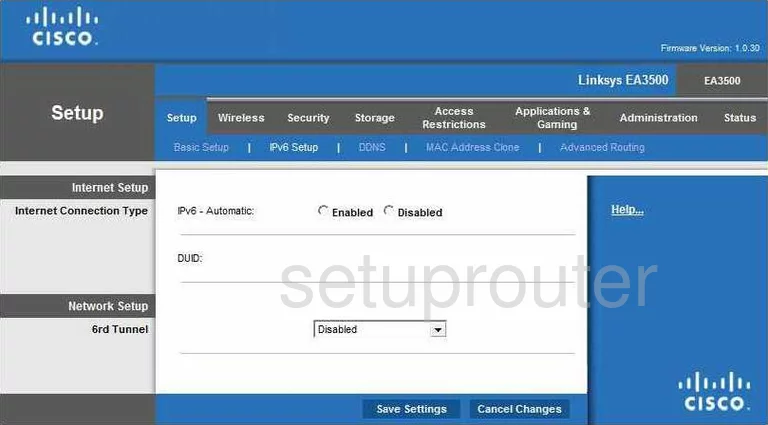
Cisco Linksys EA3500 Lan Screenshot
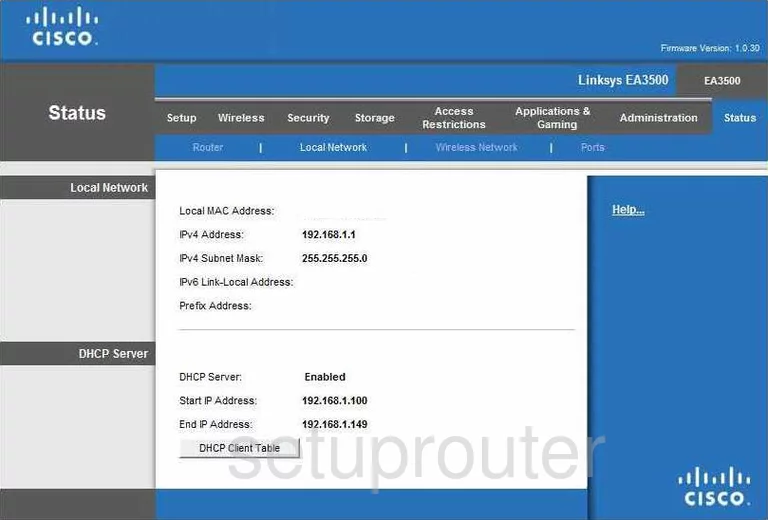
Cisco Linksys EA3500 Log Screenshot
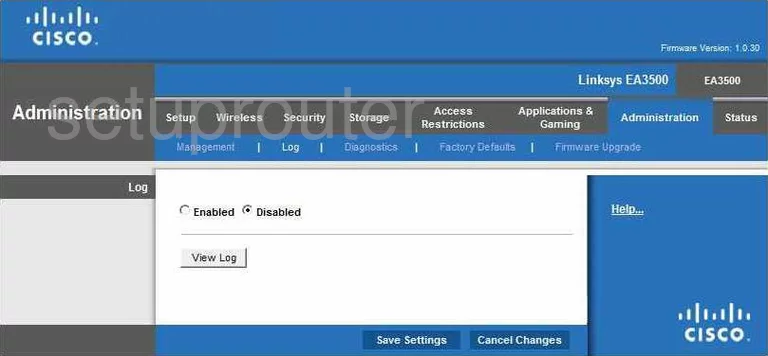
Cisco Linksys EA3500 Mac Address Screenshot
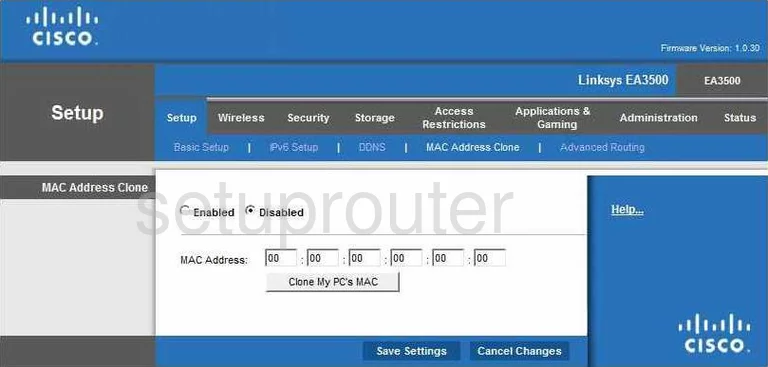
Cisco Linksys EA3500 Password Screenshot
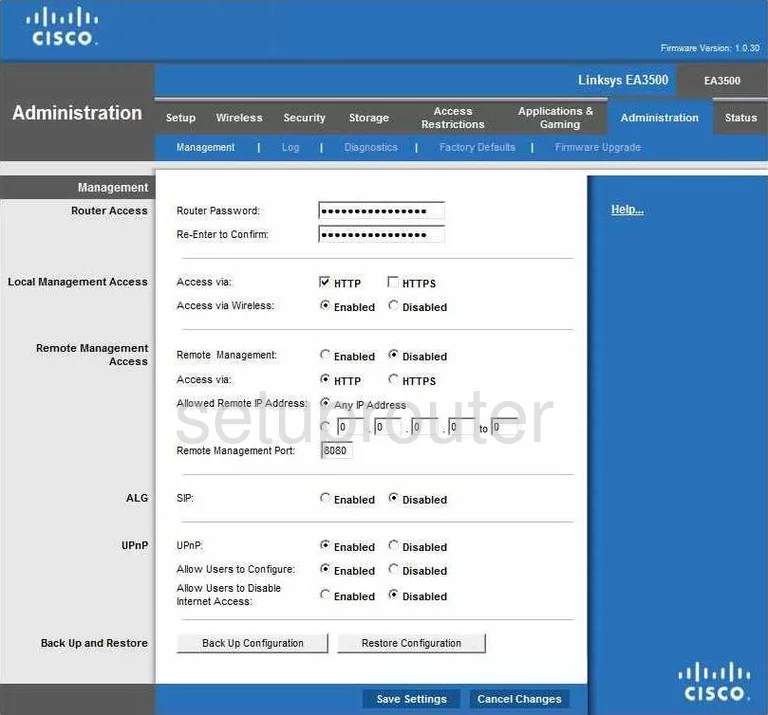
Cisco Linksys EA3500 Access Control Screenshot
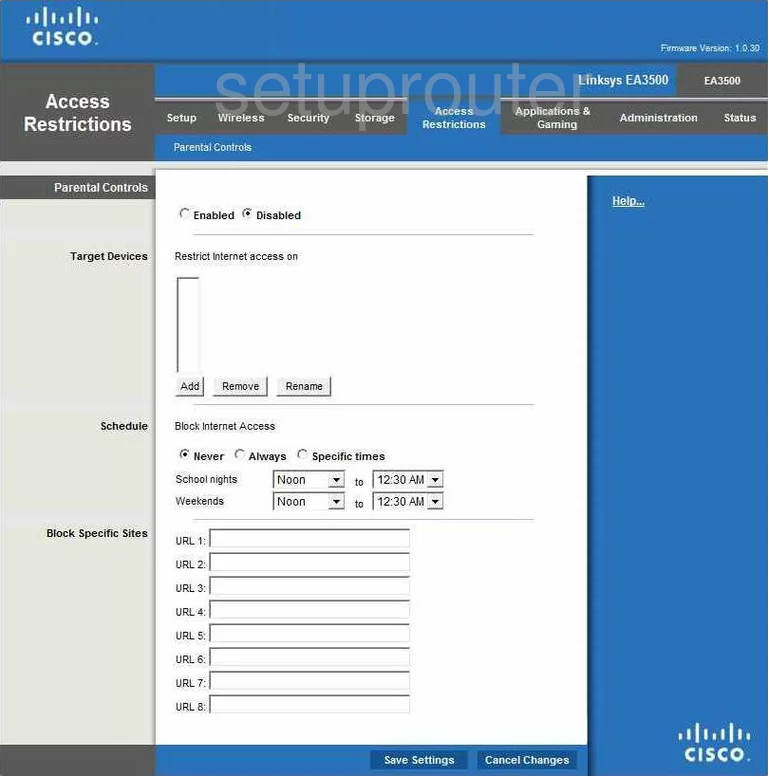
Cisco Linksys EA3500 Port Forwarding Screenshot
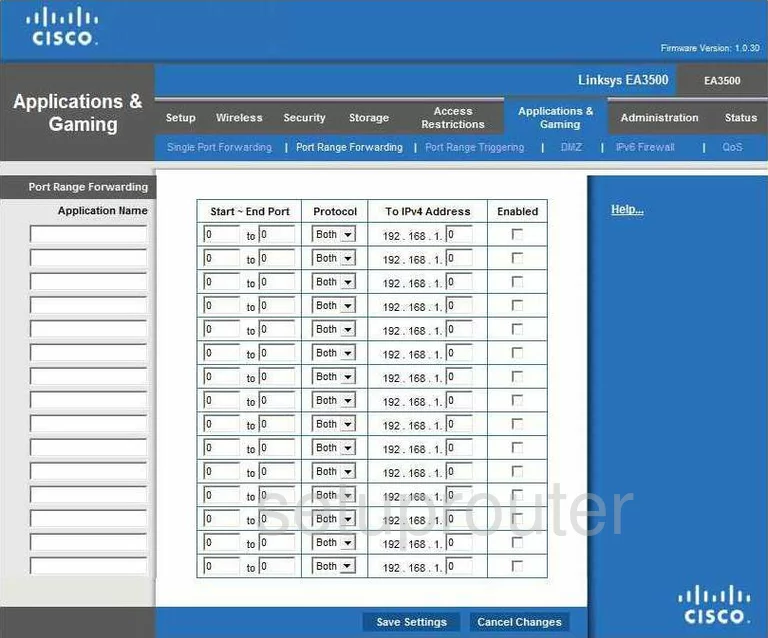
Cisco Linksys EA3500 Port Triggering Screenshot
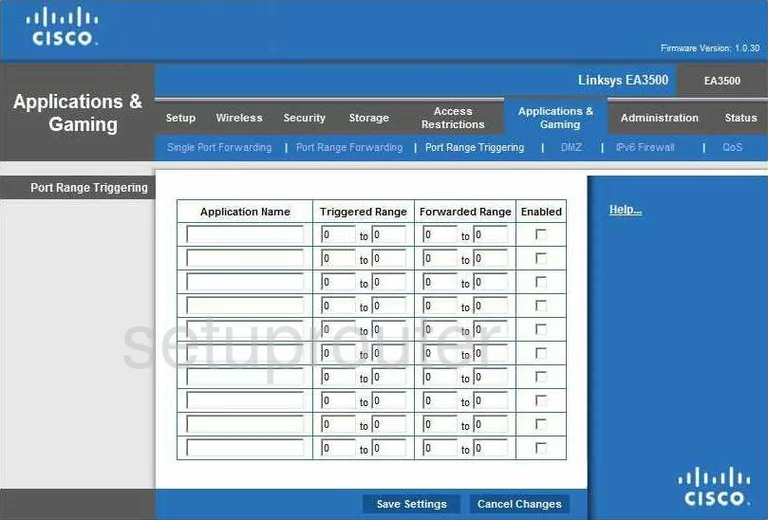
Cisco Linksys EA3500 Qos Screenshot
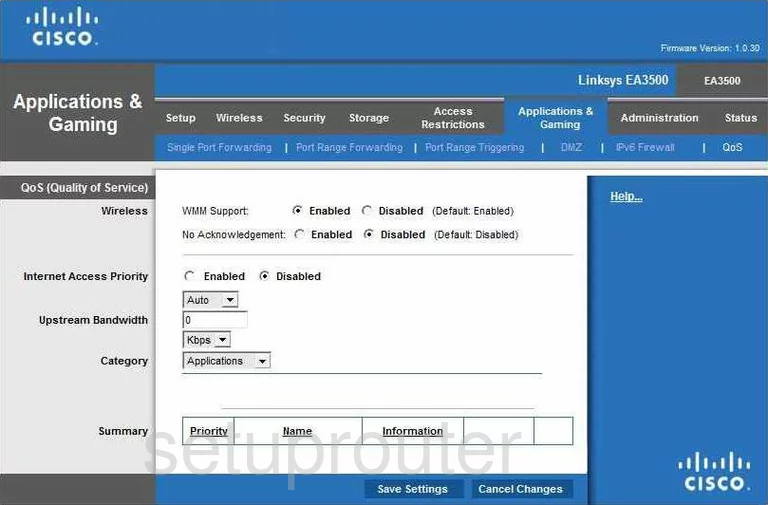
Cisco Linksys EA3500 Status Screenshot
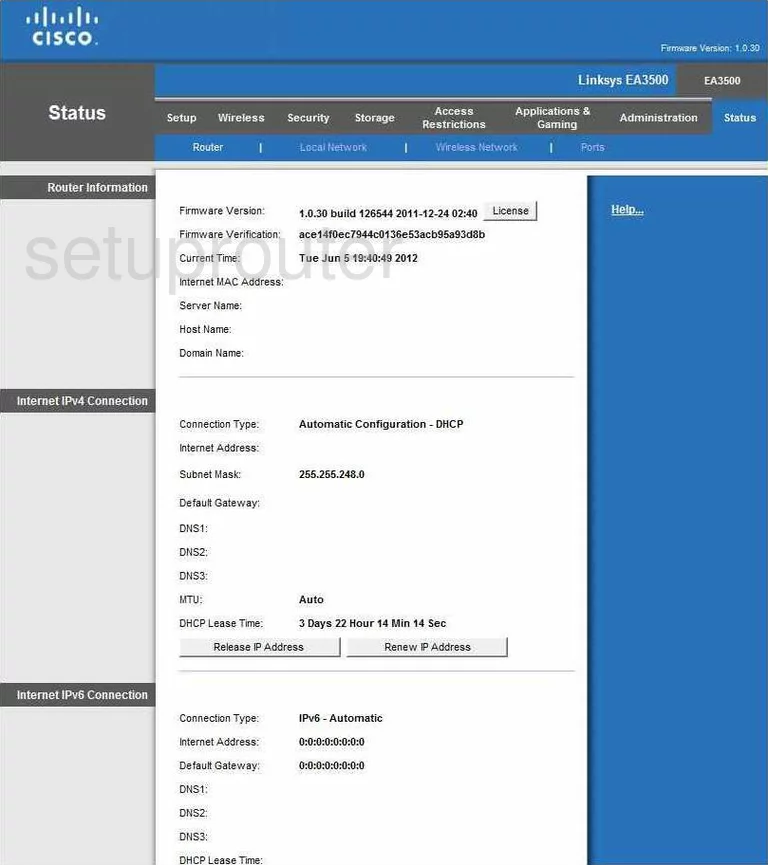
Cisco Linksys EA3500 Virtual Server Screenshot
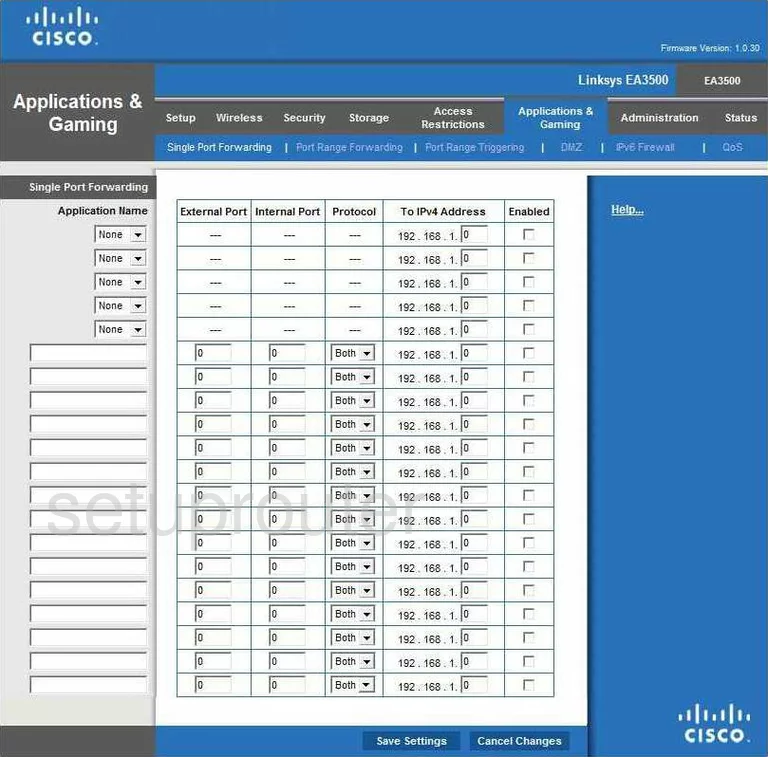
Cisco Linksys EA3500 Vpn Screenshot
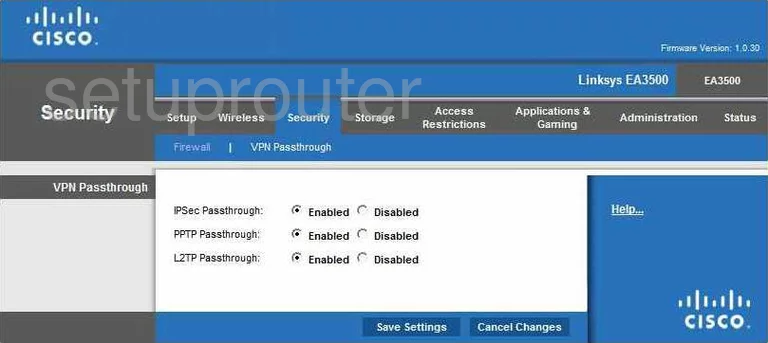
Cisco Linksys EA3500 Mac Filter Screenshot
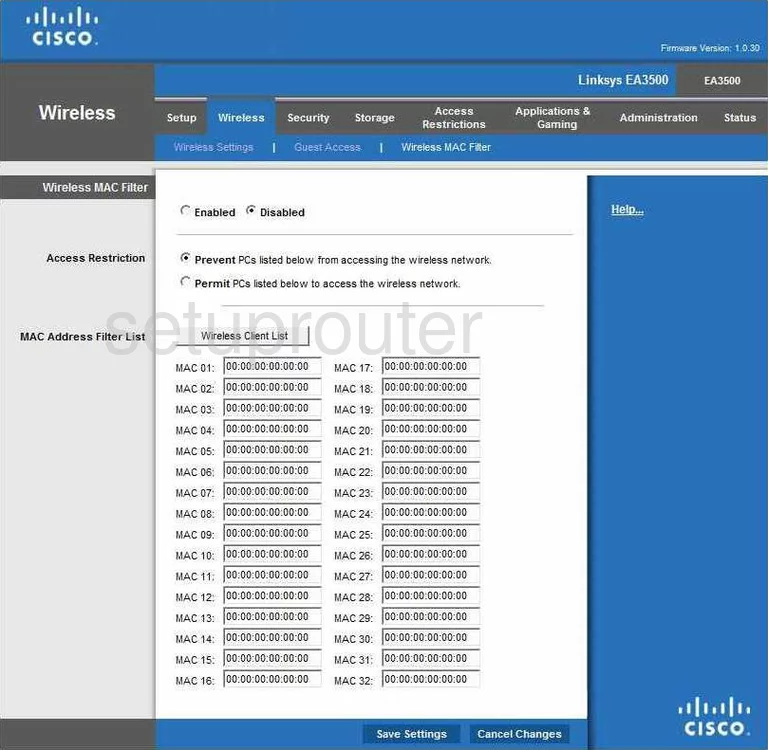
Cisco Linksys EA3500 Wifi Network Screenshot
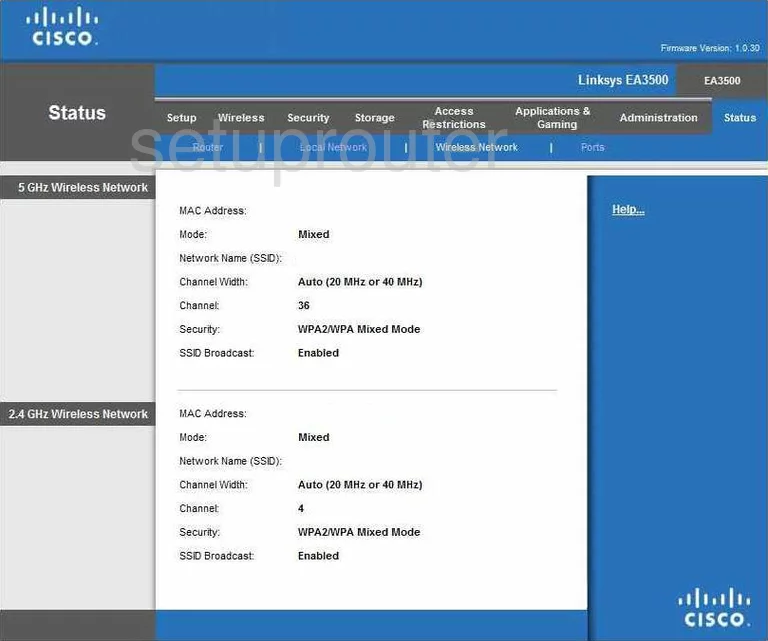
Cisco Linksys EA3500 Wifi Setup Screenshot
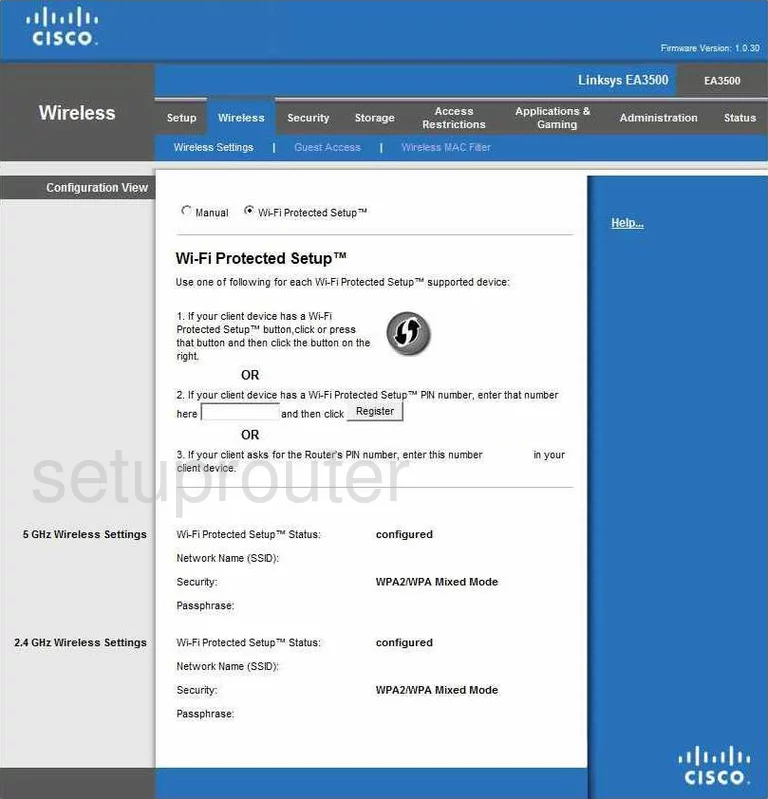
Cisco Linksys EA3500 Device Image Screenshot

Cisco Linksys EA3500 Reset Screenshot

This is the screenshots guide for the Cisco Linksys EA3500. We also have the following guides for the same router:
- Cisco Linksys EA3500 - How to change the IP Address on a Cisco Linksys EA3500 router
- Cisco Linksys EA3500 - Cisco Linksys EA3500 Login Instructions
- Cisco Linksys EA3500 - Cisco Linksys EA3500 User Manual
- Cisco Linksys EA3500 - Cisco Linksys EA3500 Port Forwarding Instructions
- Cisco Linksys EA3500 - How to change the DNS settings on a Cisco Linksys EA3500 router
- Cisco Linksys EA3500 - Setup WiFi on the Cisco Linksys EA3500
- Cisco Linksys EA3500 - How to Reset the Cisco Linksys EA3500
- Cisco Linksys EA3500 - Information About the Cisco Linksys EA3500 Router