This page will show you how to setup a port forward on the Cisco Linksys EA4500 router.
If you are not sure what port forwarding is you can read our What is Port Forwarding guide to help get started.
Other Cisco Linksys EA4500 Guides
This is the port forwarding guide for the Cisco Linksys EA4500. We also have the following guides for the same router:
- Cisco Linksys EA4500 - How to change the IP Address on a Cisco Linksys EA4500 router
- Cisco Linksys EA4500 - Cisco Linksys EA4500 User Manual
- Cisco Linksys EA4500 - Cisco Linksys EA4500 Login Instructions
- Cisco Linksys EA4500 - How to change the DNS settings on a Cisco Linksys EA4500 router
- Cisco Linksys EA4500 - Setup WiFi on the Cisco Linksys EA4500
- Cisco Linksys EA4500 - How to Reset the Cisco Linksys EA4500
- Cisco Linksys EA4500 - Information About the Cisco Linksys EA4500 Router
- Cisco Linksys EA4500 - Cisco Linksys EA4500 Screenshots
Configure your Computer to Have a Static IP Address
Port forwarding the Cisco Linksys EA4500 to your computer can be more reliable if you first configure a static IP address on your computer. We have instructions to setup a static IP address for Windows 7, Windows 8, and a variety of other devices on our Static IP Address Settings page.
Please note that while setting up a static IP address on your computer is optional, it is still a very good idea to go ahead and do it. In the long run it will make your port forward much more reliable.
Login To The Cisco Linksys EA4500
To get started forwarding a port you need to login to your Cisco Linksys EA4500 router. If you are already logged in you can skip this step.
To login to the Cisco Linksys EA4500, follow our Cisco Linksys EA4500 Login Guide.
Forward a Port on the Cisco Linksys EA4500 router
Find The Port Forwarding Section of the Cisco Linksys EA4500
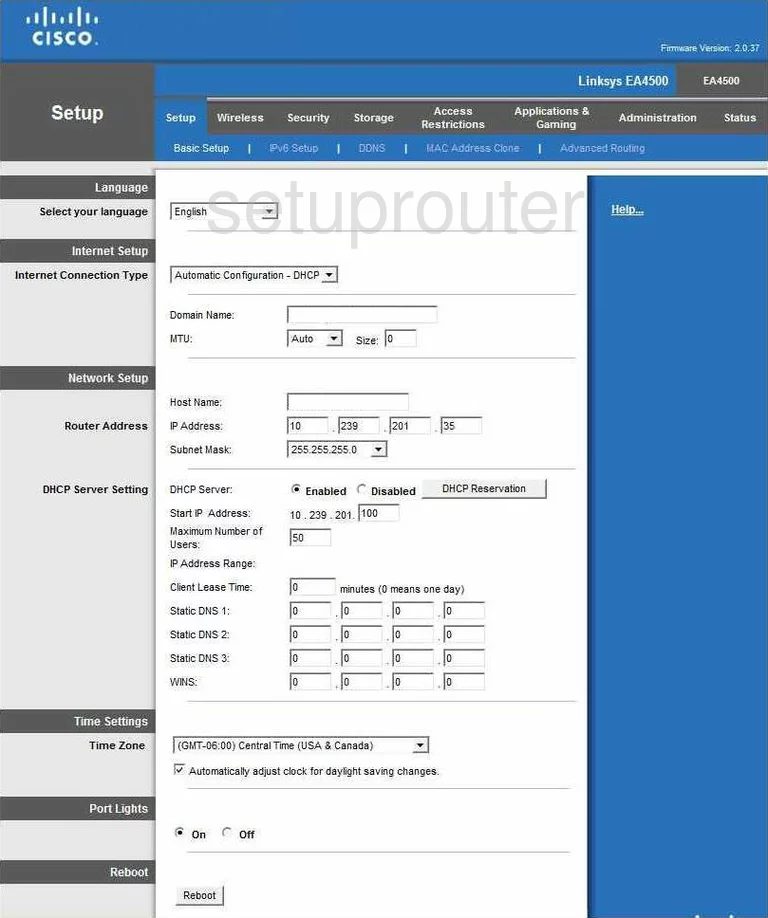
Starting on the Basic Setup page of the Cisco Linksys-EA4500 router, click the link at the top of the page, in gray, labeled Applications & Gaming.
Under this, in the blue bar, if you are forwarding a single port, click Single Port Forwarding. If you are forwarding a range of ports, click Port Range Forwarding.
Configure the Port Forwarding section of your Cisco Linksys EA4500
Now to forward a port, make the following changes:
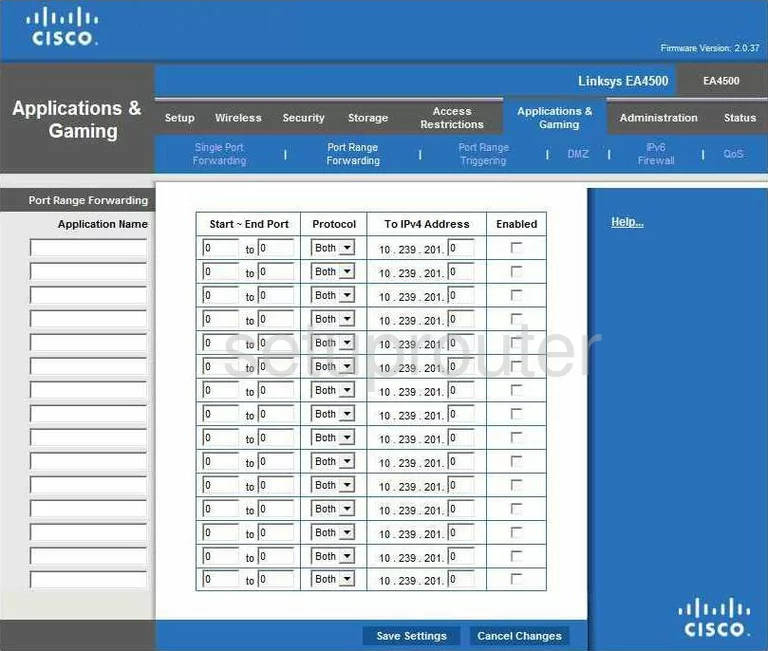
Single Port Forwarding:
Unfortunately, we do not have the Single Port Forwarding screenshot, but it looks very similar to the one above.
- Enter the program name in the box labeled Application Name.
- The next two boxes are titled External Port, and Internal Port. Enter the port number in both of these boxes. Make sure the numbers match.
- Then, use the Protocol drop down menu to choose the type of protocol you want to use while forwarding these ports.
- In the To IPv4 Address, enter the specific local IP address of the computer you are forwarding this port to.
- Place a checkmark in the Enabled box.
- Tick the Save Settings button at the bottom of the page.
Port Range Forwarding:
- Type in the name of the program you are forwarding these ports for in the box labeled Application Name.
- The next two boxes are labeled Start~End Port. Enter the lowest number of the range in the left box, and the highest number in the right box.
- Select the type of protocol you want to use from the Protocol drop down menu.
- In the To IPv4 Address box, enter the IP address of the specific computer you are forwarding these ports to.
- Place a check in the Enabled box.
- Hit the Save Settings button at the bottom of the page.
That's it, you're done!
Test if Your Ports are Open
Now that you have forwarded ports on the Cisco Linksys EA4500 you should test to see if your ports are forwarded correctly.
To test if your ports are forwarded you should use our Open Port Check tool.
Other Cisco Linksys EA4500 Info
Don't forget about our other Cisco Linksys EA4500 info that you might be interested in.
This is the port forwarding guide for the Cisco Linksys EA4500. We also have the following guides for the same router:
- Cisco Linksys EA4500 - How to change the IP Address on a Cisco Linksys EA4500 router
- Cisco Linksys EA4500 - Cisco Linksys EA4500 User Manual
- Cisco Linksys EA4500 - Cisco Linksys EA4500 Login Instructions
- Cisco Linksys EA4500 - How to change the DNS settings on a Cisco Linksys EA4500 router
- Cisco Linksys EA4500 - Setup WiFi on the Cisco Linksys EA4500
- Cisco Linksys EA4500 - How to Reset the Cisco Linksys EA4500
- Cisco Linksys EA4500 - Information About the Cisco Linksys EA4500 Router
- Cisco Linksys EA4500 - Cisco Linksys EA4500 Screenshots