The Cisco Linksys EA4500 router is considered a wireless router because it offers WiFi connectivity. WiFi, or simply wireless, allows you to connect various devices to your router, such as wireless printers, smart televisions, and WiFi enabled smartphones.
Other Cisco Linksys EA4500 Guides
This is the wifi guide for the Cisco Linksys EA4500. We also have the following guides for the same router:
- Cisco Linksys EA4500 - How to change the IP Address on a Cisco Linksys EA4500 router
- Cisco Linksys EA4500 - Cisco Linksys EA4500 User Manual
- Cisco Linksys EA4500 - Cisco Linksys EA4500 Login Instructions
- Cisco Linksys EA4500 - Cisco Linksys EA4500 Port Forwarding Instructions
- Cisco Linksys EA4500 - How to change the DNS settings on a Cisco Linksys EA4500 router
- Cisco Linksys EA4500 - How to Reset the Cisco Linksys EA4500
- Cisco Linksys EA4500 - Information About the Cisco Linksys EA4500 Router
- Cisco Linksys EA4500 - Cisco Linksys EA4500 Screenshots
WiFi Terms
Before we get started there is a little bit of background info that you should be familiar with.
Wireless Name
Your wireless network needs to have a name to uniquely identify it from other wireless networks. If you are not sure what this means we have a guide explaining what a wireless name is that you can read for more information.
Wireless Password
An important part of securing your wireless network is choosing a strong password.
Wireless Channel
Picking a WiFi channel is not always a simple task. Be sure to read about WiFi channels before making the choice.
Encryption
You should almost definitely pick WPA2 for your networks encryption. If you are unsure, be sure to read our WEP vs WPA guide first.
Login To The Cisco Linksys EA4500
To get started configuring the Cisco Linksys EA4500 WiFi settings you need to login to your router. If you are already logged in you can skip this step.
To login to the Cisco Linksys EA4500, follow our Cisco Linksys EA4500 Login Guide.
Find the WiFi Settings on the Cisco Linksys EA4500
If you followed our login guide above then you should see this screen.
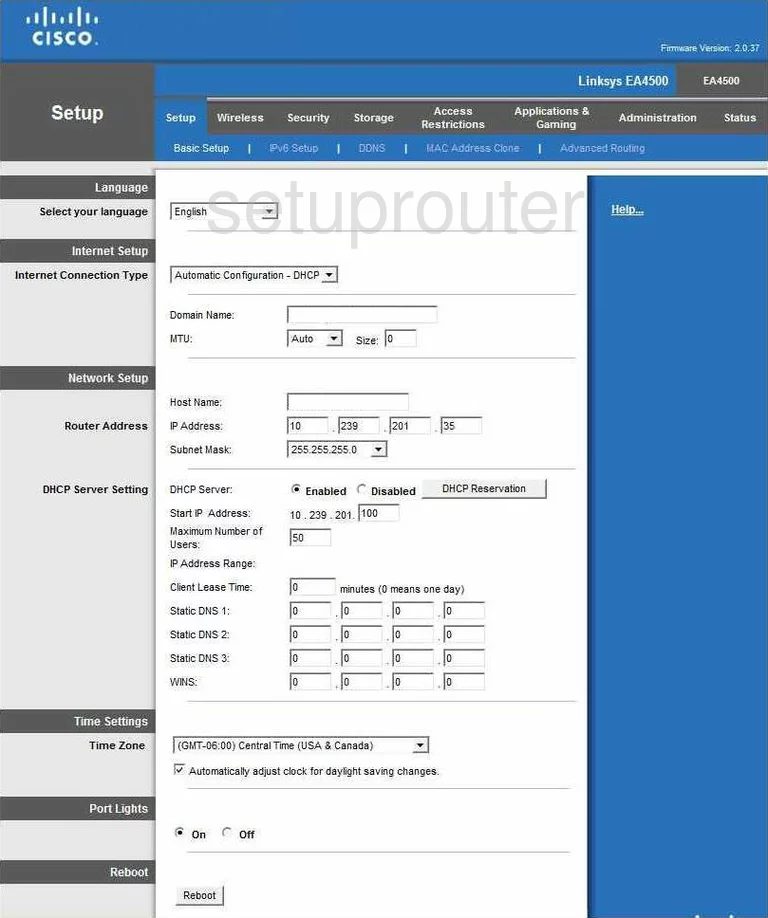
This guide begins on the Setup-Basic Setup page of the Cisco Linksys-EA4500 router. To configure the WiFi settings click the choice at the top of the page labeled Wireless. A new menu appears below this, click the choice of Wireless Settings.
Change the WiFi Settings on the Cisco Linksys EA4500
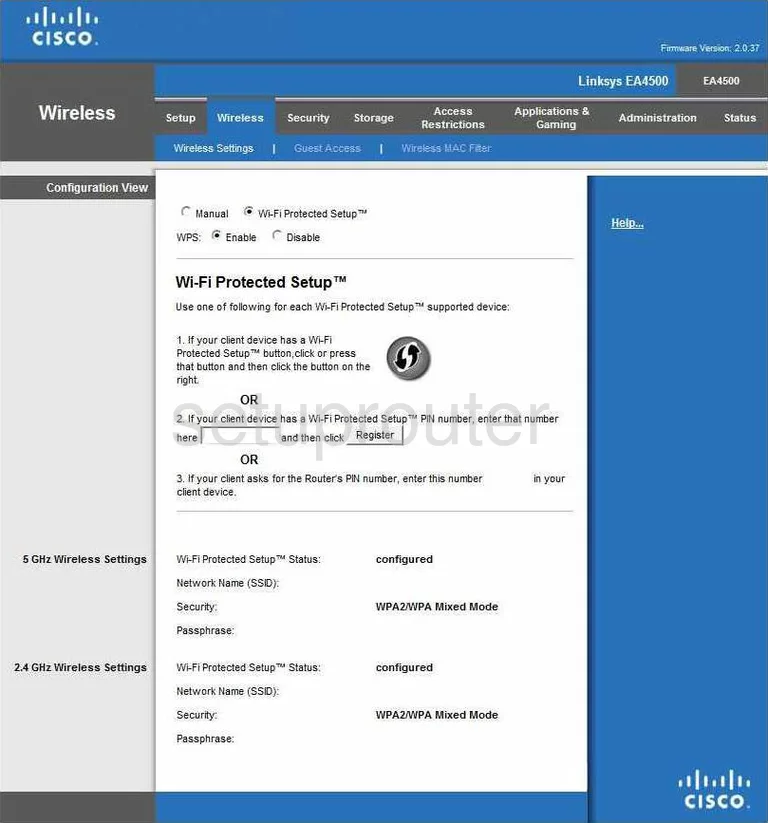
- Configuration View - Tick the dot labeled Manual. We strongly advise against using Wi-Fi Protected Setup. To learn why, read our guide titled What is WPS.
- Network Mode - This is basically asking how old are the devices you are plan on using to connect to the internet. Most of us use a range of devices, so click the link title Mixed.
- Network Name (SSID) - This is the name you give your wireless network so that you can identify it later on. When creating this name, don't use personal information. For more on this topic, click the link titled Wireless names.
- Security Mode - There are several different choices in this drop down list. To learn the difference, click the link titled WEP vs. WPA. Our recommendation is the option of WPA2 Personal.
- Passphrase - This is the password you use to access your network. This password should contain at least 20 characters and at least on symbol, capital letter, and number. Your password should not contain any personal information or words that can be found in a dictionary. To learn more about creating a strong password, clcik our guide titled Choosing a strong password.
- Channel - Be sure you are using channel 1,6, or 11. These three channels are the most you can get out of the spectrum without overlap. Overlapping channels causes a lot of interference. Read our guide for more information, WiFi Channels.
- SSID Broadcast - This is the last thing you may want to change is the broadcasting of your network name. If you want to hide your name from surrounding devices click the dot labeled Disabled. Remember that even though you might be hiding this from your neighbors, a hacker can still find your network if they really want to.
- Save Settings - Click this button at the bottom of the page before you exit.
Possible Problems when Changing your WiFi Settings
After making these changes to your router you will almost definitely have to reconnect any previously connected devices. This is usually done at the device itself and not at your computer.
Other Cisco Linksys EA4500 Info
Don't forget about our other Cisco Linksys EA4500 info that you might be interested in.
This is the wifi guide for the Cisco Linksys EA4500. We also have the following guides for the same router:
- Cisco Linksys EA4500 - How to change the IP Address on a Cisco Linksys EA4500 router
- Cisco Linksys EA4500 - Cisco Linksys EA4500 User Manual
- Cisco Linksys EA4500 - Cisco Linksys EA4500 Login Instructions
- Cisco Linksys EA4500 - Cisco Linksys EA4500 Port Forwarding Instructions
- Cisco Linksys EA4500 - How to change the DNS settings on a Cisco Linksys EA4500 router
- Cisco Linksys EA4500 - How to Reset the Cisco Linksys EA4500
- Cisco Linksys EA4500 - Information About the Cisco Linksys EA4500 Router
- Cisco Linksys EA4500 - Cisco Linksys EA4500 Screenshots