There is a lot of confusion between the terms reset and reboot. When one wants to reboot a router they want to cycle the power to the device. This is done to solve minor problems the router may be experiencing. When one wants to reset a router they want to take all the settings and return every one of them back to factory defaults. This guide covers how to reset the Cisco Linksys-X2000 router back to factory defaults.
Warning: When resetting a router be sure it is really what you want to do before continuing. Problems arise when you don't know what to expect. Please consider the following:
- The router setup username and password are reverted to factory defaults.
- The Internet name and password are reverted to factory defaults.
- If you use a DSL router you have to re-enter the ISP username and password. These values can be found by calling your local Internet Service Provider.
- If you have made any other changes to this device you need to make a note of them to reconfigure after the reset is complete.
Other Cisco Linksys X2000 Guides
This is the reset router guide for the Cisco Linksys X2000. We also have the following guides for the same router:
- Cisco Linksys X2000 - How to change the IP Address on a Cisco Linksys X2000 router
- Cisco Linksys X2000 - Cisco Linksys X2000 Login Instructions
- Cisco Linksys X2000 - Cisco Linksys X2000 User Manual
- Cisco Linksys X2000 - Cisco Linksys X2000 Port Forwarding Instructions
- Cisco Linksys X2000 - How to change the DNS settings on a Cisco Linksys X2000 router
- Cisco Linksys X2000 - Setup WiFi on the Cisco Linksys X2000
- Cisco Linksys X2000 - Information About the Cisco Linksys X2000 Router
- Cisco Linksys X2000 - Cisco Linksys X2000 Screenshots
Reset the Cisco Linksys X2000
The first step in a factory reset is to find the reset button. For this model of Cisco it can be found on the back panel of the device. Take a look at the image below. (I've circled the reset button in red.)
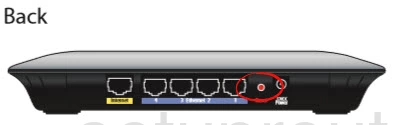
Taking a pin or unfolded paperclip press and hold the reset button for about 10 seconds. This begins the reset process. If you don't hold the reset button down for long enough you may only end up rebooting the router instead of resetting it like you wanted.
Please make sure this is really what you want before continuing. Resetting a router erases every personal configuration you have made. If you want to avoid this we recommend trying other troubleshooting methods first.
Login to the Cisco Linksys X2000
After the reset is complete which could take a minute or two you should login to the router using the default username and password from the factory. These can be found in our Cisco Linksys-X2000 Login Guide.
Change Your Password
It's a good idea to change the default password you just used. If you need help just check out our guide titled Choosing a Strong Password. It is full of ideas and helpful tips.
Tip: Don't lose this new password. If you keep this router in your home it's okay to write it down on a piece of paper and stick it to the underside of the device for next time you need to use it.
Setup WiFi on the Cisco Linksys-X2000
Finally we recommend checking on the WiFi settings. These have been reset as well. The SSID needs to be personalized. The Internet password needs to be strong to deter any potential attack and the encryption should likewise be strong. We recommend using WPA2. If you want more on this topic, check out our How to Setup WiFi on the Cisco Linksys-X2000 guide.
Cisco Linksys X2000 Help
Be sure to check out our other Cisco Linksys X2000 info that you might be interested in.
This is the reset router guide for the Cisco Linksys X2000. We also have the following guides for the same router:
- Cisco Linksys X2000 - How to change the IP Address on a Cisco Linksys X2000 router
- Cisco Linksys X2000 - Cisco Linksys X2000 Login Instructions
- Cisco Linksys X2000 - Cisco Linksys X2000 User Manual
- Cisco Linksys X2000 - Cisco Linksys X2000 Port Forwarding Instructions
- Cisco Linksys X2000 - How to change the DNS settings on a Cisco Linksys X2000 router
- Cisco Linksys X2000 - Setup WiFi on the Cisco Linksys X2000
- Cisco Linksys X2000 - Information About the Cisco Linksys X2000 Router
- Cisco Linksys X2000 - Cisco Linksys X2000 Screenshots