The Cisco Linksys X2000 router is considered a wireless router because it offers WiFi connectivity. WiFi, or simply wireless, allows you to connect various devices to your router, such as wireless printers, smart televisions, and WiFi enabled smartphones.
Other Cisco Linksys X2000 Guides
This is the wifi guide for the Cisco Linksys X2000. We also have the following guides for the same router:
- Cisco Linksys X2000 - How to change the IP Address on a Cisco Linksys X2000 router
- Cisco Linksys X2000 - Cisco Linksys X2000 Login Instructions
- Cisco Linksys X2000 - Cisco Linksys X2000 User Manual
- Cisco Linksys X2000 - Cisco Linksys X2000 Port Forwarding Instructions
- Cisco Linksys X2000 - How to change the DNS settings on a Cisco Linksys X2000 router
- Cisco Linksys X2000 - How to Reset the Cisco Linksys X2000
- Cisco Linksys X2000 - Information About the Cisco Linksys X2000 Router
- Cisco Linksys X2000 - Cisco Linksys X2000 Screenshots
WiFi Terms
Before we get started there is a little bit of background info that you should be familiar with.
Wireless Name
Your wireless network needs to have a name to uniquely identify it from other wireless networks. If you are not sure what this means we have a guide explaining what a wireless name is that you can read for more information.
Wireless Password
An important part of securing your wireless network is choosing a strong password.
Wireless Channel
Picking a WiFi channel is not always a simple task. Be sure to read about WiFi channels before making the choice.
Encryption
You should almost definitely pick WPA2 for your networks encryption. If you are unsure, be sure to read our WEP vs WPA guide first.
Login To The Cisco Linksys X2000
To get started configuring the Cisco Linksys X2000 WiFi settings you need to login to your router. If you are already logged in you can skip this step.
To login to the Cisco Linksys X2000, follow our Cisco Linksys X2000 Login Guide.
Find the WiFi Settings on the Cisco Linksys X2000
If you followed our login guide above then you should see this screen.
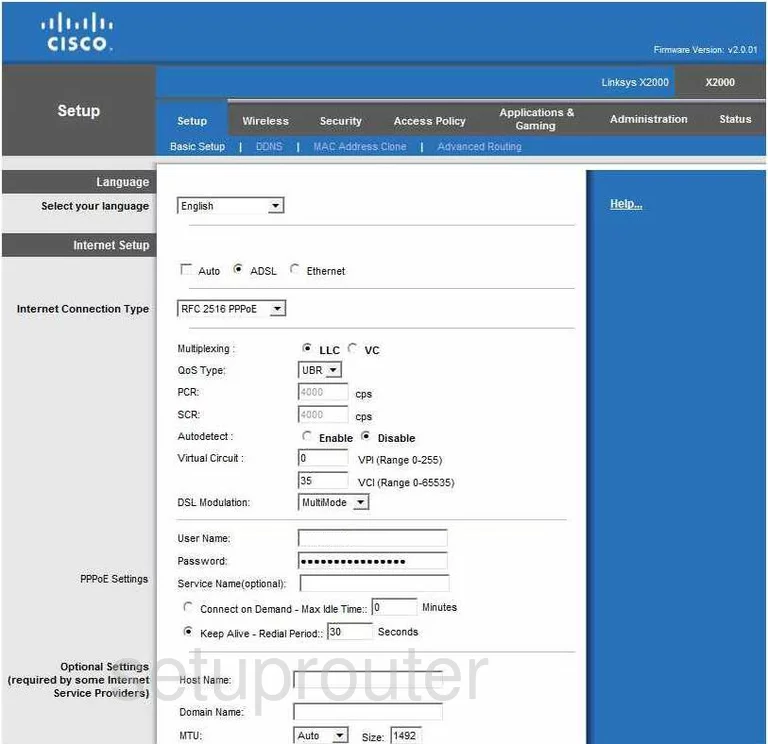
Starting on the Basic Setup page of the Cisco Linksys-X2000 router, click the link at the top of the page in dark gray labeled Wireless. Then, below that in the blue bar click Basic Wireless Settings.
Change the WiFi Settings on the Cisco Linksys X2000
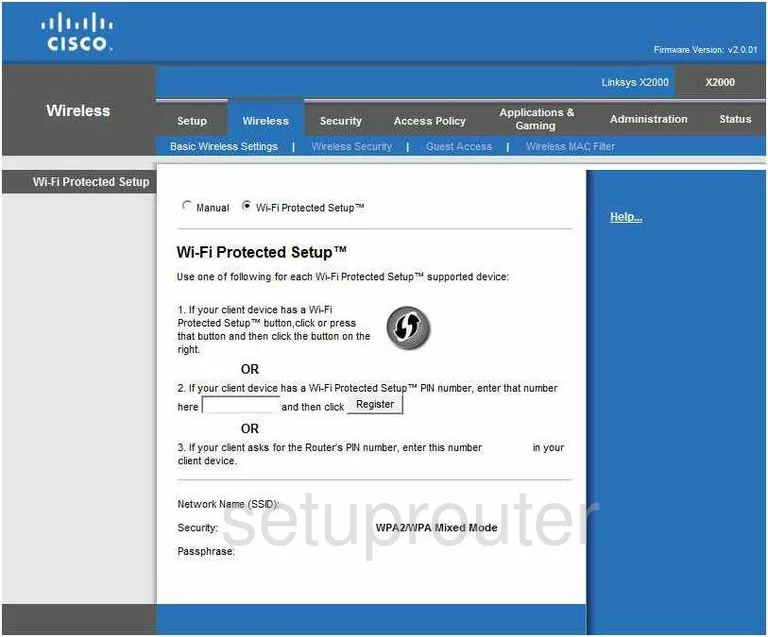
On this new page, the first question is the Wi-Fi Protected Setup choice. We strongly recommend not using this, for reasons why, click the link titled What is WPS. Tick the dot labeled Manual.
A new set of options should now appear below this. The first one is called Network Mode. This is asking how old are the devices that you are going to use to access your network. Most of us have some older and newer devices, therefore click the option of Mixed.
The next setting is called Network Name (SSID). This is the name you give your network so you can identify it later on. We recommend that you don't use any personal information in this name. For more on this topic, click the link titled Wireless names.
We recommend leaving the Channel Width to Auto (20MHz or 40MHz).
If you have the option of Wide Channel, leave this at Auto also.
The Standard Channel should be changed to either channel 1,6, or 11. These three channels are the most you can get out of the wireless spectrum without overlapping each other. Overlapping channels with a neighbor cause a lot of interference for both of you. For more on this subject, click the link titled WiFi Channels.
When you are finished, click Save Settings. Then click the link at the top of the page, in blue, labeled Wireless Security.
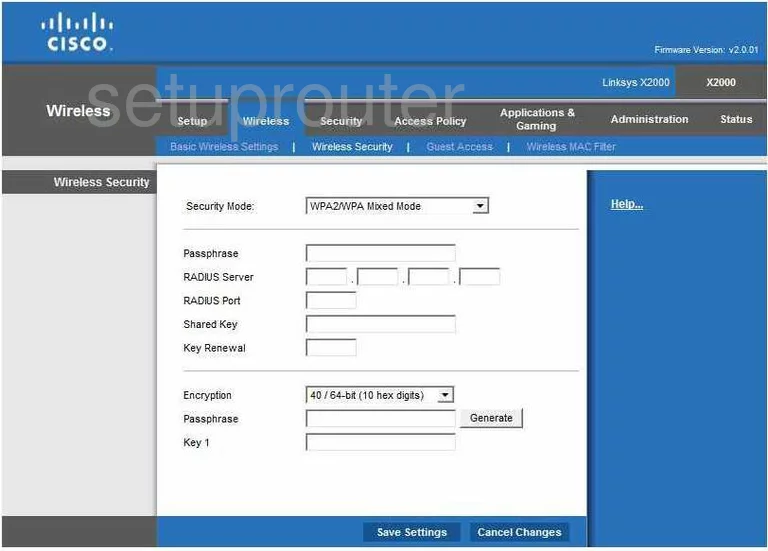
This takes you to a page like the one you see above. First, use the drop down list to choose the Security Mode you want to use. Our recommendation is WPA2 Personal. For a full description of what this is and why it is the best option, check out our guide titled WEP vs. WPA.
The last thing you need to change on this page is the Passphrase. This is referring to your password. A strong password is at least 20 characters and has at least one symbol, capital letter, and number. A good password does not contain any words, it will look random. It also will not contain any personal information. For help on creating a strong and memorable password, click the link titled Choosing a strong password.
Click the Save Settings button and you are finished.
Possible Problems when Changing your WiFi Settings
After making these changes to your router you will almost definitely have to reconnect any previously connected devices. This is usually done at the device itself and not at your computer.
Other Cisco Linksys X2000 Info
Don't forget about our other Cisco Linksys X2000 info that you might be interested in.
This is the wifi guide for the Cisco Linksys X2000. We also have the following guides for the same router:
- Cisco Linksys X2000 - How to change the IP Address on a Cisco Linksys X2000 router
- Cisco Linksys X2000 - Cisco Linksys X2000 Login Instructions
- Cisco Linksys X2000 - Cisco Linksys X2000 User Manual
- Cisco Linksys X2000 - Cisco Linksys X2000 Port Forwarding Instructions
- Cisco Linksys X2000 - How to change the DNS settings on a Cisco Linksys X2000 router
- Cisco Linksys X2000 - How to Reset the Cisco Linksys X2000
- Cisco Linksys X2000 - Information About the Cisco Linksys X2000 Router
- Cisco Linksys X2000 - Cisco Linksys X2000 Screenshots