On this page I will be showing you how to properly reset the Cisco CVR100W router back to it's original factory defaults. A reset is nothing like a reboot. When I use the word reboot I am referring to a cycle in the power to the unit. When I use the word reset I am referring to a complete factory restore of all settings. This means every single setting you have ever changed is erased and returned to how it was when it left the factory.
Warning: A reset is a big step and should not be taken lightly. Any other options you may have for solving the problem you have should be tried first. If a reset is your only course of action we recommend first making a list of all the setting you may have changed in the past. Settings that should be included in that list are:
- The router's main username and password.
- The Internet name and password.
- If this is a DSL router you need to re-enter the ISP (Internet Service Provider) username and password. You need to call your local ISP for these details.
- Have you made any other changes to the Cisco CVR100W router? Have you forwarded any ports? How about changed an IP address? All changes like these need to be written down so you can reconfigure them after the reset process is complete.
Other Cisco CVR100W Guides
This is the reset router guide for the Cisco CVR100W. We also have the following guides for the same router:
- Cisco CVR100W - How to change the IP Address on a Cisco CVR100W router
- Cisco CVR100W - Cisco CVR100W Login Instructions
- Cisco CVR100W - Cisco CVR100W User Manual
- Cisco CVR100W - How to change the DNS settings on a Cisco CVR100W router
- Cisco CVR100W - Setup WiFi on the Cisco CVR100W
- Cisco CVR100W - Cisco CVR100W Screenshots
- Cisco CVR100W - Information About the Cisco CVR100W Router
Reset the Cisco CVR100W
The first step in a reset is to find the reset button on the device itself. Take a look at the back panel. I have found an image of the device and circled the reset button for you.
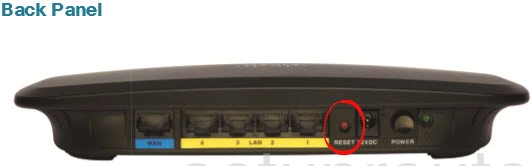
While the router is on, take a straightened paperclip and press down on the reset button for about 10 seconds. This begins the reset process which could take several minutes to complete. If you only press and release this button you may only reboot the device instead of resetting it like you wanted.
Please remember a reset like this one erases all personal settings you have created on this router. We highly recommend trying other methods of troubleshooting before continuing with a reset.
Login to the Cisco CVR100W
Following that you'll need to log into your Cisco CVR100W router. This is accomplished by using the factory default username and password. Not sure where to find these? We have them listed for you in our Login Guide.
Tip: Defaults not logging you in? Try holding the reset button down for longer.
Change Your Password
Now that you've logged into your router we recommend setting a new password for it. This can be whatever you like, however keep in mind that a strong password consists of 14-20 characters and contains no personal information. For more help check out our Choosing a Strong Password Guide.
Tip: Afraid of losing your new password? Try writing it on a sticky note and putting it on the bottom of your router.
Setup WiFi on the Cisco CVR100W
After logging into the device and changing the router's main username and password you need to begin the reconfiguration process. We suggest beginning with the securing of your network. If you follow our easy to read How to Setup WiFi on the Cisco CVR100W guide it will show you how to properly setup a truly secure wireless network.
Cisco CVR100W Help
Be sure to check out our other Cisco CVR100W info that you might be interested in.
This is the reset router guide for the Cisco CVR100W. We also have the following guides for the same router:
- Cisco CVR100W - How to change the IP Address on a Cisco CVR100W router
- Cisco CVR100W - Cisco CVR100W Login Instructions
- Cisco CVR100W - Cisco CVR100W User Manual
- Cisco CVR100W - How to change the DNS settings on a Cisco CVR100W router
- Cisco CVR100W - Setup WiFi on the Cisco CVR100W
- Cisco CVR100W - Cisco CVR100W Screenshots
- Cisco CVR100W - Information About the Cisco CVR100W Router