The Cisco CVR100W router is considered a wireless router because it offers WiFi connectivity. WiFi, or simply wireless, allows you to connect various devices to your router, such as wireless printers, smart televisions, and WiFi enabled smartphones.
Other Cisco CVR100W Guides
This is the wifi guide for the Cisco CVR100W. We also have the following guides for the same router:
- Cisco CVR100W - How to change the IP Address on a Cisco CVR100W router
- Cisco CVR100W - Cisco CVR100W Login Instructions
- Cisco CVR100W - Cisco CVR100W User Manual
- Cisco CVR100W - How to change the DNS settings on a Cisco CVR100W router
- Cisco CVR100W - How to Reset the Cisco CVR100W
- Cisco CVR100W - Cisco CVR100W Screenshots
- Cisco CVR100W - Information About the Cisco CVR100W Router
WiFi Terms
Before we get started there is a little bit of background info that you should be familiar with.
Wireless Name
Your wireless network needs to have a name to uniquely identify it from other wireless networks. If you are not sure what this means we have a guide explaining what a wireless name is that you can read for more information.
Wireless Password
An important part of securing your wireless network is choosing a strong password.
Wireless Channel
Picking a WiFi channel is not always a simple task. Be sure to read about WiFi channels before making the choice.
Encryption
You should almost definitely pick WPA2 for your networks encryption. If you are unsure, be sure to read our WEP vs WPA guide first.
Login To The Cisco CVR100W
To get started configuring the Cisco CVR100W WiFi settings you need to login to your router. If you are already logged in you can skip this step.
To login to the Cisco CVR100W, follow our Cisco CVR100W Login Guide.
Find the WiFi Settings on the Cisco CVR100W
If you followed our login guide above then you should see this screen.
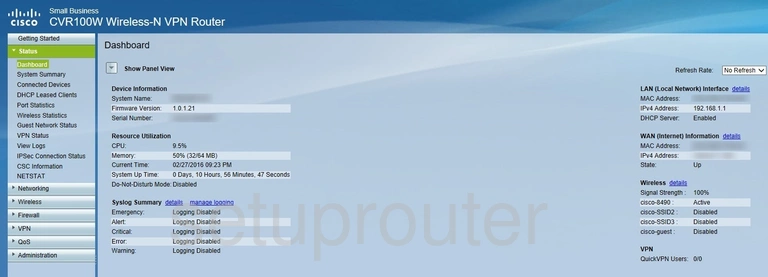
This guide begins on the Home page of the Cisco CVR100W router. To change your wireless network settings click Wireless on the left hand side of the page and then Basic Settings just beneath that.
Change the WiFi Settings on the Cisco CVR100W
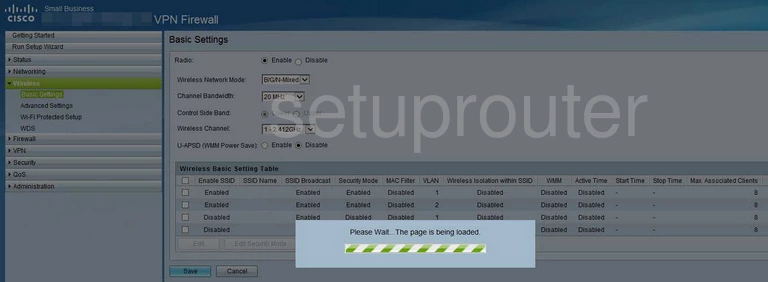
This takes you to the page shown above.
The first thing to do is to open the drop down list marked Wireless Channel. Select either 1, 6, or 11. Want to know why these are the best options? Read our WiFi Channels Guide.
Next, in the box labeled Wireless Basic Setting Table click the Enabled box in the first row.
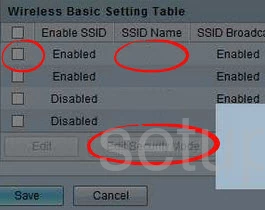
Now you can enter an SSID Name. This will serve as your network identification and can be anything you like. However, due to security reasons we highly recommend avoiding the use of any personal information. For more information visit our Wireless Names Guide.
After that click the button marked Edit Security Mode.
This brings you to a new page that, unfortunately, we don't have. If you have this router and could take the time to send up this page, we would deeply appreciate it. Click here to learn more.
Despite not having this page, we'll give your our best guess:
You'll probably be asked to select an SSID, in which case you should choose the SSID you just created.
Next you'll need to set the Security Mode. The best choice is WPA2-Personal, or WP2-PSK. These are both the same options and will provide you with the strongest security. For more info check out our WEP vs. WPA Guide.
Finally you should be asked to set a Passphrase. It may also be called Password or Pre-Shared Key. They're all the same thing. Be sure to set a strong password for maximum security. If you're not sure how to do this or where to start, our Choosing a Strong Password Guide can help you with that.
And that's it! You're finished. Just be sure to save your settings before leaving the page.
Possible Problems when Changing your WiFi Settings
After making these changes to your router you will almost definitely have to reconnect any previously connected devices. This is usually done at the device itself and not at your computer.
Other Cisco CVR100W Info
Don't forget about our other Cisco CVR100W info that you might be interested in.
This is the wifi guide for the Cisco CVR100W. We also have the following guides for the same router:
- Cisco CVR100W - How to change the IP Address on a Cisco CVR100W router
- Cisco CVR100W - Cisco CVR100W Login Instructions
- Cisco CVR100W - Cisco CVR100W User Manual
- Cisco CVR100W - How to change the DNS settings on a Cisco CVR100W router
- Cisco CVR100W - How to Reset the Cisco CVR100W
- Cisco CVR100W - Cisco CVR100W Screenshots
- Cisco CVR100W - Information About the Cisco CVR100W Router