The Cisco DDR2201v1 router is considered a wireless router because it offers WiFi connectivity. WiFi, or simply wireless, allows you to connect various devices to your router, such as wireless printers, smart televisions, and WiFi enabled smartphones.
Other Cisco DDR2201v1 Guides
This is the wifi guide for the Cisco DDR2201v1. We also have the following guides for the same router:
- Cisco DDR2201v1 - How to change the IP Address on a Cisco DDR2201v1 router
- Cisco DDR2201v1 - Cisco DDR2201v1 Login Instructions
- Cisco DDR2201v1 - Cisco DDR2201v1 User Manual
- Cisco DDR2201v1 - How to change the DNS settings on a Cisco DDR2201v1 router
- Cisco DDR2201v1 - How to Reset the Cisco DDR2201v1
- Cisco DDR2201v1 - Cisco DDR2201v1 Screenshots
- Cisco DDR2201v1 - Information About the Cisco DDR2201v1 Router
WiFi Terms
Before we get started there is a little bit of background info that you should be familiar with.
Wireless Name
Your wireless network needs to have a name to uniquely identify it from other wireless networks. If you are not sure what this means we have a guide explaining what a wireless name is that you can read for more information.
Wireless Password
An important part of securing your wireless network is choosing a strong password.
Wireless Channel
Picking a WiFi channel is not always a simple task. Be sure to read about WiFi channels before making the choice.
Encryption
You should almost definitely pick WPA2 for your networks encryption. If you are unsure, be sure to read our WEP vs WPA guide first.
Login To The Cisco DDR2201v1
To get started configuring the Cisco DDR2201v1 WiFi settings you need to login to your router. If you are already logged in you can skip this step.
To login to the Cisco DDR2201v1, follow our Cisco DDR2201v1 Login Guide.
Find the WiFi Settings on the Cisco DDR2201v1
If you followed our login guide above then you should see this screen.
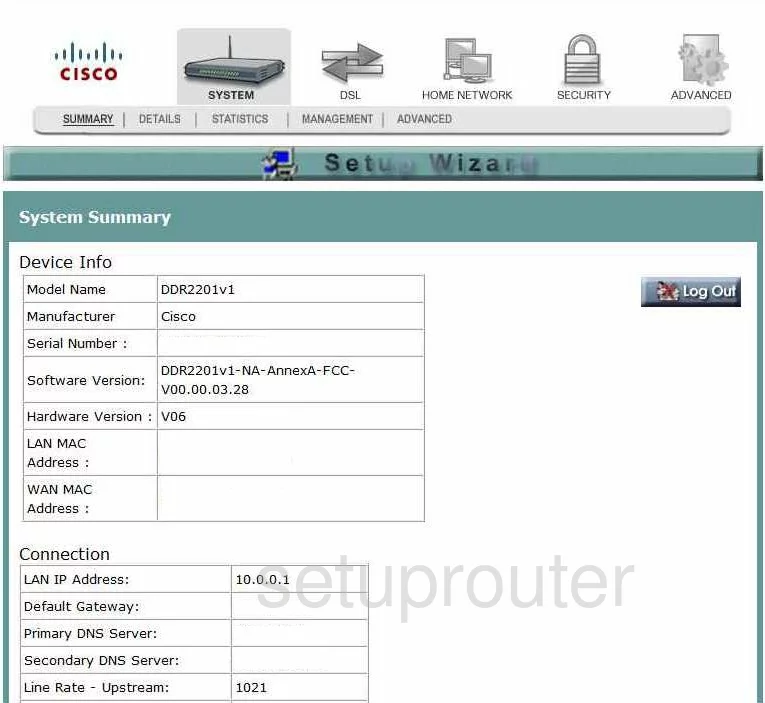
We begin this wireless setup guide on the Device Info page of the Cisco DDR2201v1 router. Start off by clicking HOME NETWORK at the top of the page. From here, click WIRELESS and then Basic.
Change the WiFi Settings on the Cisco DDR2201v1
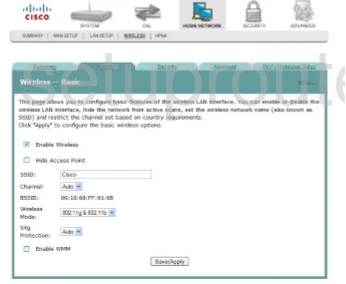
You should now be on the page you see above.
Begin by making sure the Enable Wireless button is checked.
Following that you'll need to set an SSID. This will serve as your network name and can be anything you like. However, due to security reasons, we highly recommend that you avoid any personal information. To learn more take a look at our Wireless Names Guide.
Next, open the drop down list marked Channel and choose 1, 6, or 11. Why are these the best options? Read our WiFi Channels Guide to find out.
Click Save/Apply when you're happy with these settings.
Now click the Security tab.
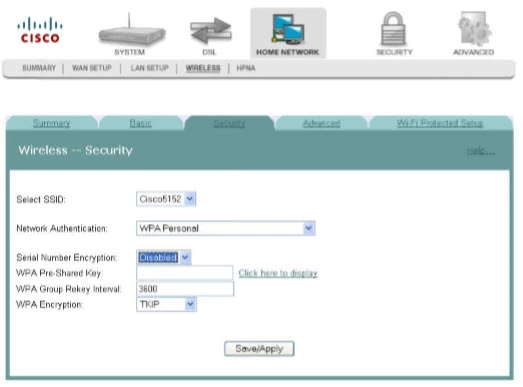
On this new page, start by opening the drop down menu labeled Select SSID and choose the SSID you just created.
After that, make sure that the Network Authentication is set to WPA2 Personal. To learn why this will provide you with the strongest security check out our WEP vs. WPA Guide.
Now set the Serial Number Encryption to Disabled.
Then you need to set a WPA Pre-Shared Key.. This will be your network password and can be anything you like. However, we know a strong password can be difficult to think up on your own, so we've created a guide to help you out.
Lastly, be sure that the WPA Encryption is set to AES.
That's it! You're done. Just don't forget to click Save/Apply before leaving the page.
Possible Problems when Changing your WiFi Settings
After making these changes to your router you will almost definitely have to reconnect any previously connected devices. This is usually done at the device itself and not at your computer.
Other Cisco DDR2201v1 Info
Don't forget about our other Cisco DDR2201v1 info that you might be interested in.
This is the wifi guide for the Cisco DDR2201v1. We also have the following guides for the same router:
- Cisco DDR2201v1 - How to change the IP Address on a Cisco DDR2201v1 router
- Cisco DDR2201v1 - Cisco DDR2201v1 Login Instructions
- Cisco DDR2201v1 - Cisco DDR2201v1 User Manual
- Cisco DDR2201v1 - How to change the DNS settings on a Cisco DDR2201v1 router
- Cisco DDR2201v1 - How to Reset the Cisco DDR2201v1
- Cisco DDR2201v1 - Cisco DDR2201v1 Screenshots
- Cisco DDR2201v1 - Information About the Cisco DDR2201v1 Router