On this page we discuss how to reset the Cisco DPC2320 router back to original factory defaults. It's important to know the difference between resetting a router and rebooting a router. A reboot simply cycles the power to the device in order to start everything over again. A factory reset takes all the settings and reverts them all to factory defaults.
Warning: Make sure you understand the full implications of resetting your Cisco DPC2320 router. We recommend that before resetting you make a list of all the settings that are going to changed afterward. We started the list for you:
- The router's setup username and password.
- The Internet name and password
- If you use a DSL router you need to re-enter the ISP username and password. Call your Internet Service Provider for more information.
- Write down all other settings you have changed in the past. This could include anything from port forwards to assigned IP addresses.
Other Cisco DPC2320 Guides
This is the reset router guide for the Cisco DPC2320. We also have the following guides for the same router:
- Cisco DPC2320 - How to change the IP Address on a Cisco DPC2320 router
- Cisco DPC2320 - Cisco DPC2320 Login Instructions
- Cisco DPC2320 - Cisco DPC2320 User Manual
- Cisco DPC2320 - Setup WiFi on the Cisco DPC2320
- Cisco DPC2320 - Cisco DPC2320 Screenshots
- Cisco DPC2320 - Information About the Cisco DPC2320 Router
Reset the Cisco DPC2320
Now that you are ready to reset the Cisco DPC2320 router you need to know where the reset button is located. Take a look at the back panel of your device. Use the following image as a reference. We have the reset button circled.
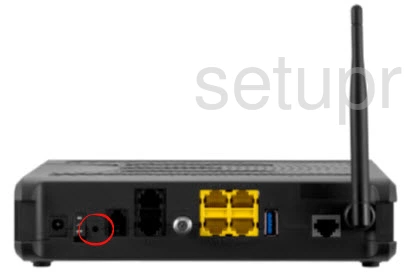
By design this button is recessed and very small as to prevent accidental resets. Take the end of an unwound paperclip and press down on the reset button for about 10 seconds. This begins the reset process. If you don't hold the button down for the required amount of time you could end up only rebooting the router instead of resetting it like you wanted.
Please don't forget that this erases every setting you have ever changed. To avoid having to reconfigure your entire router we highly recommend exhausting other troubleshooting techniques before a factory reset is considered.
Login to the Cisco DPC2320
After the reset is complete you need to login to the router setup pages using the default IP address, username, and password. Click the Login Guide link to take you to the page that has this information.
Change Your Password
Now change the password you just used to access the router's setup pages. All default passwords are easy to guess making them terrible passwords. Change this immediately. We have a Password guide full of tips and ideas if you need it.
Tip: When you have created a new password you need to put it somewhere safe. If you keep your router in your home it's okay to write down your password on a piece of paper and attach it to the underside of the router for future reference.
Setup WiFi on the Cisco DPC2320
Next, you need to navigate to the wireless settings. Here you can change the SSID, Internet password, and security method. We recommend the use of WPA2 as your encryption along with a strong password. For more on this topic, check out our How to Setup WiFi on the Cisco DPC2320 guide.
Cisco DPC2320 Help
Be sure to check out our other Cisco DPC2320 info that you might be interested in.
This is the reset router guide for the Cisco DPC2320. We also have the following guides for the same router:
- Cisco DPC2320 - How to change the IP Address on a Cisco DPC2320 router
- Cisco DPC2320 - Cisco DPC2320 Login Instructions
- Cisco DPC2320 - Cisco DPC2320 User Manual
- Cisco DPC2320 - Setup WiFi on the Cisco DPC2320
- Cisco DPC2320 - Cisco DPC2320 Screenshots
- Cisco DPC2320 - Information About the Cisco DPC2320 Router