If you need to login to the Cisco DPC3828S router, then this guide shows you how.
Other Cisco DPC3828S Guides
This is the login guide for the Cisco DPC3828S. We also have the following guides for the same router:
Find Your Cisco DPC3828S Router IP Address
We need to find your Cisco DPC3828S router's internal IP address before we can log in to it.
| Known DPC3828S IP Addresses |
|---|
| 192.168.0.1 |
Start with the first IP address in the list and then follow the rest of this guide.
If you do not find your router's interface later in this guide, then try a different IP address. Keep trying different IP addresses until you find your router. It should be completely harmless to try different IP addresses.
If, after trying all of the above IP addresses, you still cannot find your router, then try the following:
- Follow our Find Your Router's Internal IP Address guide.
- Download and install our free Router Detector software.
Now that you have your router's internal IP Address, we are ready to login to it.
Login to the Cisco DPC3828S Router
Your Cisco DPC3828S router has a web interface. In order to log in to it, you need to use a web browser, such as Chrome, Firefox, or Edge.
Enter Cisco DPC3828S Internal IP Address
Type the internal IP address that you picked above in the address bar of your web browser. Your address bar should look something like this:

Press the Enter key on your keyboard. A window will show asking for your Cisco DPC3828S password.
Cisco DPC3828S Default Username and Password
You need to know your username and password to login to your Cisco DPC3828S. It's possible that the router's password is still set to the factory default. Try all of the Cisco DPC3828S factory default usernames and passwords below.
| Cisco DPC3828S Default Usernames and Passwords | |
|---|---|
| Username | Password |
| blank | blank |
Enter your username and password in the window that pops up. You can try them all.
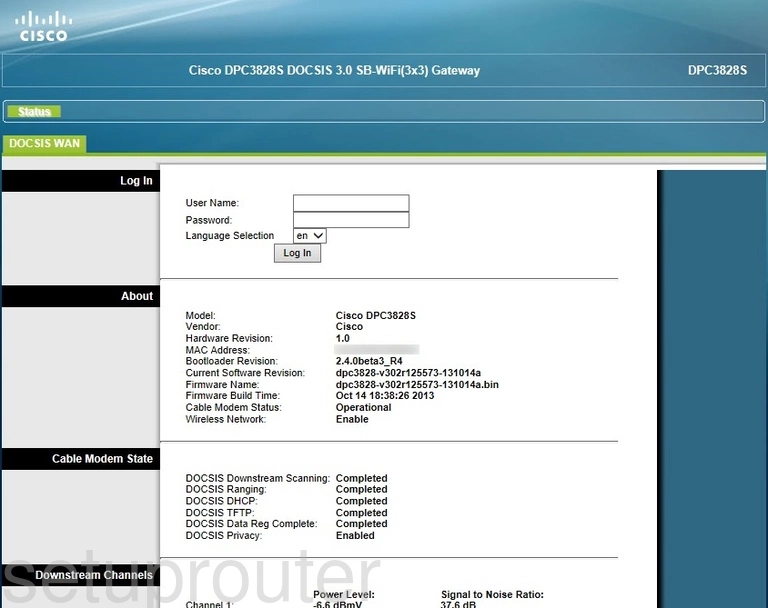
Cisco DPC3828S Home Screen
If your password is correct then you will be logged in and see the Cisco DPC3828S home screen, which looks like this:
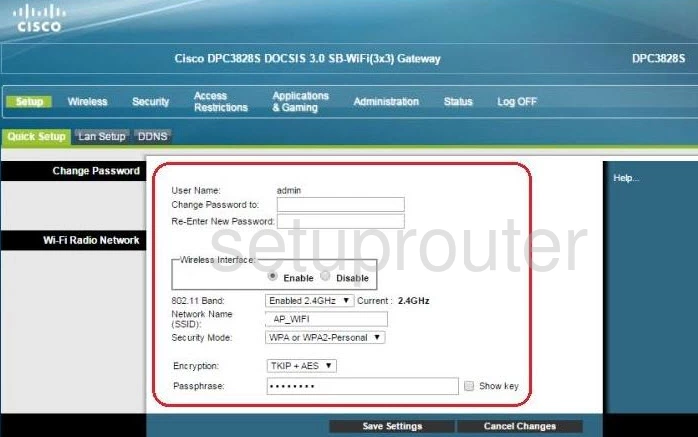
If you see this screen, then congratulations, you are now logged in to your Cisco DPC3828S. Now you can follow any of our other guides for this router.
Solutions To Cisco DPC3828S Login Problems
If you cannot get logged in to your router, here a few possible solutions you can try.
Cisco DPC3828S Password Doesn't Work
It's possible that your router's factory default password is different than what we have listed. It doesn't hurt to try all of the other known Cisco passwords. We have an extensive list of all Cisco Passwords that you can try.
Forgot Password to Cisco DPC3828S Router
If your ISP provided your router, then you may have to call them and ask them if they know how to login to your router. Sometimes they will have your password on file.
How to Reset the Cisco DPC3828S Router To Default Settings
The last option when you are unable to get logged in to your router is to reset it to the factory defaults. For help resetting your router, follow our How To Reset your Router guide.
Other Cisco DPC3828S Guides
Here are some of our other Cisco DPC3828S info that you might be interested in.
This is the login guide for the Cisco DPC3828S. We also have the following guides for the same router: