This page shows you how to login to the Cisco DPC3925 router.
Other Cisco DPC3925 Guides
This is the login guide for the Cisco DPC3925. We also have the following guides for the same router:
- Cisco DPC3925 - Setup WiFi on the Cisco DPC3925
- Cisco DPC3925 - How to change the IP Address on a Cisco DPC3925 router
- Cisco DPC3925 - Cisco DPC3925 User Manual
- Cisco DPC3925 - How to change the DNS settings on a Cisco DPC3925 router
- Cisco DPC3925 - How to Reset the Cisco DPC3925
- Cisco DPC3925 - Cisco DPC3925 Screenshots
- Cisco DPC3925 - Information About the Cisco DPC3925 Router
Find Your Cisco DPC3925 Router IP Address
Before you can log in to your Cisco DPC3925 router, you need to figure out it's internal IP address.
| Known DPC3925 IP Addresses |
|---|
| 192.168.0.1 |
Pick one of these IP addresses and then follow the rest of this guide.
If the IP address you picked does not seem to work, then simply try a different one. It should be completely harmless to try different IP addresses.
If you try all of the above IP addresses and still cannot find your router, then you have the following options:
- Follow our Find Your Router's Internal IP Address guide.
- Use our free Router Detector software.
Once you have the internal IP Address of your router, you can log in to it.
Login to the Cisco DPC3925 Router
The Cisco DPC3925 is managed through a web-based interface. The way you manage it is by using a web browser like Firefox, Edge, or Chrome.
Enter Cisco DPC3925 Internal IP Address
Either copy/paste or type the internal IP address of your Cisco DPC3925 router into the address bar of your web browser. The address bar looks like this:

Press the Enter key on your keyboard. You will be prompted for your Cisco DPC3925 password.
Cisco DPC3925 Default Username and Password
In order to login to your Cisco DPC3925 you are going to need to know your username and password. If you are not sure what the username and password are, then perhaps they are still set to the factory defaults. Try all of the Cisco DPC3925 factory default usernames and passwords below.
| Cisco DPC3925 Default Usernames and Passwords | |
|---|---|
| Username | Password |
| blank | blank |
In the window that pops up, enter your username and password. You can try them all.
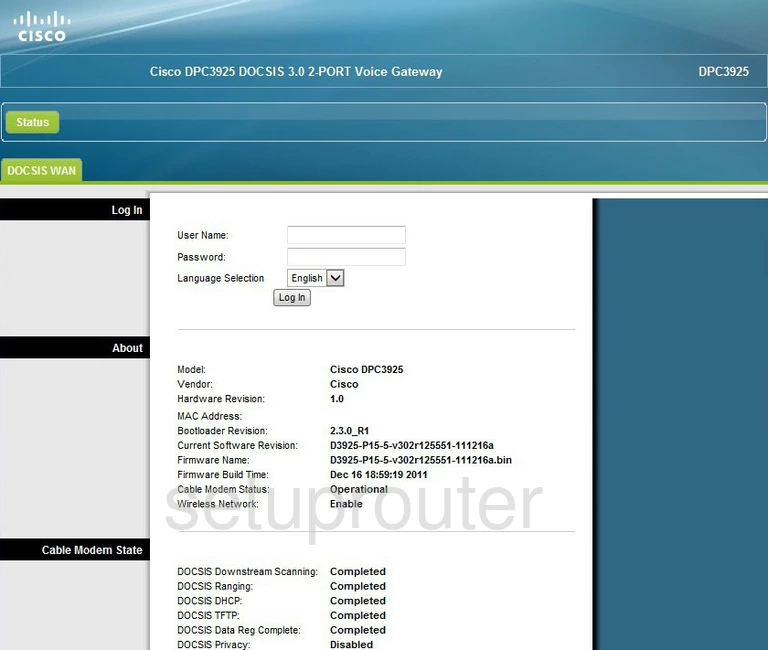
Cisco DPC3925 Home Screen
You should now see the Cisco DPC3925 home Screen, which looks similar to this:
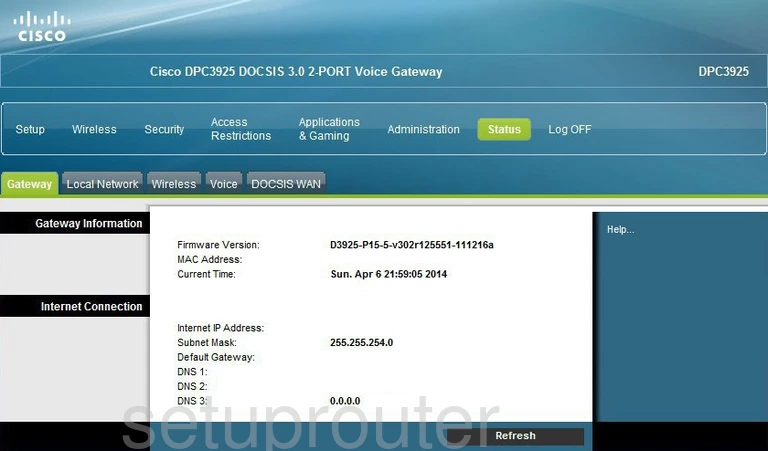
When you see this screen, then you are logged in to your Cisco DPC3925 router. You are ready to follow any of our other guides for this router.
Solutions To Cisco DPC3925 Login Problems
Here are some other ideas that might help you get logged in to your router.
Cisco DPC3925 Password Doesn't Work
It's possible that your router's factory default password is different than what we have listed. You can try other Cisco passwords. We have a large list of all Cisco Passwords that you can try.
Forgot Password to Cisco DPC3925 Router
If your Internet Service Provider supplied you with your router, then you might want to try giving them a call and see if they either know what your router's username and password are, or maybe they can reset it for you.
How to Reset the Cisco DPC3925 Router To Default Settings
The last option when you are unable to get logged in to your router is to reset it to the factory defaults. Our How To Reset your Router guide can help you reset your router to factory defaults.
Other Cisco DPC3925 Guides
Here are some of our other Cisco DPC3925 info that you might be interested in.
This is the login guide for the Cisco DPC3925. We also have the following guides for the same router:
- Cisco DPC3925 - Setup WiFi on the Cisco DPC3925
- Cisco DPC3925 - How to change the IP Address on a Cisco DPC3925 router
- Cisco DPC3925 - Cisco DPC3925 User Manual
- Cisco DPC3925 - How to change the DNS settings on a Cisco DPC3925 router
- Cisco DPC3925 - How to Reset the Cisco DPC3925
- Cisco DPC3925 - Cisco DPC3925 Screenshots
- Cisco DPC3925 - Information About the Cisco DPC3925 Router