This guide will show you how to reset the Cisco DPC3925 router to it's original factory settings. This is not the same thing as a reboot. A reboot is a power cycle for the router. A reset is taking all the settings and returning them all to factory defaults.
Warning: This reset can cause even more problems for you if are not expecting all the settings to be erased. Please take note of the following things:
- If you use a DSL router you will need to re-enter the ISP username and password in order to continue to use the Internet. To find out what the correct username and password are you will need to call your Internet Service Provider.
- The router's setup username and password are reverted to factory defaults.
- The Internet name and password are reverted as well.
- Any other settings you have changed in the past will be erased. Think about whether you have ever forwarded a port or changed an IP address.
Other Cisco DPC3925 Guides
This is the reset router guide for the Cisco DPC3925. We also have the following guides for the same router:
- Cisco DPC3925 - Setup WiFi on the Cisco DPC3925
- Cisco DPC3925 - How to change the IP Address on a Cisco DPC3925 router
- Cisco DPC3925 - Cisco DPC3925 Login Instructions
- Cisco DPC3925 - Cisco DPC3925 User Manual
- Cisco DPC3925 - How to change the DNS settings on a Cisco DPC3925 router
- Cisco DPC3925 - Cisco DPC3925 Screenshots
- Cisco DPC3925 - Information About the Cisco DPC3925 Router
Reset the Cisco DPC3925
Now you need to find that tiny recessed reset button. For this particular router it is on the backside of the router. See the image below.
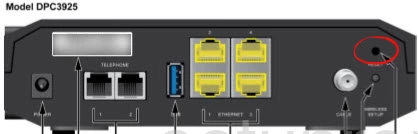
Due to the size and recessed nature of the button you need to use an unfolded paperclip and press down on the button for about 10 seconds. If you don't hold the button down for the entire amount of time it will only reboot the router instead of the desired reset.
Remember this reset is erasing every setting you have ever changed on the device. If you want to try and avoid having to reconfigure the device you should try other troubleshooting methods first.
Login to the Cisco DPC3925
Now you need to login to the Cisco DPC3925 router. To do this after a reset you need to know the default IP address, username, and password. These are in our Cisco DPC3925 Login Guide.
Change Your Password
After you finish logging into the Cisco DPC3925 router you should change the router password. Default passwords like that one are meant to be easy to guess which makes it a very bad password. Create a new one using our Choosing a Strong Password guide to help you.
Tip: Don't lose this information. If you keep your router in your home it's okay to write it down on a piece of paper and attach it to the underside of the device for next time.
Setup WiFi on the Cisco DPC3925
Now you need to check on the wireless settings. The security should be set to WPA2 along with a new complex Internet password. If you need further instructions we have created a guide titled How to Setup WiFi on the Cisco DPC3925.
Cisco DPC3925 Help
Be sure to check out our other Cisco DPC3925 info that you might be interested in.
This is the reset router guide for the Cisco DPC3925. We also have the following guides for the same router:
- Cisco DPC3925 - Setup WiFi on the Cisco DPC3925
- Cisco DPC3925 - How to change the IP Address on a Cisco DPC3925 router
- Cisco DPC3925 - Cisco DPC3925 Login Instructions
- Cisco DPC3925 - Cisco DPC3925 User Manual
- Cisco DPC3925 - How to change the DNS settings on a Cisco DPC3925 router
- Cisco DPC3925 - Cisco DPC3925 Screenshots
- Cisco DPC3925 - Information About the Cisco DPC3925 Router