On this page we will be showing you how to reset the Cisco DPC3939 XFINITY router back to factory default settings. It's important before we begin that you know the difference between a reboot and a reset. A reboot is a cycle of the power to the device. The device turns off, then restarts. On the other hand a reset is taking all the settings and returning them all back to factory defaults.
Warning: Be careful when resetting this router. There are consequences to this action. Please consider the following before continuing:
- The router's setup username and password are reverted to factory settings.
- The Internet security and password are reverted to default.
- If you are resetting a DSL router you need to re-enter the ISP username and password to continue using the Internet. Call your Internet Service Provider for more details.
- If you have changed any other settings such as an IP address or port forward they need to be reconfigured after the reset is complete.
Other Cisco DPC3939 XFINITY Guides
This is the reset router guide for the Cisco DPC3939 XFINITY. We also have the following guides for the same router:
- Cisco DPC3939 XFINITY - How to change the IP Address on a Cisco DPC3939 XFINITY router
- Cisco DPC3939 XFINITY - Cisco DPC3939 XFINITY Login Instructions
- Cisco DPC3939 XFINITY - Cisco DPC3939 XFINITY User Manual
- Cisco DPC3939 XFINITY - Setup WiFi on the Cisco DPC3939 XFINITY
- Cisco DPC3939 XFINITY - Cisco DPC3939 XFINITY Screenshots
- Cisco DPC3939 XFINITY - Information About the Cisco DPC3939 XFINITY Router
Reset the Cisco DPC3939 XFINITY
The first step in resetting any device is to know where the reset button is located. This small recessed button is on the back side of the router. Take a look at the image below for reference.
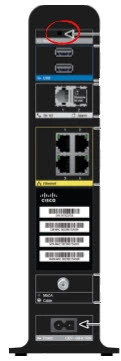
Take a pin or unwound paperclip and press down on the reset button for more than 10 seconds. This is important because if you only hold it down for a couple seconds you will simply reboot the router instead of resetting it like you wanted.
Please be sure you understand that this reset is going to erase everything you have changed in your router. To avoid having to reconfigure the entire router you should try other options first.
Login to the Cisco DPC3939 XFINITY
Now that you have finished resetting the router you need to login to the Cisco DPC3939 XFINITY router to reconfigure it. To do this you need to know what the default IP address, username, and password are. We have gathered these for you and included them in our Cisco DPC3939 XFINITY Login Guide.
Change Your Password
Now you should change the default password. If you need help, check out our Choosing a Strong Password guide.
Tip: If you keep this router in your home it's okay to write this new password down on a piece of paper and attach it to the bottom of the router for future reference.
Setup WiFi on the Cisco DPC3939 XFINITY
Now take a look at your wireless security settings. The encryption or security method should be set to WPA2 along with a strong password. If you think you need help with this part, check out our guide titled How to Setup WiFi on the Cisco DPC3939 XFINITY.
Cisco DPC3939 XFINITY Help
Be sure to check out our other Cisco DPC3939 XFINITY info that you might be interested in.
This is the reset router guide for the Cisco DPC3939 XFINITY. We also have the following guides for the same router:
- Cisco DPC3939 XFINITY - How to change the IP Address on a Cisco DPC3939 XFINITY router
- Cisco DPC3939 XFINITY - Cisco DPC3939 XFINITY Login Instructions
- Cisco DPC3939 XFINITY - Cisco DPC3939 XFINITY User Manual
- Cisco DPC3939 XFINITY - Setup WiFi on the Cisco DPC3939 XFINITY
- Cisco DPC3939 XFINITY - Cisco DPC3939 XFINITY Screenshots
- Cisco DPC3939 XFINITY - Information About the Cisco DPC3939 XFINITY Router