The Cisco DPC3939 XFINITY router is considered a wireless router because it offers WiFi connectivity. WiFi, or simply wireless, allows you to connect various devices to your router, such as wireless printers, smart televisions, and WiFi enabled smartphones.
Other Cisco DPC3939 XFINITY Guides
This is the wifi guide for the Cisco DPC3939 XFINITY. We also have the following guides for the same router:
- Cisco DPC3939 XFINITY - How to change the IP Address on a Cisco DPC3939 XFINITY router
- Cisco DPC3939 XFINITY - Cisco DPC3939 XFINITY Login Instructions
- Cisco DPC3939 XFINITY - Cisco DPC3939 XFINITY User Manual
- Cisco DPC3939 XFINITY - How to Reset the Cisco DPC3939 XFINITY
- Cisco DPC3939 XFINITY - Cisco DPC3939 XFINITY Screenshots
- Cisco DPC3939 XFINITY - Information About the Cisco DPC3939 XFINITY Router
WiFi Terms
Before we get started there is a little bit of background info that you should be familiar with.
Wireless Name
Your wireless network needs to have a name to uniquely identify it from other wireless networks. If you are not sure what this means we have a guide explaining what a wireless name is that you can read for more information.
Wireless Password
An important part of securing your wireless network is choosing a strong password.
Wireless Channel
Picking a WiFi channel is not always a simple task. Be sure to read about WiFi channels before making the choice.
Encryption
You should almost definitely pick WPA2 for your networks encryption. If you are unsure, be sure to read our WEP vs WPA guide first.
Login To The Cisco DPC3939 XFINITY
To get started configuring the Cisco DPC3939 XFINITY WiFi settings you need to login to your router. If you are already logged in you can skip this step.
To login to the Cisco DPC3939 XFINITY, follow our Cisco DPC3939 XFINITY Login Guide.
Find the WiFi Settings on the Cisco DPC3939 XFINITY
If you followed our login guide above then you should see this screen.
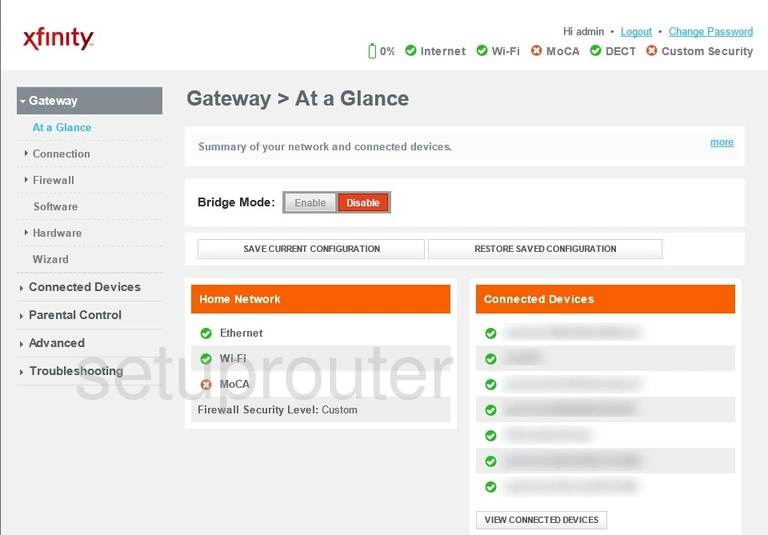
We begin this wireless setup guide on the Home page of the Cisco DPC3939 XFINITY router. Start off by clicking Connection on the left hand side of the page. From here, click Wi-Fi.
Change the WiFi Settings on the Cisco DPC3939 XFINITY
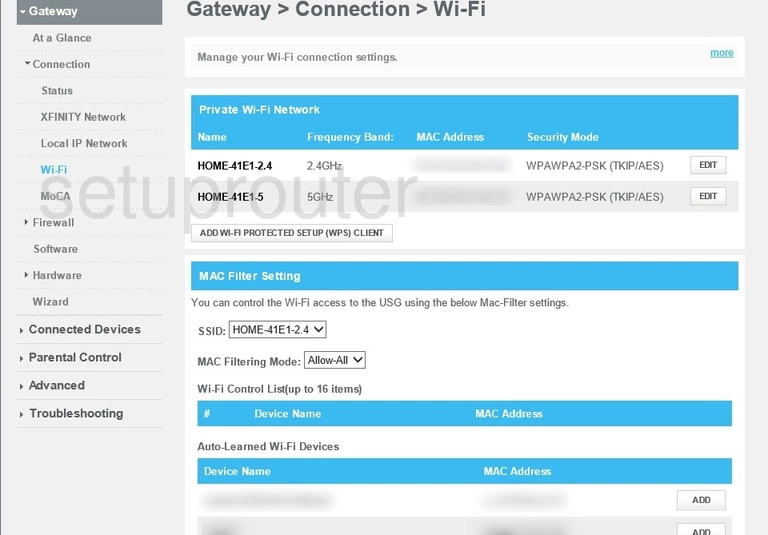
You should now be on the page you see above.
On the far right hand side of the page, click EDIT in the 2.4GHz line.
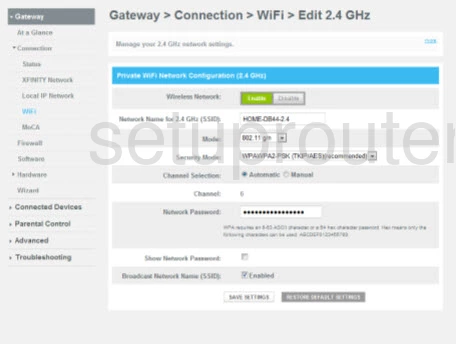
This takes you to a new page.
First, make sure the Wireless Network option is set to Enable.
Now you need to set a Network Name for 2.4 GHz (SSID). This will serve as your network identification, and can be anything you like. However, due to security reasons, we highly recommend that you avoid any personal information. For more info be sure to take a look at our Wireless Names Guide.
After that, make sure the Security Mode is set to WPA2-PSK(AES). To learn why this will provide you with the strongest security, check out our WEP vs. WPA Guide.
Next, set the Channel Selection to Mnaual. Then make sure the Channel is set to either 1, 6, or 11. Why are these the best options? Read our WiFi Channels Guide to find out.
Finally you'll need to set a Network Password. This can be whatever you want, however, a strong password contains no personal information and is 14-20 characters in length. For more helpful tips see our Choosing a Strong Password Guide.
That's it! You're done. Just be sure to click SAVE SETTINGS before leaving the page.
Possible Problems when Changing your WiFi Settings
After making these changes to your router you will almost definitely have to reconnect any previously connected devices. This is usually done at the device itself and not at your computer.
Other Cisco DPC3939 XFINITY Info
Don't forget about our other Cisco DPC3939 XFINITY info that you might be interested in.
This is the wifi guide for the Cisco DPC3939 XFINITY. We also have the following guides for the same router:
- Cisco DPC3939 XFINITY - How to change the IP Address on a Cisco DPC3939 XFINITY router
- Cisco DPC3939 XFINITY - Cisco DPC3939 XFINITY Login Instructions
- Cisco DPC3939 XFINITY - Cisco DPC3939 XFINITY User Manual
- Cisco DPC3939 XFINITY - How to Reset the Cisco DPC3939 XFINITY
- Cisco DPC3939 XFINITY - Cisco DPC3939 XFINITY Screenshots
- Cisco DPC3939 XFINITY - Information About the Cisco DPC3939 XFINITY Router