On this page I will show you the basics of resetting the Cisco DPC3941T XFINITY router back to it's original factory defaults. This is not the same thing as a reboot. A router reboot is simply restarting the router to cycle the power. A router reset is taking all the settings and returning them to factory defaults.
Warning: A router reset is a serious step in fixing a problem. Make sure you understand what settings will change when you reset this router. Consider the following:
- The router setup username and password will be reverted.
- The Internet encryption and password are reverted.
- If you use a DSL router you need to re-enter the ISP username and password to continue using the Internet. This username and password can be gotten by calling your Internet Service Provider.
- If you have made ANY other changes at all they are erased. This could include anything from a IP address to a port forward.
Other Cisco DPC3941T XFINITY Guides
This is the reset router guide for the Cisco DPC3941T XFINITY 2.6p4s1. We also have the following guides for the same router:
- Cisco DPC3941T XFINITY 2.6p4s1 - How to change the IP Address on a Cisco DPC3941T XFINITY router
- Cisco DPC3941T XFINITY 2.6p4s1 - Cisco DPC3941T XFINITY Login Instructions
- Cisco DPC3941T XFINITY 2.6p4s1 - Cisco DPC3941T XFINITY User Manual
- Cisco DPC3941T XFINITY 2.6p4s1 - Setup WiFi on the Cisco DPC3941T XFINITY
- Cisco DPC3941T XFINITY 2.6p4s1 - Cisco DPC3941T XFINITY Screenshots
- Cisco DPC3941T XFINITY 2.6p4s1 - Information About the Cisco DPC3941T XFINITY Router
Reset the Cisco DPC3941T XFINITY
Once you have decided to reset the router you need to find the reset button. On this particular router it is located on the back panel and should be at the top. I have circled it's location for you in the image below.
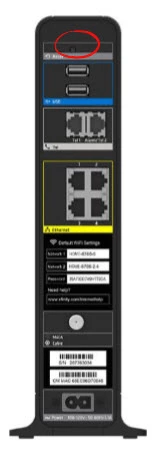
As you can see this button is quite small and recessed. You need to take a pin or unwound paperclip and press down on this button for about 10 seconds. Less than that and you will only reboot the router instead of resetting it like you wanted.
Please remember that this erases every setting you have made to this router. If you want to avoid this you need to try other troubleshooting methods first.
Login to the Cisco DPC3941T XFINITY
Congratulations you have successfully reset your router. Now you must login to the Cisco DPC3941T XFINITY router using the default IP address, username, and password. We have gathered this information for you and I have included it in the Cisco DPC3941T XFINITY Login Guide.
Change Your Password
After you finish logging into the router it's a good idea to change the password you just used. These default passwords are typically very easy to guess. Change the password to something a little more difficult for someone passing by to guess. If you want some ideas check out our guide titled Choosing a Strong Password.
Tip: If this router is located in a secure place (like your home) it's okay to write this new password down on a post it note and stick it to the bottom of your router for future reference.
Setup WiFi on the Cisco DPC3941T XFINITY
Now check on your wireless settings. These have been reset and sometimes this means your security is open. This means you have no security. Change this to WPA2 along with a strong password. For step-by-step instructions you should check out our guide titled How to Setup WiFi on the Cisco DPC3941T XFINITY router.
Cisco DPC3941T XFINITY Help
Be sure to check out our other Cisco DPC3941T XFINITY info that you might be interested in.
This is the reset router guide for the Cisco DPC3941T XFINITY 2.6p4s1. We also have the following guides for the same router:
- Cisco DPC3941T XFINITY 2.6p4s1 - How to change the IP Address on a Cisco DPC3941T XFINITY router
- Cisco DPC3941T XFINITY 2.6p4s1 - Cisco DPC3941T XFINITY Login Instructions
- Cisco DPC3941T XFINITY 2.6p4s1 - Cisco DPC3941T XFINITY User Manual
- Cisco DPC3941T XFINITY 2.6p4s1 - Setup WiFi on the Cisco DPC3941T XFINITY
- Cisco DPC3941T XFINITY 2.6p4s1 - Cisco DPC3941T XFINITY Screenshots
- Cisco DPC3941T XFINITY 2.6p4s1 - Information About the Cisco DPC3941T XFINITY Router