All of the screenshots below were submitted to this site by our users.
If you would like to share screenshots for us to use, please use our Router Screenshot Grabber, which is a free tool in Network Utilities. It makes the capture process easy and sends the screenshots to us automatically.
This is the screenshots guide for the Cisco DPC3941T XFINITY 2.6p4s1. We also have the following guides for the same router:
- Cisco DPC3941T XFINITY 2.6p4s1 - How to change the IP Address on a Cisco DPC3941T XFINITY router
- Cisco DPC3941T XFINITY 2.6p4s1 - Cisco DPC3941T XFINITY Login Instructions
- Cisco DPC3941T XFINITY 2.6p4s1 - Cisco DPC3941T XFINITY User Manual
- Cisco DPC3941T XFINITY 2.6p4s1 - Setup WiFi on the Cisco DPC3941T XFINITY
- Cisco DPC3941T XFINITY 2.6p4s1 - How to Reset the Cisco DPC3941T XFINITY
- Cisco DPC3941T XFINITY 2.6p4s1 - Information About the Cisco DPC3941T XFINITY Router
All Cisco DPC3941T XFINITY Screenshots
All screenshots below were captured from a Cisco DPC3941T XFINITY router.
Cisco DPC3941T XFINITY Status Screenshot
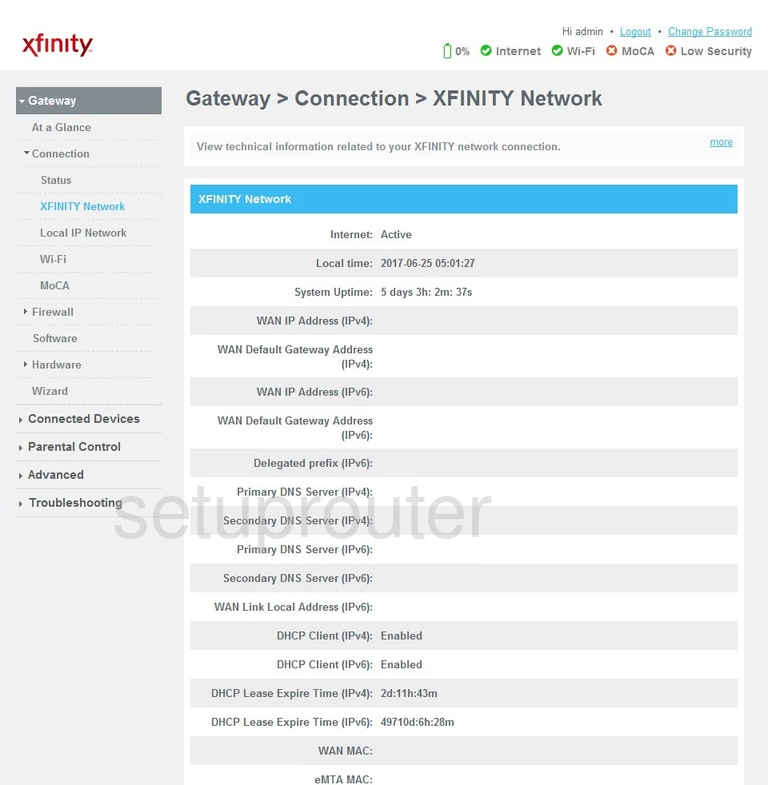
Cisco DPC3941T XFINITY Status Screenshot
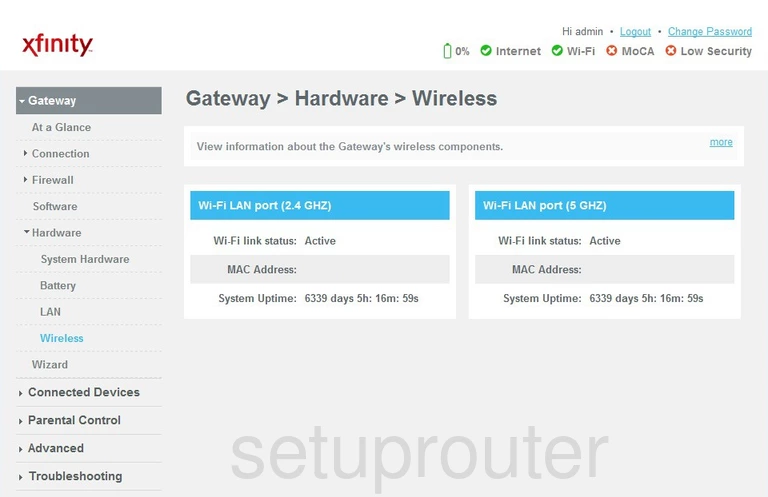
Cisco DPC3941T XFINITY Wifi Setup Screenshot
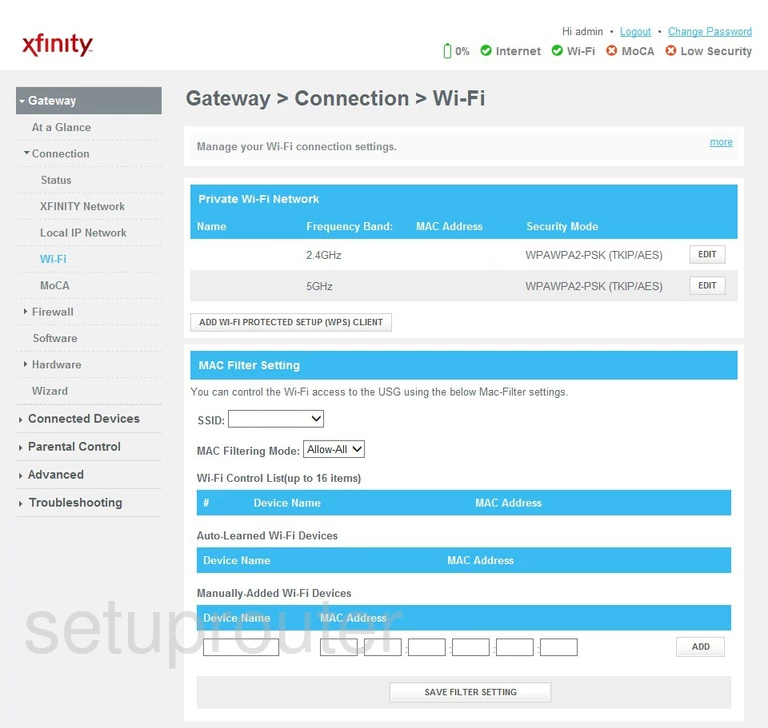
Cisco DPC3941T XFINITY Status Screenshot
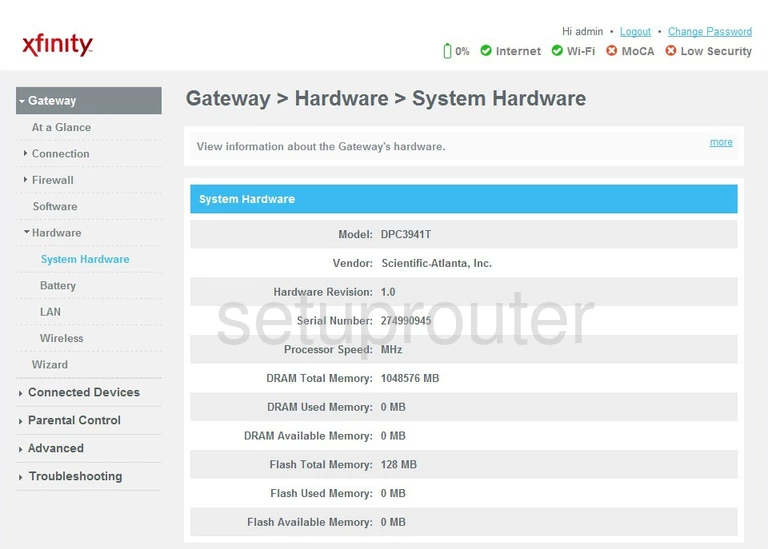
Cisco DPC3941T XFINITY Firmware Screenshot
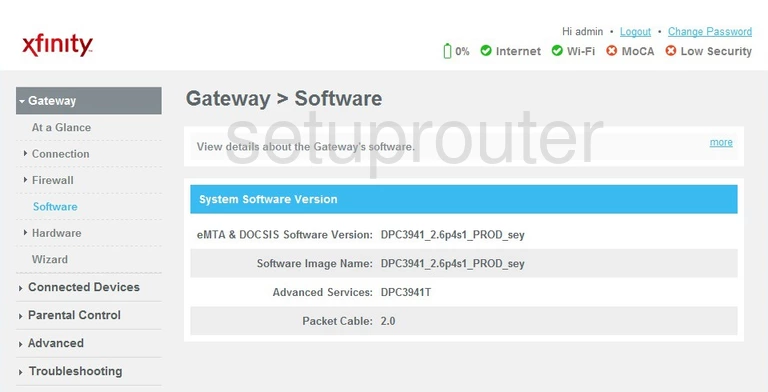
Cisco DPC3941T XFINITY Reset Screenshot
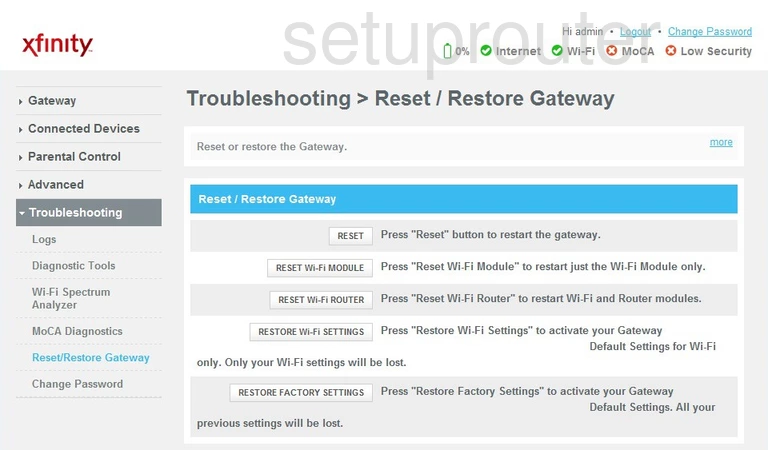
Cisco DPC3941T XFINITY Log Screenshot
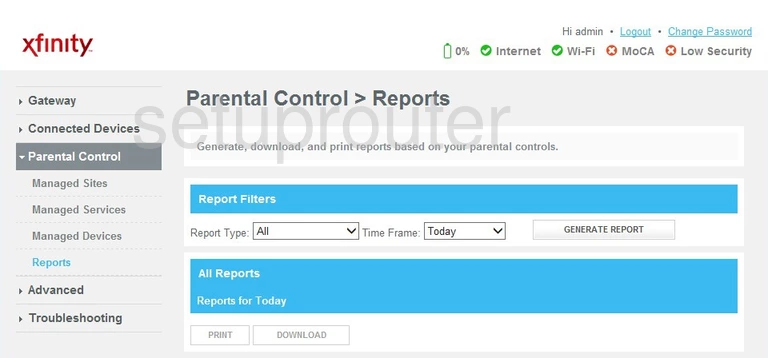
Cisco DPC3941T XFINITY Remote Management Screenshot
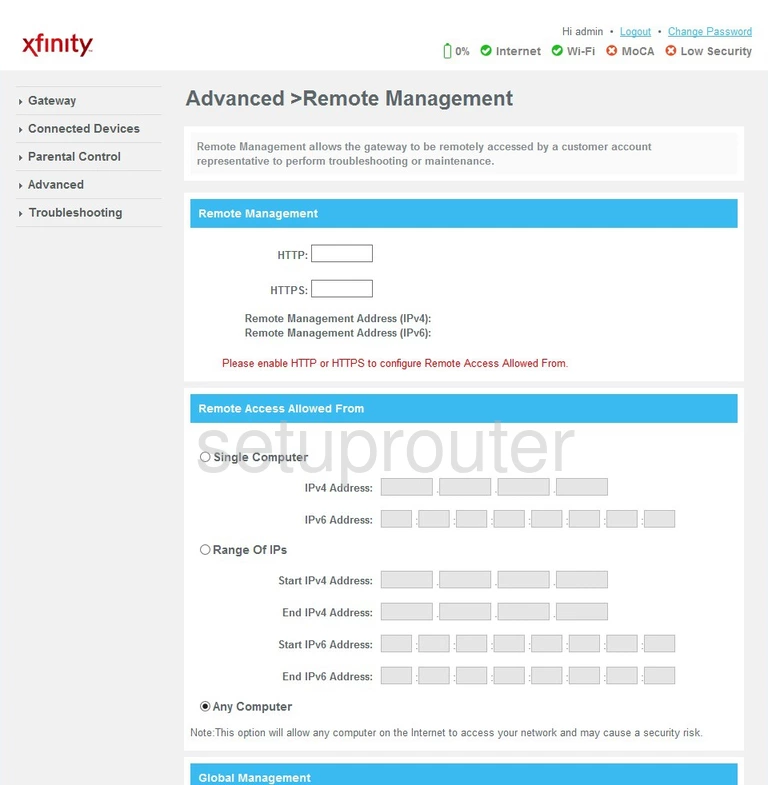
Cisco DPC3941T XFINITY Attached Devices Screenshot
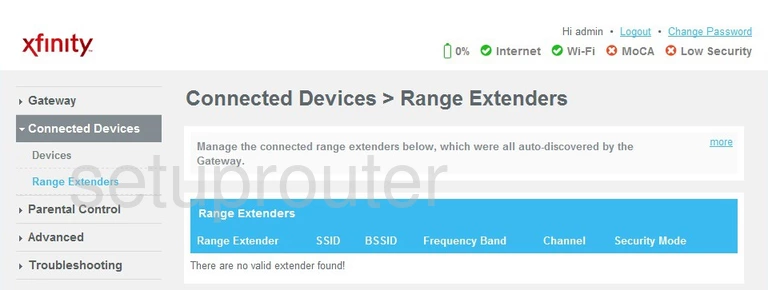
Cisco DPC3941T XFINITY Port Triggering Screenshot
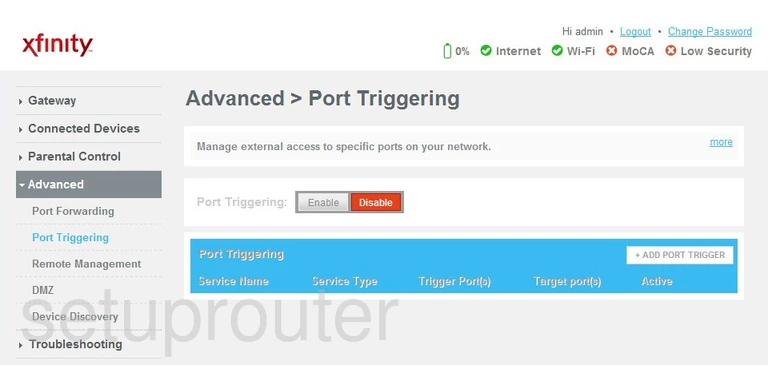
Cisco DPC3941T XFINITY Port Forwarding Screenshot
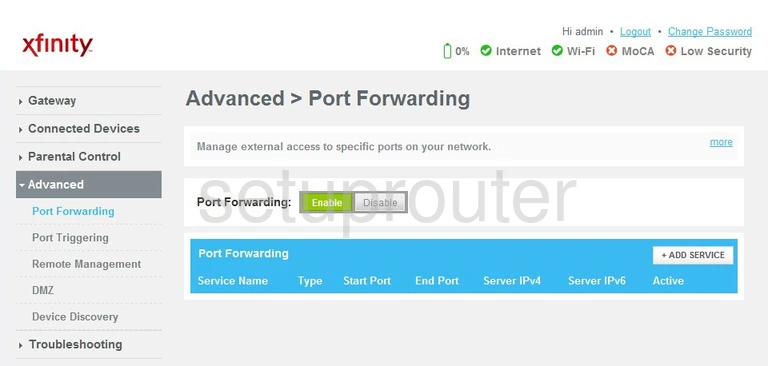
Cisco DPC3941T XFINITY Diagnostics Screenshot
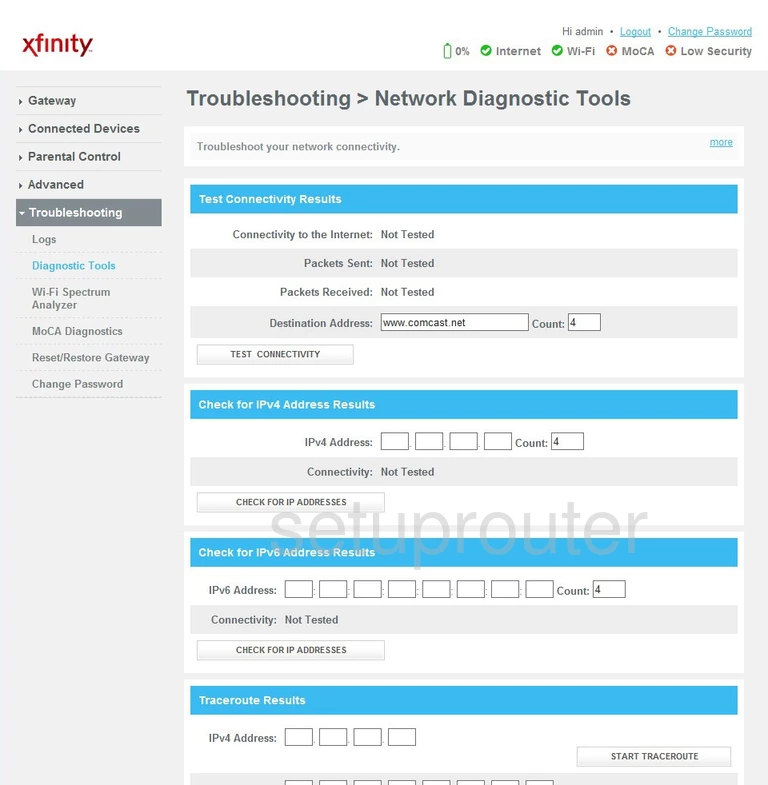
Cisco DPC3941T XFINITY Access Control Screenshot
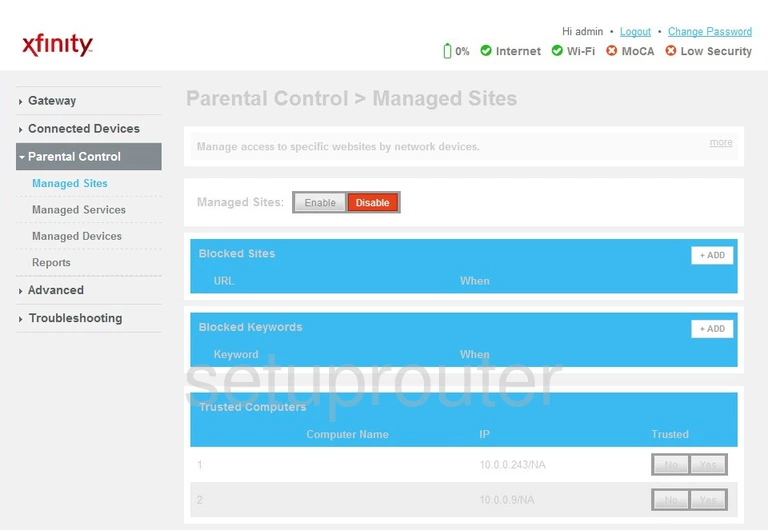
Cisco DPC3941T XFINITY Access Control Screenshot
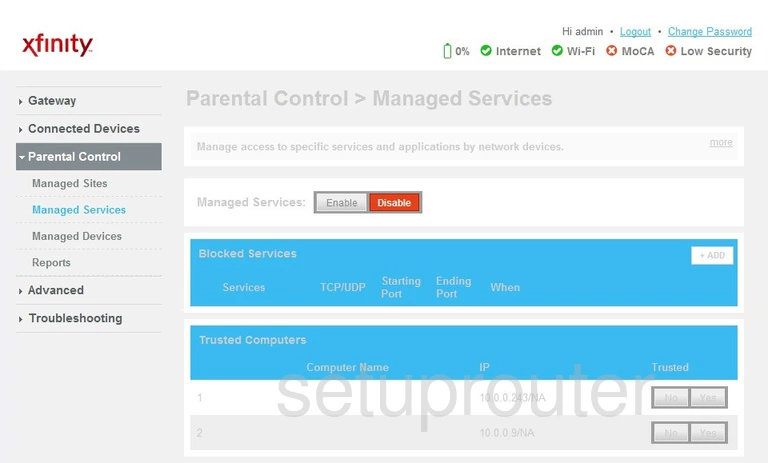
Cisco DPC3941T XFINITY Access Control Screenshot
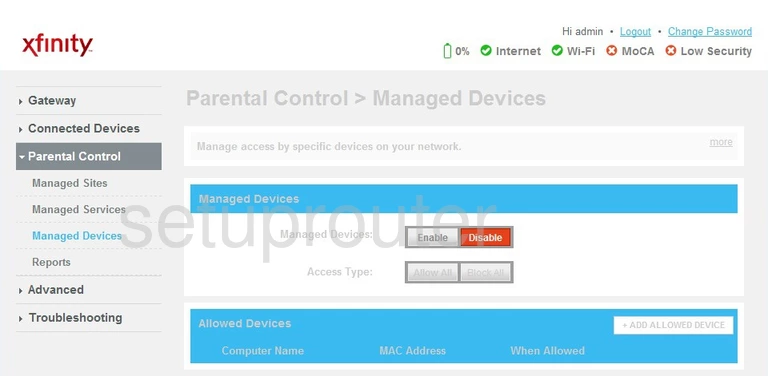
Cisco DPC3941T XFINITY Log Screenshot
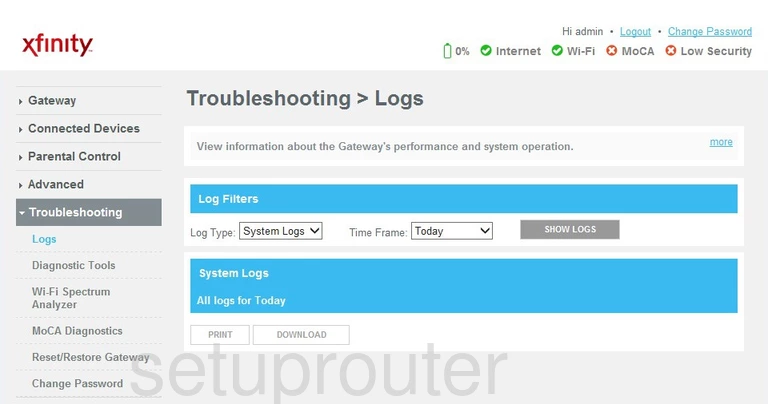
Cisco DPC3941T XFINITY Login Screenshot
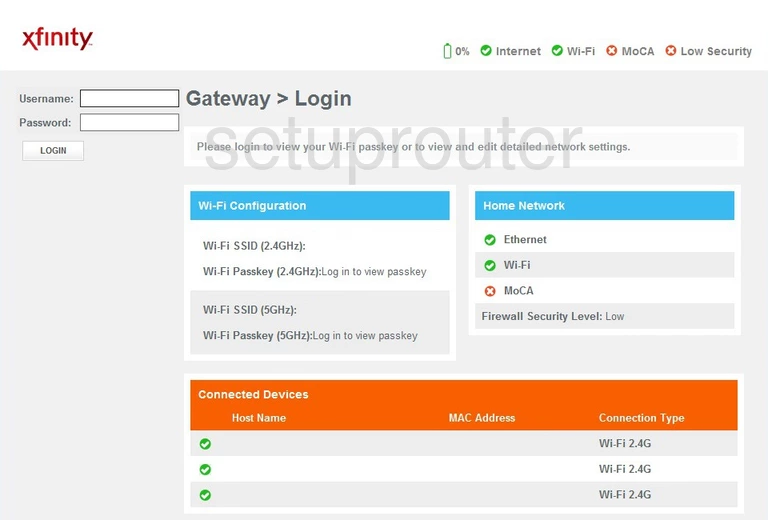
Cisco DPC3941T XFINITY Lan Screenshot
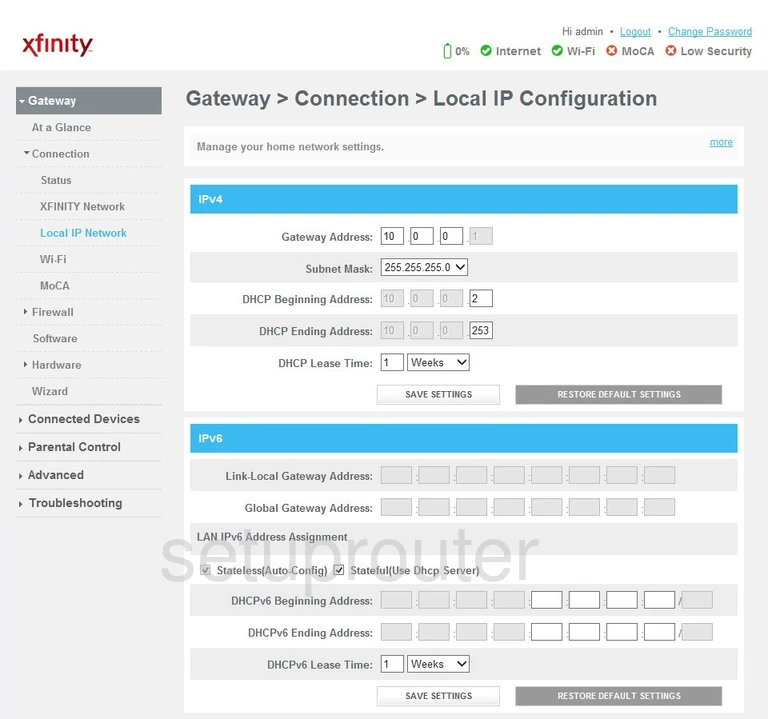
Cisco DPC3941T XFINITY Lan Status Screenshot
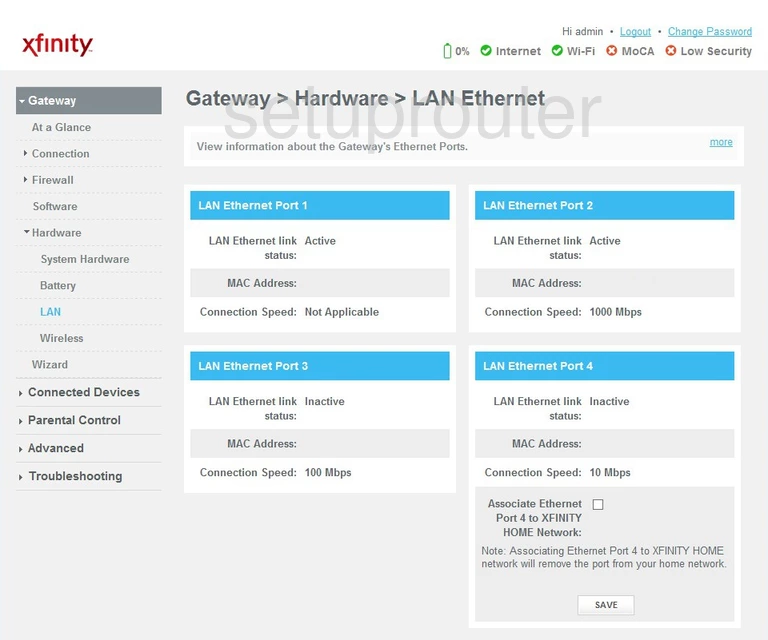
Cisco DPC3941T XFINITY Setup Screenshot
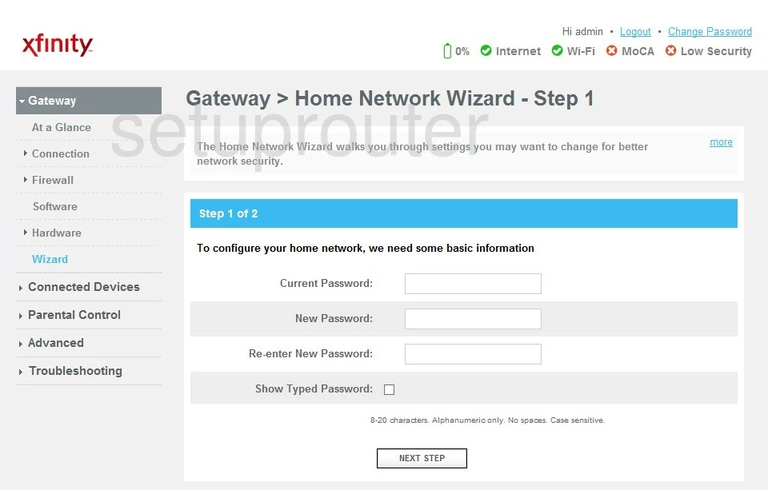
Cisco DPC3941T XFINITY Ipv6 Screenshot
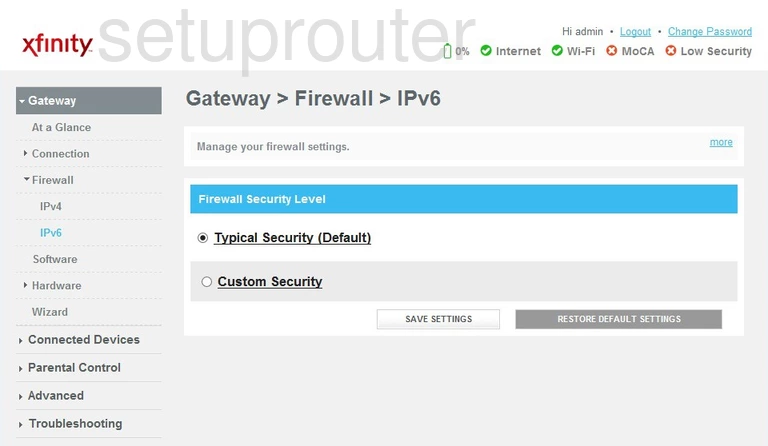
Cisco DPC3941T XFINITY Firewall Screenshot
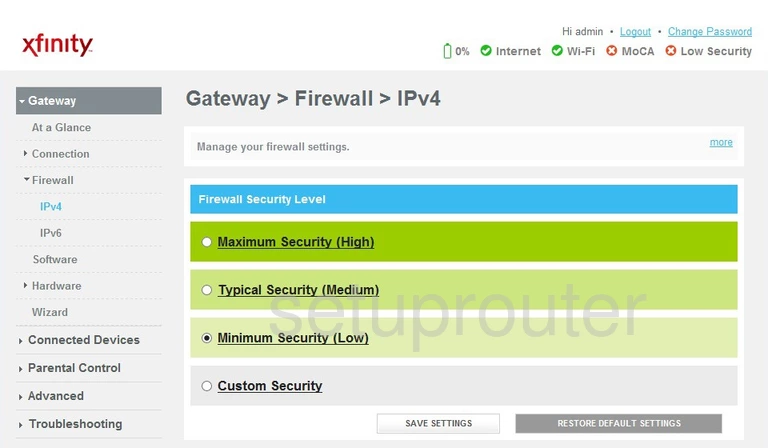
Cisco DPC3941T XFINITY Dmz Screenshot
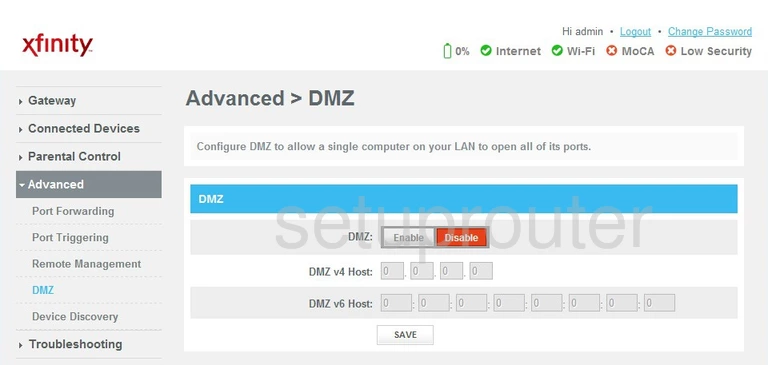
Cisco DPC3941T XFINITY Upnp Screenshot
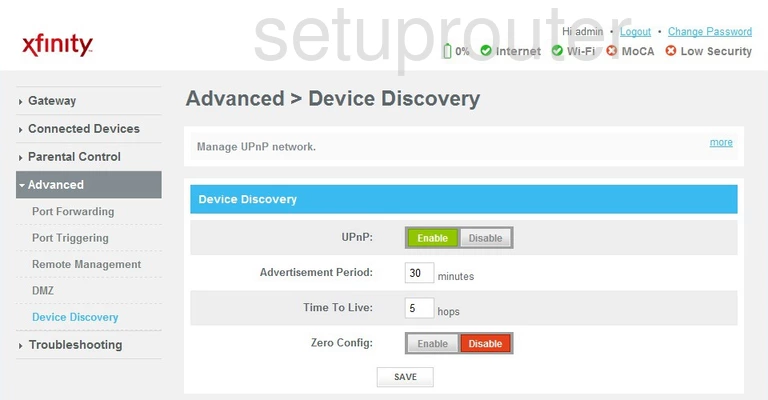
Cisco DPC3941T XFINITY Attached Devices Screenshot
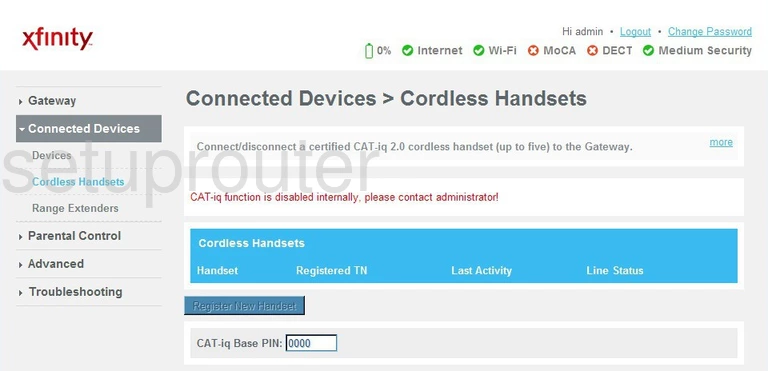
Cisco DPC3941T XFINITY Status Screenshot
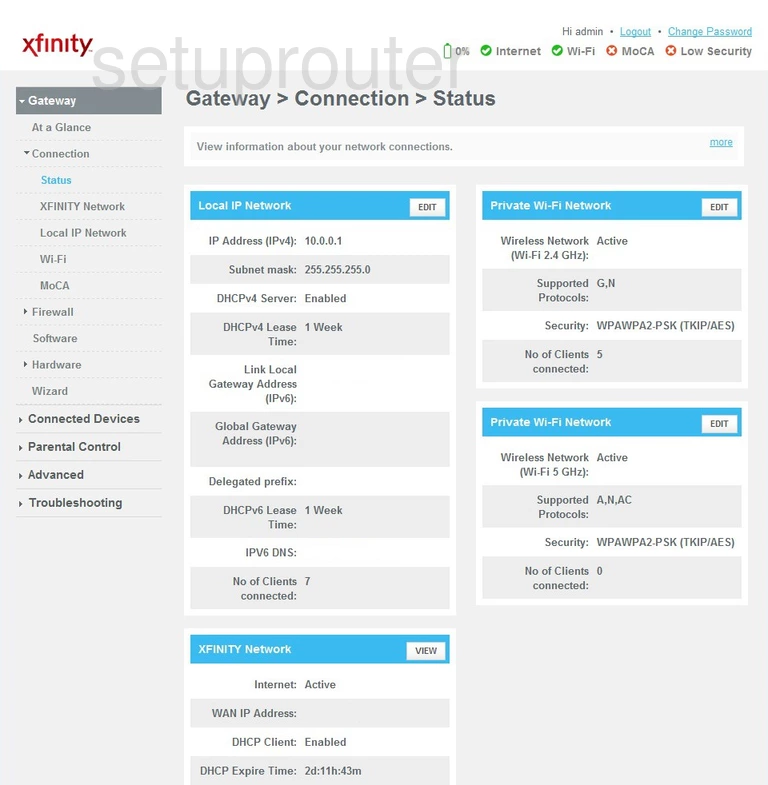
Cisco DPC3941T XFINITY Attached Devices Screenshot
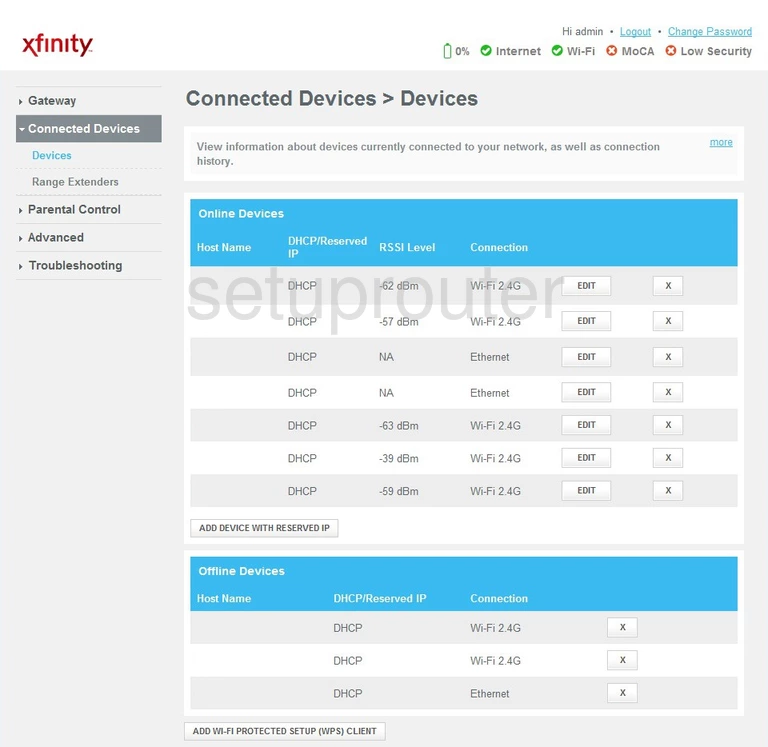
Cisco DPC3941T XFINITY Password Screenshot
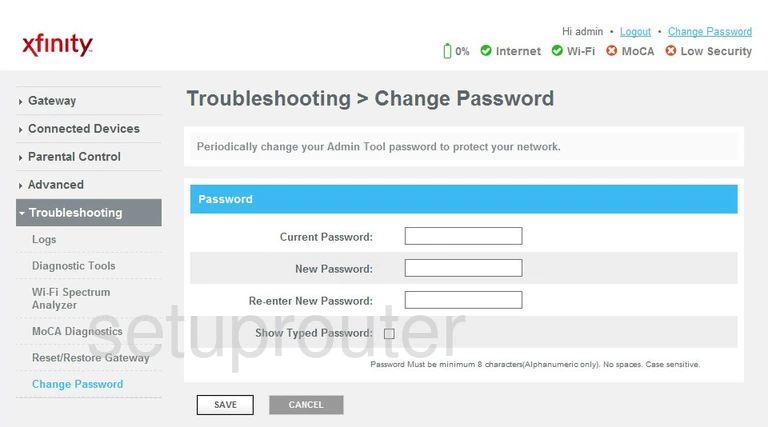
Cisco DPC3941T XFINITY Status Screenshot
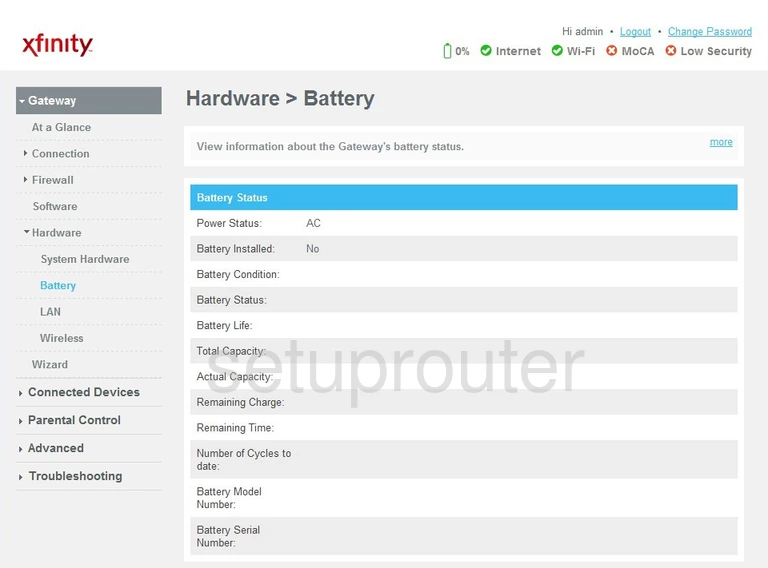
Cisco DPC3941T XFINITY Status Screenshot
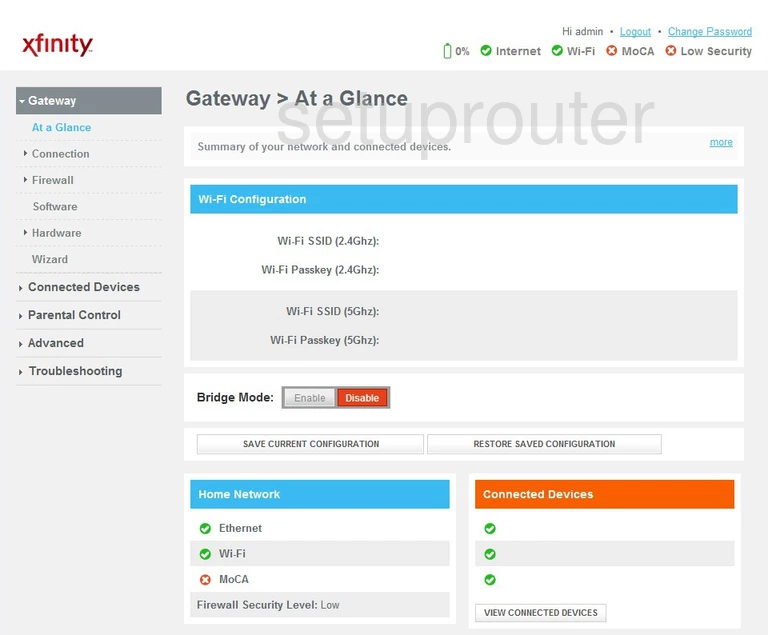
Cisco DPC3941T XFINITY Device Image Screenshot

Cisco DPC3941T XFINITY Wifi Security Screenshot

Cisco DPC3941T XFINITY Reset Screenshot
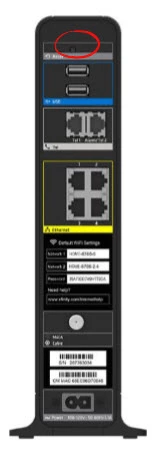
Cisco DPC3941T XFINITY Wifi Network Screenshot
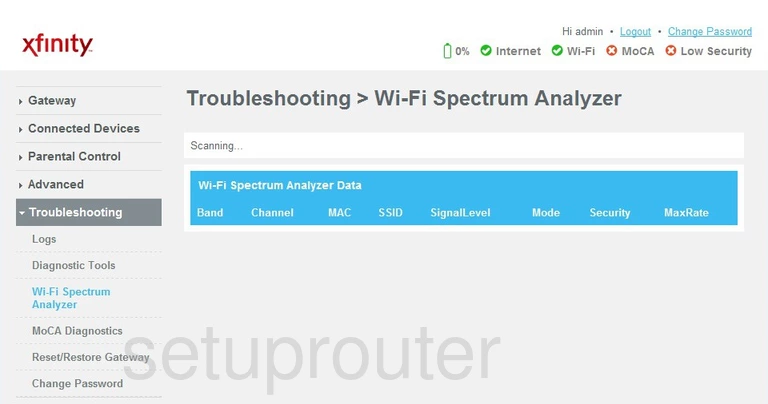
Cisco DPC3941T XFINITY Diagnostics Screenshot
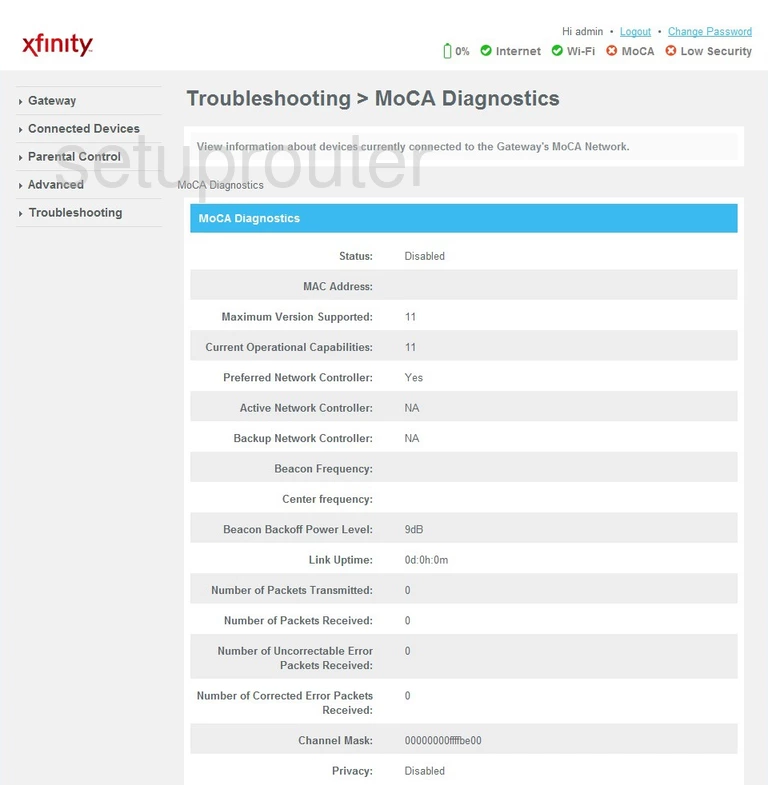
Cisco DPC3941T XFINITY Setup Screenshot
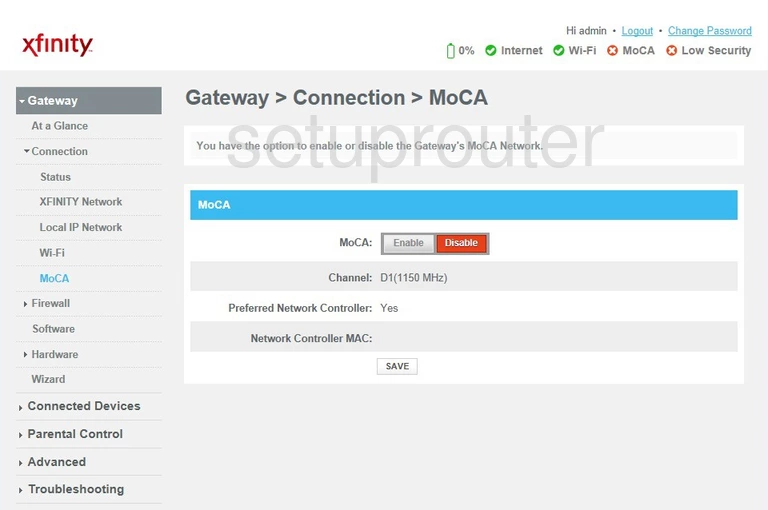
Cisco DPC3941T XFINITY Port Forwarding Screenshot
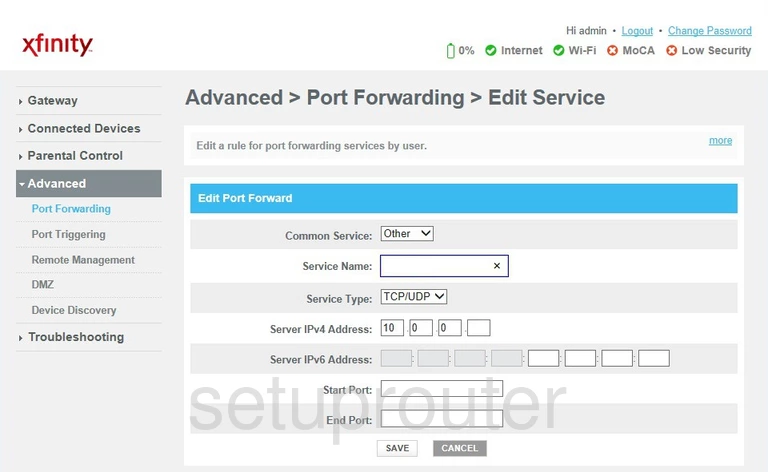
This is the screenshots guide for the Cisco DPC3941T XFINITY 2.6p4s1. We also have the following guides for the same router:
- Cisco DPC3941T XFINITY 2.6p4s1 - How to change the IP Address on a Cisco DPC3941T XFINITY router
- Cisco DPC3941T XFINITY 2.6p4s1 - Cisco DPC3941T XFINITY Login Instructions
- Cisco DPC3941T XFINITY 2.6p4s1 - Cisco DPC3941T XFINITY User Manual
- Cisco DPC3941T XFINITY 2.6p4s1 - Setup WiFi on the Cisco DPC3941T XFINITY
- Cisco DPC3941T XFINITY 2.6p4s1 - How to Reset the Cisco DPC3941T XFINITY
- Cisco DPC3941T XFINITY 2.6p4s1 - Information About the Cisco DPC3941T XFINITY Router