All of the screenshots below were submitted to this site by our users.
If you would like to share screenshots for us to use, please use our Router Screenshot Grabber, which is a free tool in Network Utilities. It makes the capture process easy and sends the screenshots to us automatically.
This is the screenshots guide for the Cisco DPC3941T 2.6p4s1 Xfinity. We also have the following guides for the same router:
- Cisco DPC3941T 2.6p4s1 Xfinity - How to change the IP Address on a Cisco DPC3941T router
- Cisco DPC3941T 2.6p4s1 Xfinity - Cisco DPC3941T Login Instructions
- Cisco DPC3941T 2.6p4s1 Xfinity - Cisco DPC3941T User Manual
- Cisco DPC3941T 2.6p4s1 Xfinity - Setup WiFi on the Cisco DPC3941T
- Cisco DPC3941T 2.6p4s1 Xfinity - How to Reset the Cisco DPC3941T
- Cisco DPC3941T 2.6p4s1 Xfinity - Information About the Cisco DPC3941T Router
All Cisco DPC3941T Screenshots
All screenshots below were captured from a Cisco DPC3941T router.
Cisco DPC3941T Status Screenshot
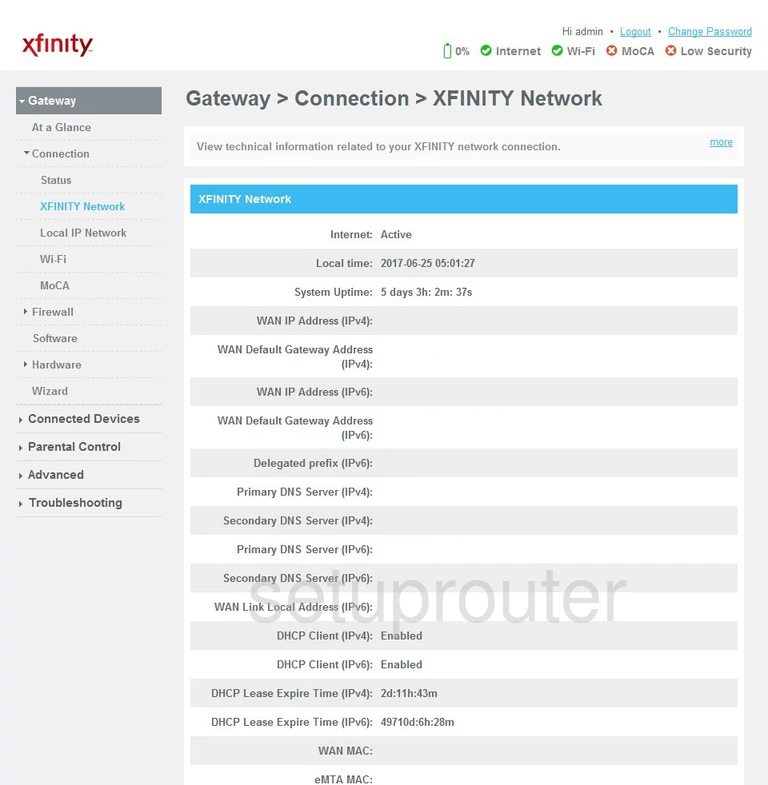
Cisco DPC3941T Status Screenshot
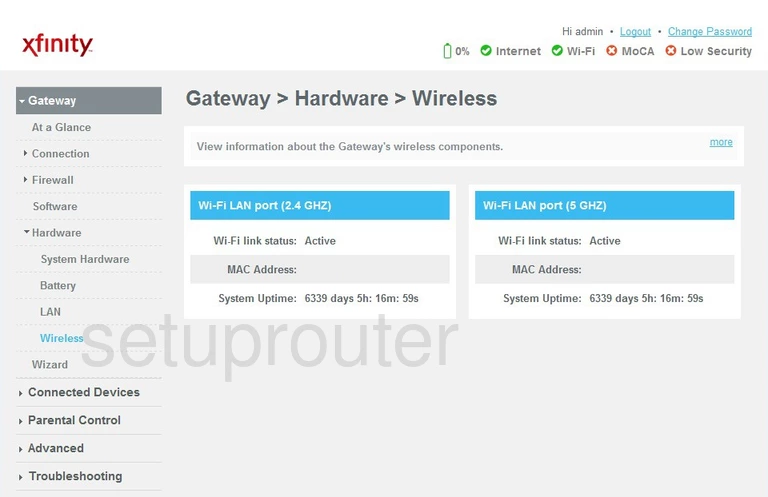
Cisco DPC3941T Wifi Setup Screenshot
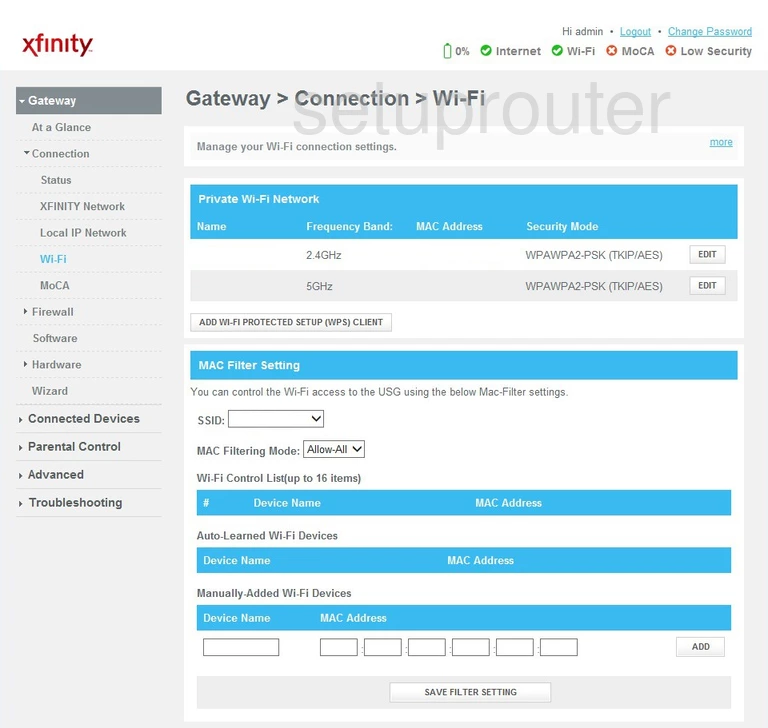
Cisco DPC3941T Status Screenshot
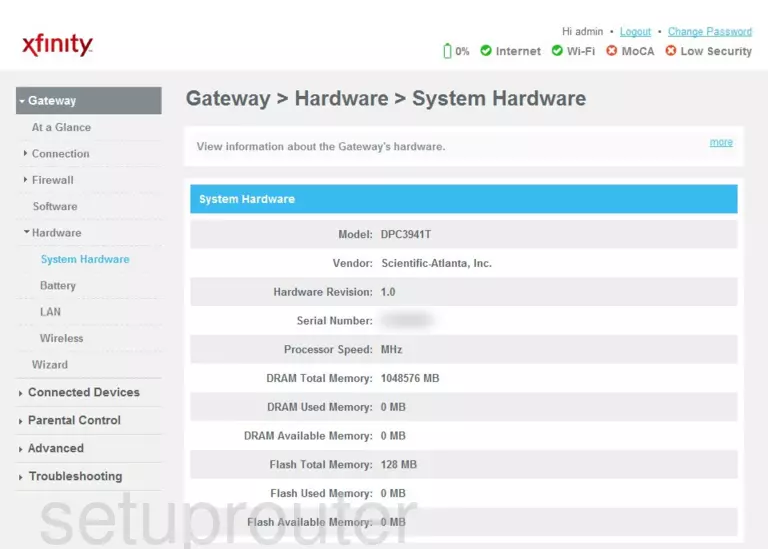
Cisco DPC3941T Firmware Screenshot
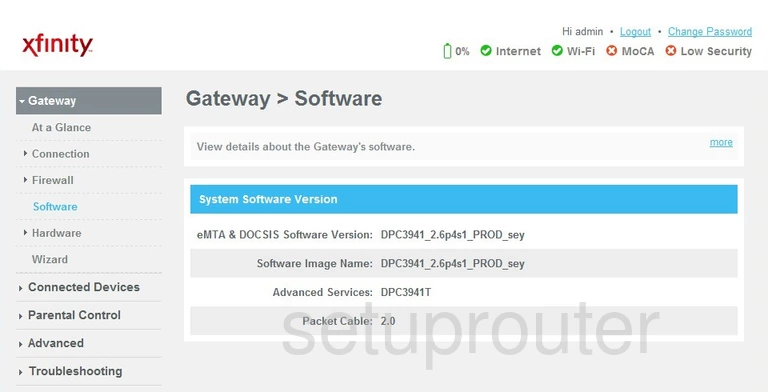
Cisco DPC3941T Reset Screenshot
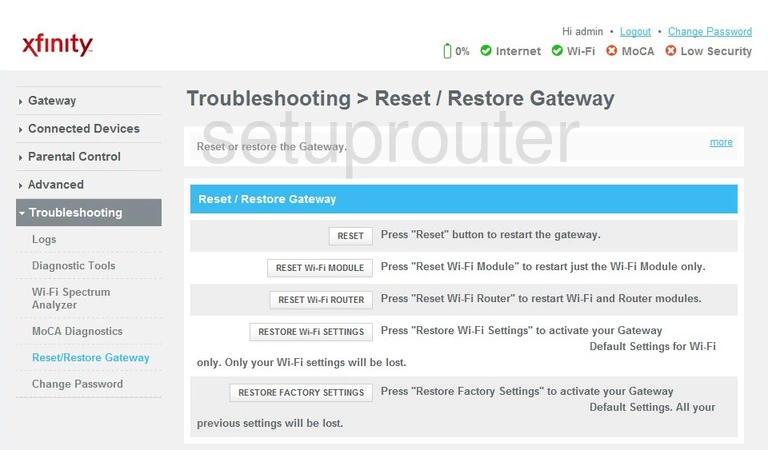
Cisco DPC3941T Log Screenshot
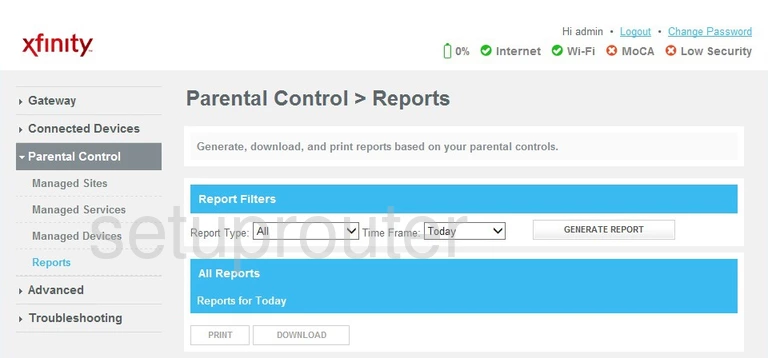
Cisco DPC3941T Remote Management Screenshot
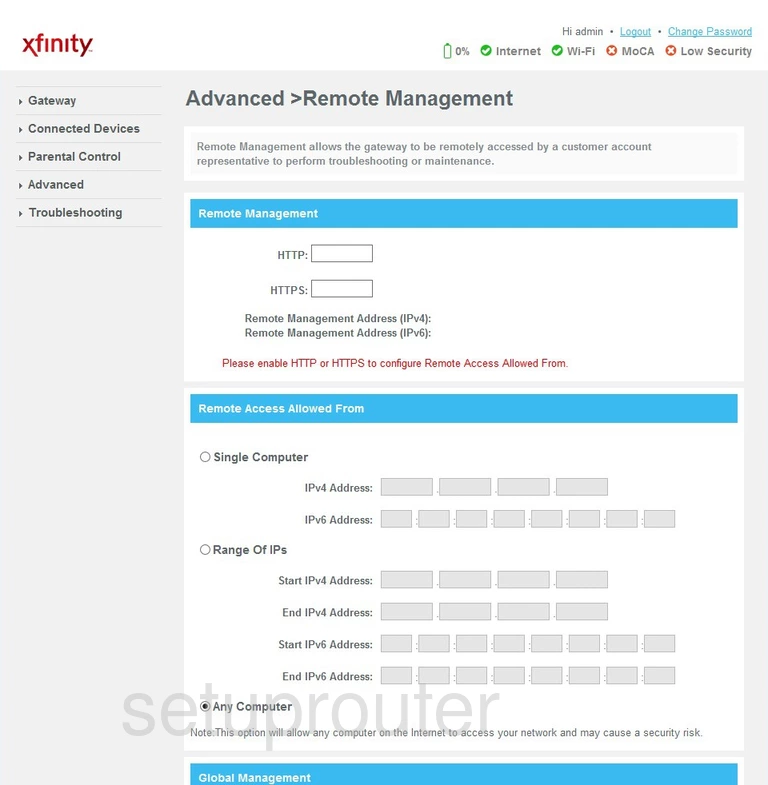
Cisco DPC3941T Attached Devices Screenshot
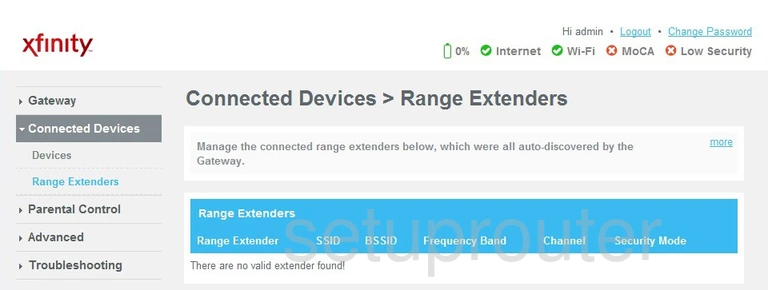
Cisco DPC3941T Port Triggering Screenshot
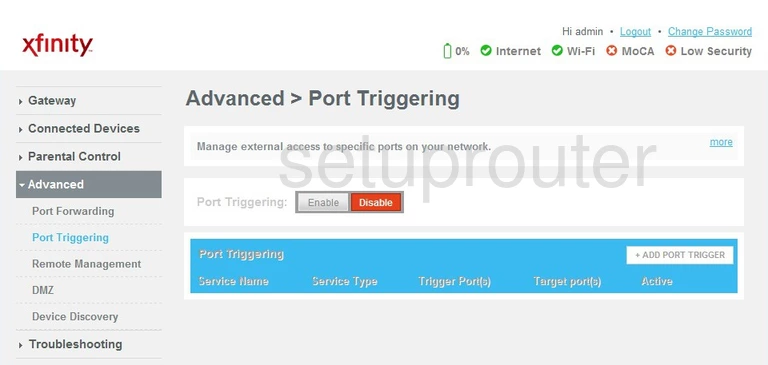
Cisco DPC3941T Port Forwarding Screenshot
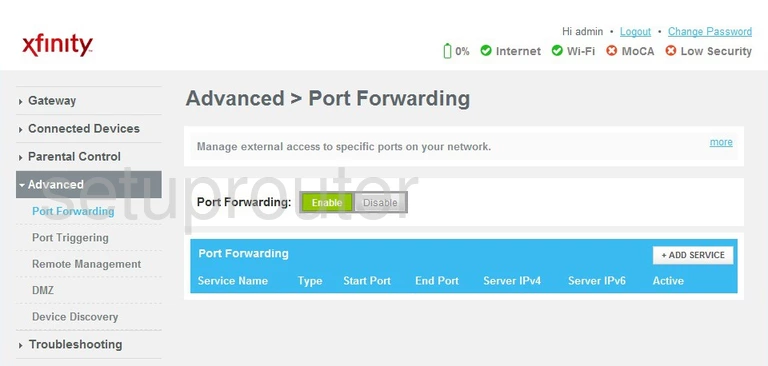
Cisco DPC3941T Diagnostics Screenshot
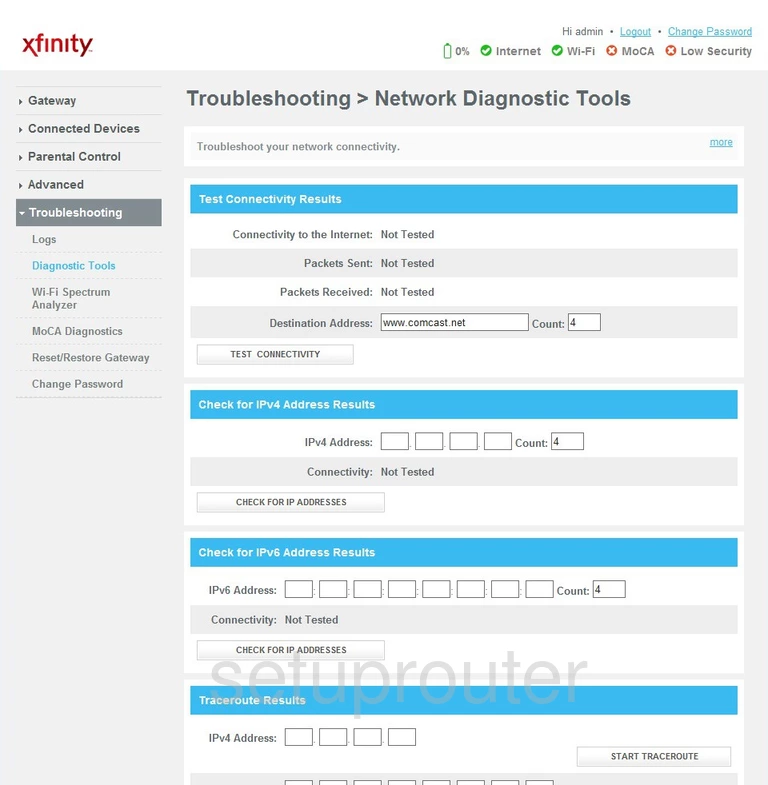
Cisco DPC3941T Access Control Screenshot
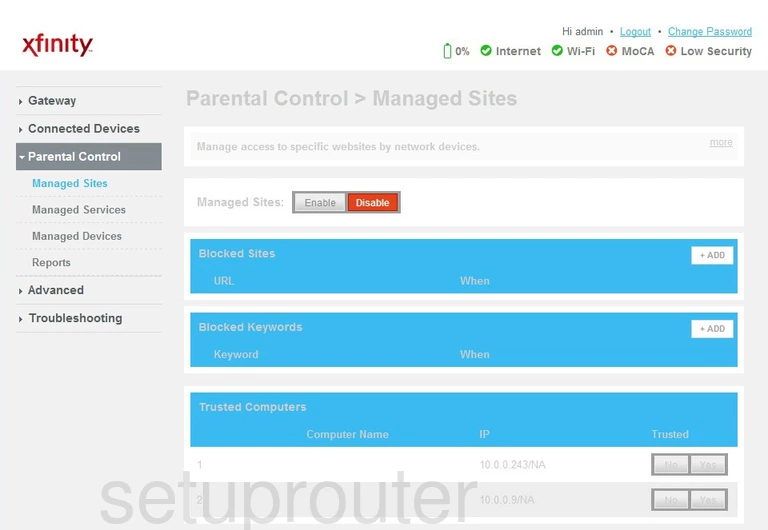
Cisco DPC3941T Access Control Screenshot
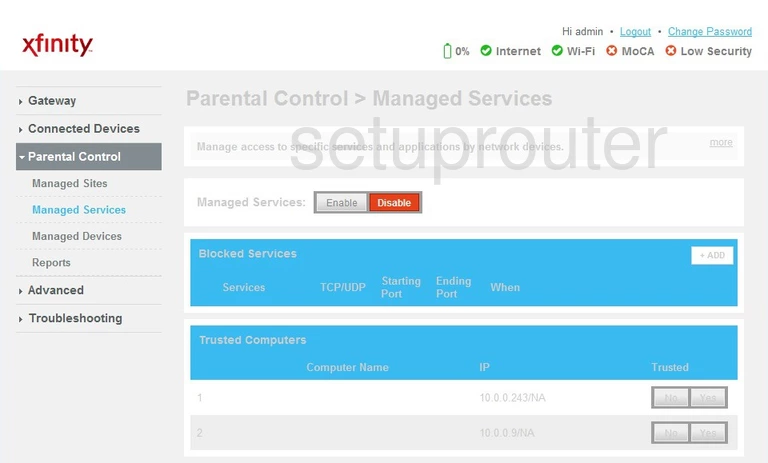
Cisco DPC3941T Access Control Screenshot
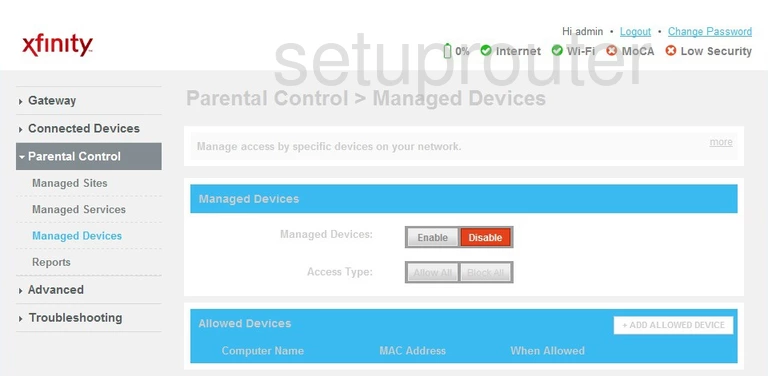
Cisco DPC3941T Log Screenshot
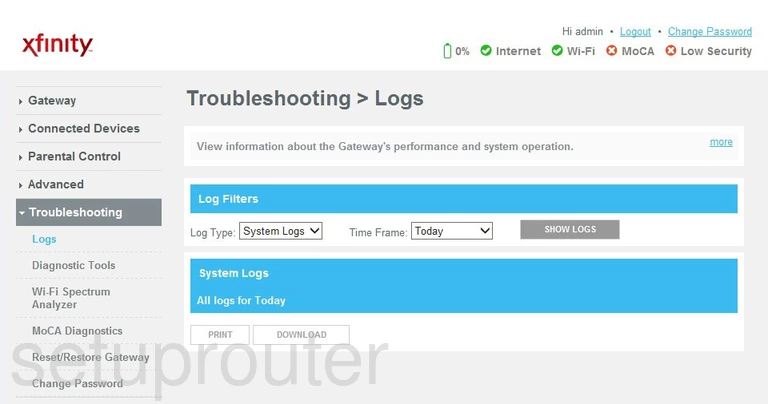
Cisco DPC3941T Login Screenshot
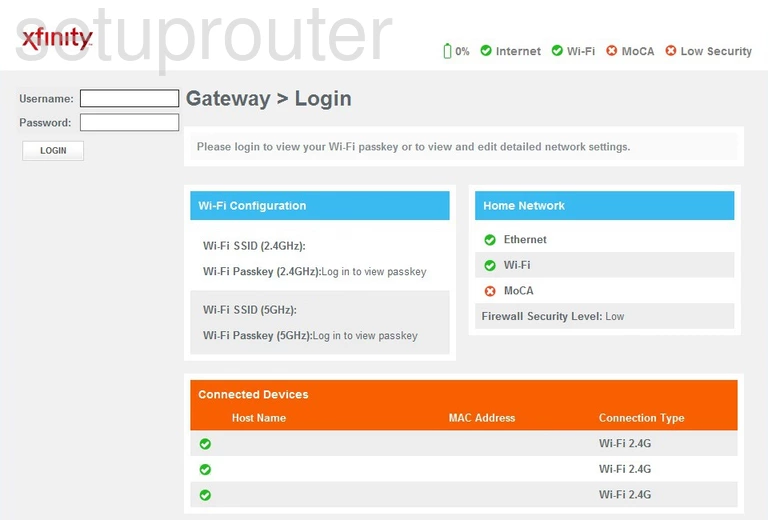
Cisco DPC3941T Lan Screenshot
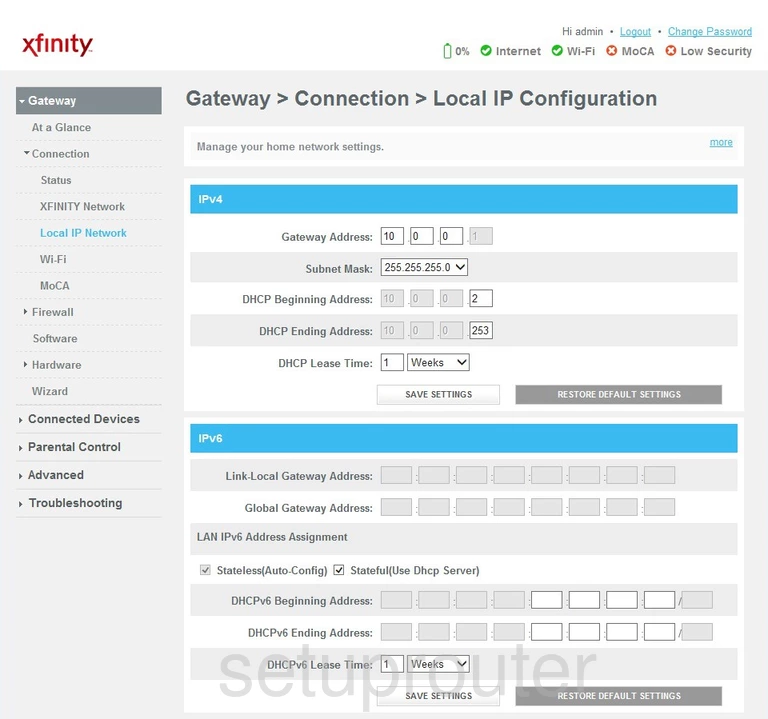
Cisco DPC3941T Lan Status Screenshot
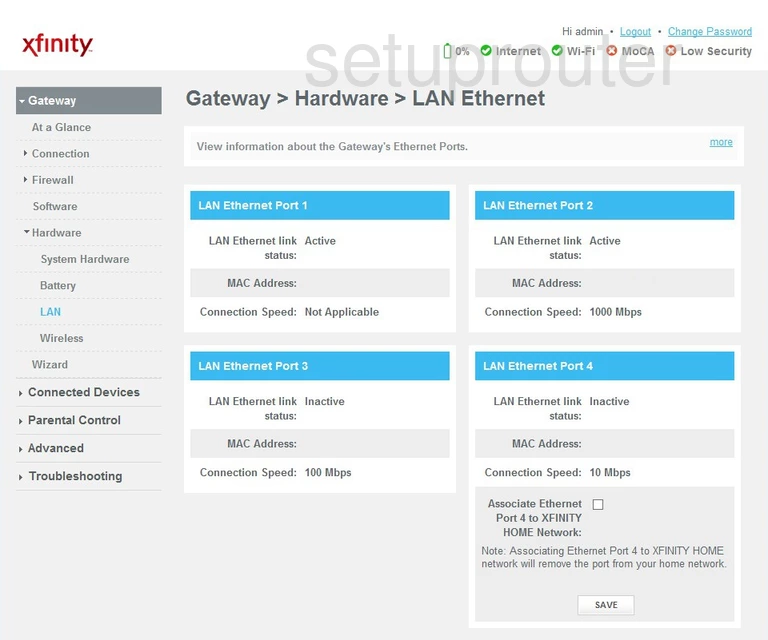
Cisco DPC3941T Setup Screenshot
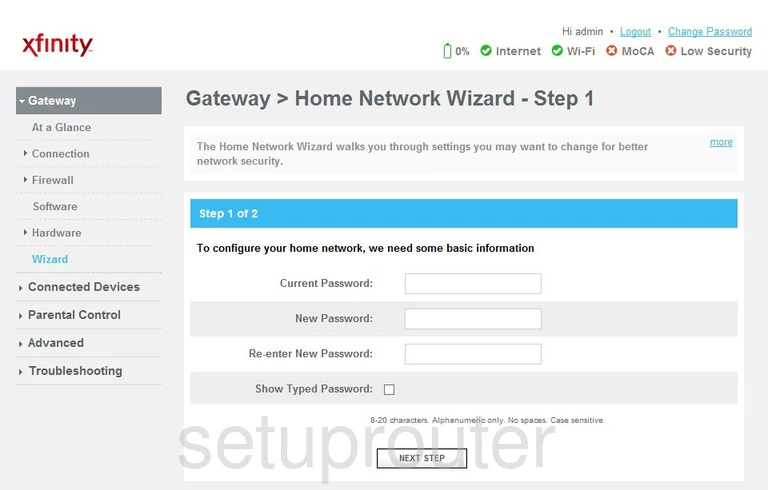
Cisco DPC3941T Ipv6 Screenshot
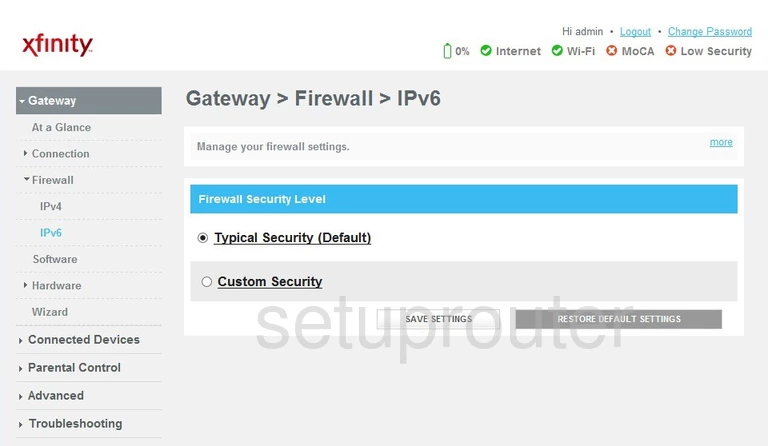
Cisco DPC3941T Firewall Screenshot
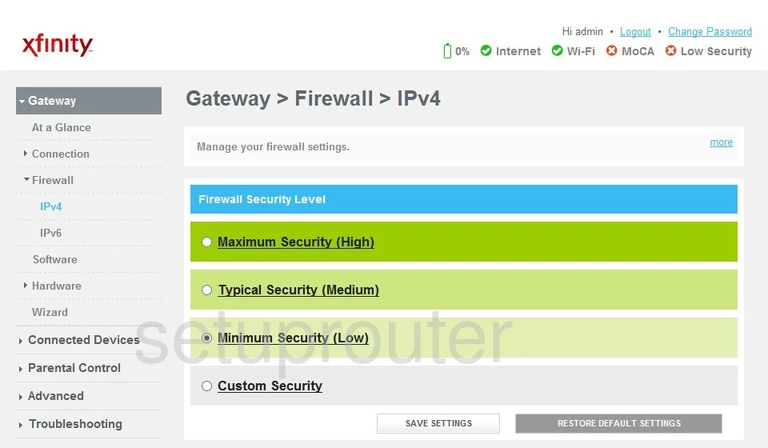
Cisco DPC3941T Dmz Screenshot
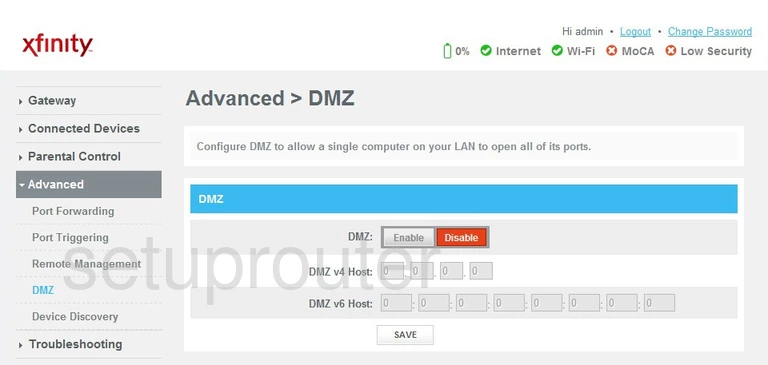
Cisco DPC3941T Upnp Screenshot
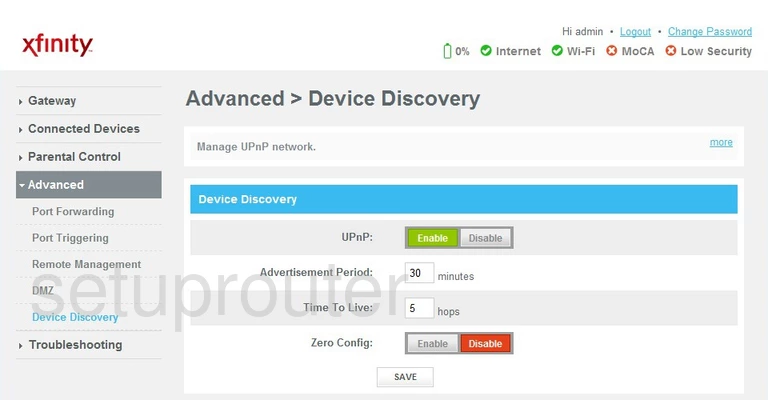
Cisco DPC3941T Attached Devices Screenshot

Cisco DPC3941T Status Screenshot
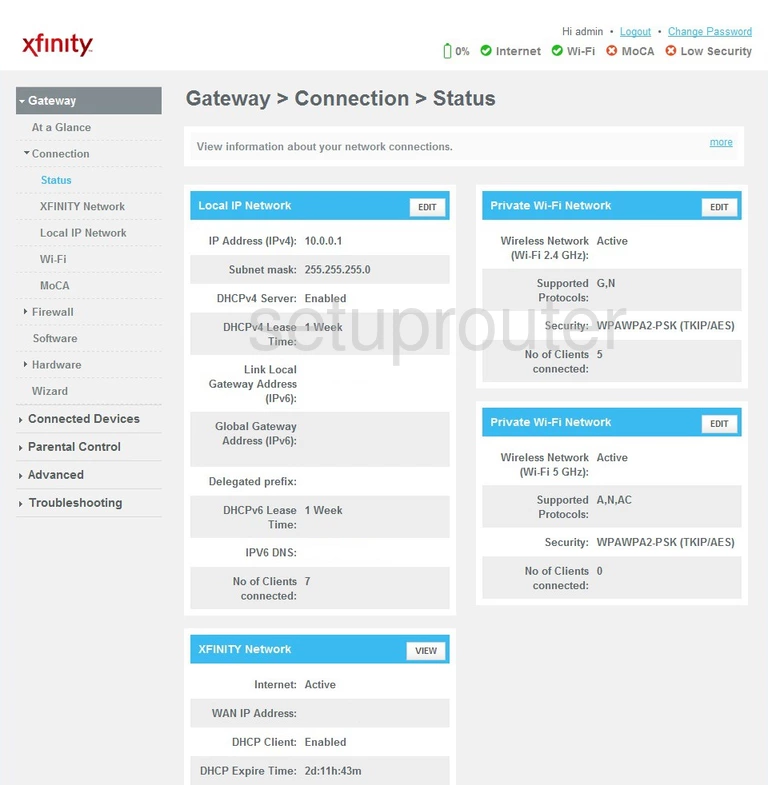
Cisco DPC3941T Attached Devices Screenshot
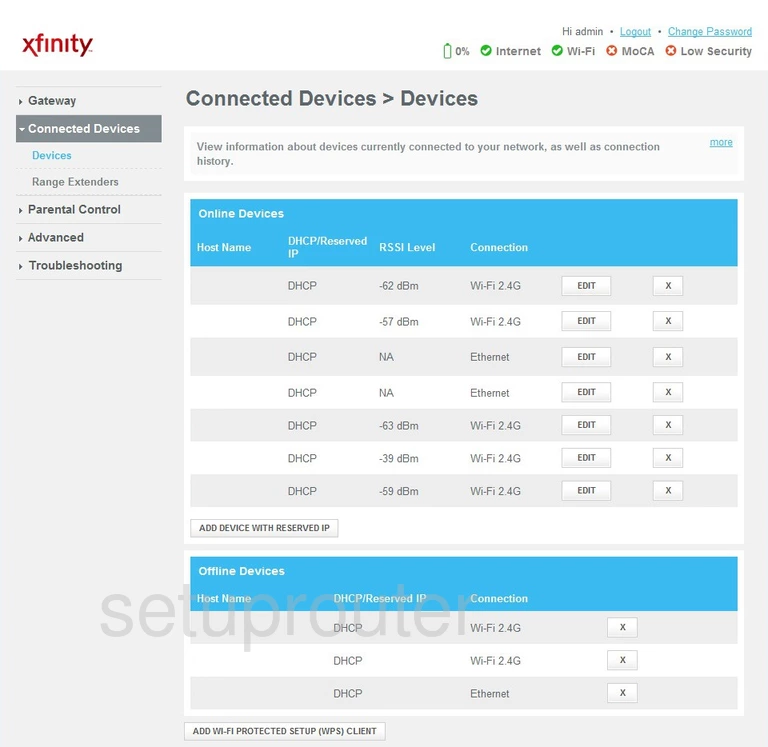
Cisco DPC3941T Password Screenshot
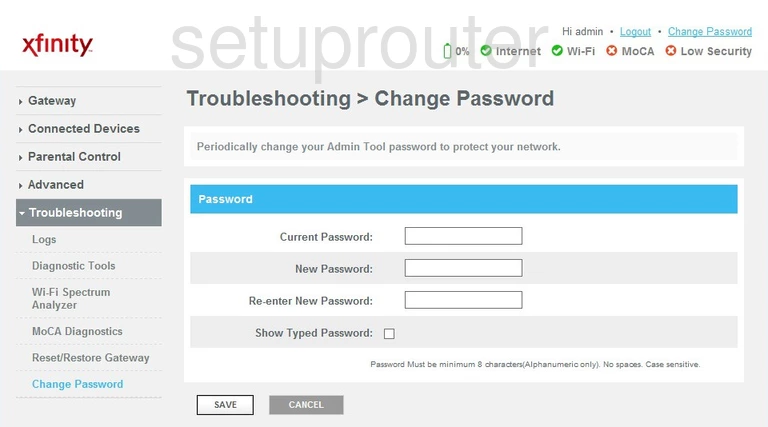
Cisco DPC3941T Status Screenshot
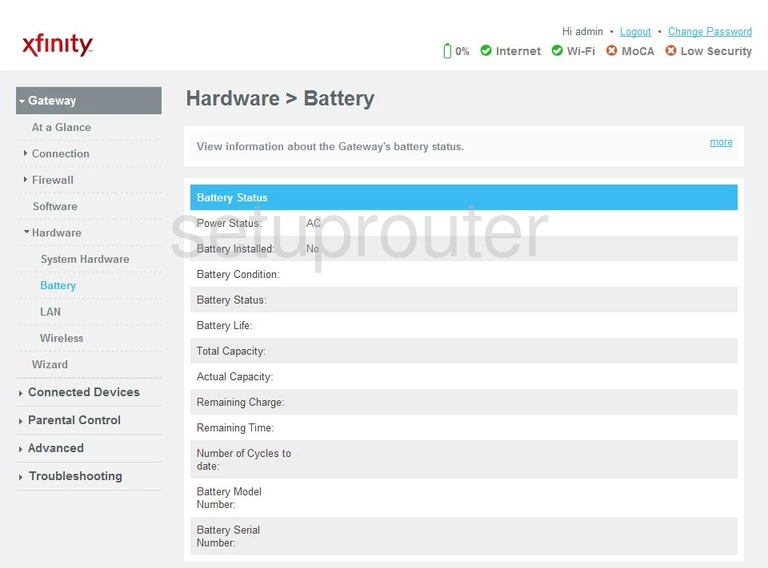
Cisco DPC3941T Status Screenshot
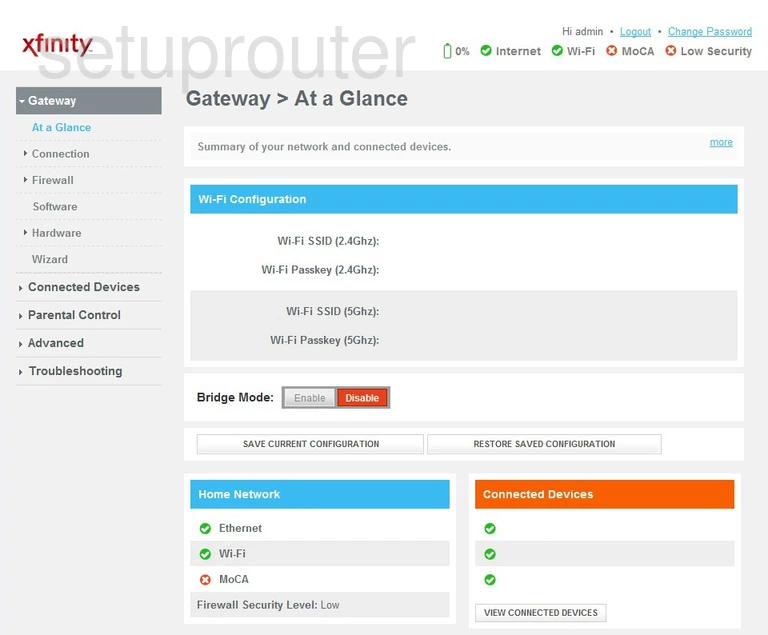
Cisco DPC3941T Device Image Screenshot

Cisco DPC3941T Wifi Security Screenshot

Cisco DPC3941T Reset Screenshot
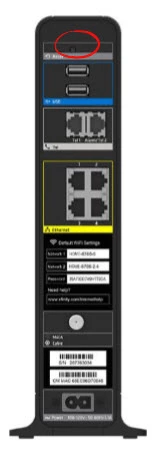
Cisco DPC3941T Wifi Network Screenshot
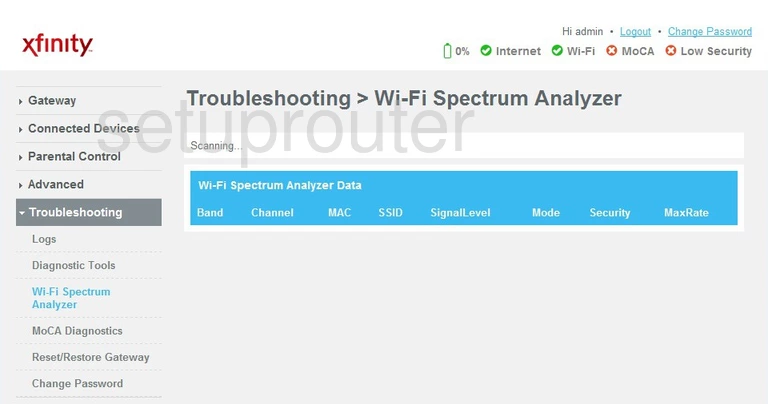
Cisco DPC3941T Diagnostics Screenshot
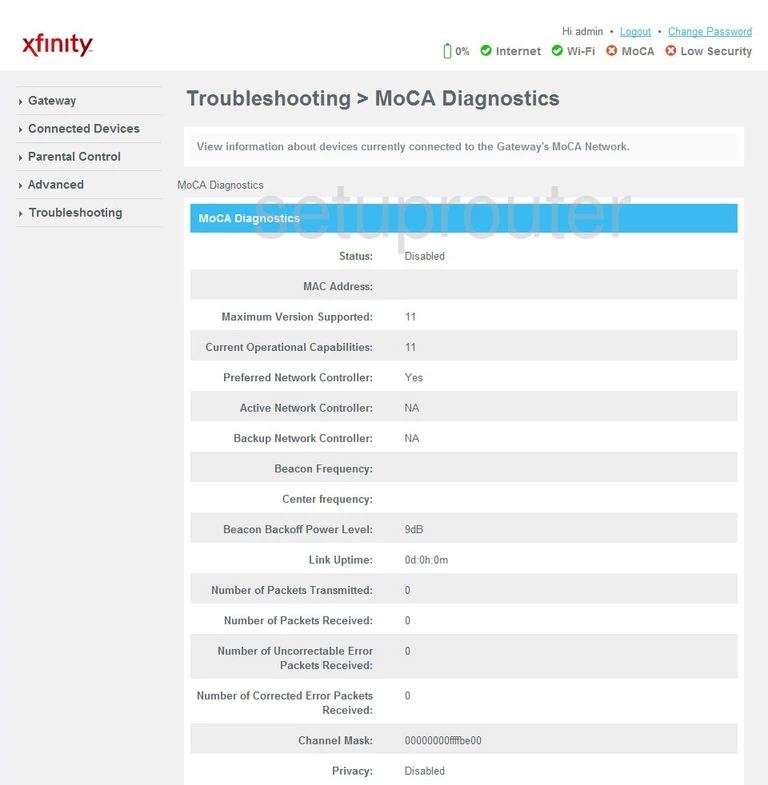
Cisco DPC3941T Setup Screenshot
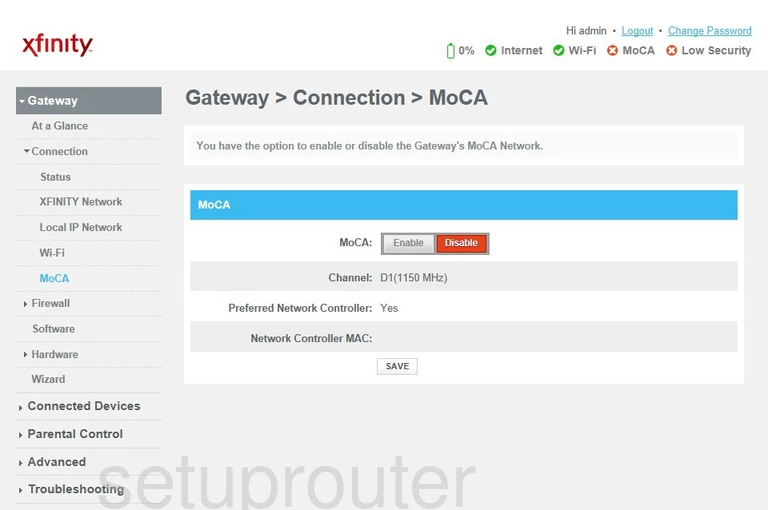
Cisco DPC3941T Port Forwarding Screenshot
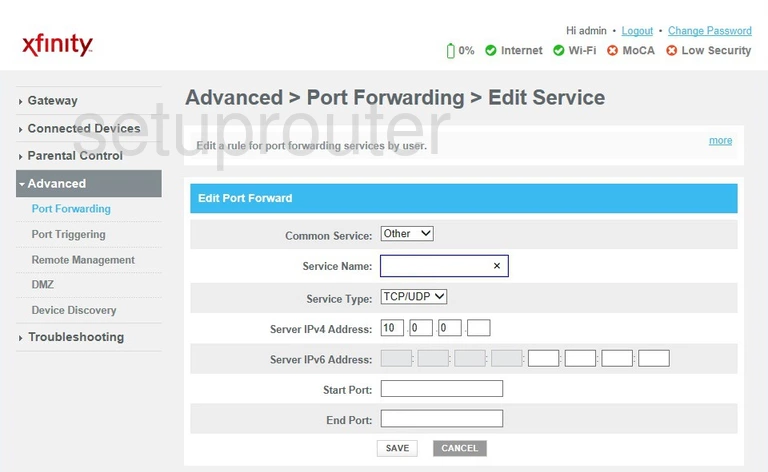
This is the screenshots guide for the Cisco DPC3941T 2.6p4s1 Xfinity. We also have the following guides for the same router:
- Cisco DPC3941T 2.6p4s1 Xfinity - How to change the IP Address on a Cisco DPC3941T router
- Cisco DPC3941T 2.6p4s1 Xfinity - Cisco DPC3941T Login Instructions
- Cisco DPC3941T 2.6p4s1 Xfinity - Cisco DPC3941T User Manual
- Cisco DPC3941T 2.6p4s1 Xfinity - Setup WiFi on the Cisco DPC3941T
- Cisco DPC3941T 2.6p4s1 Xfinity - How to Reset the Cisco DPC3941T
- Cisco DPC3941T 2.6p4s1 Xfinity - Information About the Cisco DPC3941T Router