This page shows you how to login to the Cisco DPC3941T router.
Other Cisco DPC3941T Guides
This is the login guide for the Cisco DPC3941T 4.12p13s1 Xfinity. We also have the following guides for the same router:
- Cisco DPC3941T 2.6p4s1 Xfinity - How to change the IP Address on a Cisco DPC3941T router
- Cisco DPC3941T 2.6p4s1 Xfinity - Cisco DPC3941T Login Instructions
- Cisco DPC3941T 2.6p4s1 Xfinity - Cisco DPC3941T User Manual
- Cisco DPC3941T 2.6p4s1 Xfinity - Setup WiFi on the Cisco DPC3941T
- Cisco DPC3941T 2.6p4s1 Xfinity - How to Reset the Cisco DPC3941T
- Cisco DPC3941T 2.6p4s1 Xfinity - Cisco DPC3941T Screenshots
- Cisco DPC3941T 2.6p4s1 Xfinity - Information About the Cisco DPC3941T Router
Find Your Cisco DPC3941T Router IP Address
Before you can log in to your Cisco DPC3941T router, you need to figure out it's internal IP address.
| Known DPC3941T IP Addresses |
|---|
| 10.0.0.1 |
You may have to try using a few different IP addresses from the list above. Just pick one and then follow the rest of this guide.
If you do not find your router's interface later in this guide, then try a different IP address. Keep trying different IP addresses until you find your router. It should be completely harmless to try different IP addresses.
If, after trying all of the above IP addresses, you still cannot find your router, then try the following:
- Follow our guide called Find Your Router's Internal IP Address.
- Download and install our free Router Detector software.
Choose an internal IP Address using one of the above methods and then try to login to your router.
Login to the Cisco DPC3941T Router
The Cisco DPC3941T router has a web-based interface. In order to log in to it, you need to use a web browser, such as Chrome, Firefox, or Edge.
Enter Cisco DPC3941T Internal IP Address
Type the internal IP address that you picked above in the address bar of your web browser. Your address bar should look something like this:

Press the Enter key on your keyboard. A window will show asking for your Cisco DPC3941T password.
Cisco DPC3941T Default Username and Password
You must know your Cisco DPC3941T username and password in order to log in. Just in case the router's username and password have never been changed, you may want to try the factory defaults. Here is a list of all known factory default usernames and passwords for the Cisco DPC3941T router.
| Cisco DPC3941T Default Usernames and Passwords | |
|---|---|
| Username | Password |
| admin | password |
Enter your username and password in the dialog box that pops up. You can try them all.
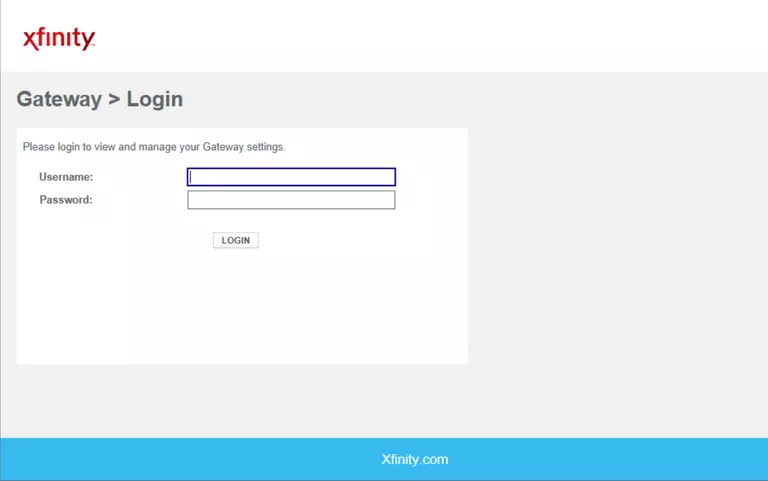
Cisco DPC3941T Home Screen
If your password is correct then you will be logged in and see the Cisco DPC3941T home screen, which looks like this:
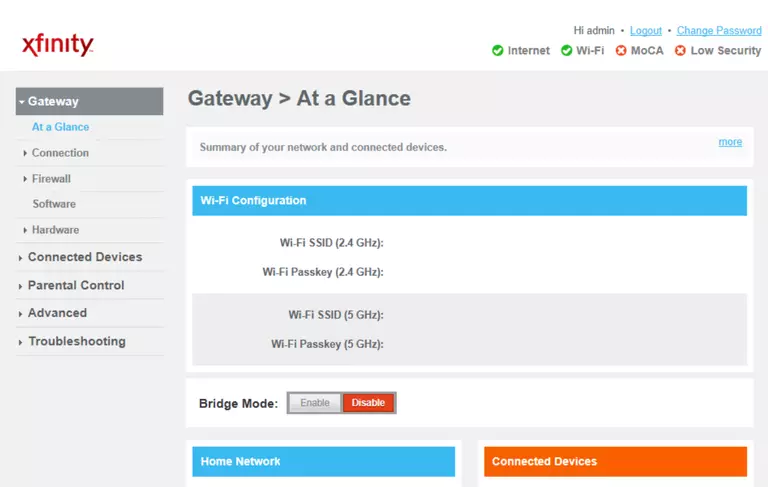
If you see this screen, then good job, you are now logged in to your Cisco DPC3941T router. At this point, you can follow any of our other guides for this router.
Solutions To Cisco DPC3941T Login Problems
If you cannot get logged in to your router, here a few possible solutions you can try.
Cisco DPC3941T Password Doesn't Work
Your router's factory default password might be different than what we have listed here. It doesn't hurt to try all of the other known Cisco passwords. Head over to our list of all Cisco Passwords.
Forgot Password to Cisco DPC3941T Router
If your ISP provided your router, then you may have to call them to get your login information. They will most likely have it on file.
How to Reset the Cisco DPC3941T Router To Default Settings
If you still cannot get logged in, then you are probably going to have to reset your router to its default settings. The last option when you are unable to get logged in to your router is to reset it to the factory defaults.
Other Cisco DPC3941T Guides
Here are some of our other Cisco DPC3941T info that you might be interested in.
This is the login guide for the Cisco DPC3941T 4.12p13s1 Xfinity. We also have the following guides for the same router:
- Cisco DPC3941T 2.6p4s1 Xfinity - How to change the IP Address on a Cisco DPC3941T router
- Cisco DPC3941T 2.6p4s1 Xfinity - Cisco DPC3941T Login Instructions
- Cisco DPC3941T 2.6p4s1 Xfinity - Cisco DPC3941T User Manual
- Cisco DPC3941T 2.6p4s1 Xfinity - Setup WiFi on the Cisco DPC3941T
- Cisco DPC3941T 2.6p4s1 Xfinity - How to Reset the Cisco DPC3941T
- Cisco DPC3941T 2.6p4s1 Xfinity - Cisco DPC3941T Screenshots
- Cisco DPC3941T 2.6p4s1 Xfinity - Information About the Cisco DPC3941T Router