Thank you to the users of this site who have submitted the screenshots below.
Please feel free to share screenshots with us using our Router Screenshot Grabber, which is a free tool in Network Utilities. It makes the capture process easy and sends the screenshots to us automatically.
This is the screenshots guide for the Cisco DPQ3925. We also have the following guides for the same router:
- Cisco DPQ3925 - How to change the IP Address on a Cisco DPQ3925 router
- Cisco DPQ3925 - Cisco DPQ3925 Login Instructions
- Cisco DPQ3925 - Cisco DPQ3925 User Manual
- Cisco DPQ3925 - Cisco DPQ3925 Port Forwarding Instructions
- Cisco DPQ3925 - How to change the DNS settings on a Cisco DPQ3925 router
- Cisco DPQ3925 - Setup WiFi on the Cisco DPQ3925
- Cisco DPQ3925 - How to Reset the Cisco DPQ3925
- Cisco DPQ3925 - Information About the Cisco DPQ3925 Router
All Cisco DPQ3925 Screenshots
All screenshots below were captured from a Cisco DPQ3925 router.
Cisco DPQ3925 Dmz Screenshot
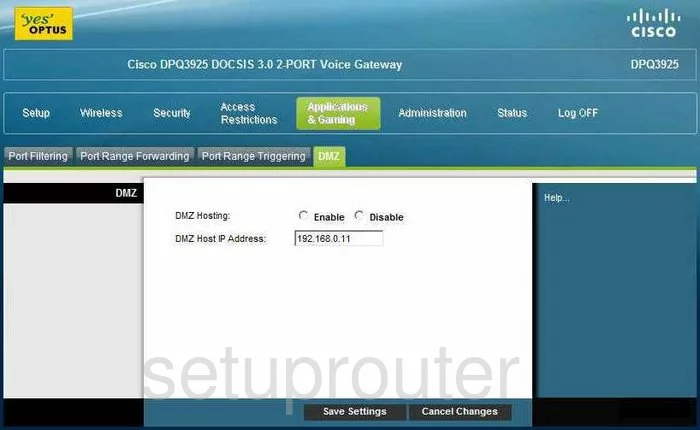
Cisco DPQ3925 Firewall Screenshot
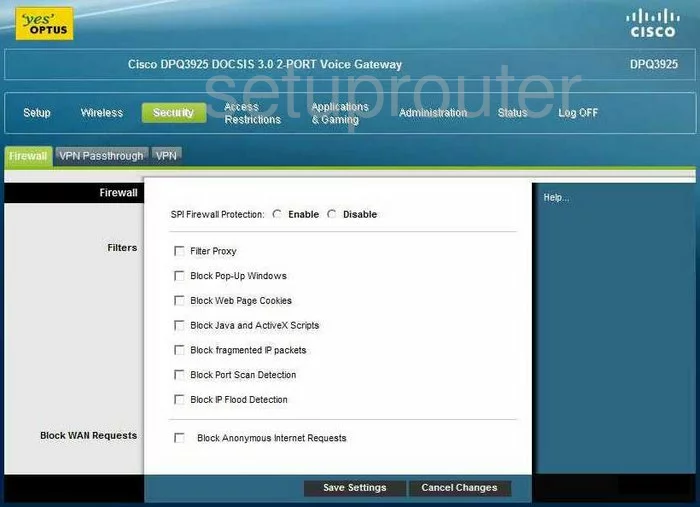
Cisco DPQ3925 Login Screenshot
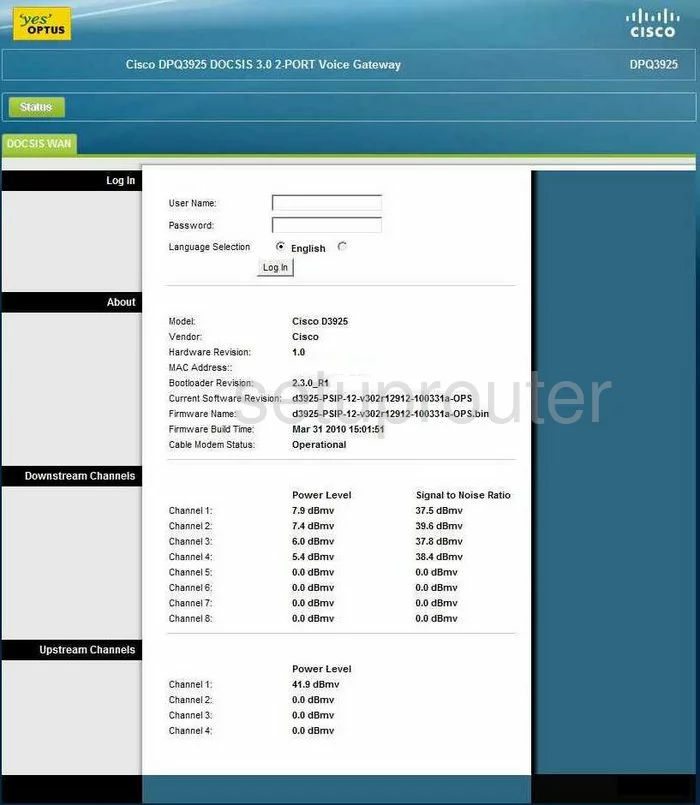
Cisco DPQ3925 Dynamic Dns Screenshot
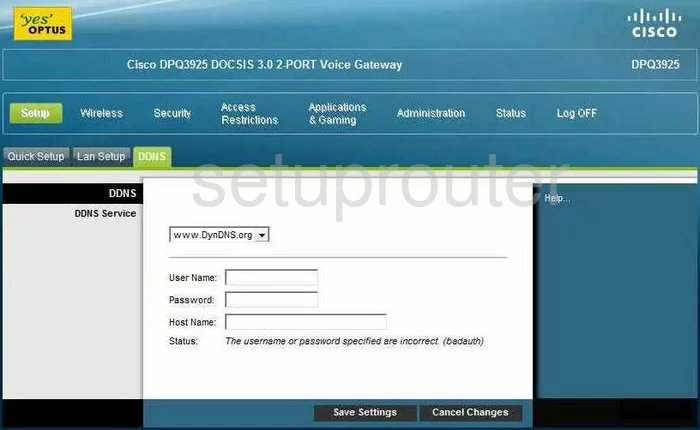
Cisco DPQ3925 Wifi Security Screenshot
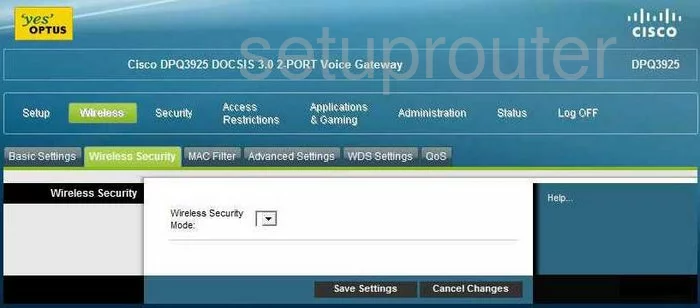
Cisco DPQ3925 Diagnostics Screenshot
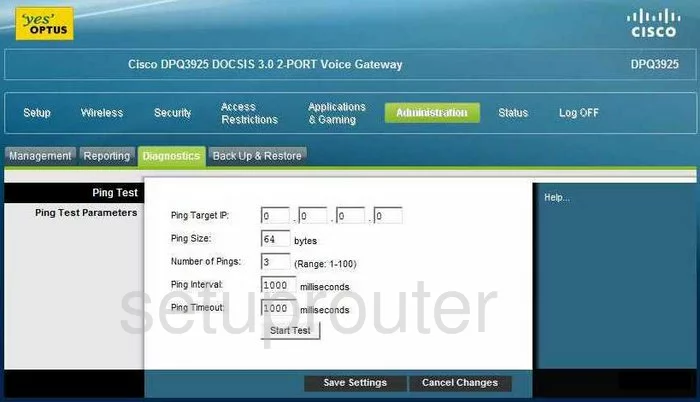
Cisco DPQ3925 Setup Screenshot
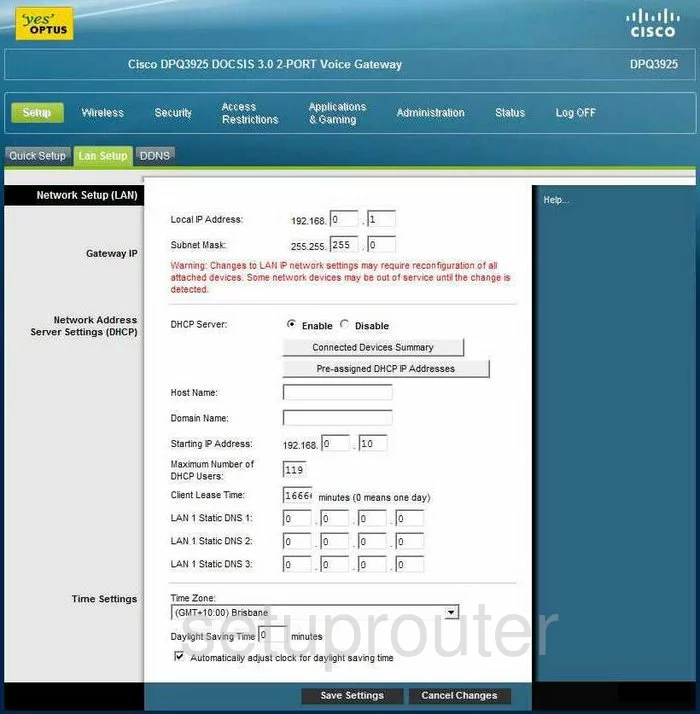
Cisco DPQ3925 Password Screenshot
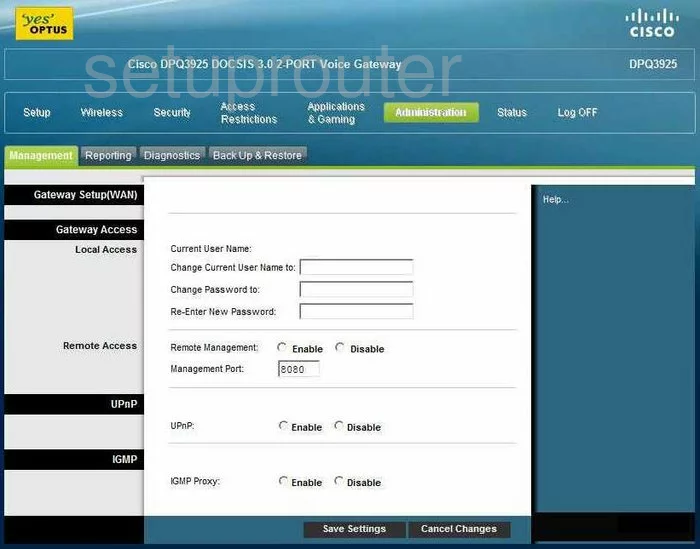
Cisco DPQ3925 Mac Filter Screenshot
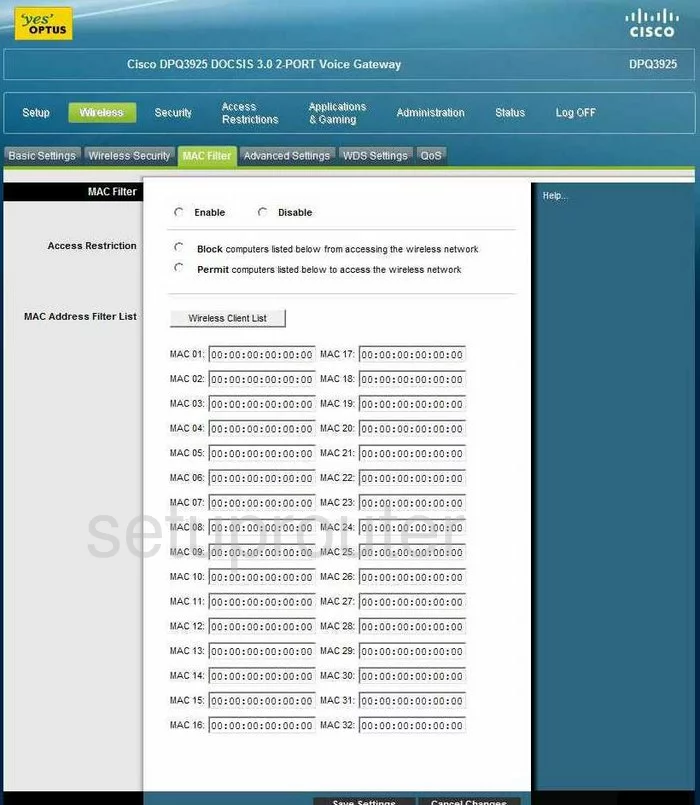
Cisco DPQ3925 Lan Screenshot
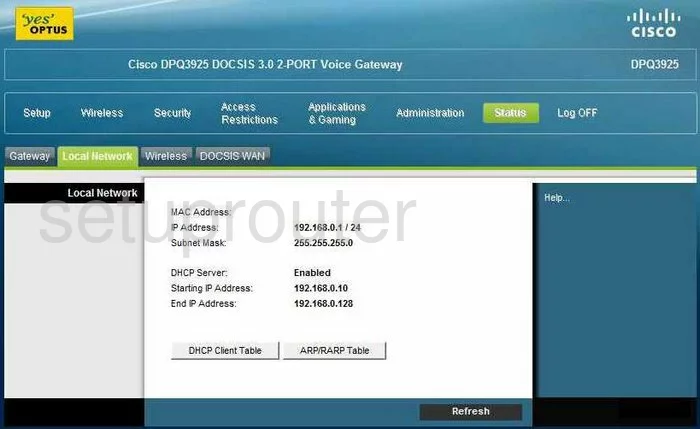
Cisco DPQ3925 Port Forwarding Screenshot
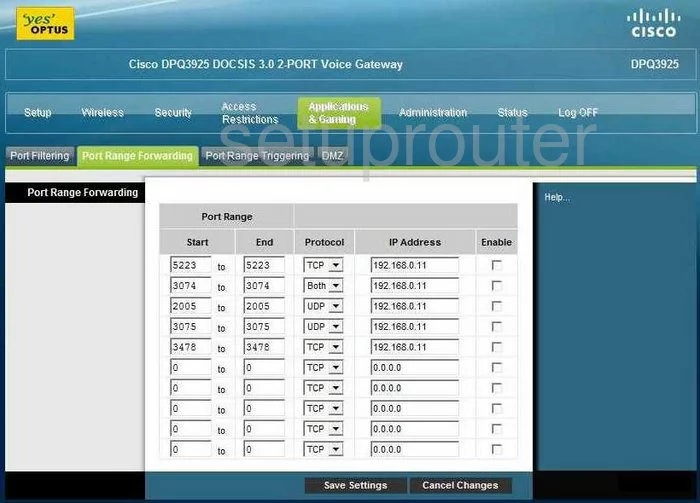
Cisco DPQ3925 Backup Screenshot
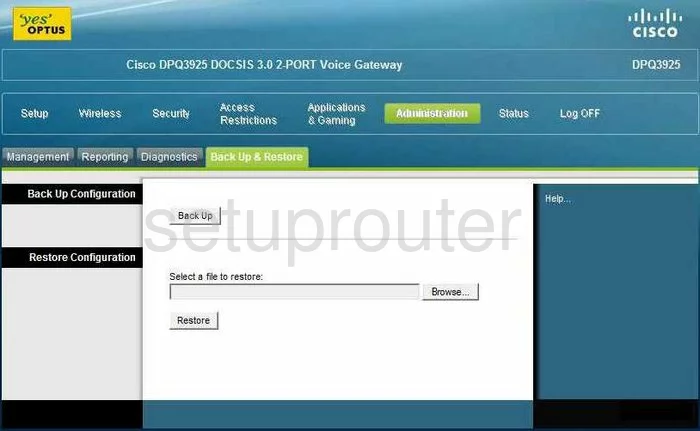
Cisco DPQ3925 Vpn Screenshot
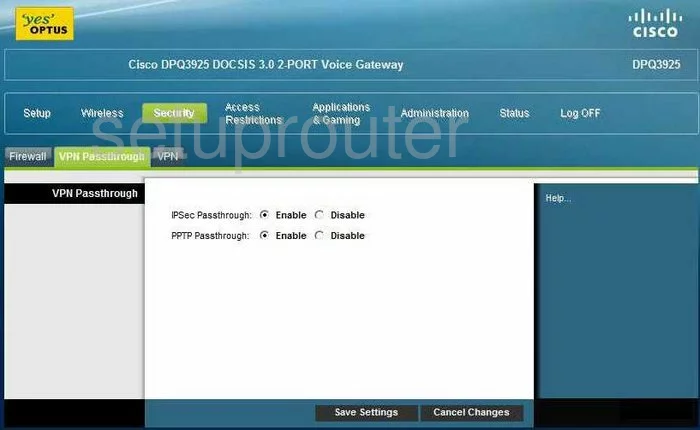
Cisco DPQ3925 Setup Screenshot
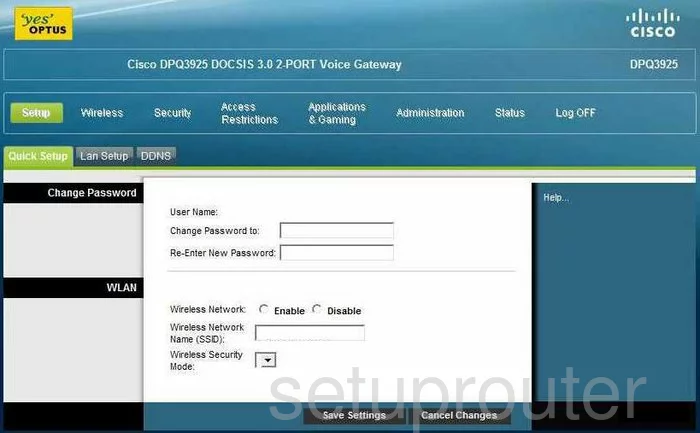
Cisco DPQ3925 Port Triggering Screenshot
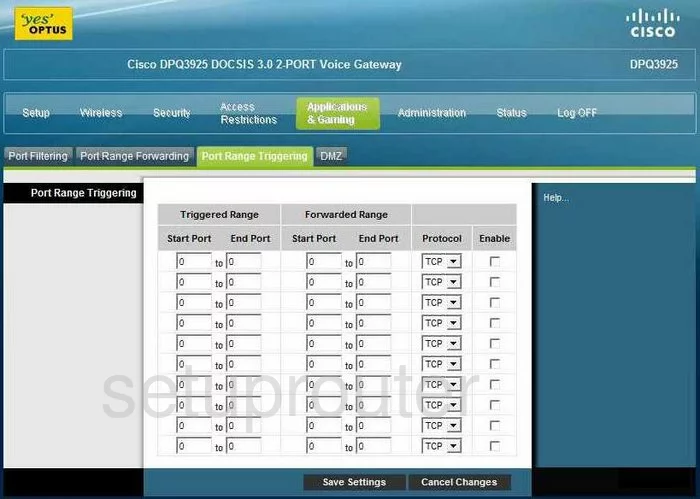
Cisco DPQ3925 Wifi Network Screenshot
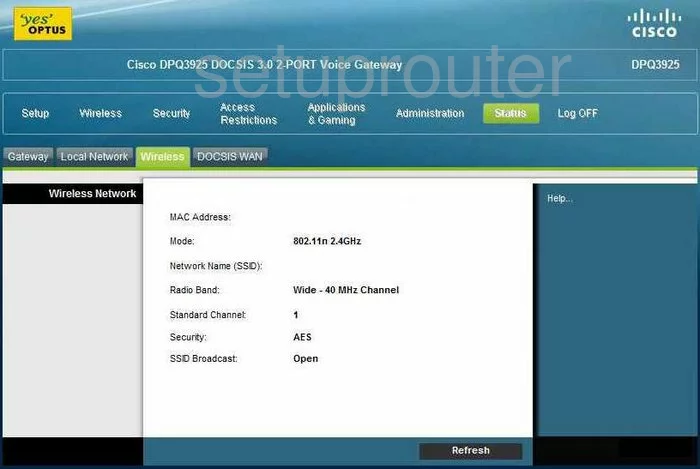
Cisco DPQ3925 Wifi Setup Screenshot
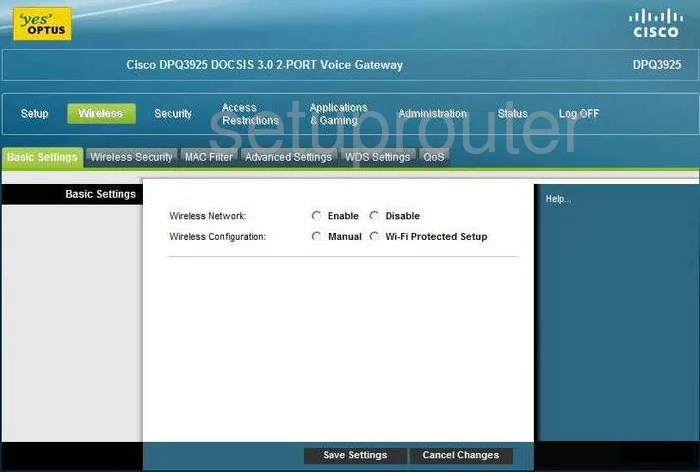
Cisco DPQ3925 Mac Filter Screenshot
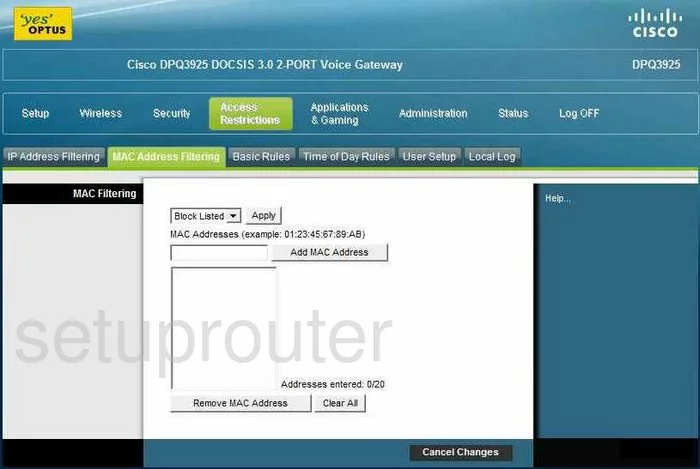
Cisco DPQ3925 Wifi Advanced Screenshot
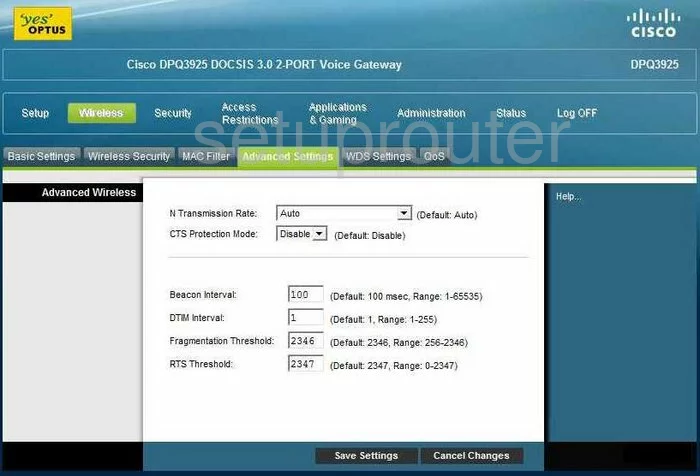
Cisco DPQ3925 Vpn Screenshot
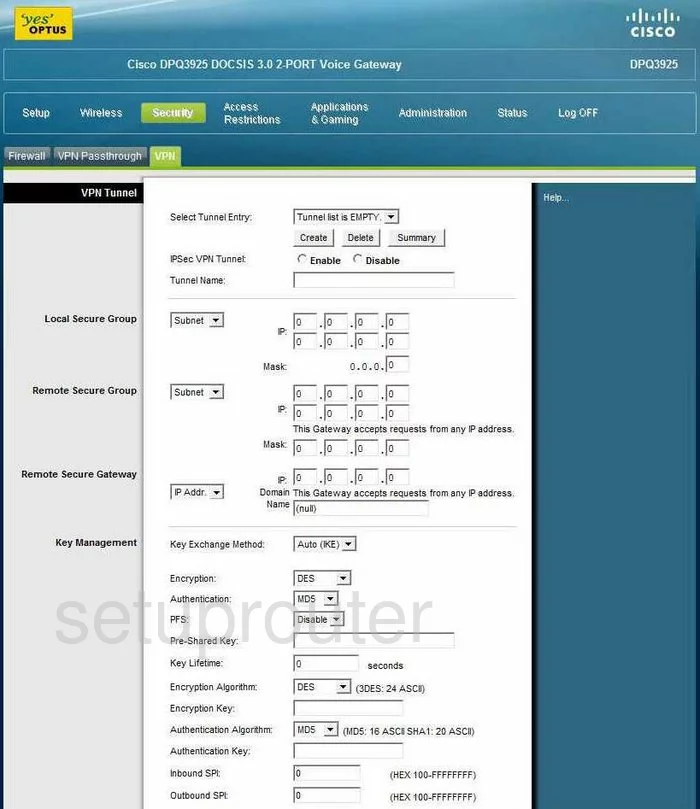
Cisco DPQ3925 Port Filter Screenshot
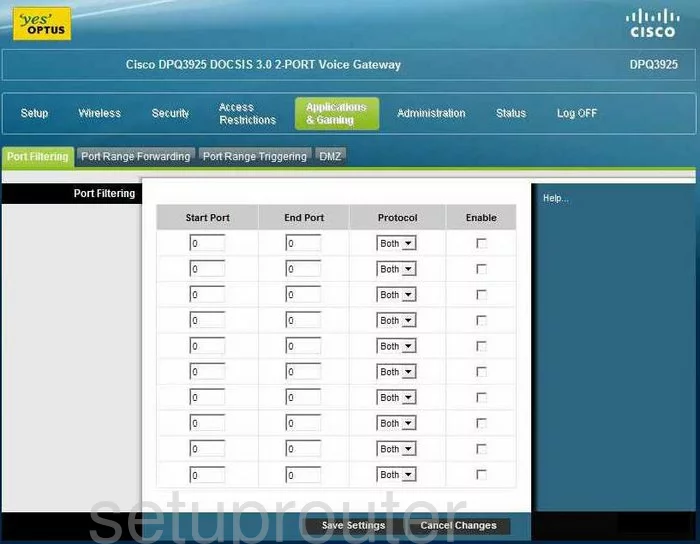
Cisco DPQ3925 Status Screenshot
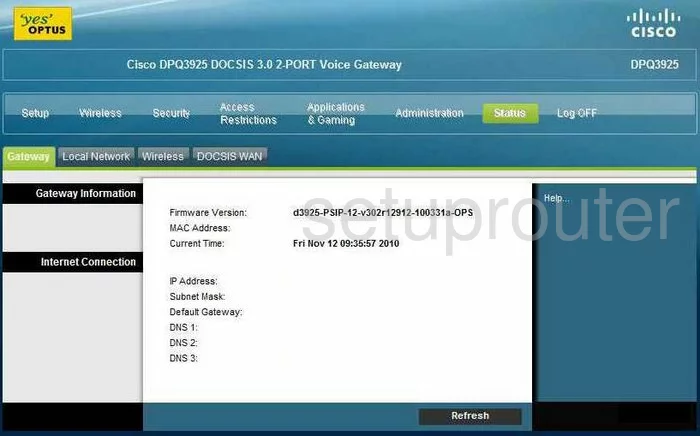
Cisco DPQ3925 Log Screenshot
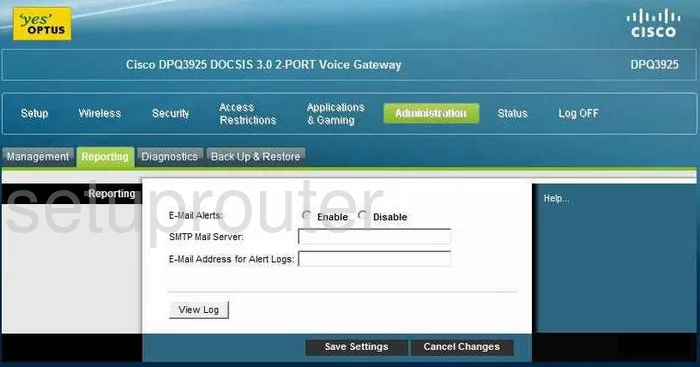
Cisco DPQ3925 Wifi Wds Screenshot
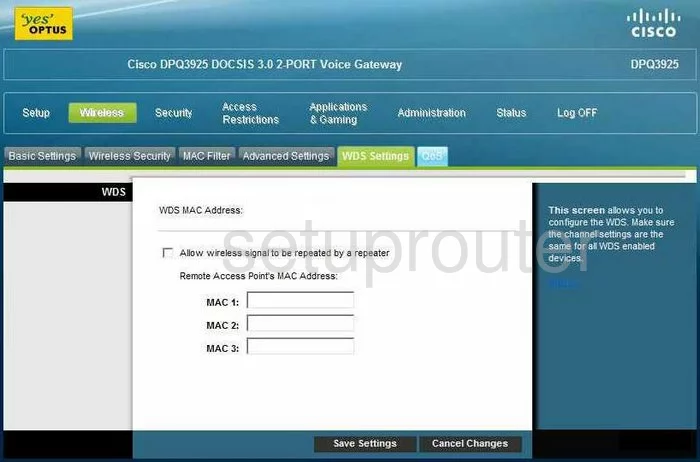
Cisco DPQ3925 Qos Screenshot
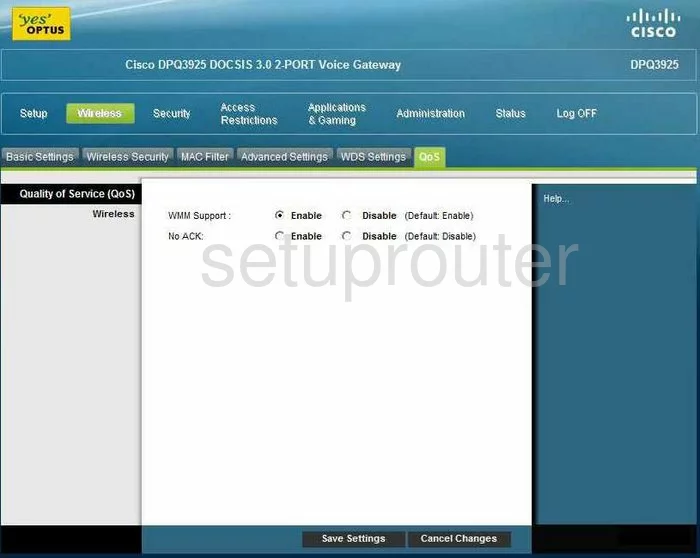
Cisco DPQ3925 Url Filter Screenshot
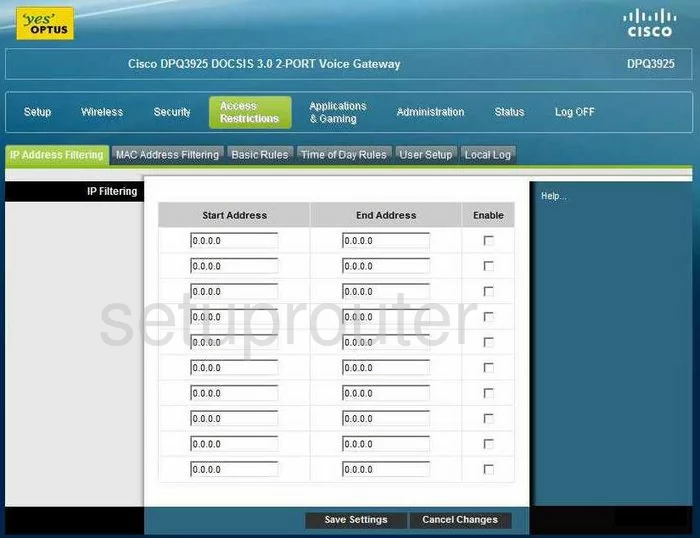
Cisco DPQ3925 Time Setup Screenshot
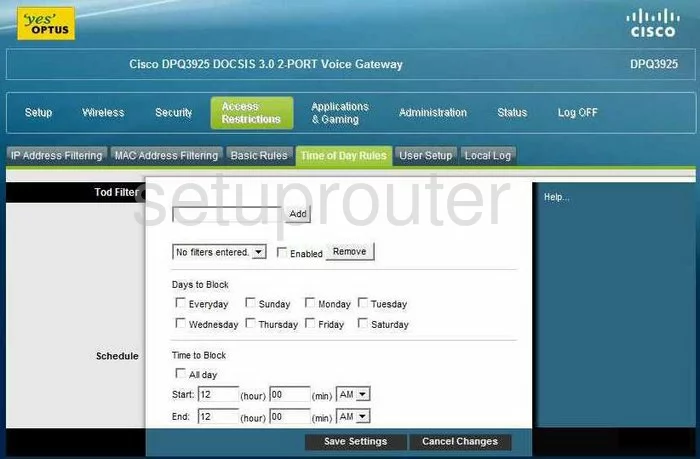
Cisco DPQ3925 Log Screenshot
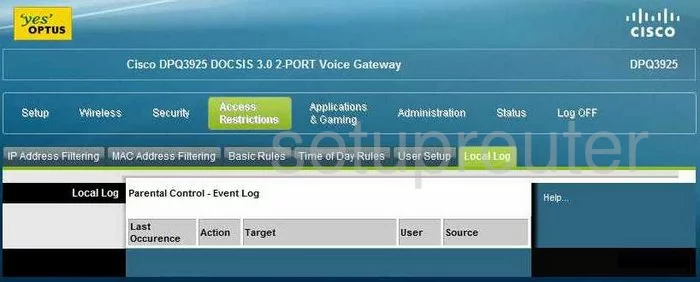
Cisco DPQ3925 General Screenshot
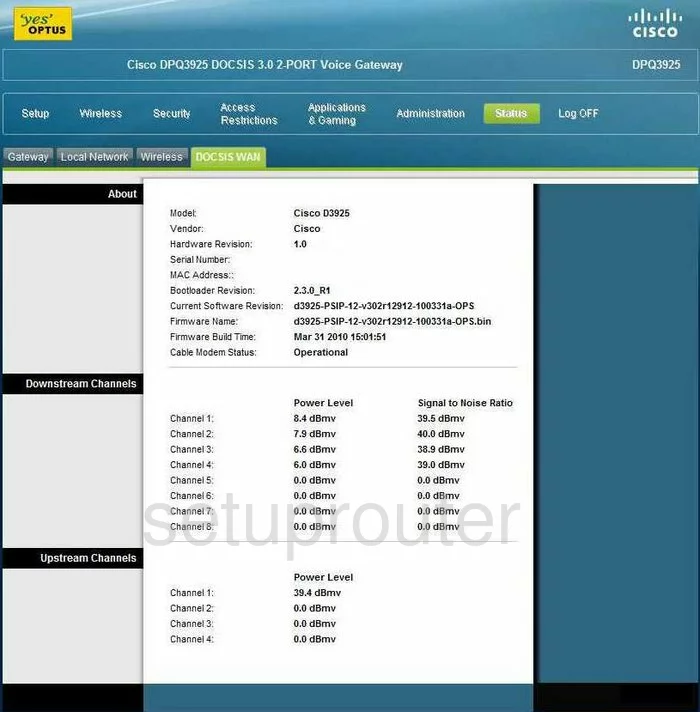
Cisco DPQ3925 General Screenshot
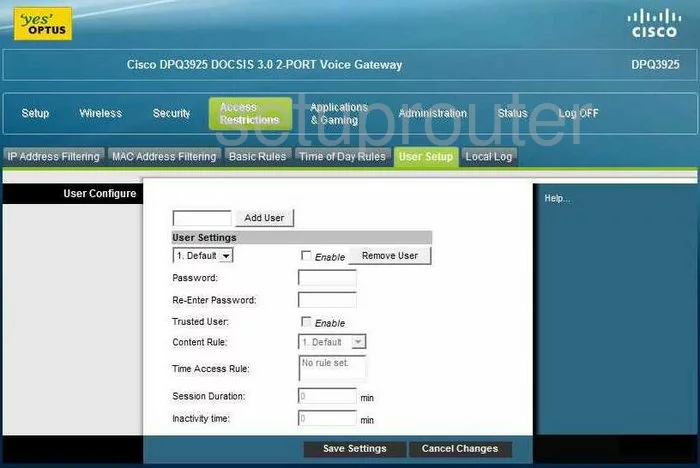
Cisco DPQ3925 General Screenshot
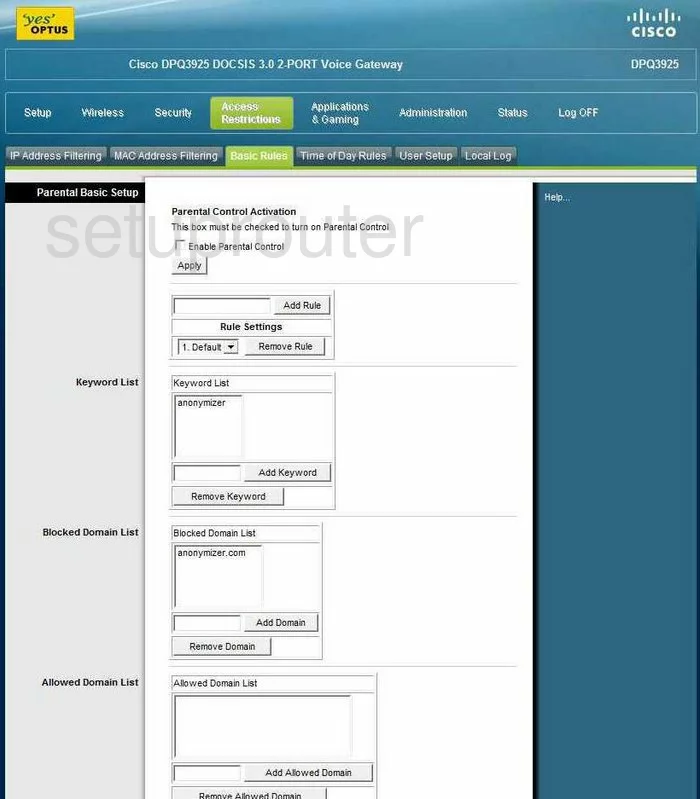
Cisco DPQ3925 Device Image Screenshot
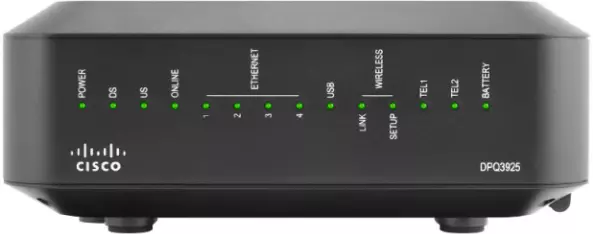
Cisco DPQ3925 Reset Screenshot

This is the screenshots guide for the Cisco DPQ3925. We also have the following guides for the same router:
- Cisco DPQ3925 - How to change the IP Address on a Cisco DPQ3925 router
- Cisco DPQ3925 - Cisco DPQ3925 Login Instructions
- Cisco DPQ3925 - Cisco DPQ3925 User Manual
- Cisco DPQ3925 - Cisco DPQ3925 Port Forwarding Instructions
- Cisco DPQ3925 - How to change the DNS settings on a Cisco DPQ3925 router
- Cisco DPQ3925 - Setup WiFi on the Cisco DPQ3925
- Cisco DPQ3925 - How to Reset the Cisco DPQ3925
- Cisco DPQ3925 - Information About the Cisco DPQ3925 Router