Without our users, we would not have screenshots like these to share.
If you would like to upload screenshots for us to use, please use our Router Screenshot Grabber, which is a free tool in Network Utilities. It makes the capture process easy and sends the screenshots to us automatically.
Use a VPN Instead
Have you considered using a VPN instead of forwarding a port? For most users, a VPN is a much simpler and more secure choice than forwarding a port.
We use and recommend NordVPN because not only is it the fastest VPN, it includes a new feature called Meshnet that makes forwarding a port no longer necessary for most applications. With NordVPN Meshnet, you can connect to your devices from anywhere in the world, completely secure, over a highly encrypted VPN tunnel.
When shopping for a VPN, make sure that they meet the following criteria:
- Your VPN provider should have a no-logs policy. This means that they do not keep any logs of any kind.
- Make sure that your VPN provider has lots of exit nodes all around the world.
- Check that your VPN will not affect your speed.
- Verify that your VPN provider uses WireGuard as the underlying protocol.
- Many people prefer a VPN provider that is not based in the United States.
This is the list of requirements that we used when we were shopping around for a VPN provider. There are lots of free, shady VPN providers out there that we looked at and dismissed.
Based in Panama, using diskless servers, and with over 6,100 servers in 61 countries, we can safely say that NordVPN satisfies all of these requirements.

Once you've set up your NordVPN account on multiple computers and enabled Meshnet, you can seamlessly access all of your devices as if they were on the same network. You don't even have to log in to your router. It's very simple.
Every time you click on one of our affiliate links, such as NordVPN, we get a little kickback for introducing you to the service. Think of us as your VPN wingman.
This is the screenshots guide for the Cisco EPC3828D. We also have the following guides for the same router:
All Cisco EPC3828D Screenshots
All screenshots below were captured from a Cisco EPC3828D router.
Cisco EPC3828D Wifi Wps Screenshot
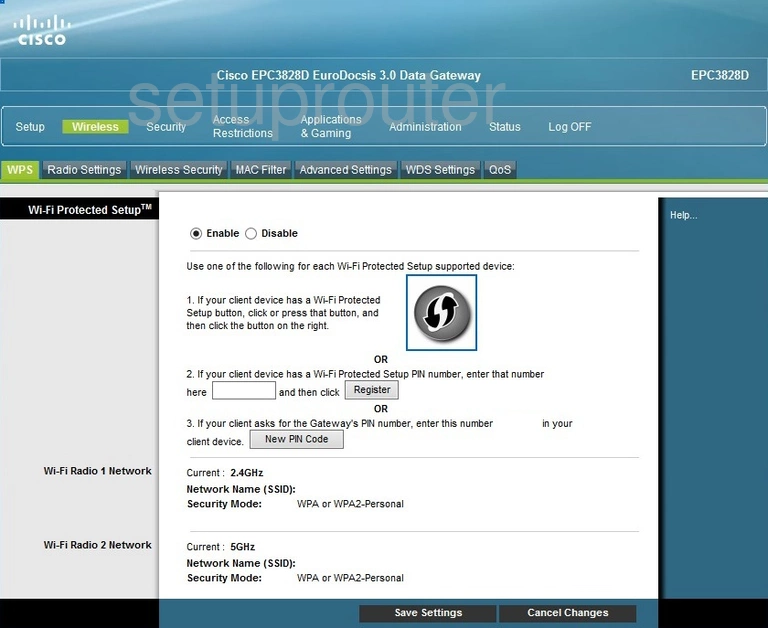
Cisco EPC3828D Access Control Screenshot
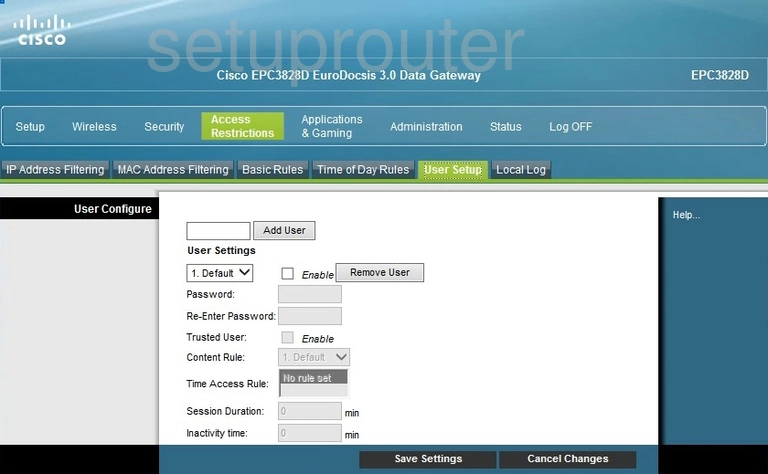
Cisco EPC3828D Access Control Screenshot
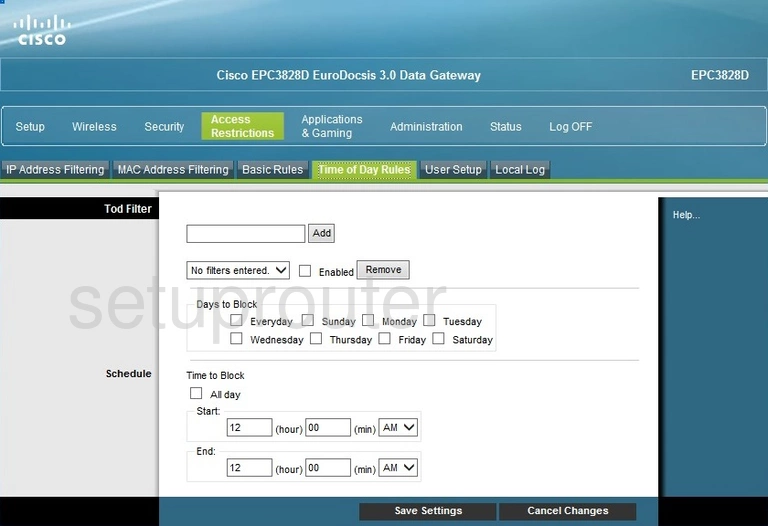
Cisco EPC3828D Setup Screenshot
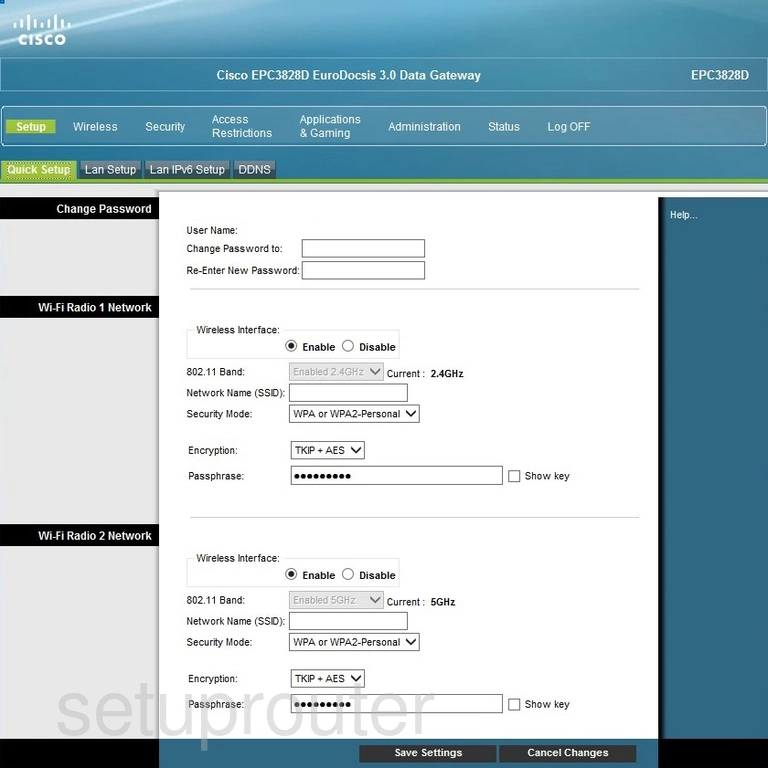
Cisco EPC3828D Port Triggering Screenshot
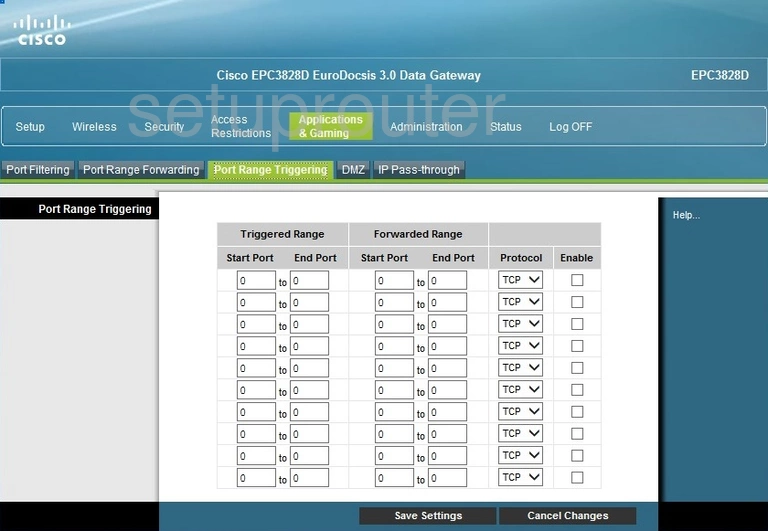
Cisco EPC3828D Port Forwarding Screenshot
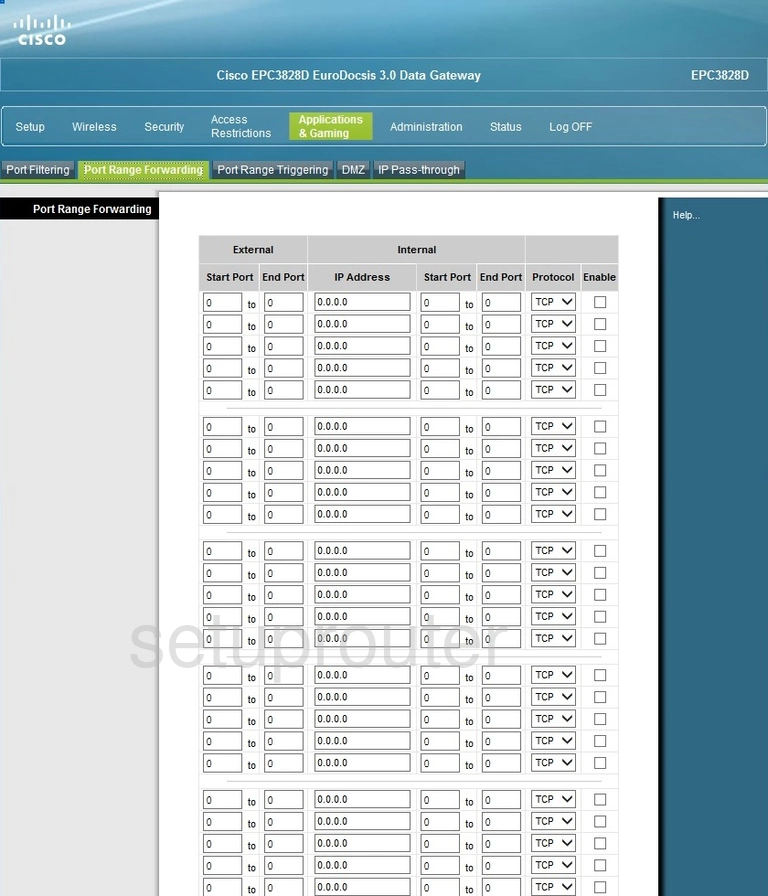
Cisco EPC3828D Port Filter Screenshot
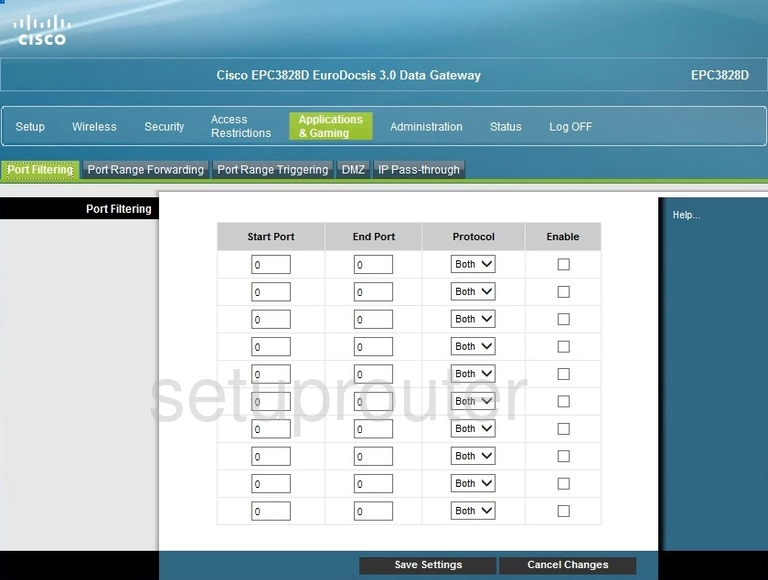
Cisco EPC3828D Mac Filter Screenshot
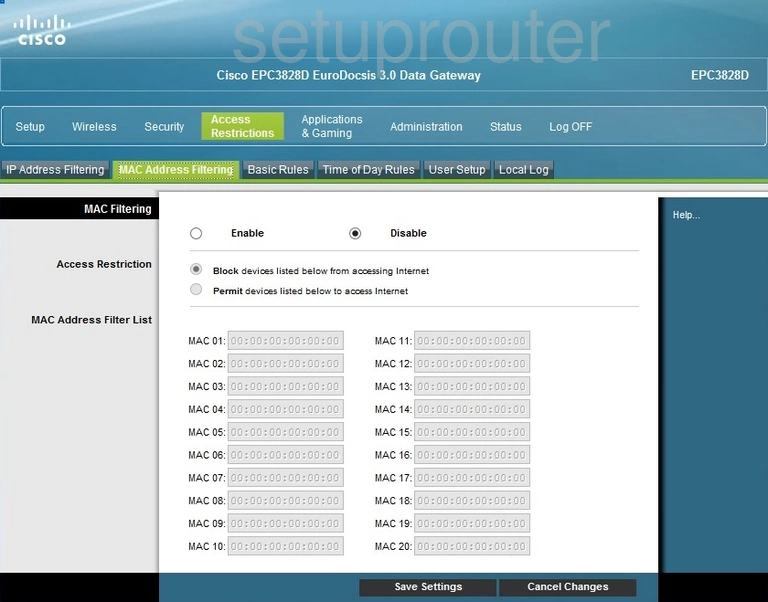
Cisco EPC3828D Login Screenshot
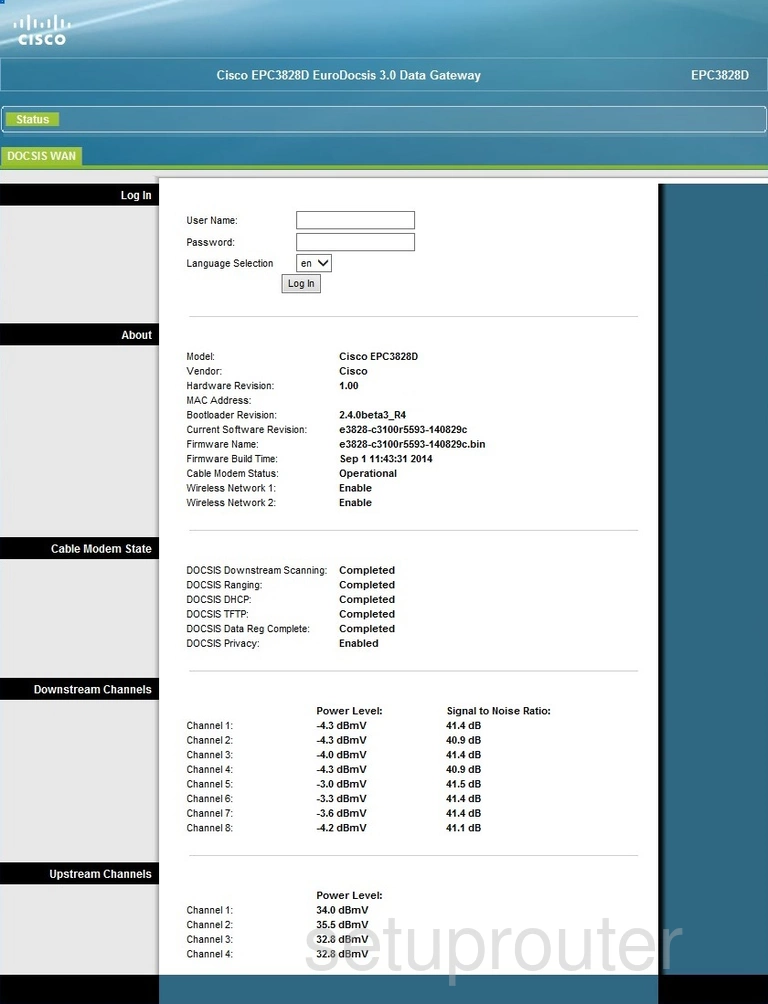
Cisco EPC3828D Ip Filter Screenshot
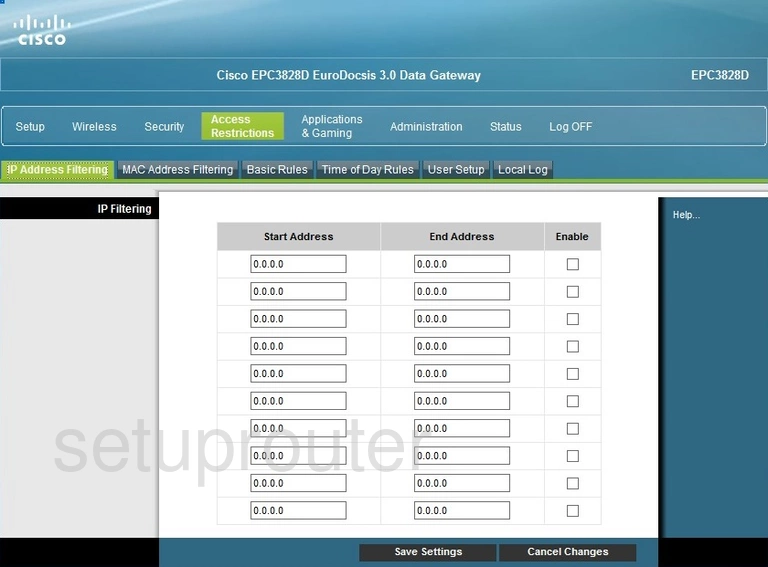
Cisco EPC3828D Firewall Screenshot
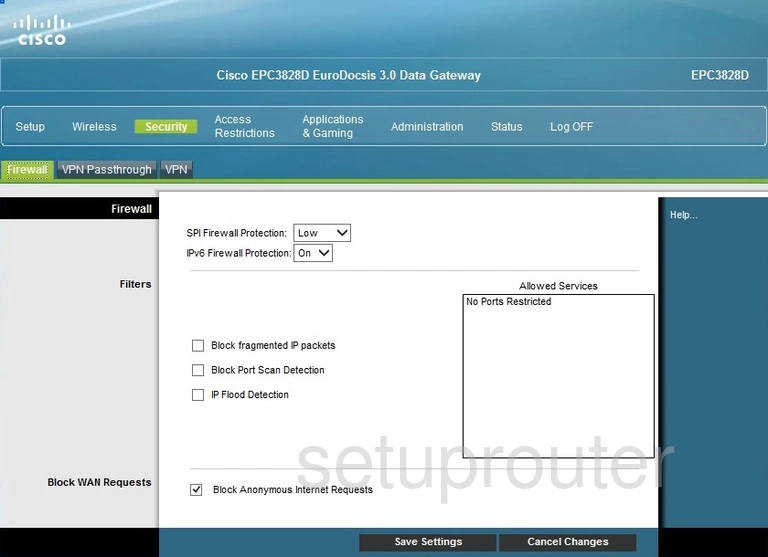
Cisco EPC3828D Dmz Screenshot
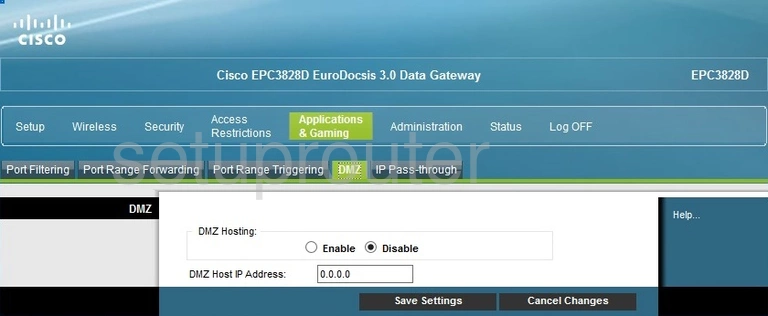
Cisco EPC3828D Log Screenshot
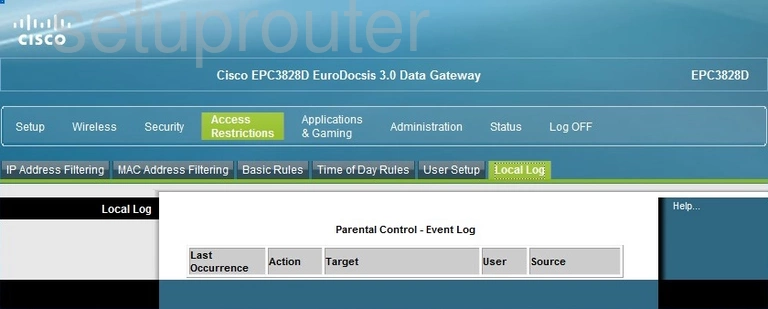
Cisco EPC3828D Access Control Screenshot
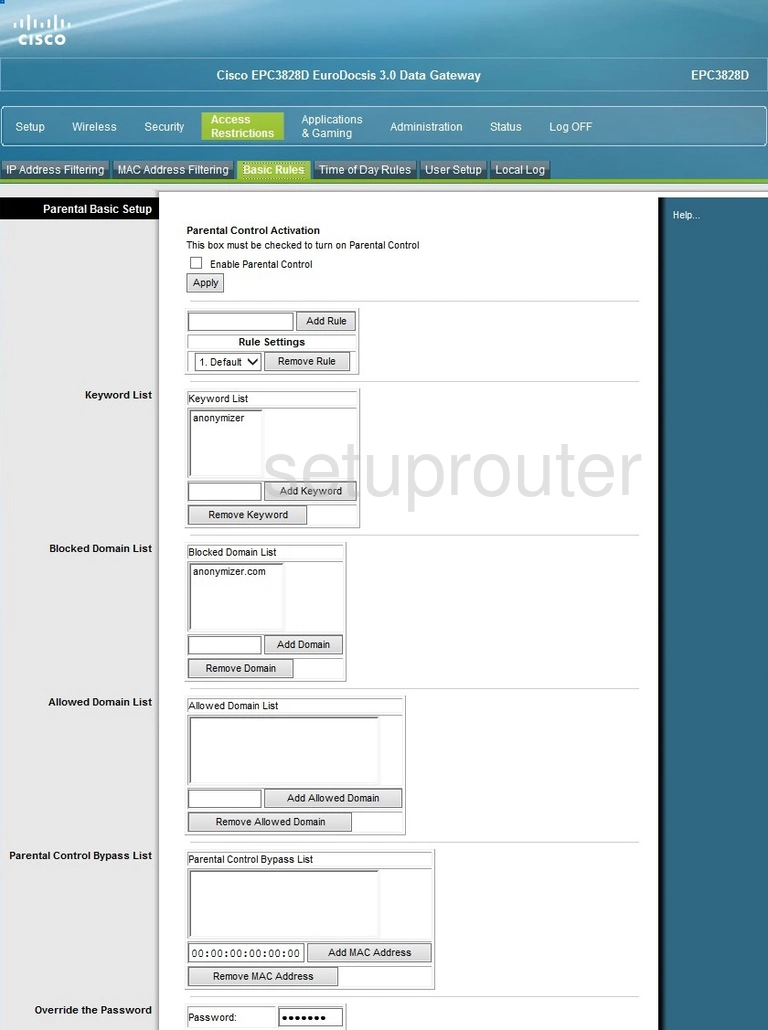
Cisco EPC3828D Device Image Screenshot

Cisco EPC3828D Wifi Wds Screenshot
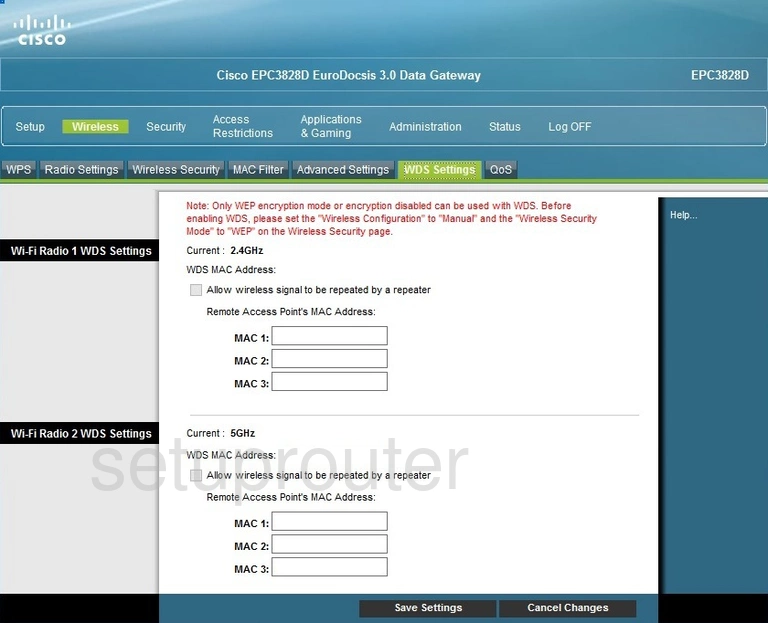
Cisco EPC3828D Reset Screenshot
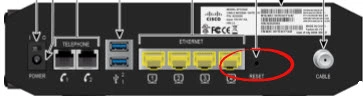
Cisco EPC3828D Wifi Security Screenshot
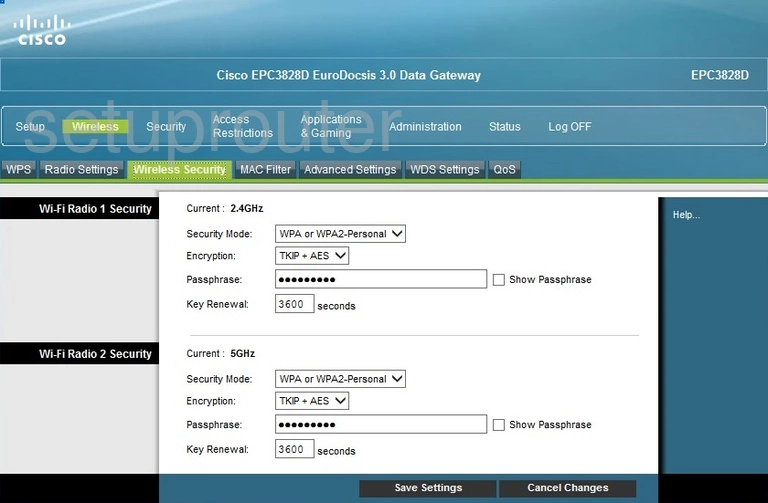
Cisco EPC3828D Wifi Network Screenshot
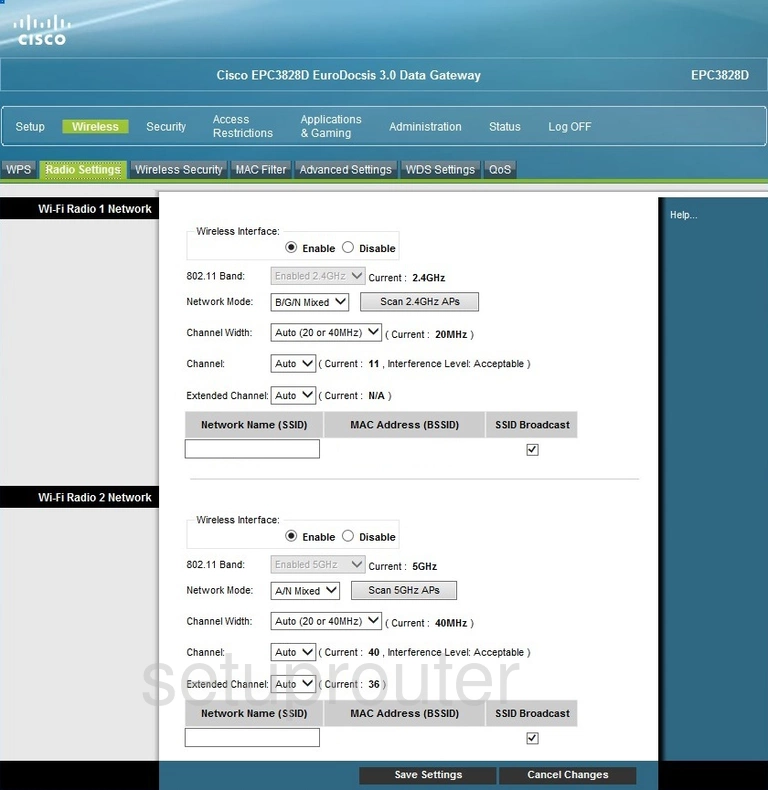
Cisco EPC3828D Wifi Status Screenshot
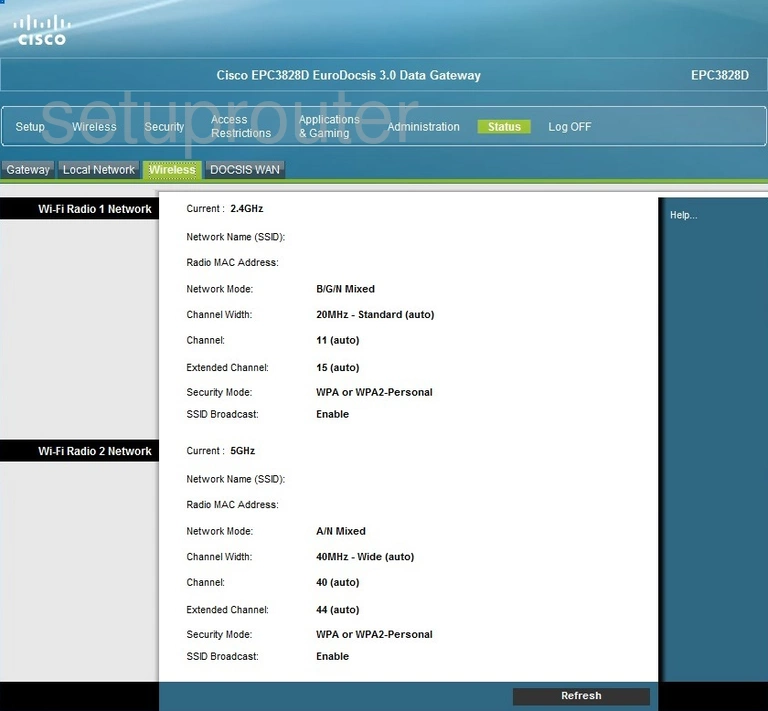
Cisco EPC3828D Qos Screenshot
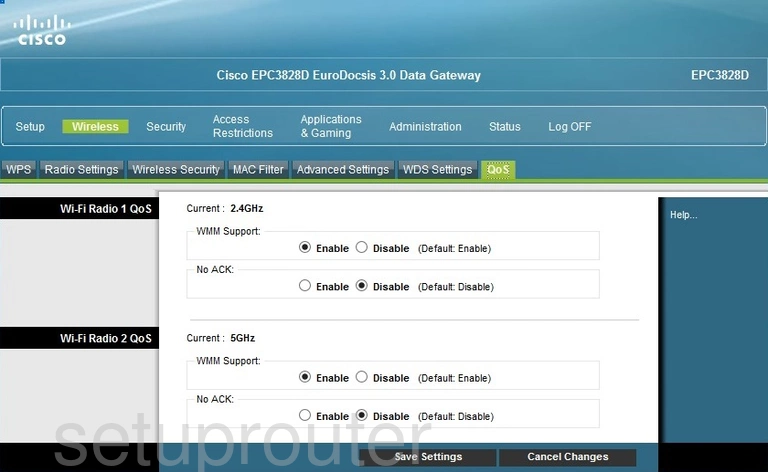
Cisco EPC3828D Wifi Security Screenshot
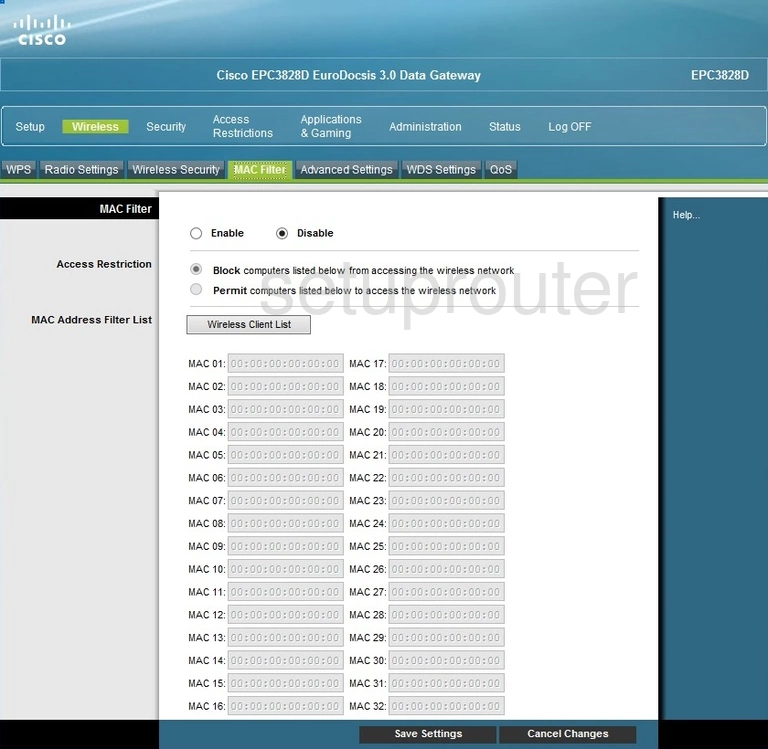
Cisco EPC3828D Wifi Advanced Screenshot
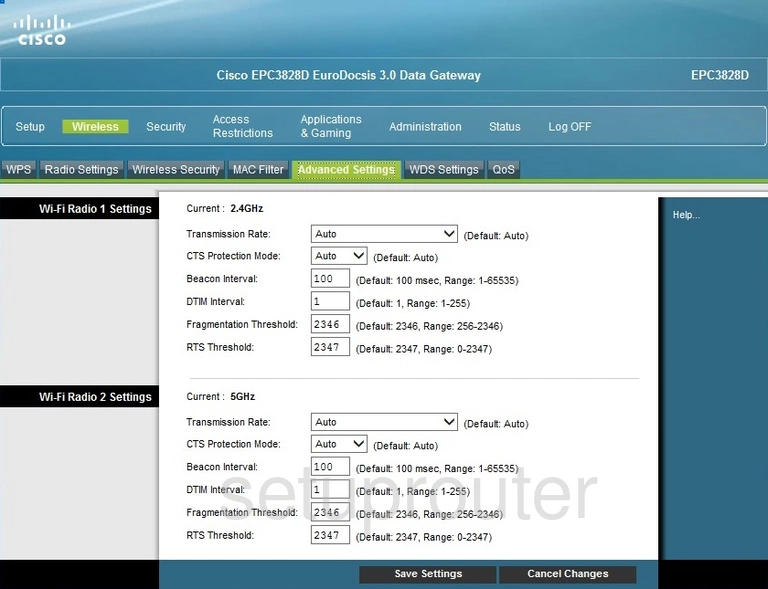
Cisco EPC3828D Vpn Screenshot
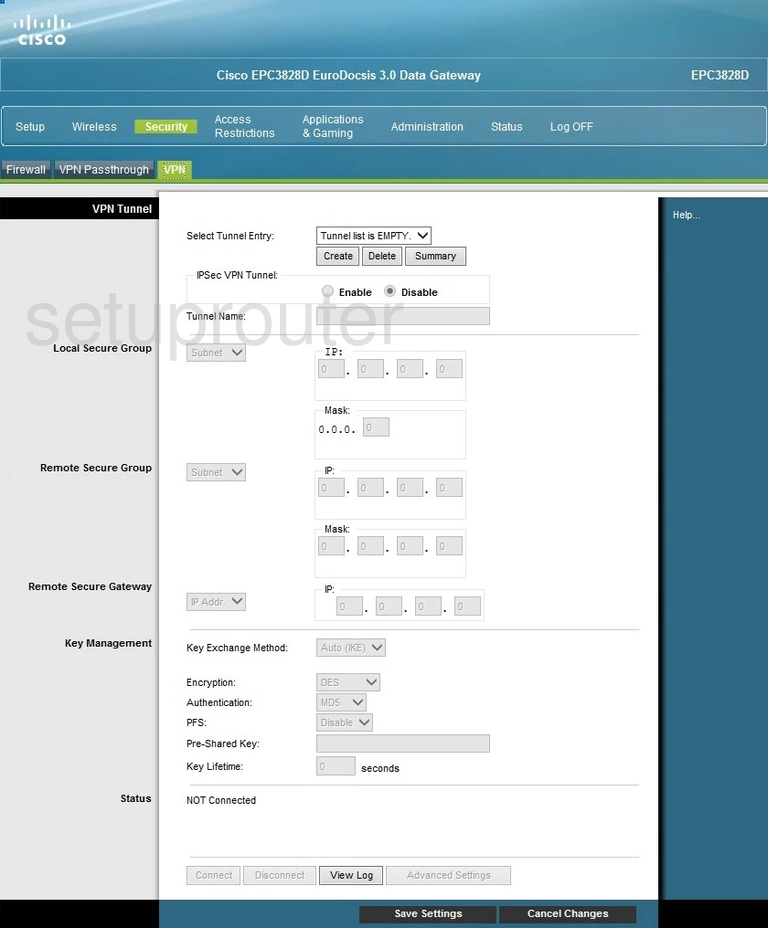
Cisco EPC3828D Vpn Screenshot
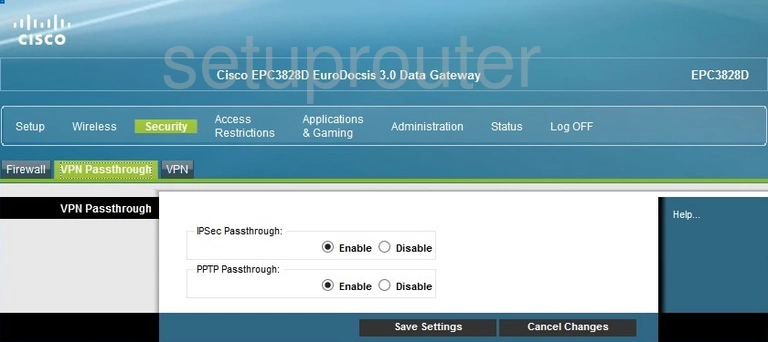
Cisco EPC3828D Email Screenshot
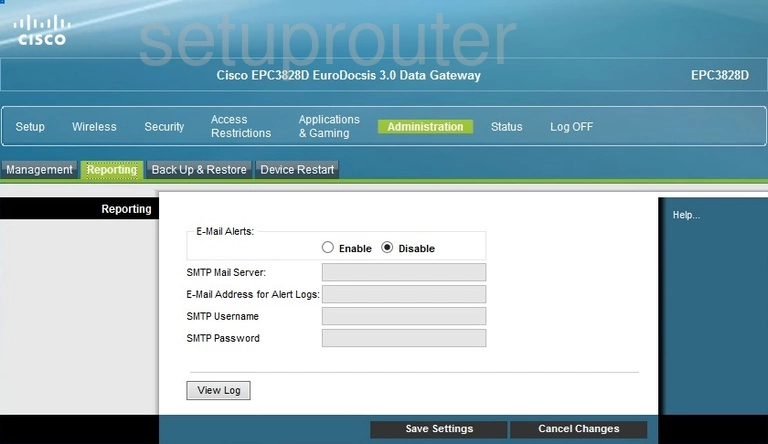
Cisco EPC3828D Password Screenshot
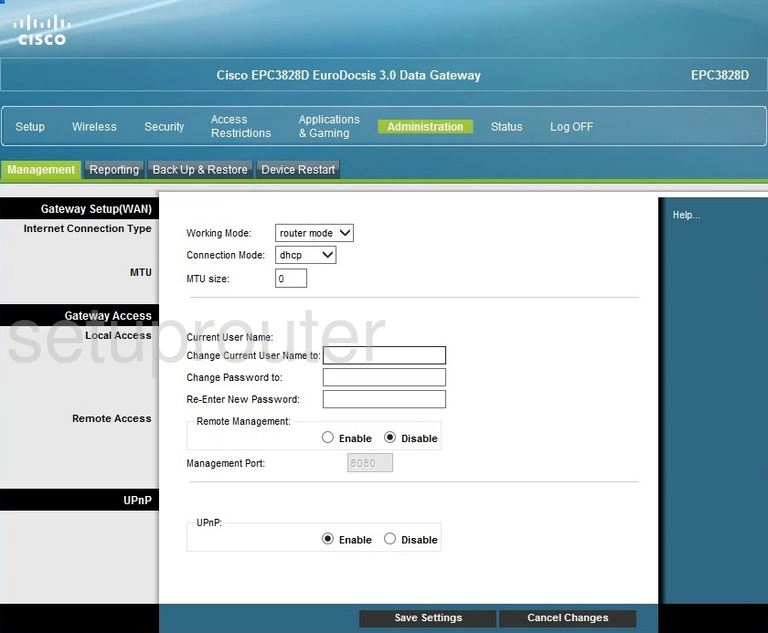
Cisco EPC3828D Lan Status Screenshot
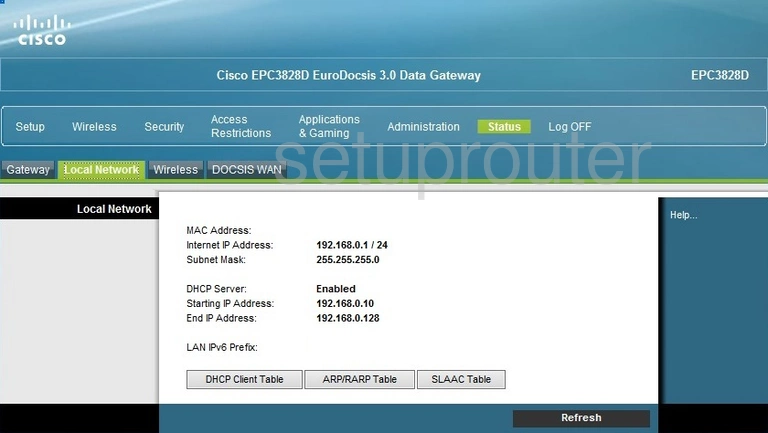
Cisco EPC3828D Lan Screenshot
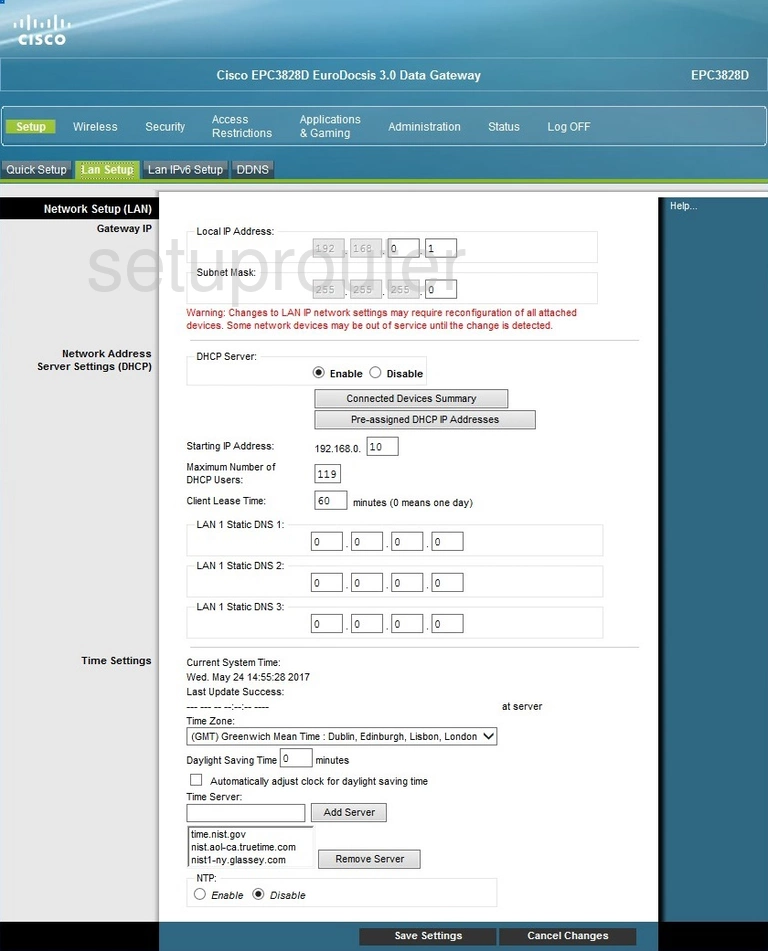
Cisco EPC3828D Ipv6 Screenshot
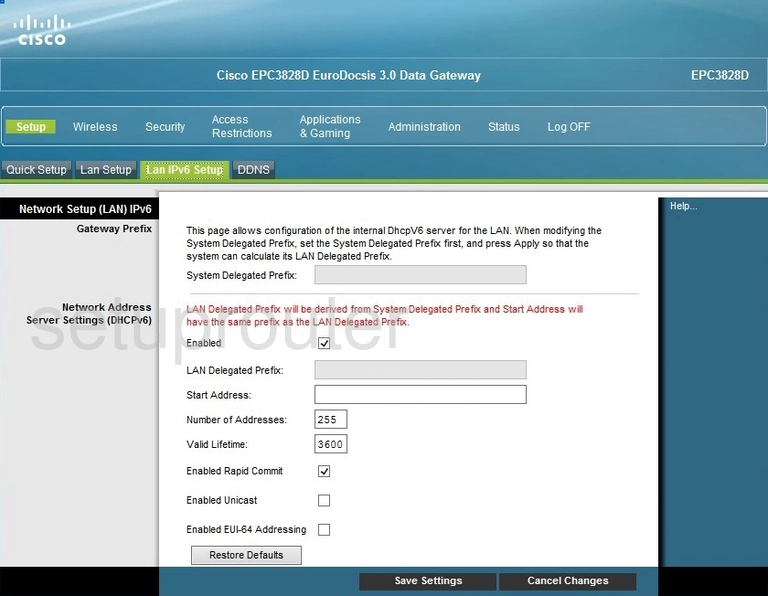
Cisco EPC3828D Setup Screenshot
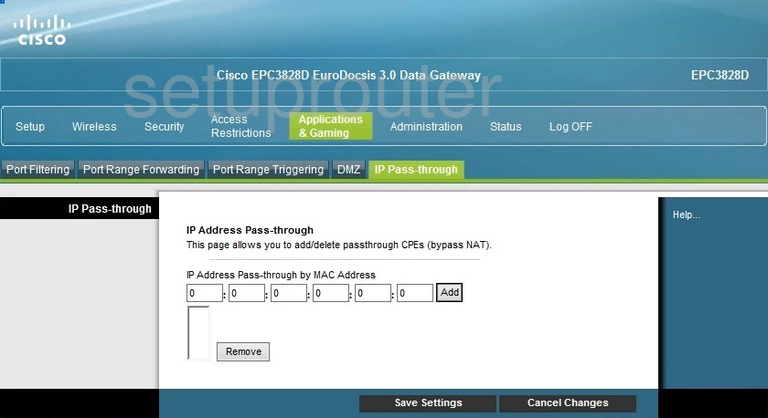
Cisco EPC3828D Status Screenshot
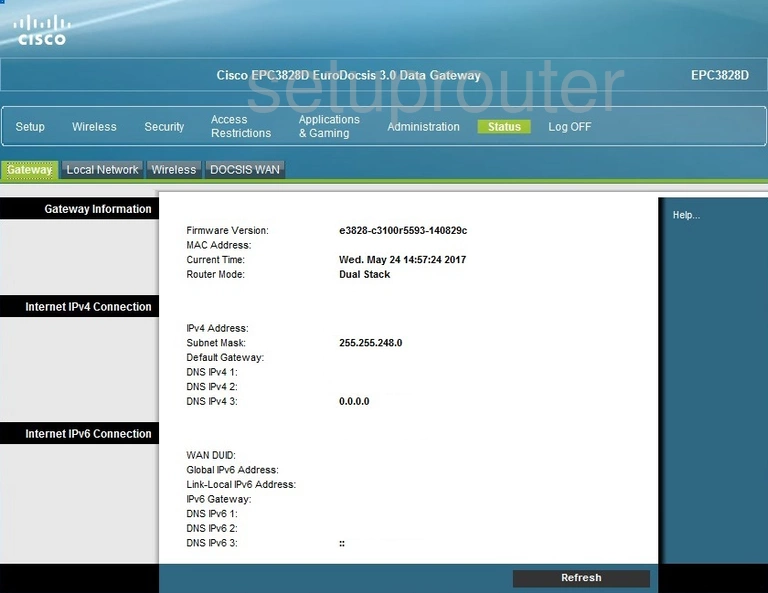
Cisco EPC3828D Status Screenshot
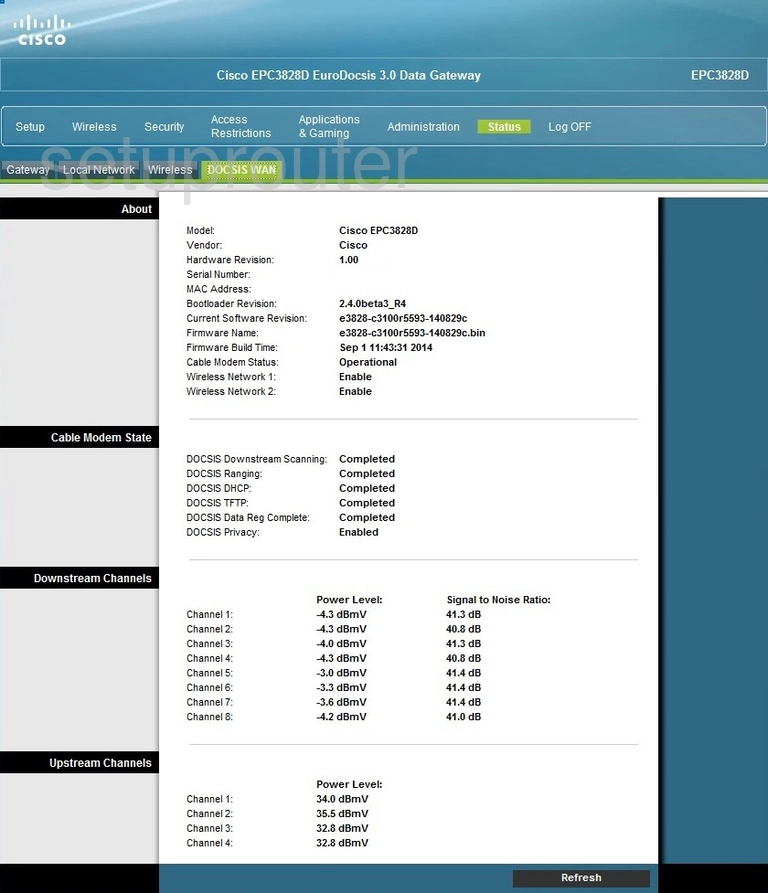
Cisco EPC3828D Reboot Screenshot
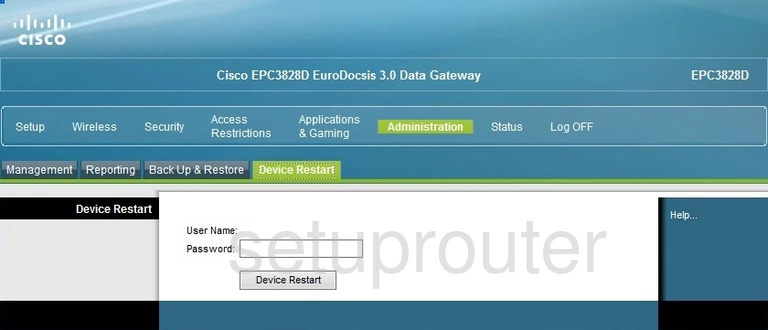
Cisco EPC3828D Dynamic Dns Screenshot
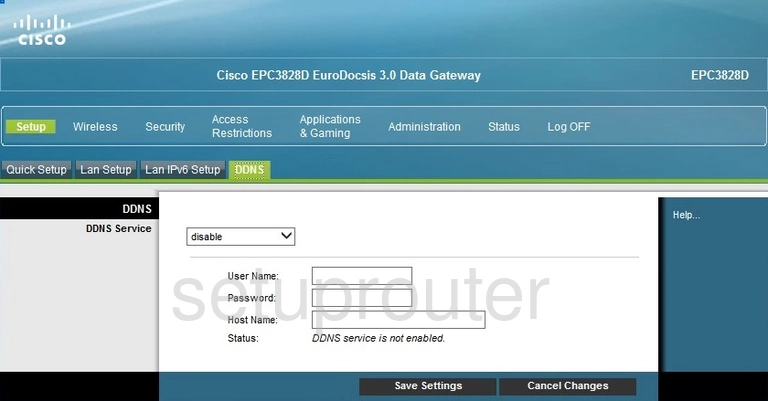
Cisco EPC3828D Backup Screenshot
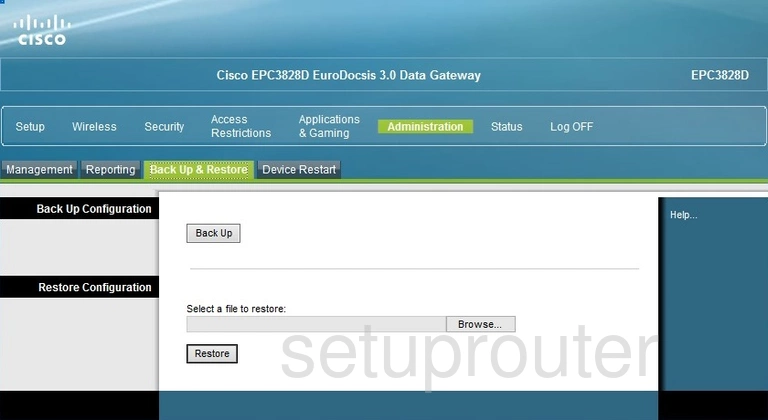
This is the screenshots guide for the Cisco EPC3828D. We also have the following guides for the same router: