This guide shows you exactly how to login to the Cisco EPC3940AD router.
Other Cisco EPC3940AD Guides
This is the login guide for the Cisco EPC3940AD. We also have the following guides for the same router:
- Cisco EPC3940AD - How to change the IP Address on a Cisco EPC3940AD router
- Cisco EPC3940AD - Cisco EPC3940AD User Manual
- Cisco EPC3940AD - How to change the DNS settings on a Cisco EPC3940AD router
- Cisco EPC3940AD - Setup WiFi on the Cisco EPC3940AD
- Cisco EPC3940AD - How to Reset the Cisco EPC3940AD
- Cisco EPC3940AD - Cisco EPC3940AD Screenshots
- Cisco EPC3940AD - Information About the Cisco EPC3940AD Router
Find Your Cisco EPC3940AD Router IP Address
Before you can log in to your Cisco EPC3940AD router, you need to figure out it's internal IP address.
| Known EPC3940AD IP Addresses |
|---|
| 192.168.0.1 |
You may have to try using a few different IP addresses from the list above. Just pick one and then follow the rest of this guide.
If you do not find your router's interface later in this guide, then try a different IP address. Keep trying different IP addresses until you find your router. It should be completely harmless to try different IP addresses.
If, after trying all of the above IP addresses, you still cannot find your router, then you can try one of the following steps:
- Use our Find Your Router's Internal IP Address guide.
- Use our free software called Router Detector.
Now that you have your router's internal IP Address, we are ready to login to it.
Login to the Cisco EPC3940AD Router
Your Cisco EPC3940AD router has a web interface. You need to use a web browser to manage it, such as Chrome, Edge, or Firefox.
Enter Cisco EPC3940AD Internal IP Address
Either copy/paste or type the internal IP address of your Cisco EPC3940AD router into the address bar of your web browser. The address bar will look like this:

Press the Enter key on your keyboard. You will be prompted for your Cisco EPC3940AD password.
Cisco EPC3940AD Default Username and Password
You need to know your username and password to login to your Cisco EPC3940AD. Just in case the router's username and password have never been changed, you may want to try the factory defaults. Here is a list of all known factory default usernames and passwords for the Cisco EPC3940AD router.
| Cisco EPC3940AD Default Usernames and Passwords | |
|---|---|
| Username | Password |
| blank | blank |
Enter your username and password in the window that pops up. You should be able to try them all.
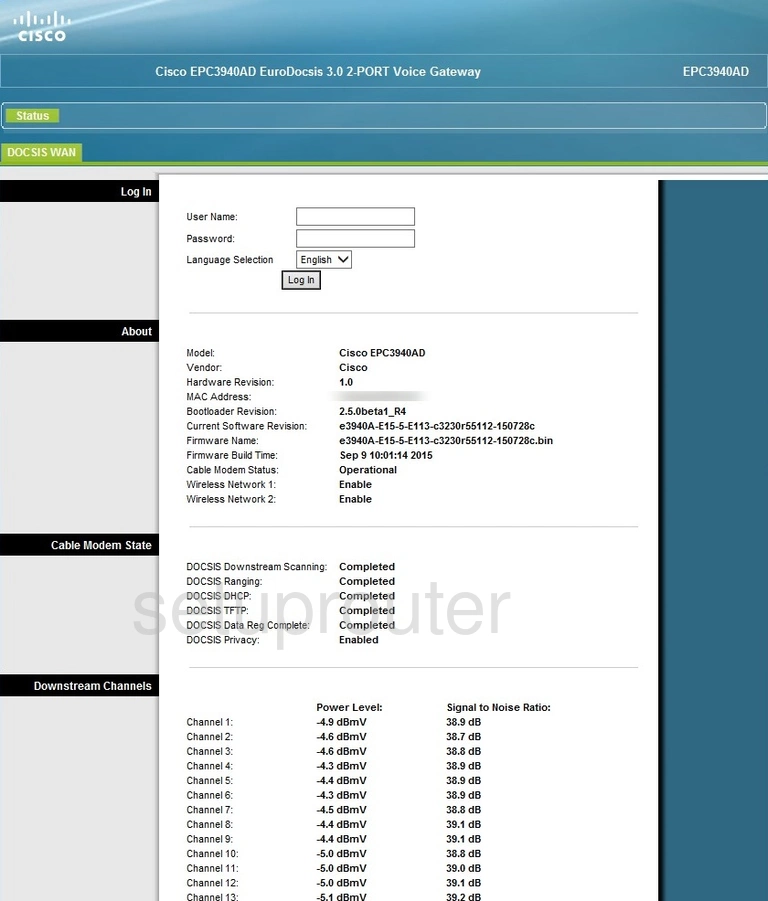
Cisco EPC3940AD Home Screen
You should now see the Cisco EPC3940AD home Screen, which looks similar to this:
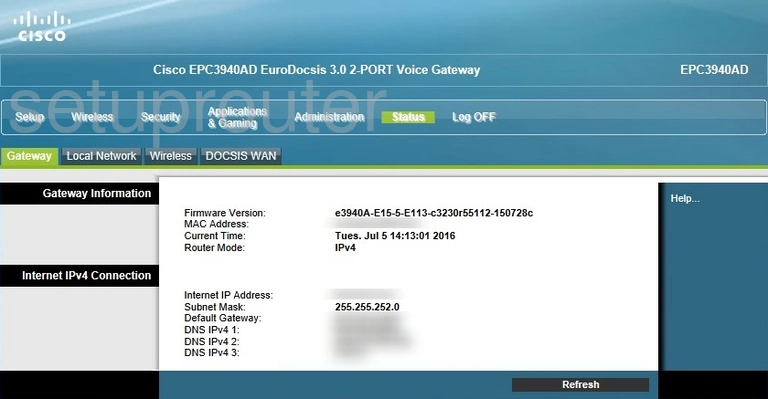
If you see this screen, then congratulations, you are now logged in to your Cisco EPC3940AD. Now you can follow any of our other guides for this router.
Solutions To Cisco EPC3940AD Login Problems
If you cannot get logged in to your router, here a few possible solutions you can try.
Cisco EPC3940AD Password Doesn't Work
Your router's factory default password might be different than what we have listed here. Be sure to try other Cisco passwords. Here is our list of all Cisco Passwords.
Forgot Password to Cisco EPC3940AD Router
If your ISP provided your router, then you may have to call them to get your login information. They will most likely have it on file.
How to Reset the Cisco EPC3940AD Router To Default Settings
If all else fails and you are unable to login to your router, then you may have to reset it to its factory default settings. You can follow our How To Reset your Router guide for help.
Other Cisco EPC3940AD Guides
Here are some of our other Cisco EPC3940AD info that you might be interested in.
This is the login guide for the Cisco EPC3940AD. We also have the following guides for the same router:
- Cisco EPC3940AD - How to change the IP Address on a Cisco EPC3940AD router
- Cisco EPC3940AD - Cisco EPC3940AD User Manual
- Cisco EPC3940AD - How to change the DNS settings on a Cisco EPC3940AD router
- Cisco EPC3940AD - Setup WiFi on the Cisco EPC3940AD
- Cisco EPC3940AD - How to Reset the Cisco EPC3940AD
- Cisco EPC3940AD - Cisco EPC3940AD Screenshots
- Cisco EPC3940AD - Information About the Cisco EPC3940AD Router