This is our collection of screenshots that have been submitted to this site by our users.
If you would like to share screenshots for us to use, please use our Router Screenshot Grabber, which is a free tool in Network Utilities. It makes the capture process easy and sends the screenshots to us automatically.
This is the screenshots guide for the Cisco EPC3940AD. We also have the following guides for the same router:
- Cisco EPC3940AD - How to change the IP Address on a Cisco EPC3940AD router
- Cisco EPC3940AD - Cisco EPC3940AD Login Instructions
- Cisco EPC3940AD - Cisco EPC3940AD User Manual
- Cisco EPC3940AD - How to change the DNS settings on a Cisco EPC3940AD router
- Cisco EPC3940AD - Setup WiFi on the Cisco EPC3940AD
- Cisco EPC3940AD - How to Reset the Cisco EPC3940AD
- Cisco EPC3940AD - Information About the Cisco EPC3940AD Router
All Cisco EPC3940AD Screenshots
All screenshots below were captured from a Cisco EPC3940AD router.
Cisco EPC3940AD Wifi Wps Screenshot
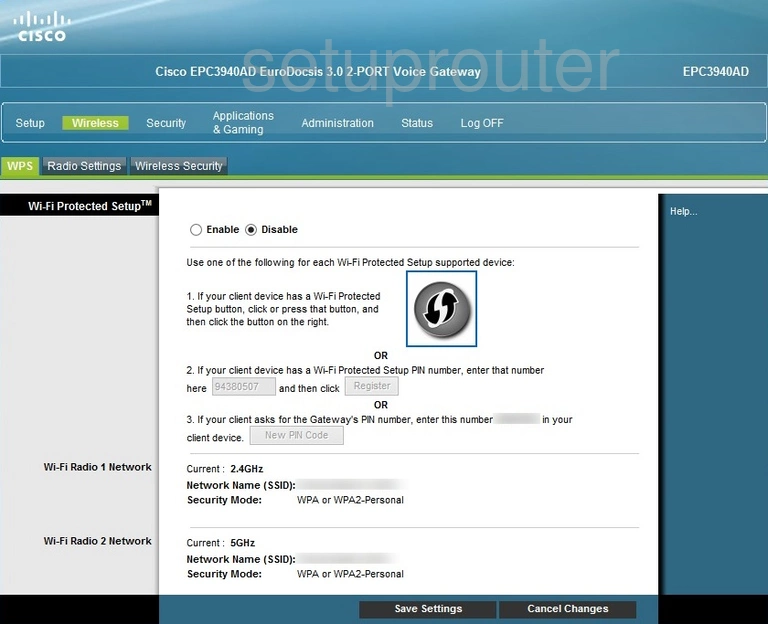
Cisco EPC3940AD Wifi Security Screenshot
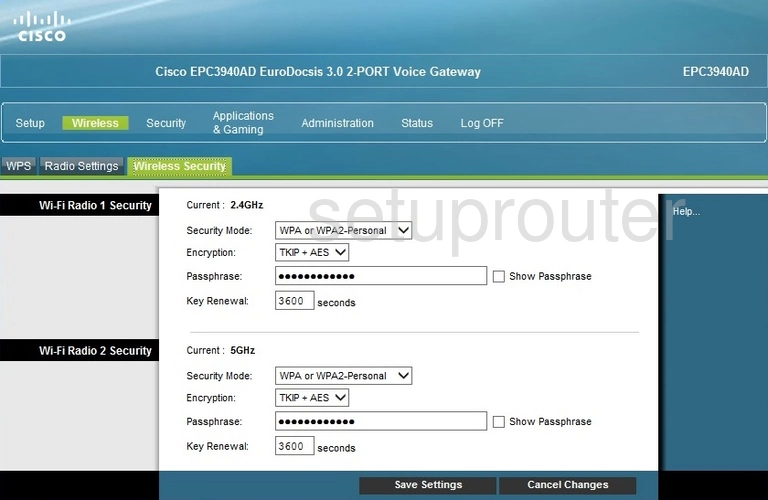
Cisco EPC3940AD Wifi Setup Screenshot
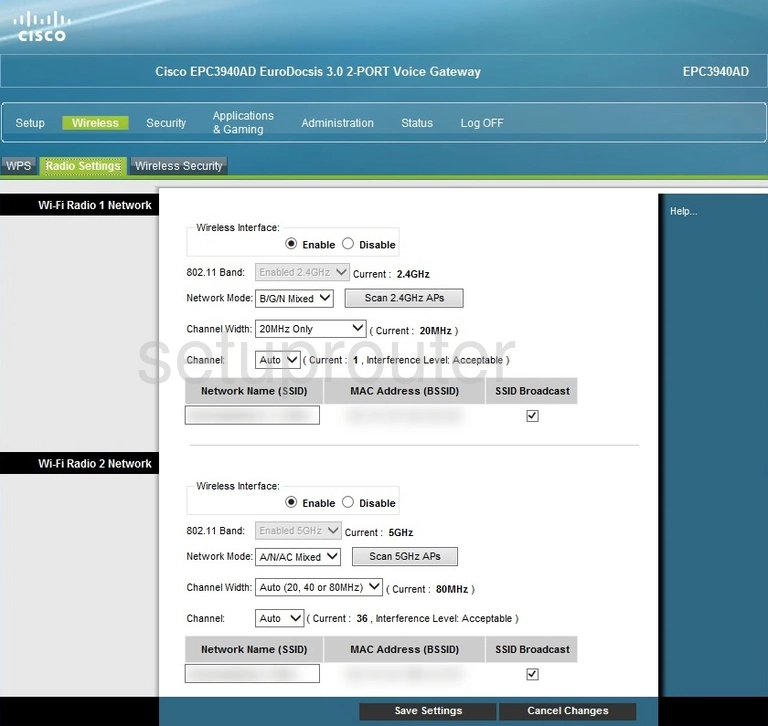
Cisco EPC3940AD Email Screenshot
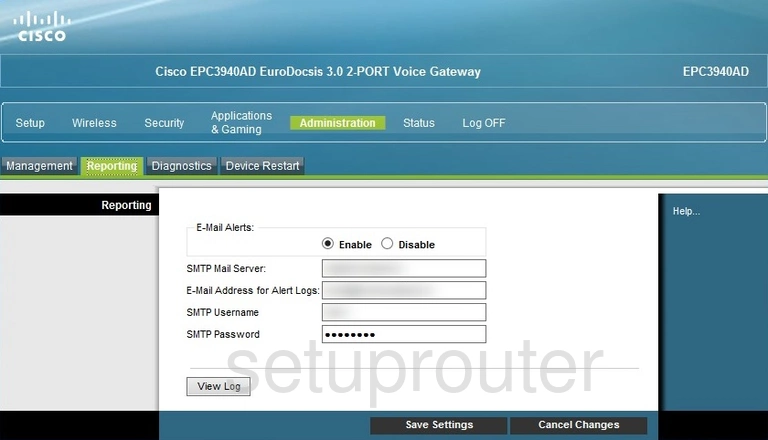
Cisco EPC3940AD Port Triggering Screenshot
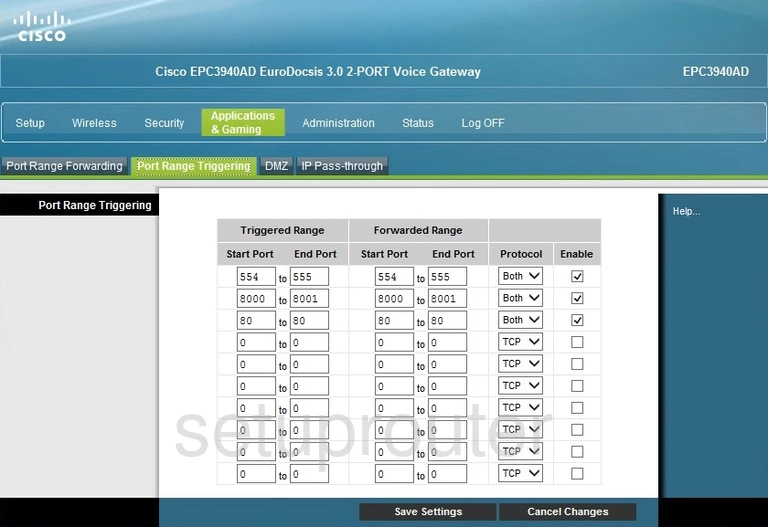
Cisco EPC3940AD Port Forwarding Screenshot
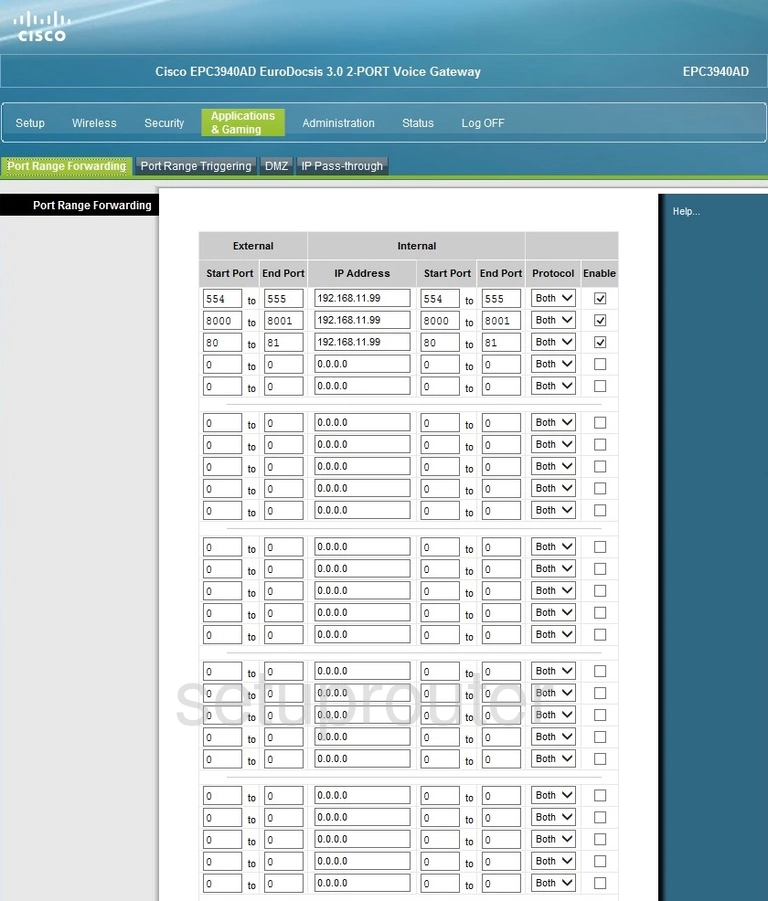
Cisco EPC3940AD Password Screenshot
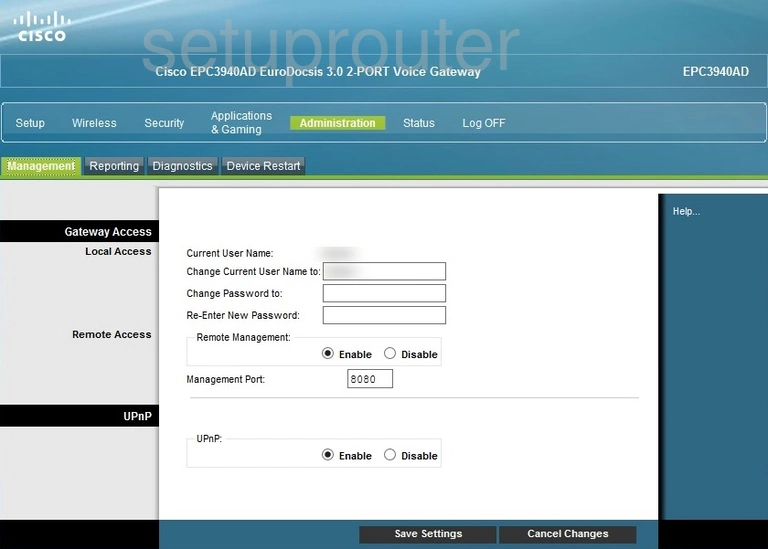
Cisco EPC3940AD Login Screenshot
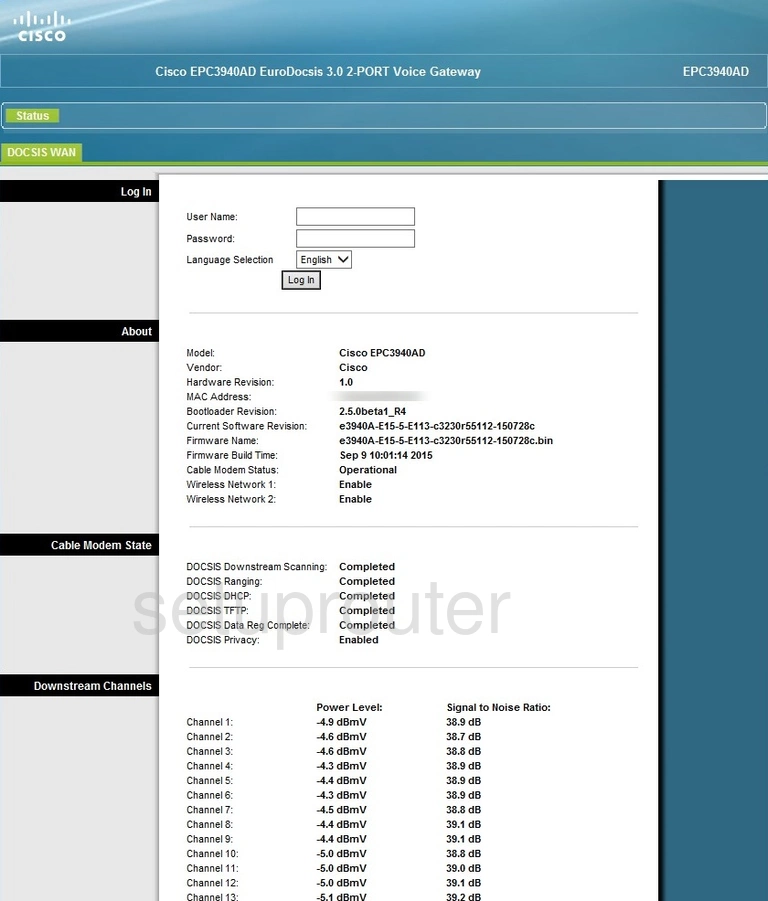
Cisco EPC3940AD Lan Status Screenshot
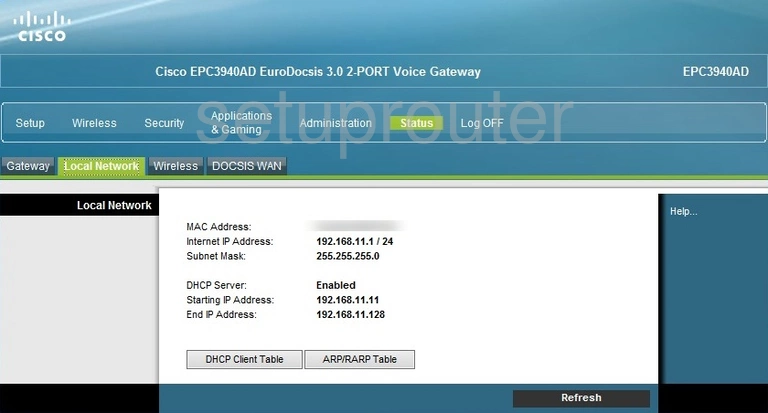
Cisco EPC3940AD Lan Screenshot
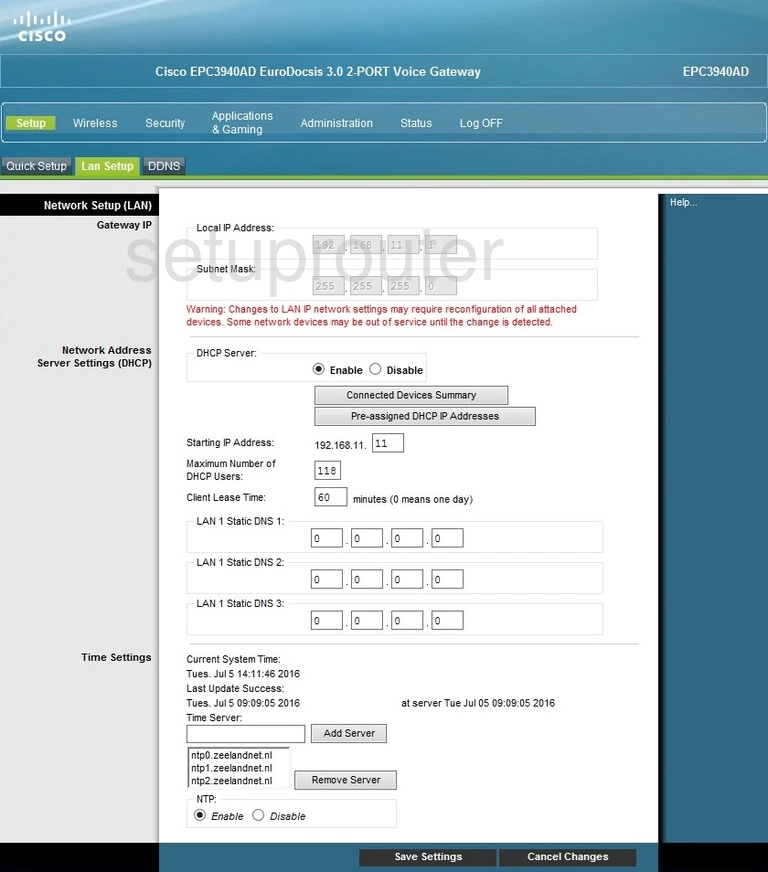
Cisco EPC3940AD Setup Screenshot
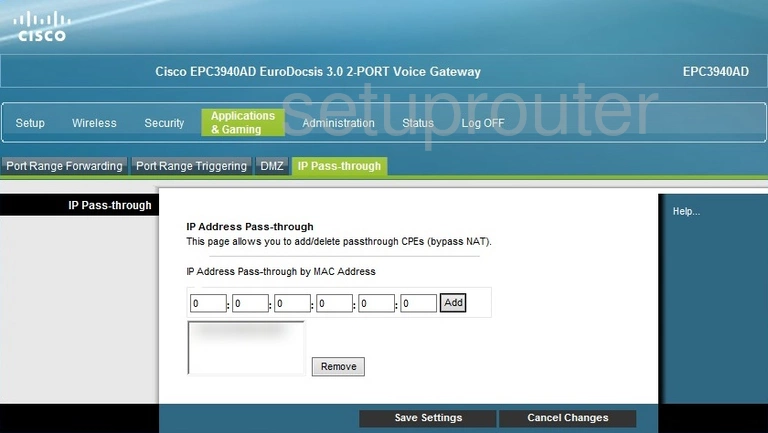
Cisco EPC3940AD Status Screenshot
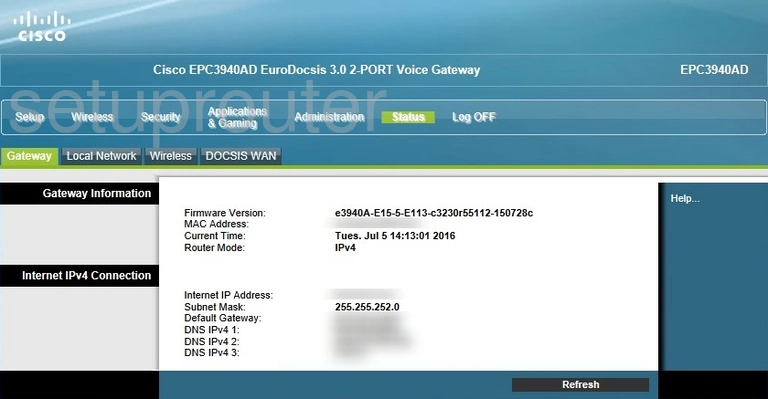
Cisco EPC3940AD Firewall Screenshot
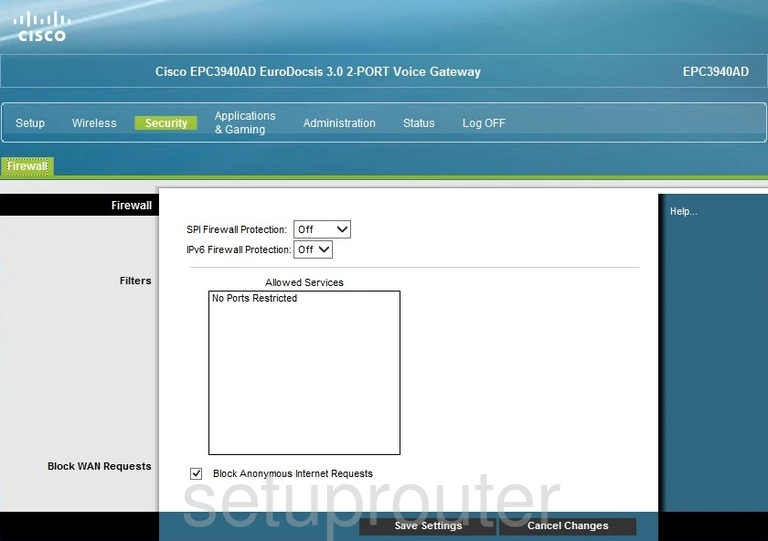
Cisco EPC3940AD Status Screenshot
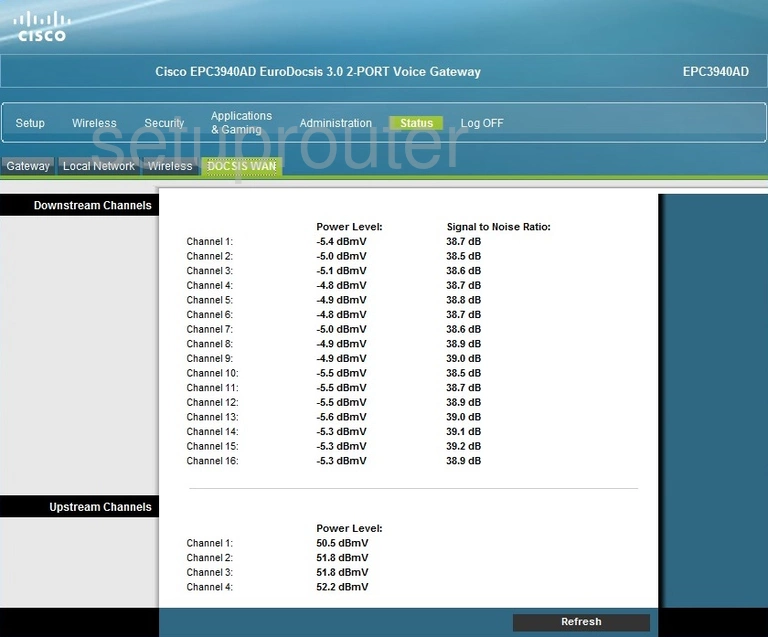
Cisco EPC3940AD Dmz Screenshot
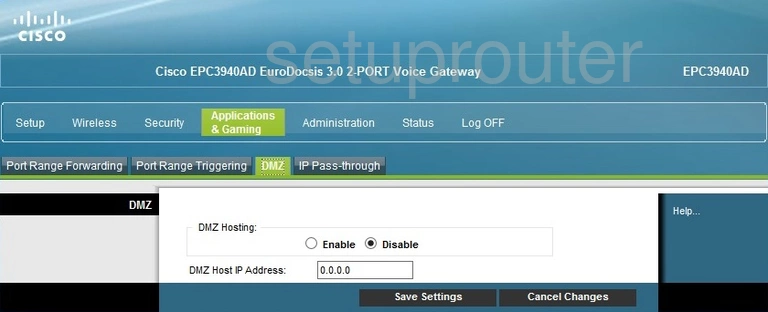
Cisco EPC3940AD Diagnostics Screenshot
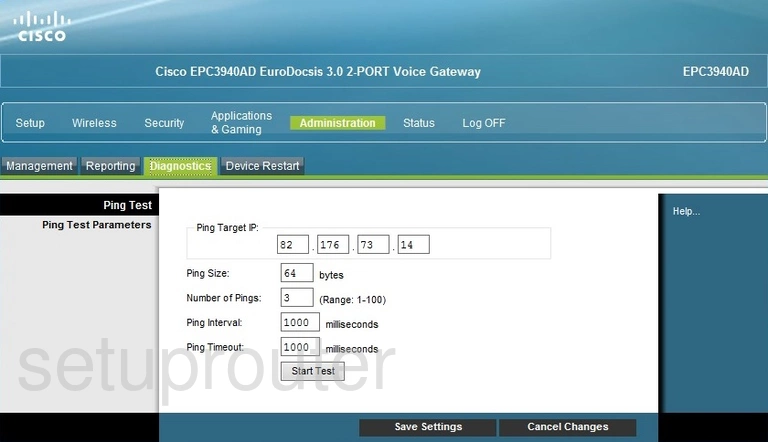
Cisco EPC3940AD Reboot Screenshot
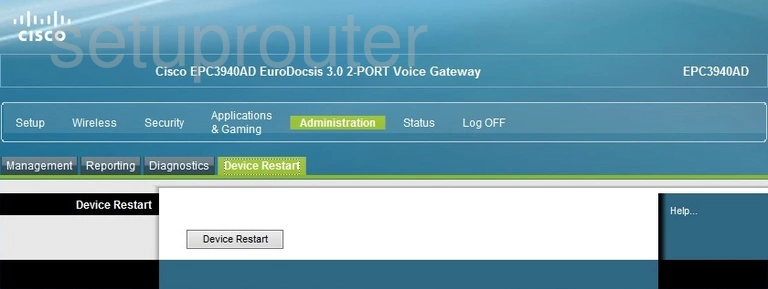
Cisco EPC3940AD Dynamic Dns Screenshot
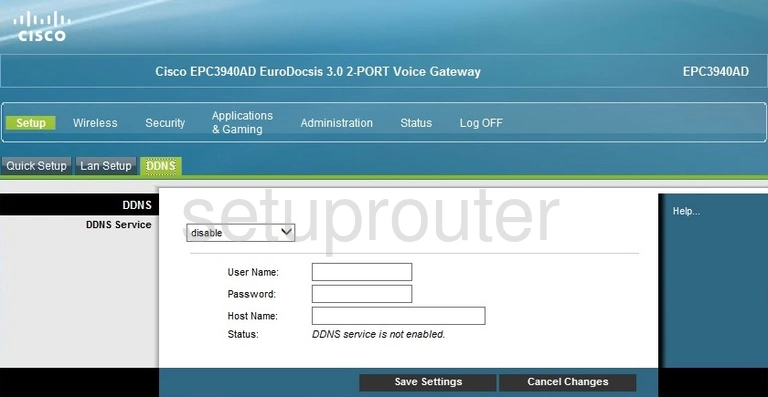
Cisco EPC3940AD Setup Screenshot
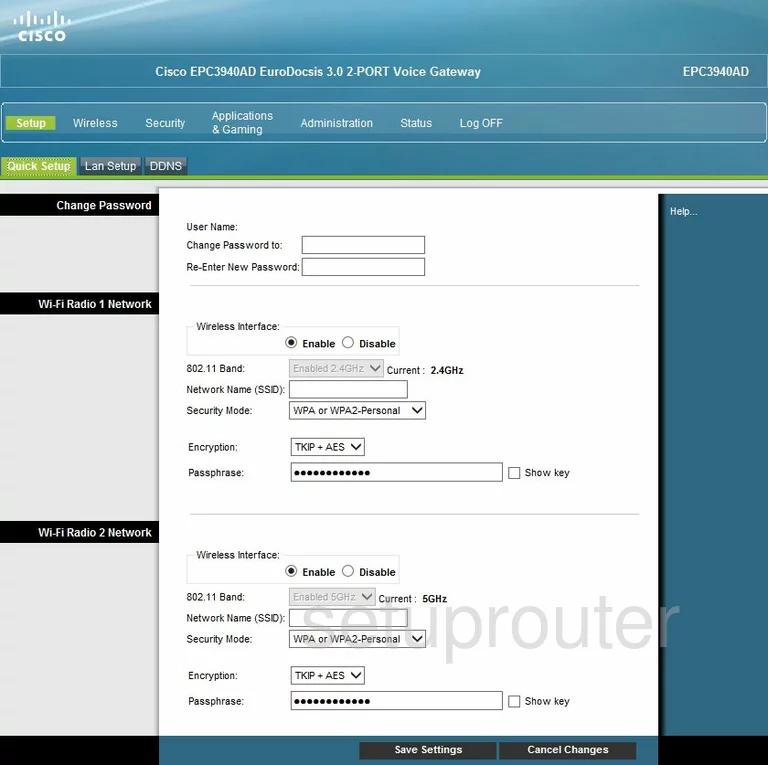
Cisco EPC3940AD Device Image Screenshot

Cisco EPC3940AD Reset Screenshot

This is the screenshots guide for the Cisco EPC3940AD. We also have the following guides for the same router:
- Cisco EPC3940AD - How to change the IP Address on a Cisco EPC3940AD router
- Cisco EPC3940AD - Cisco EPC3940AD Login Instructions
- Cisco EPC3940AD - Cisco EPC3940AD User Manual
- Cisco EPC3940AD - How to change the DNS settings on a Cisco EPC3940AD router
- Cisco EPC3940AD - Setup WiFi on the Cisco EPC3940AD
- Cisco EPC3940AD - How to Reset the Cisco EPC3940AD
- Cisco EPC3940AD - Information About the Cisco EPC3940AD Router