First, it's important to know the difference between resetting a router and rebooting a router. A router reboot is a cycle of power to the device. A router reset is taking all the settings and returning them all to factory defaults. This guide covers how to reset the Cisco M10 router back to factory settings.
Warning: Resetting a router can cause a lot of problems if you are not aware of what settings are changed. Please consider the following before you continue:
- The router's setup username and password are reverted to factory settings.
- The Internet name and password are reverted to factory settings.
- If you use a DSL router you will need to re-enter the ISP username and password. These can be gotten by calling your local Internet Service Provider.
- Write down any other settings you have changed in the past. These include any port forwarding you have done or DNS address changes.
Other Cisco M10 Guides
This is the reset router guide for the Cisco M10. We also have the following guides for the same router:
- Cisco M10 - How to change the IP Address on a Cisco M10 router
- Cisco M10 - Cisco M10 Login Instructions
- Cisco M10 - Cisco M10 User Manual
- Cisco M10 - Cisco M10 Port Forwarding Instructions
- Cisco M10 - How to change the DNS settings on a Cisco M10 router
- Cisco M10 - Setup WiFi on the Cisco M10
- Cisco M10 - Information About the Cisco M10 Router
- Cisco M10 - Cisco M10 Screenshots
Reset the Cisco M10
The first step to resetting your Cisco M10 router is knowing where the reset button is located. On this particular router you can find it on the back panel of the device. Go ahead and take a look at the image below, we've circled it in red for you.
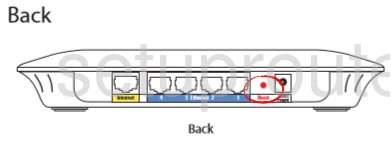
As you can see this tiny recessed button can be pressed with your finger. Take the end of an unfolded pen or similar object and press down on the reset button for approximately 5 seconds. This begins the reset process. If you don't hold the button down for long enough you may only reboot the router instead of resetting it like you wanted.
Please be aware that this erases everything you have ever changed on the router. If you want to avoid this we highly recommend trying other troubleshooting methods first.
Login to the Cisco M10
Now that you have finished resetting this router you need to login to the device using the proper default IP address, username, and password. These can be found a few different places. If you don't want to go searching for them we have them in our Login Guide for the Cisco M10 router.
Change Your Password
It's now a good idea to change your default password you just used to access your router interface. It's always a good idea to change your passwords from the defaults if possible. We created a guide that might help you if you need it. Just click this link to take you to the proper page.
Tip: Now it's quite important that you don't lose this password. If you have your router in a secure location like your home it's fine to write this information on a piece of paper and attach it to the bottom of the router for future reference.
Setup WiFi on the Cisco M10
The last settings we recommend you check are the wireless settings. These include the password to your Internet connection, the security method and the SSID. We have full instructions for all of these, just click the link titled How to Setup WiFi on the Cisco M10.
Cisco M10 Help
Be sure to check out our other Cisco M10 info that you might be interested in.
This is the reset router guide for the Cisco M10. We also have the following guides for the same router:
- Cisco M10 - How to change the IP Address on a Cisco M10 router
- Cisco M10 - Cisco M10 Login Instructions
- Cisco M10 - Cisco M10 User Manual
- Cisco M10 - Cisco M10 Port Forwarding Instructions
- Cisco M10 - How to change the DNS settings on a Cisco M10 router
- Cisco M10 - Setup WiFi on the Cisco M10
- Cisco M10 - Information About the Cisco M10 Router
- Cisco M10 - Cisco M10 Screenshots