All of the screenshots below were submitted to this site by our users.
If you would like to upload screenshots for us to use, please use our Router Screenshot Grabber, which is a free tool in Network Utilities. It makes the capture process easy and sends the screenshots to us automatically.
This is the screenshots guide for the Cisco M10. We also have the following guides for the same router:
- Cisco M10 - How to change the IP Address on a Cisco M10 router
- Cisco M10 - Cisco M10 Login Instructions
- Cisco M10 - Cisco M10 User Manual
- Cisco M10 - Cisco M10 Port Forwarding Instructions
- Cisco M10 - How to change the DNS settings on a Cisco M10 router
- Cisco M10 - Setup WiFi on the Cisco M10
- Cisco M10 - How to Reset the Cisco M10
- Cisco M10 - Information About the Cisco M10 Router
All Cisco M10 Screenshots
All screenshots below were captured from a Cisco M10 router.
Cisco M10 Qos Screenshot
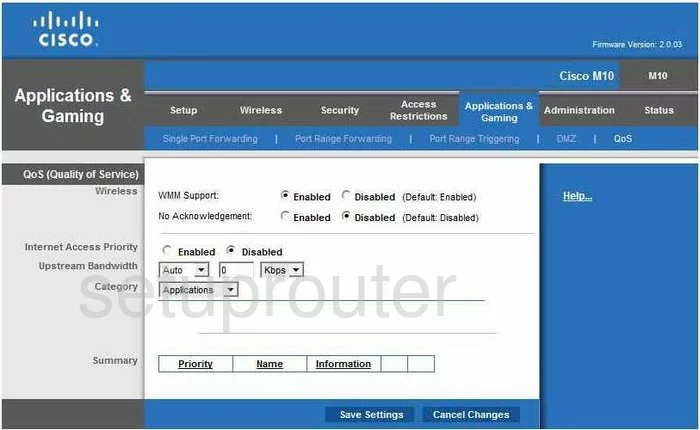
Cisco M10 Vpn Screenshot
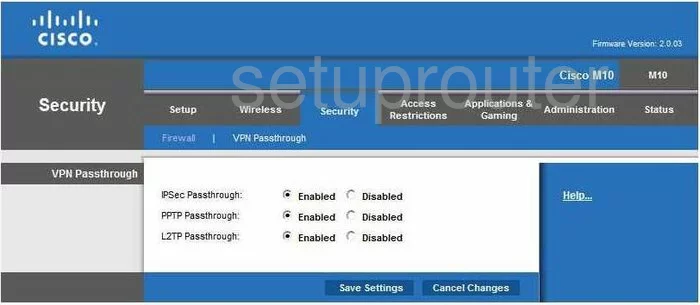
Cisco M10 Dmz Screenshot
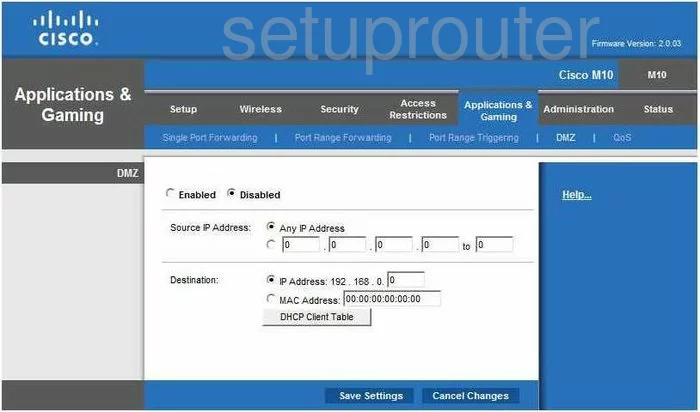
Cisco M10 Port Forwarding Screenshot
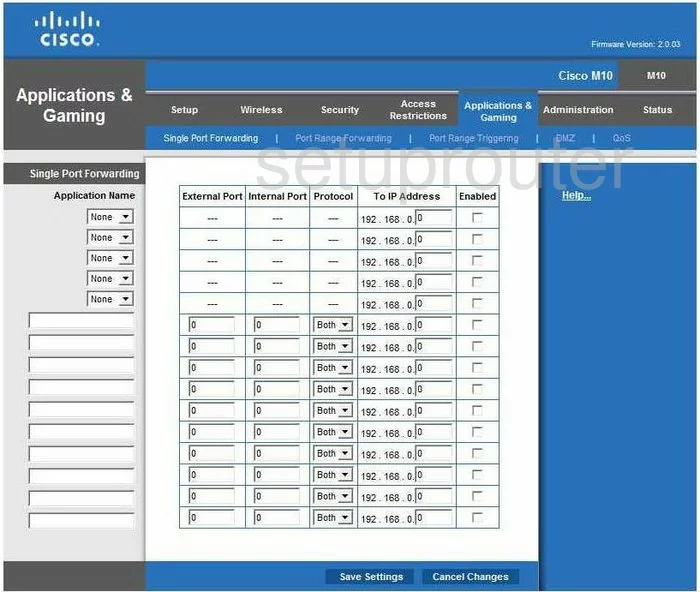
Cisco M10 Dynamic Dns Screenshot
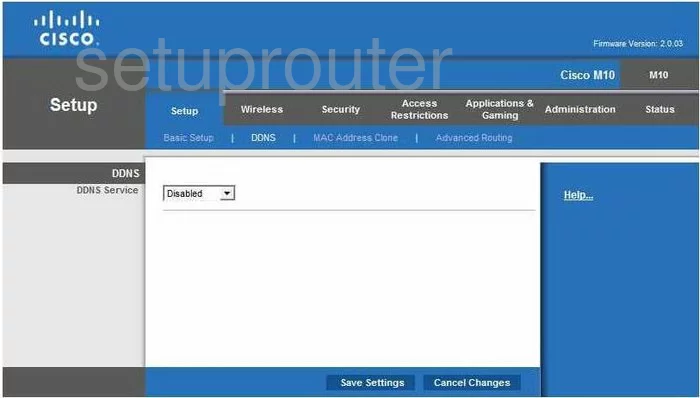
Cisco M10 Firmware Screenshot
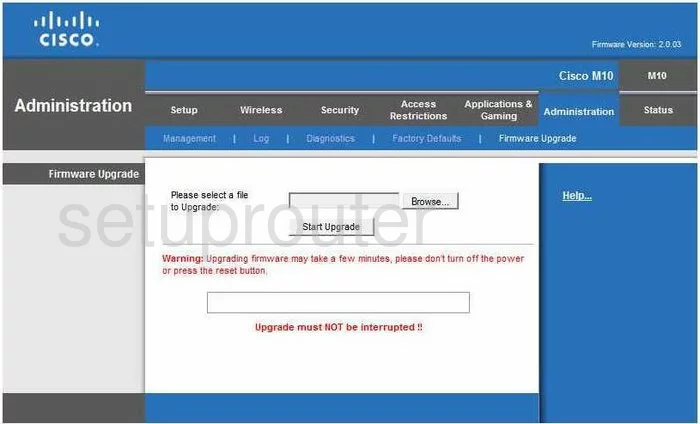
Cisco M10 Mac Filter Screenshot
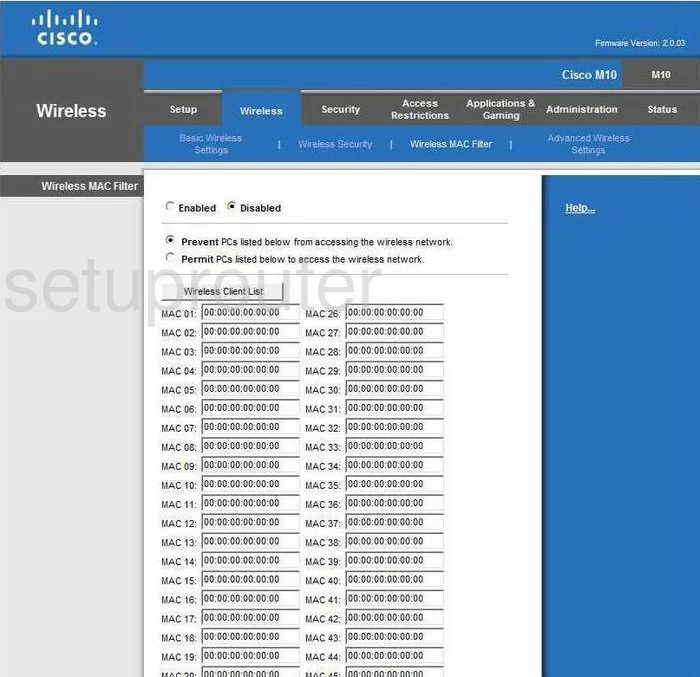
Cisco M10 Mac Address Screenshot

Cisco M10 Firewall Screenshot
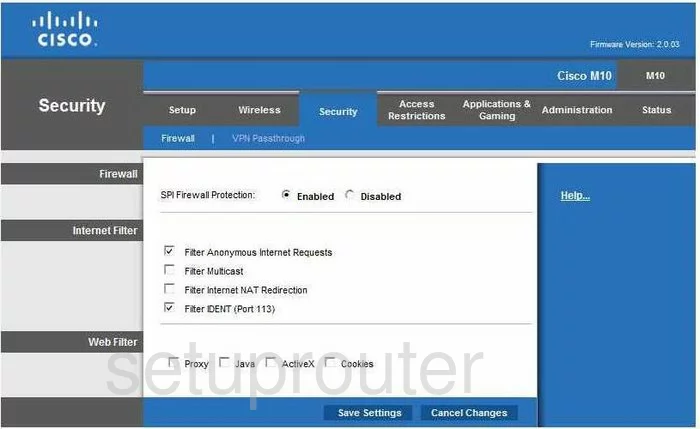
Cisco M10 Wifi Setup Screenshot
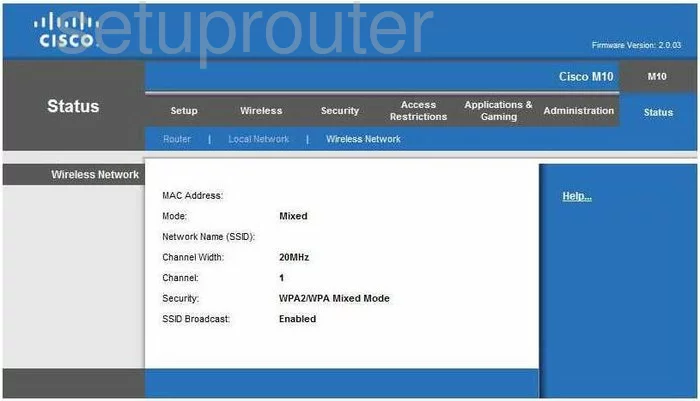
Cisco M10 Wifi Setup Screenshot
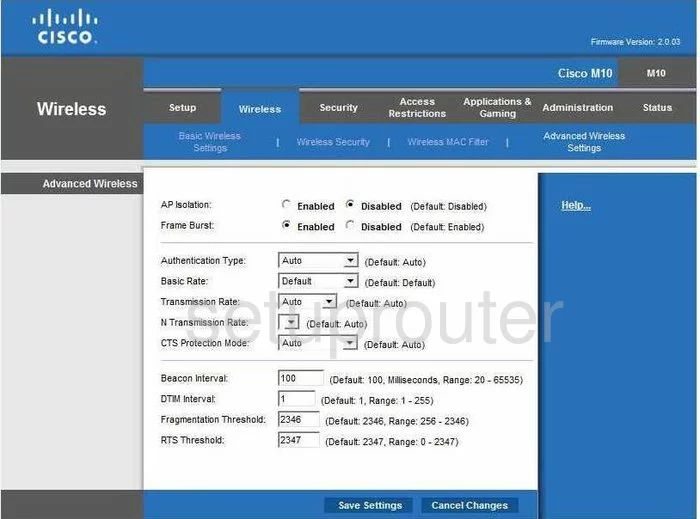
Cisco M10 Wifi Setup Screenshot
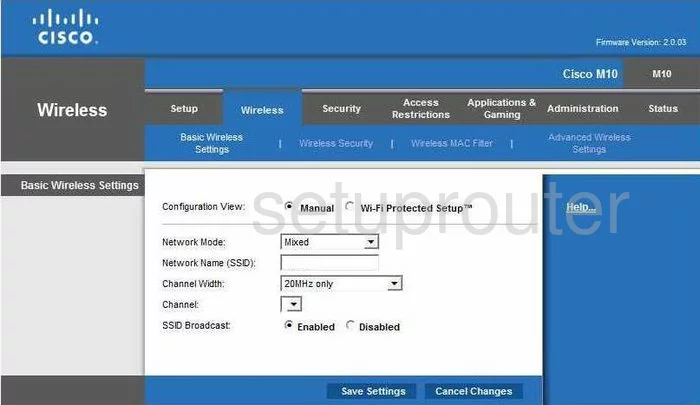
Cisco M10 Wifi Setup Screenshot
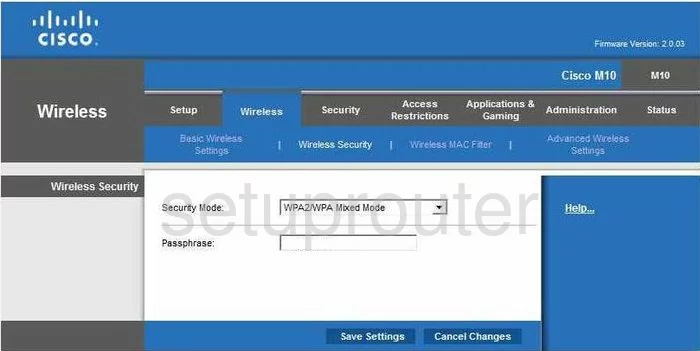
Cisco M10 Log Screenshot
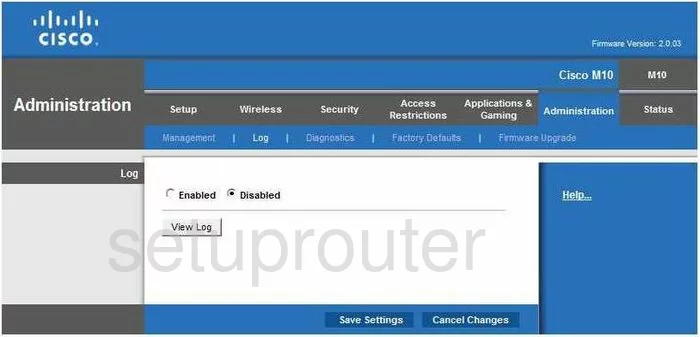
Cisco M10 General Screenshot
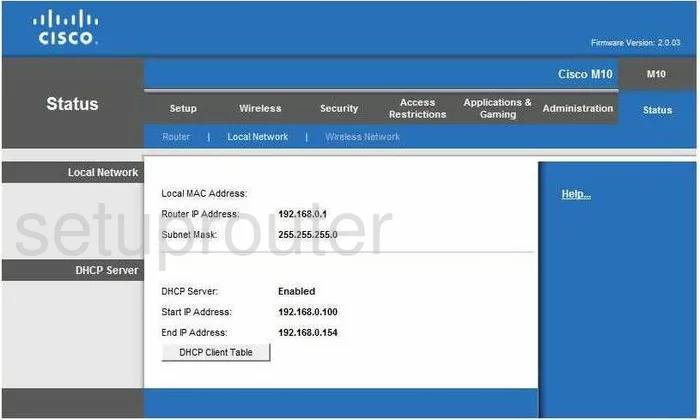
Cisco M10 General Screenshot
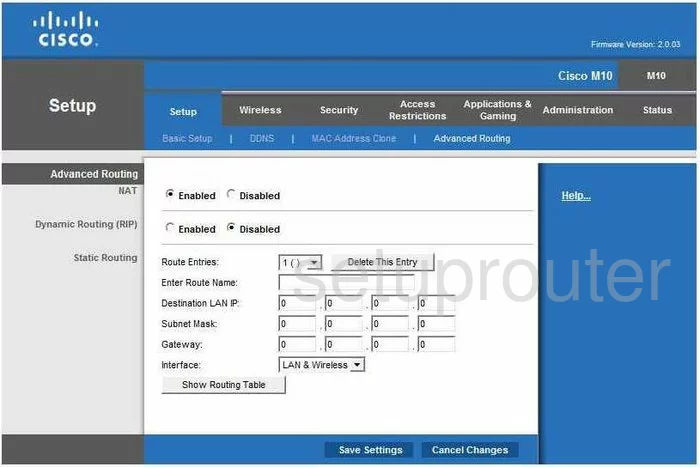
Cisco M10 Setup Screenshot
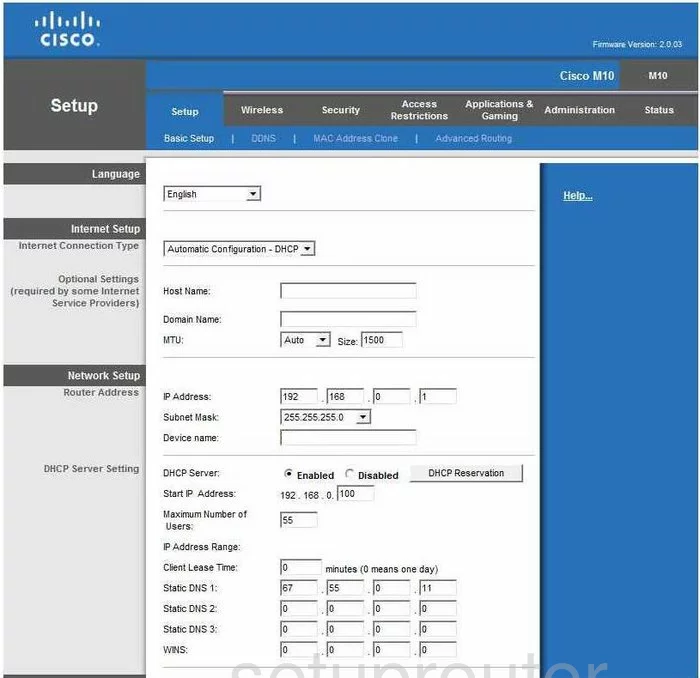
Cisco M10 Status Screenshot
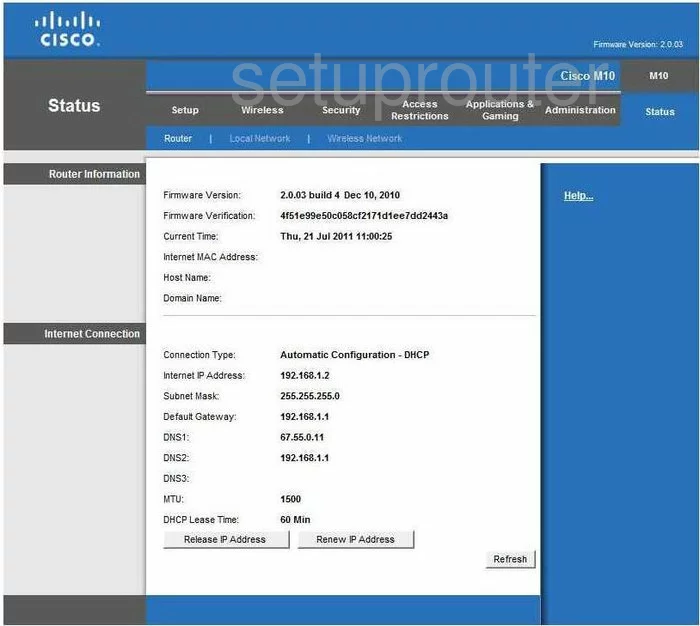
Cisco M10 General Screenshot
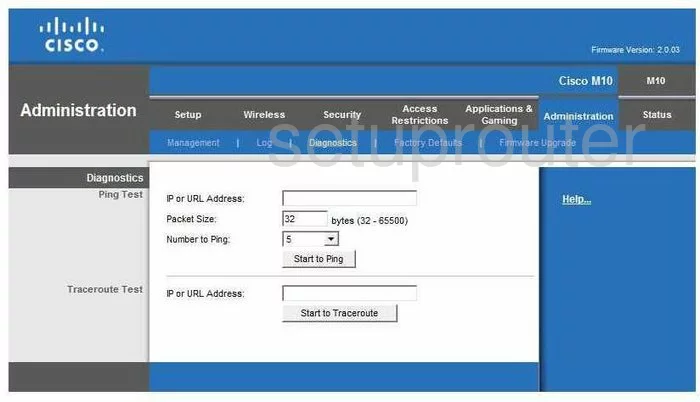
Cisco M10 General Screenshot
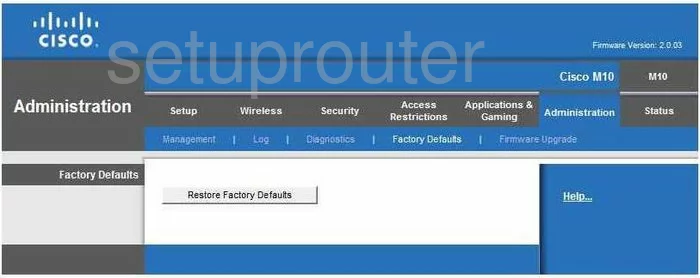
Cisco M10 General Screenshot
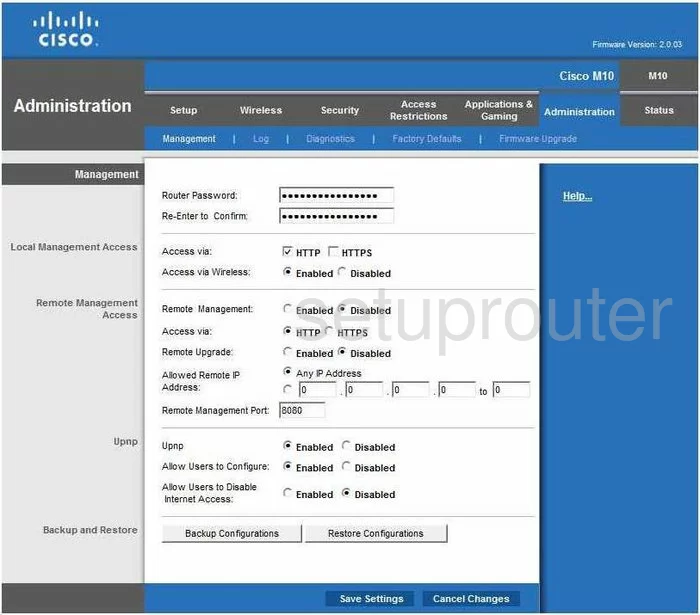
Cisco M10 General Screenshot
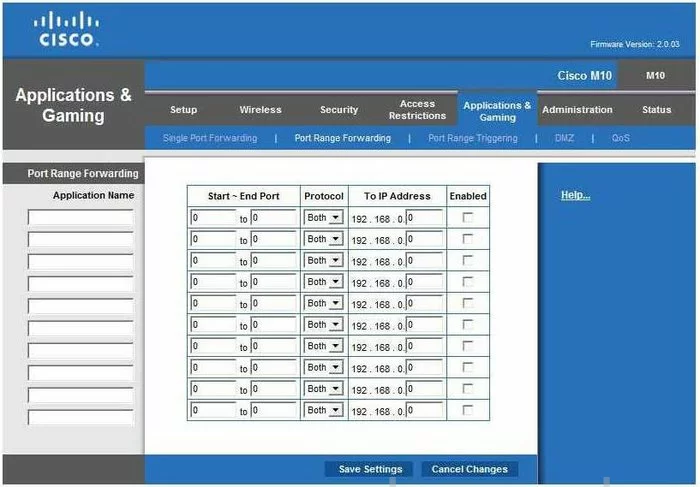
Cisco M10 General Screenshot
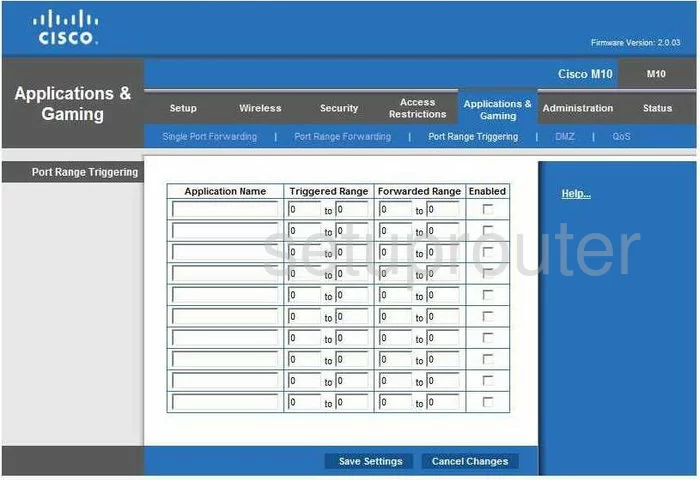
Cisco M10 Device Image Screenshot

Cisco M10 Reset Screenshot
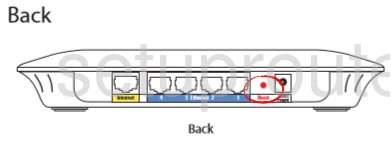
This is the screenshots guide for the Cisco M10. We also have the following guides for the same router:
- Cisco M10 - How to change the IP Address on a Cisco M10 router
- Cisco M10 - Cisco M10 Login Instructions
- Cisco M10 - Cisco M10 User Manual
- Cisco M10 - Cisco M10 Port Forwarding Instructions
- Cisco M10 - How to change the DNS settings on a Cisco M10 router
- Cisco M10 - Setup WiFi on the Cisco M10
- Cisco M10 - How to Reset the Cisco M10
- Cisco M10 - Information About the Cisco M10 Router