This is our collection of screenshots that have been submitted to this site by our users.
Please feel free to share screenshots with us using our Router Screenshot Grabber, which is a free tool in Network Utilities. It makes the capture process easy and sends the screenshots to us automatically.
This is the screenshots guide for the Cisco RV130. We also have the following guides for the same router:
All Cisco RV130 Screenshots
All screenshots below were captured from a Cisco RV130 router.
Cisco RV130 Wan Screenshot
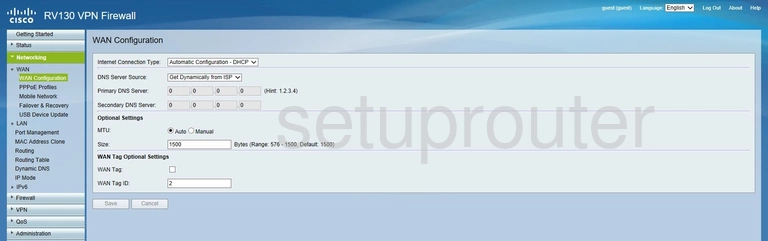
Cisco RV130 Log Screenshot
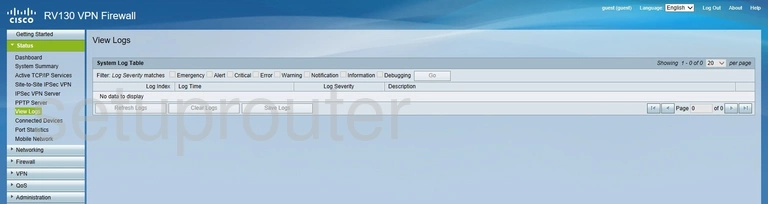
Cisco RV130 Status Screenshot
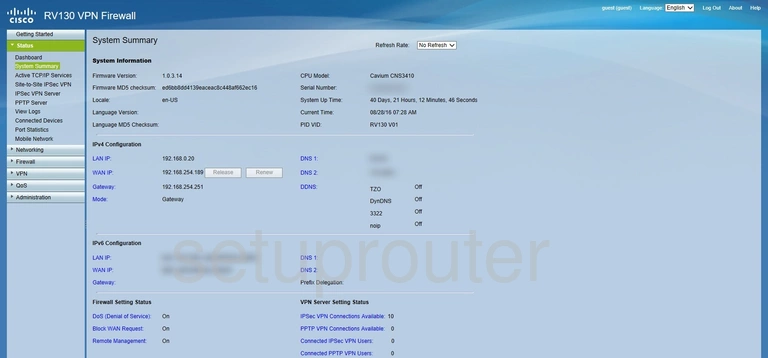
Cisco RV130 Port Forwarding Screenshot
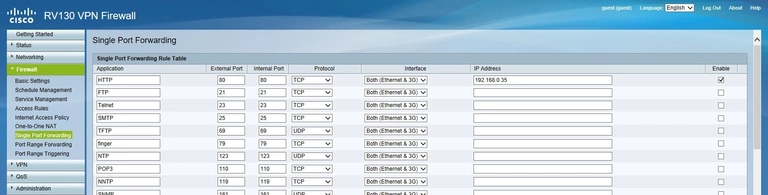
Cisco RV130 Setup Screenshot
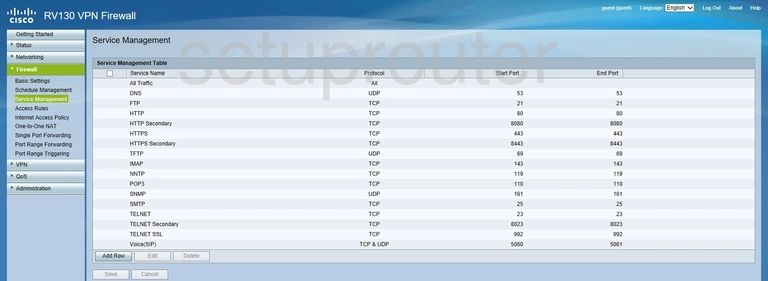
Cisco RV130 Routing Screenshot
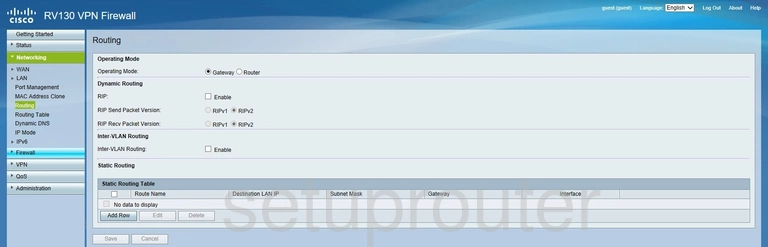
Cisco RV130 Port Triggering Screenshot
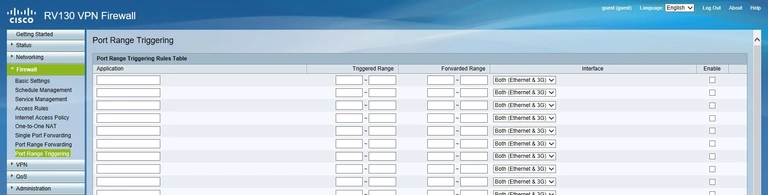
Cisco RV130 Port Forwarding Screenshot
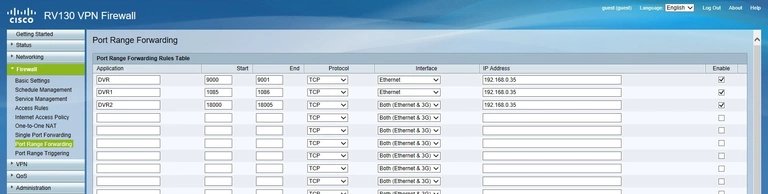
Cisco RV130 Nat Screenshot
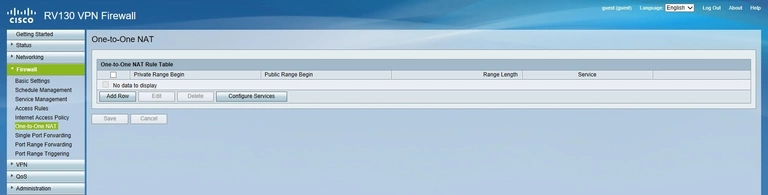
Cisco RV130 3G 4G Wifi Screenshot
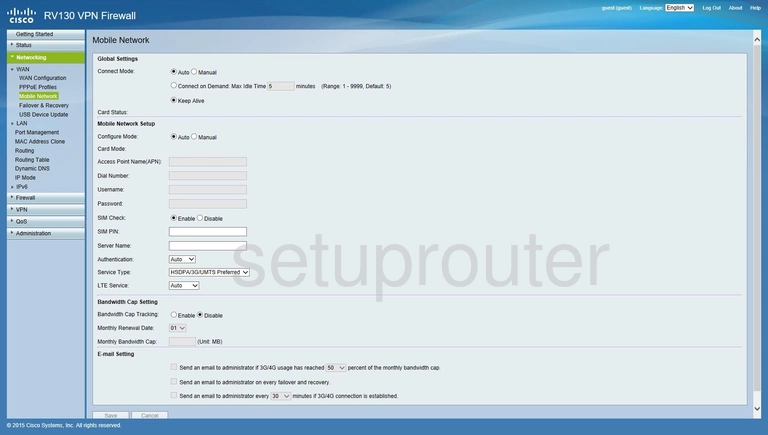
Cisco RV130 Login Screenshot
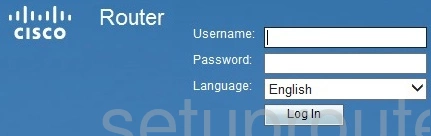
Cisco RV130 Access Control Screenshot
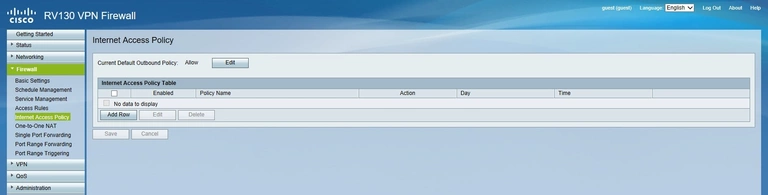
Cisco RV130 Setup Screenshot
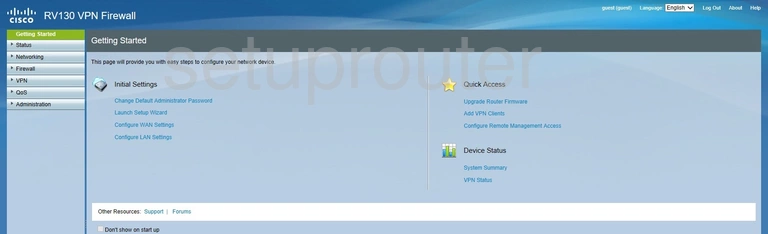
Cisco RV130 Firewall Screenshot
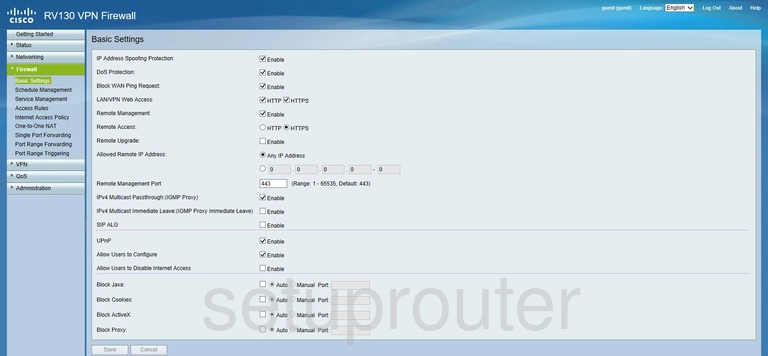
Cisco RV130 Setup Screenshot
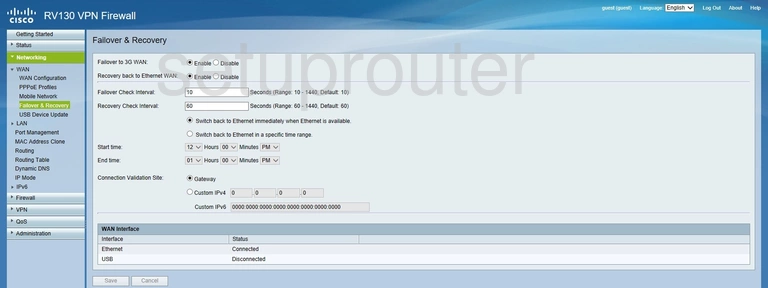
Cisco RV130 Status Screenshot
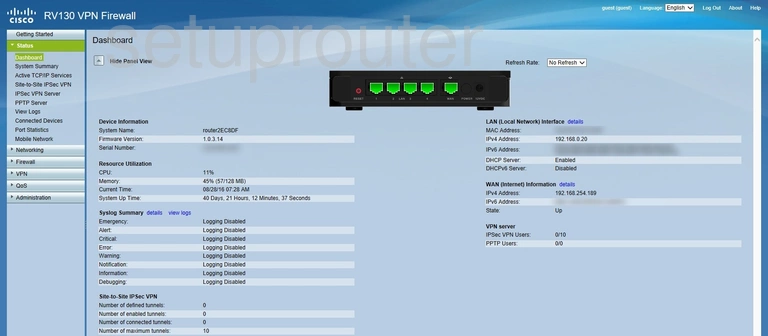
Cisco RV130 Status Screenshot
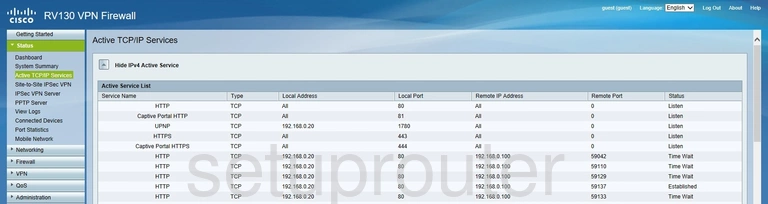
Cisco RV130 Access Control Screenshot
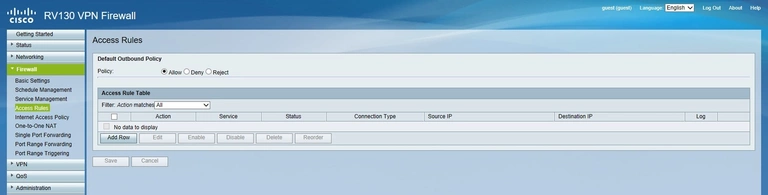
Cisco RV130 Reset Screenshot

Cisco RV130 Device Image Screenshot

This is the screenshots guide for the Cisco RV130. We also have the following guides for the same router: