All of the screenshots below were submitted to this site by our users.
When you want to share screenshots for us to use, please use our Router Screenshot Grabber, which is a free tool in Network Utilities. It makes the capture process easy and sends the screenshots to us automatically.
This is the screenshots guide for the Cisco RV320 v1.4.2.20. We also have the following guides for the same router:
All Cisco RV320 Screenshots
All screenshots below were captured from a Cisco RV320 router.
Cisco RV320 Login Screenshot
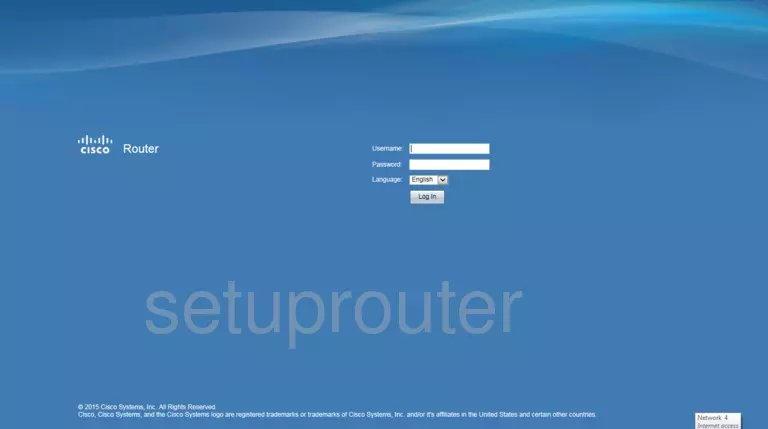
Cisco RV320 Home Screenshot
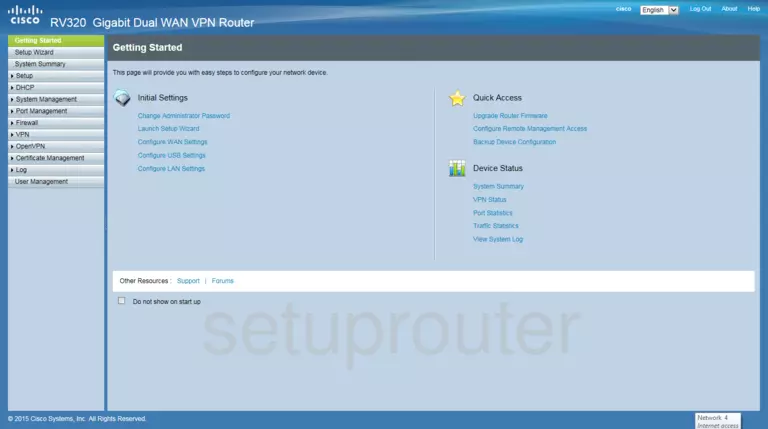
Cisco RV320 Status Screenshot
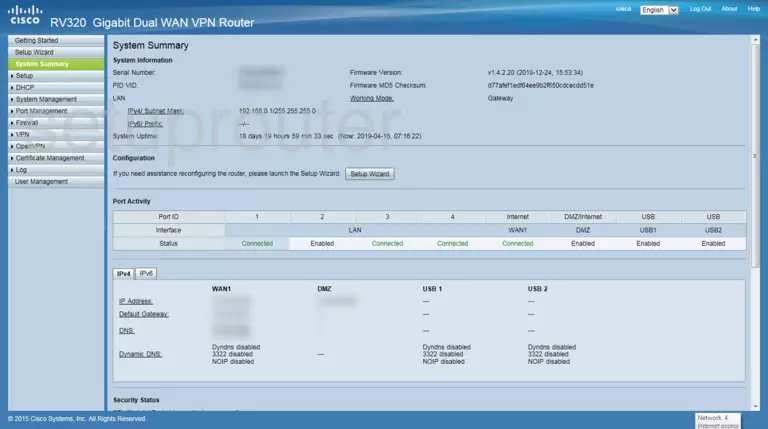
Cisco RV320 Setup Screenshot
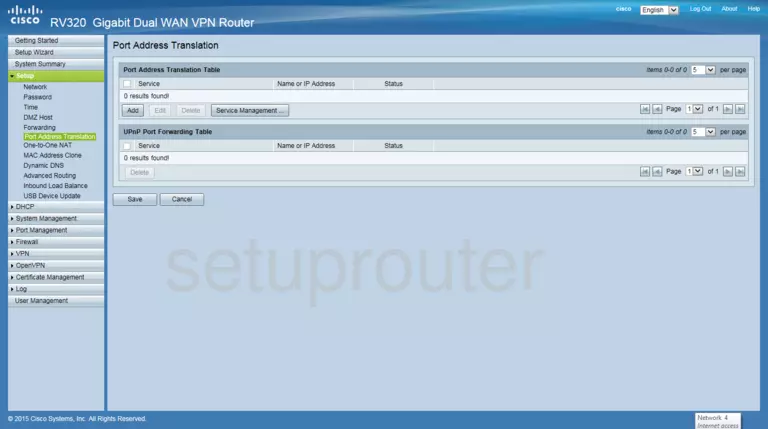
Cisco RV320 Lan Screenshot
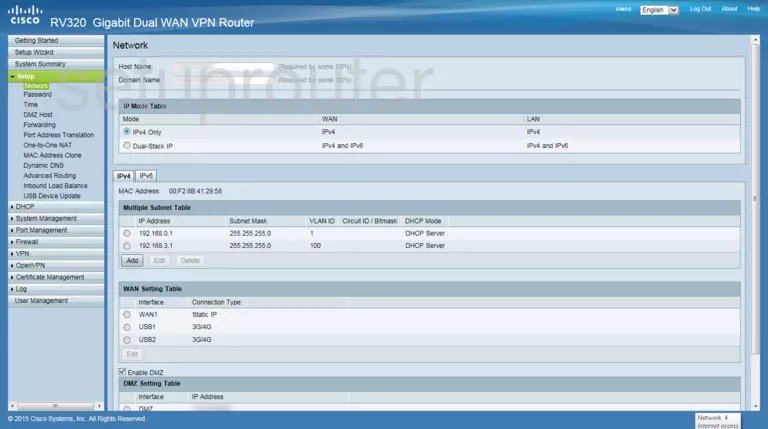
Cisco RV320 Port Forwarding Screenshot
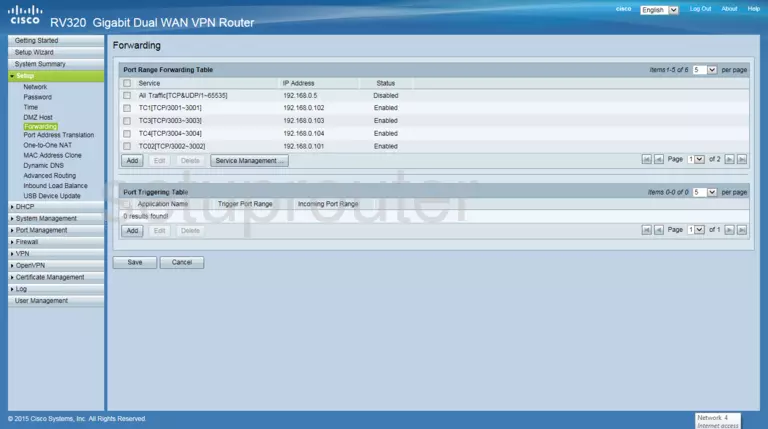
Cisco RV320 Dmz Screenshot
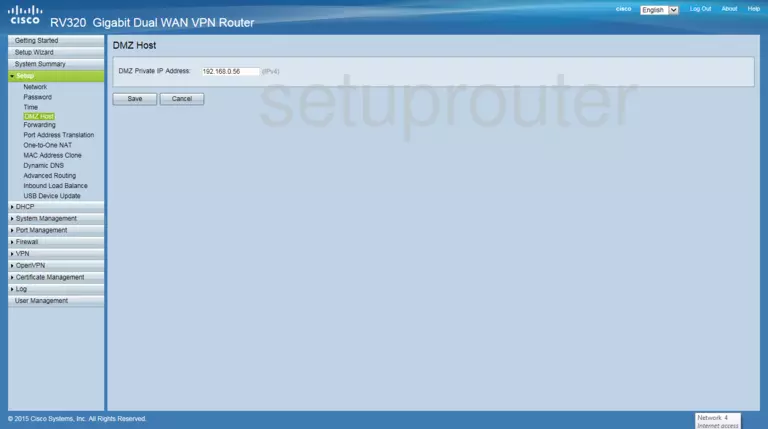
Cisco RV320 Setup Screenshot
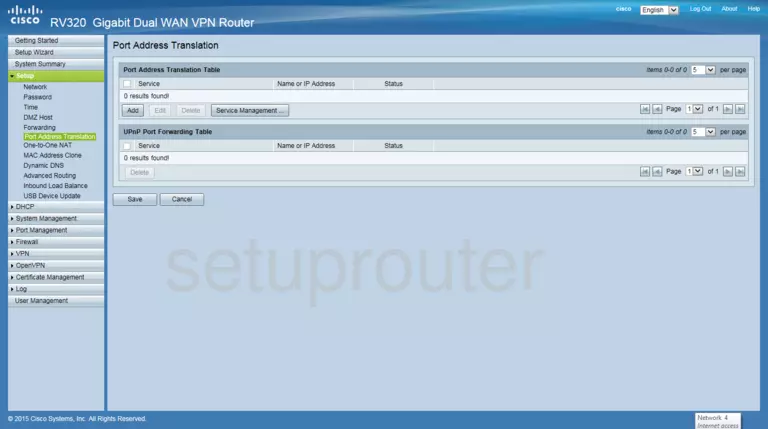
Cisco RV320 Setup Screenshot
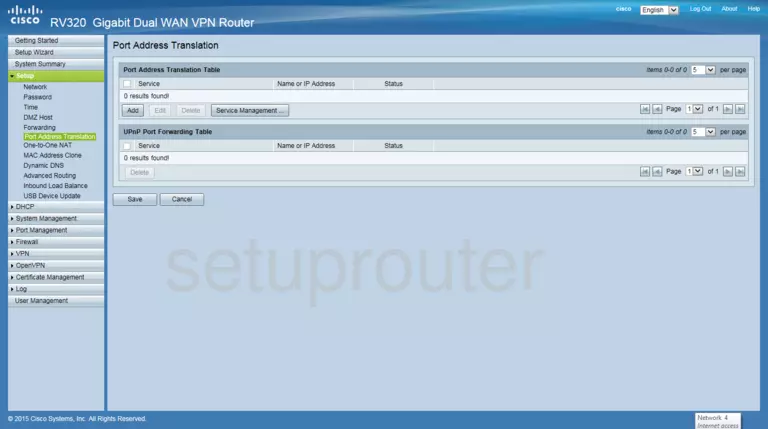
Cisco RV320 Setup Screenshot
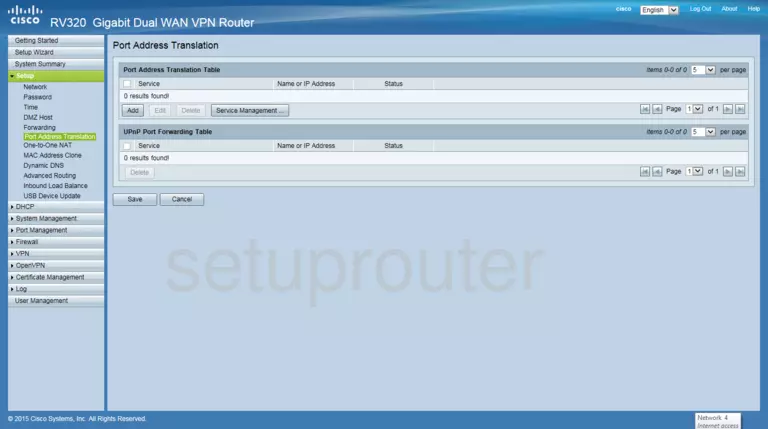
Cisco RV320 Setup Screenshot
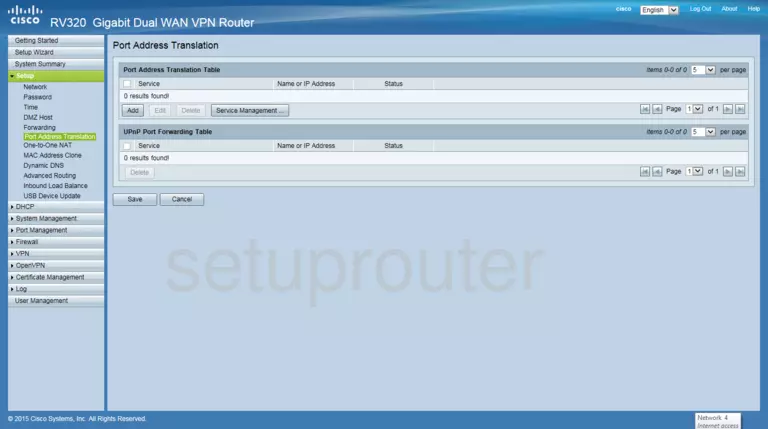
Cisco RV320 Setup Screenshot
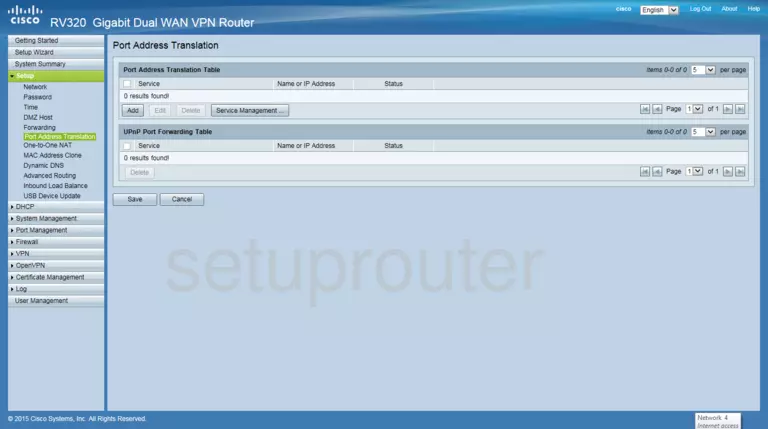
Cisco RV320 Setup Screenshot
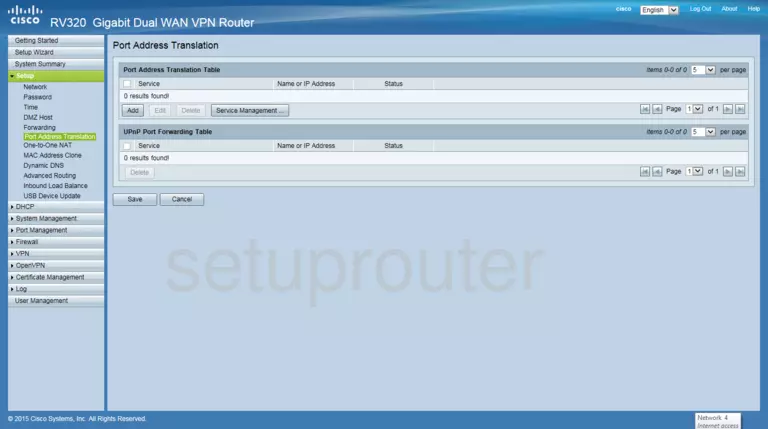
Cisco RV320 Dhcp Screenshot
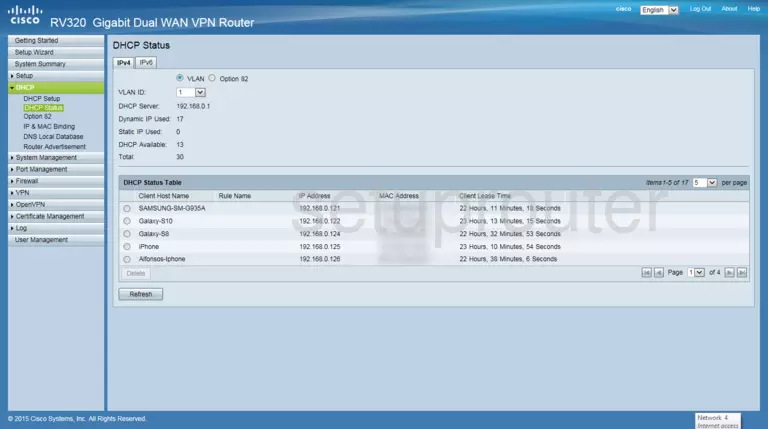
Cisco RV320 Dhcp Screenshot
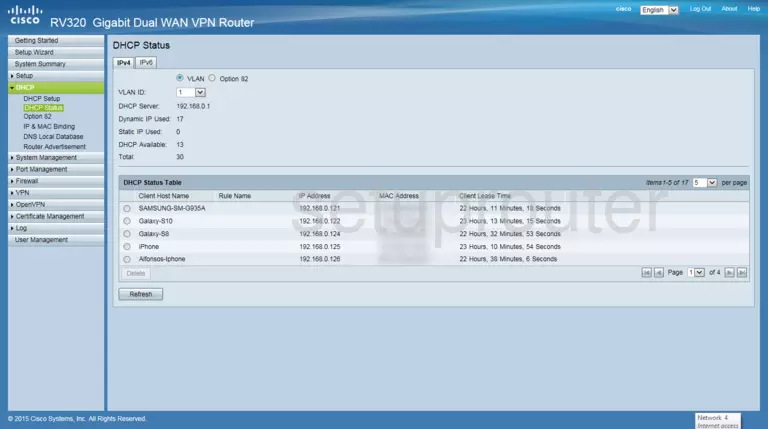
Cisco RV320 Setup Screenshot
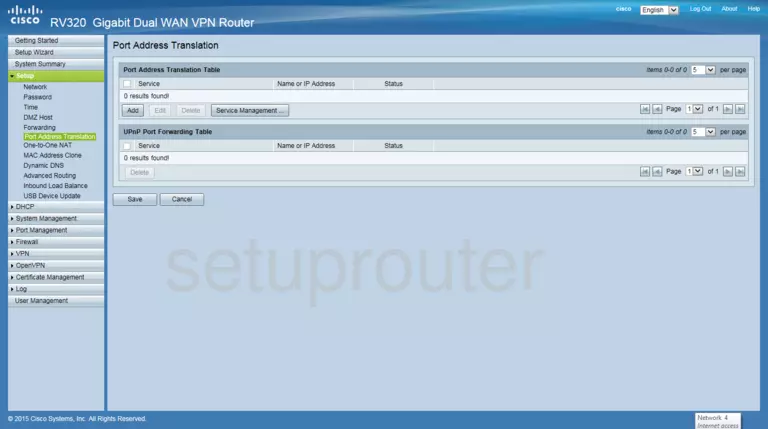
Cisco RV320 Setup Screenshot
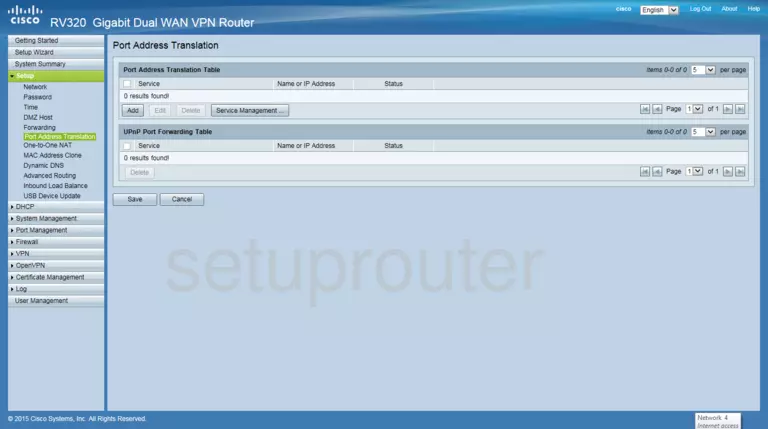
Cisco RV320 Wan Screenshot
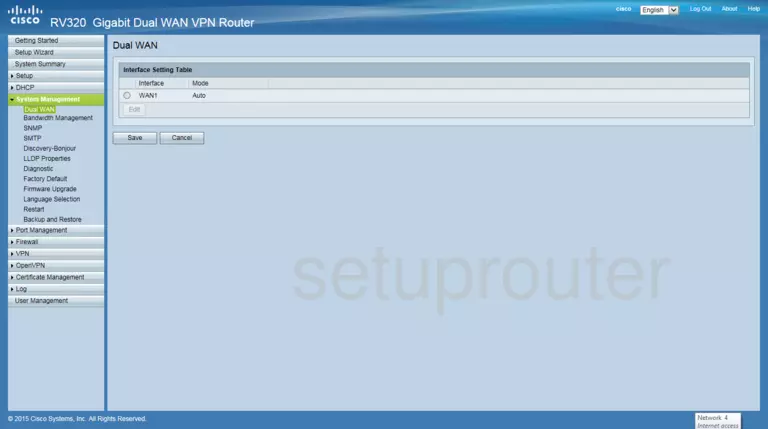
Cisco RV320 Firmware Screenshot
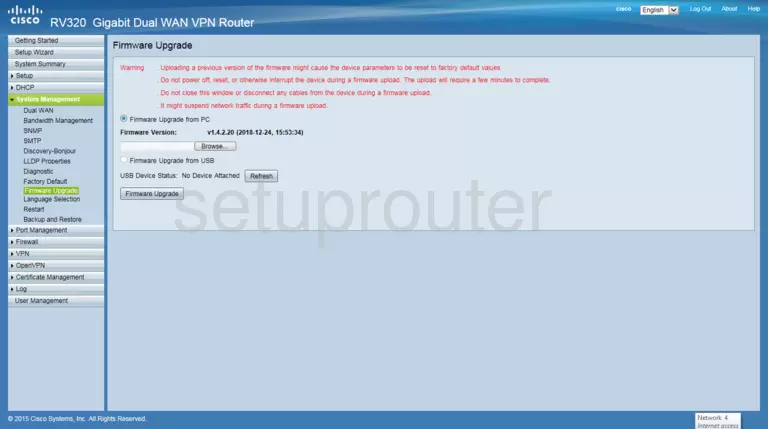
Cisco RV320 Firewall Screenshot

Cisco RV320 Access Control Screenshot
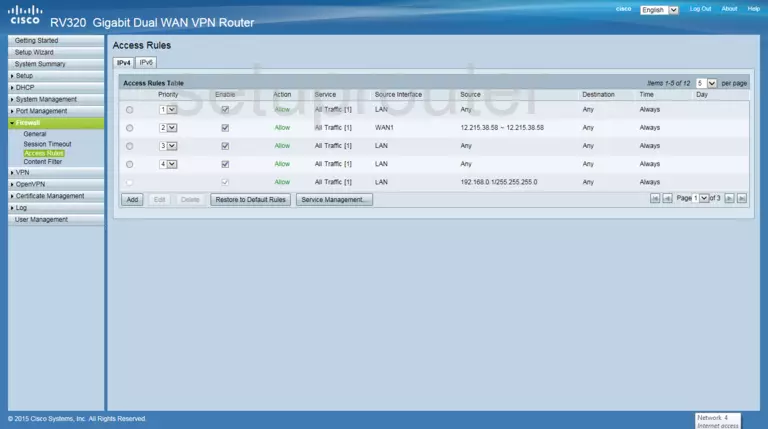
Cisco RV320 Setup Screenshot
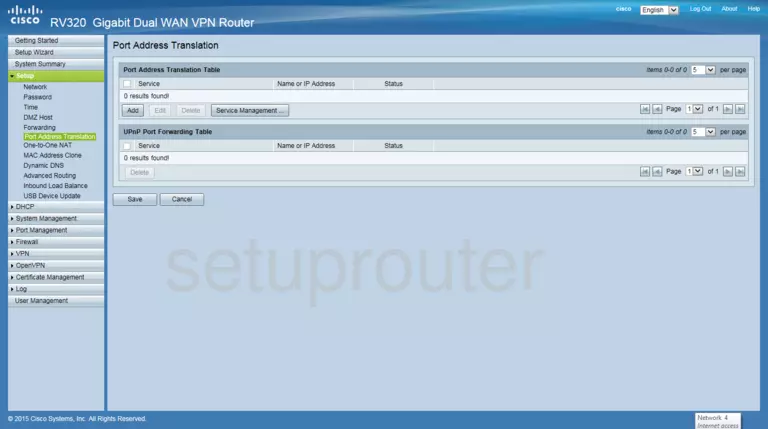
Cisco RV320 Setup Screenshot
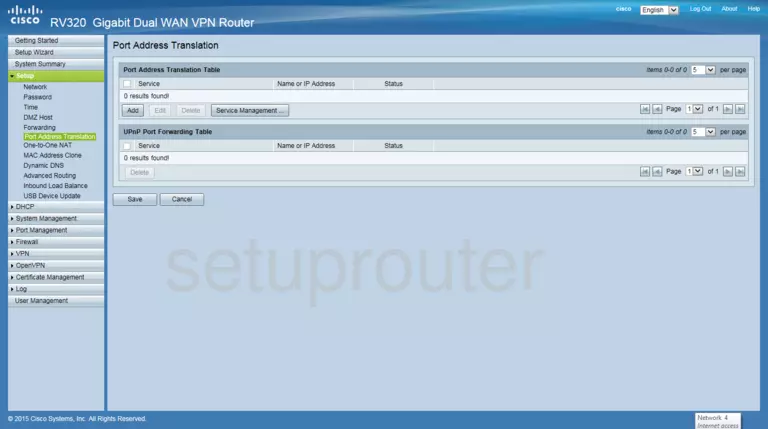
Cisco RV320 Setup Screenshot
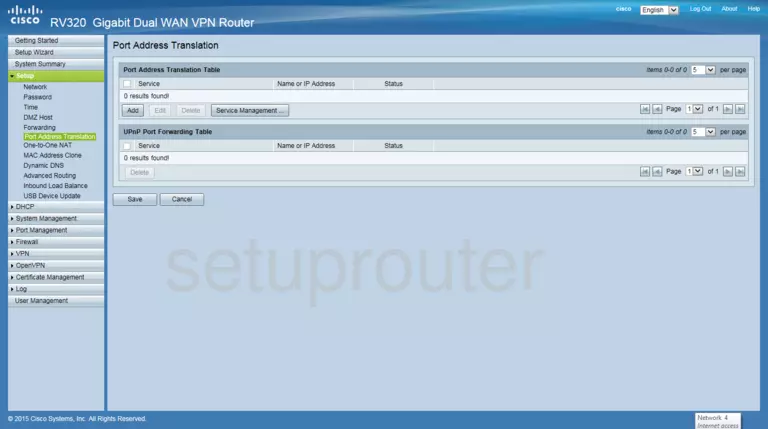
Cisco RV320 Setup Screenshot
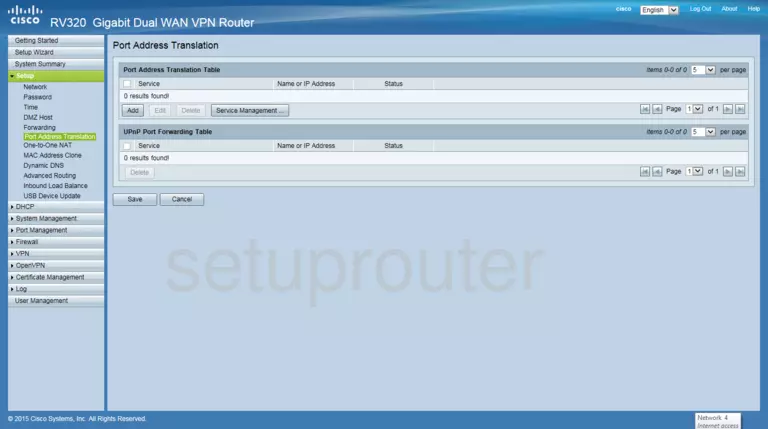
Cisco RV320 Setup Screenshot
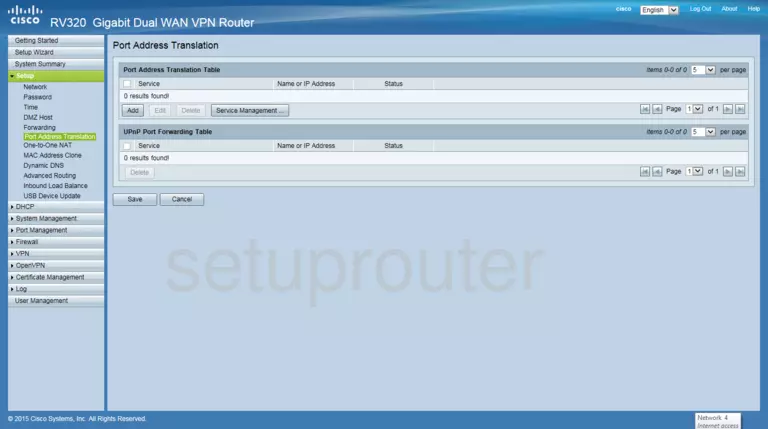
This is the screenshots guide for the Cisco RV320 v1.4.2.20. We also have the following guides for the same router: