The Clear WIXFBR-117 router is considered a wireless router because it offers WiFi connectivity. WiFi, or simply wireless, allows you to connect various devices to your router, such as wireless printers, smart televisions, and WiFi enabled smartphones.
Other Clear WIXFBR-117 Guides
This is the wifi guide for the Clear WIXFBR-117. We also have the following guides for the same router:
WiFi Terms
Before we get started there is a little bit of background info that you should be familiar with.
Wireless Name
Your wireless network needs to have a name to uniquely identify it from other wireless networks. If you are not sure what this means we have a guide explaining what a wireless name is that you can read for more information.
Wireless Password
An important part of securing your wireless network is choosing a strong password.
Wireless Channel
Picking a WiFi channel is not always a simple task. Be sure to read about WiFi channels before making the choice.
Encryption
You should almost definitely pick WPA2 for your networks encryption. If you are unsure, be sure to read our WEP vs WPA guide first.
Login To The Clear WIXFBR-117
To get started configuring the Clear WIXFBR-117 WiFi settings you need to login to your router. If you are already logged in you can skip this step.
To login to the Clear WIXFBR-117, follow our Clear WIXFBR-117 Login Guide.
Find the WiFi Settings on the Clear WIXFBR-117
If you followed our login guide above then you should see this screen.
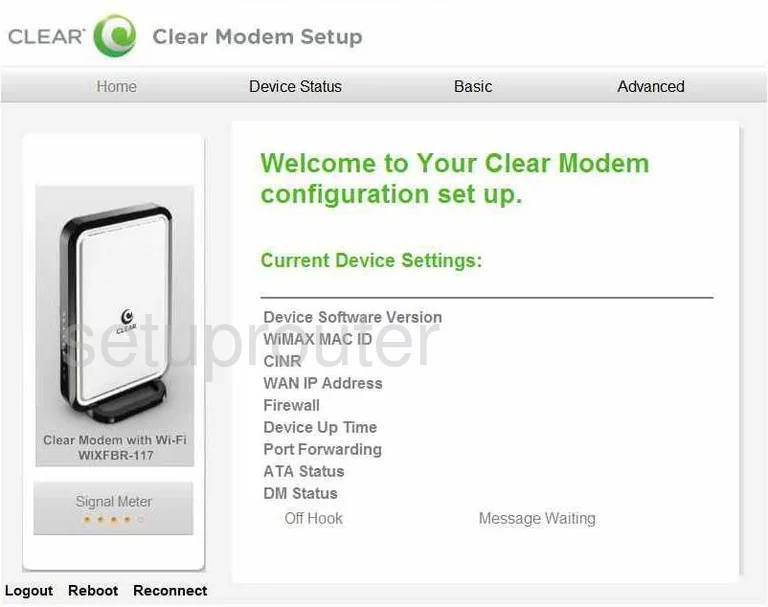
This guide begins on the Home page of the Clear WIXFBR-117 router. To configure the WiFi settings, click the link titled Basic at the top of the page. Then on the left, click WiFi and Basic.
Change the WiFi Settings on the Clear WIXFBR-117
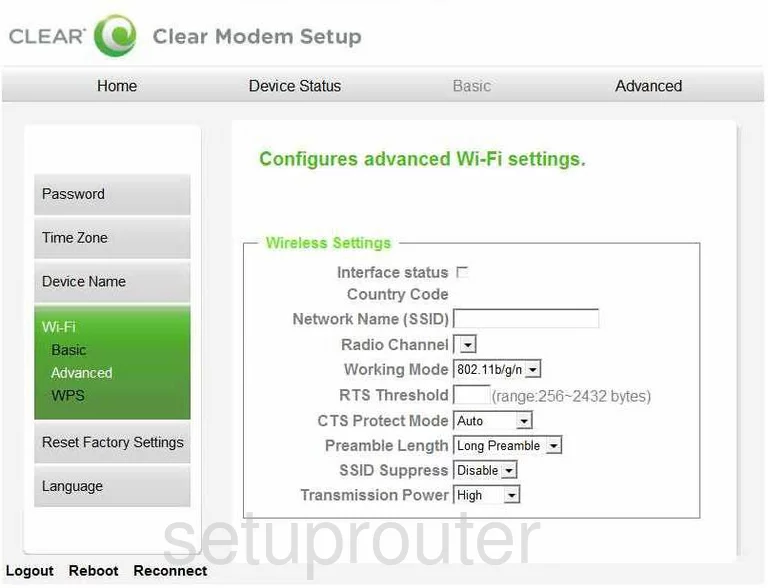
- Use the box labeled Network Name (SSID) to enter a name. This name is used to identify your network from the others around you. Don't use personal information in this name, for more on this topic, read our Wireless names guide.
- After that is the Radio Channel. Be sure you are on channel 1,6, or 11. These three channels are the most you can get out of the wireless spectrum without overlapping. Overlapping channels cause a lot of interference. Avoid interference by only using one of these three channels. To learn more, read the WiFi Channels guide.
- Next, scroll down the page to the section titled Security. In the Authentication drop down box pick the option of WPA2 PSK. To learn why this is the best option, read our WEP vs. WPA guide.
- Below that is the Encryption. There are two types of encryption available to home networks, TKIP or AES. The best choice is AES. Flaws have been found in TKIP. AES is considered very secure with today's technology.
- Now drop down to the Password Type. Choose ASCII.
- Next is the Password. This is the password you use to access your network and you will share this password with anyone who you wish to access your internet. Create a strong password of at least 20 characters. It needs to include at least one symbol, number, and capital letter. It should not contain any personal information. You should also avoid any words that are found in a dictionary. To learn more about strong passwords, read our Choosing a strong password guide.
- Retype your password in the box labeled Confirm Password.
- Click the green Apply button when you are finished.
Possible Problems when Changing your WiFi Settings
After making these changes to your router you will almost definitely have to reconnect any previously connected devices. This is usually done at the device itself and not at your computer.
Other Clear WIXFBR-117 Info
Don't forget about our other Clear WIXFBR-117 info that you might be interested in.
This is the wifi guide for the Clear WIXFBR-117. We also have the following guides for the same router: