On this page I will show you how to reset the Clear WIXFBR-131 router back to factory settings. This is not the same thing as a reboot. A router reboot is a way of cycling the power to the device. This is done to solve minor behavioral problems your router may be having. A router reset is taking all the settings and returning them all to factory defaults.
Warning: Resetting this router can cause problems if you don't know what happens. We recommend making a list of the settings you know will be changed. We have started this list for you:
- The router's interface username and password are reverted to factory settings.
- The Internet username and password are also reverted to the original factory settings.
- If you use a DSL router you need to re-enter the ISP username and password to use the Internet again. Call your Internet Service Provider for more information.
- If you have made any other changes to this router you need to write these down so you can reconfigure them after the reset process is finished.
Other Clear WIXFBR-131 Guides
This is the reset router guide for the Clear WIXFBR-131. We also have the following guides for the same router:
Reset the Clear WIXFBR-131
The first step in a router reset is knowing where the reset button is located. In this case you can find it on the back panel of the device. Take a look at the image below.
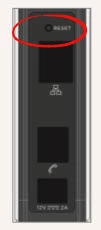
As you can see this button is very small. Take a pin or unfolded paperclip to press and hold the reset button for about 10 seconds. Make sure you hold this button down for the entire amount of time or you will simply reboot the router instead of resetting it like you wanted.
Be aware that this erases all settings you have ever changed on this device. To avoid re-configuring your router you need to try other troubleshooting methods first.
Login to the Clear WIXFBR-131
After you have successfully reset the Clear WIXFBR-131 router you need to login to the router using the original factory default username and password. We have already found these for you and they can be found in our Clear WIXFBR-131 Login Guide.
Change Your Password
It's now a very good idea to change the default password you just used. We recommend following the guidelines in our Choosing a Strong Password guide.
Tip: One way to keep from losing this new password is to write it down on a sticky note and attach it to the bottom of the router for future reference.
Setup WiFi on the Clear WIXFBR-131
Finally you need to take a look at the wireless settings. These include the SSID, the Internet password, and the security method you choose for your local network. We recommend using WPA2 with a strong password. If you need the full instructions on how to do this check out our guide titled How to Setup WiFi on the Clear WIXFBR-131.
Clear WIXFBR-131 Help
Be sure to check out our other Clear WIXFBR-131 info that you might be interested in.
This is the reset router guide for the Clear WIXFBR-131. We also have the following guides for the same router: