The Clear WIXFBR-131 router is considered a wireless router because it offers WiFi connectivity. WiFi, or simply wireless, allows you to connect various devices to your router, such as wireless printers, smart televisions, and WiFi enabled smartphones.
Other Clear WIXFBR-131 Guides
This is the wifi guide for the Clear WIXFBR-131. We also have the following guides for the same router:
WiFi Terms
Before we get started there is a little bit of background info that you should be familiar with.
Wireless Name
Your wireless network needs to have a name to uniquely identify it from other wireless networks. If you are not sure what this means we have a guide explaining what a wireless name is that you can read for more information.
Wireless Password
An important part of securing your wireless network is choosing a strong password.
Wireless Channel
Picking a WiFi channel is not always a simple task. Be sure to read about WiFi channels before making the choice.
Encryption
You should almost definitely pick WPA2 for your networks encryption. If you are unsure, be sure to read our WEP vs WPA guide first.
Login To The Clear WIXFBR-131
To get started configuring the Clear WIXFBR-131 WiFi settings you need to login to your router. If you are already logged in you can skip this step.
To login to the Clear WIXFBR-131, follow our Clear WIXFBR-131 Login Guide.
Find the WiFi Settings on the Clear WIXFBR-131
If you followed our login guide above then you should see this screen.
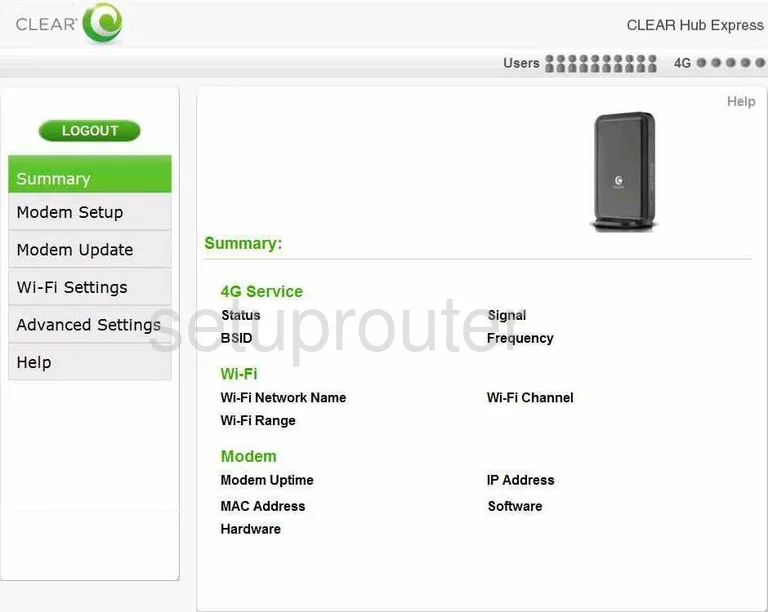
After you have finished logging into the Clear WIXFBR-131 router you need to click the link in the left sidebar labeled Wi-Fi Settings. Then choose the Advanced option.
Change the WiFi Settings on the Clear WIXFBR-131
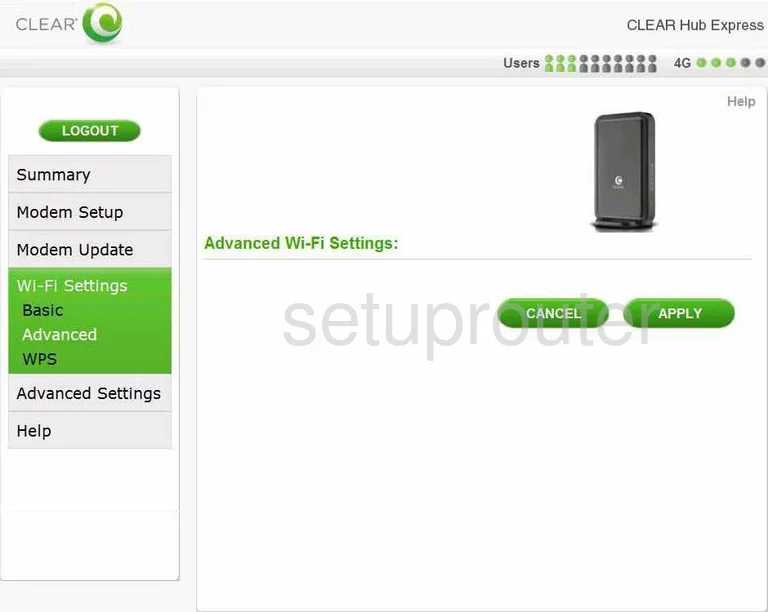
Unfortunately this is all the information we have on this router. If you have this router we would really appreciate your help. Click this link to learn more.
I can give you a pretty good idea of what to do next. The settings that need your attention are:
- The SSID or Network Name is the name you give your Internet connection so you can identify if from the others around you. Learn more in our wireless names guide.
- The Authentication is the security for your network. We recommend WPA2-PSK for the strongest network security. Learn more in our guide titled WEP vs. WPA.
- The Encryption should be set to AES.
- The Password Type needs to be set to ASCII. This means you can use any symbol, number, or letter you want on your keyboard.
- The Password is next. This is the Internet password and should be strong. For ideas and tips check out our guide titled Choosing a Strong Password.
- Retype the password in the box labeled Confirm Password.
- If you want to change your Channel. This option should be on this page as well. Only change your wireless channel if you are not receiving the reception or speed you thing you should. When changing the wireless channel make sure to use only channels 1, 6, or 11. Find out why in this WiFi Channels guide.
No other settings on this page need to be changed. Simply click the green Apply button before you leave this page.
Possible Problems when Changing your WiFi Settings
After making these changes to your router you will almost definitely have to reconnect any previously connected devices. This is usually done at the device itself and not at your computer.
Other Clear WIXFBR-131 Info
Don't forget about our other Clear WIXFBR-131 info that you might be interested in.
This is the wifi guide for the Clear WIXFBR-131. We also have the following guides for the same router: