The Comtrend VR-3026e v2 router is considered a wireless router because it offers WiFi connectivity. WiFi, or simply wireless, allows you to connect various devices to your router, such as wireless printers, smart televisions, and WiFi enabled smartphones.
Other Comtrend VR-3026e v2 Guides
This is the wifi guide for the Comtrend VR-3026e v2. We also have the following guides for the same router:
WiFi Terms
Before we get started there is a little bit of background info that you should be familiar with.
Wireless Name
Your wireless network needs to have a name to uniquely identify it from other wireless networks. If you are not sure what this means we have a guide explaining what a wireless name is that you can read for more information.
Wireless Password
An important part of securing your wireless network is choosing a strong password.
Wireless Channel
Picking a WiFi channel is not always a simple task. Be sure to read about WiFi channels before making the choice.
Encryption
You should almost definitely pick WPA2 for your networks encryption. If you are unsure, be sure to read our WEP vs WPA guide first.
Login To The Comtrend VR-3026e v2
To get started configuring the Comtrend VR-3026e v2 WiFi settings you need to login to your router. If you are already logged in you can skip this step.
To login to the Comtrend VR-3026e v2, follow our Comtrend VR-3026e v2 Login Guide.
Find the WiFi Settings on the Comtrend VR-3026e v2
If you followed our login guide above then you should see this screen.
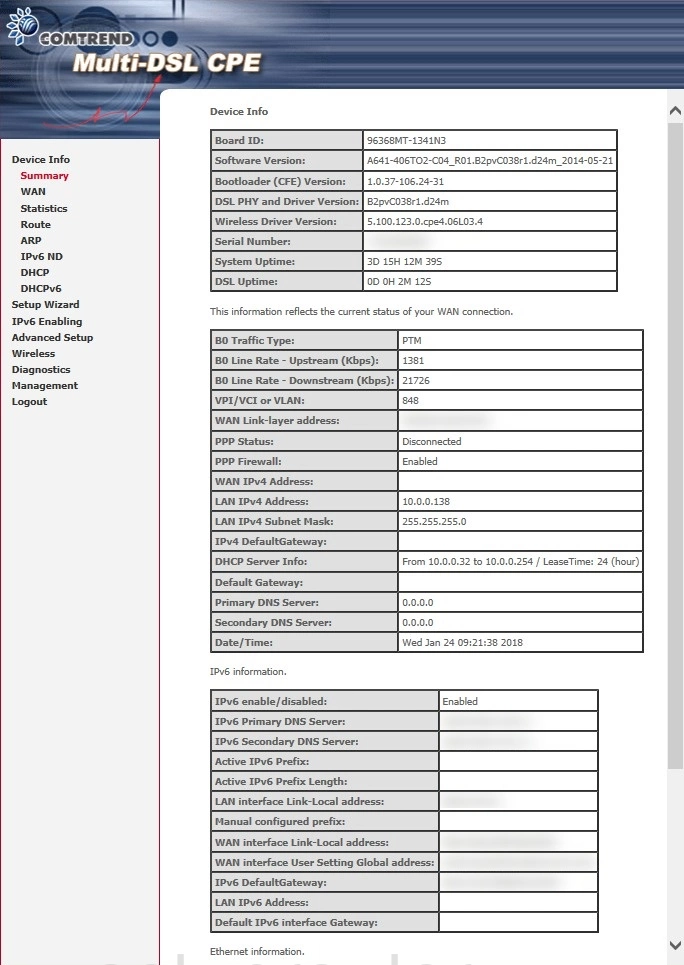
Begin by clicking the Wireless option in the left sidebar.
Change the WiFi Settings on the Comtrend VR-3026e v2
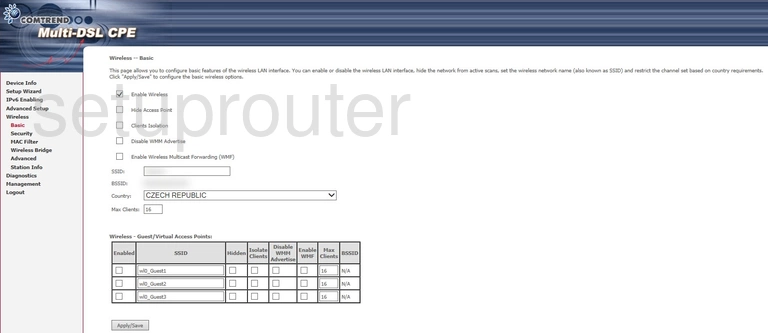
This puts you on the Wireless Basic page. On this page you need to change the SSID. The SSID is the network name. Give your home network a new name that does not have router or personal information in it. For more on SSIDs check out our Change your Wireless Name page.
When you have changed the SSID, save your change by clicking the Apply/Save button.
Then in the left sidebar click the option of Security.
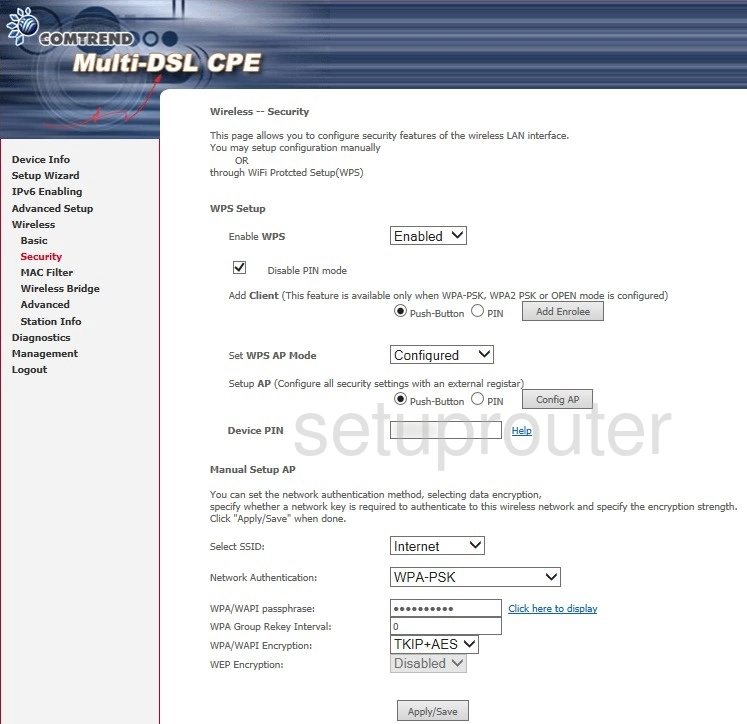
You should now see a page similar to the one above. On this page, we will be focusing on five settings:
- The WPS Setup: Please read my What is WPS guide to find out why I do not recommend using WPS.
- The Select SSID: Simply open the list up and choose the SSID you created on the last page.
- The Network Authentication: This is the network security. The best option here is WPA2-PSK. Find out why in the WEP vs. WPA guide.
- The WPA/WAPI passphrase: This is the network password. Create a strong password of at least 10 characters. Learn more on our Creating a Strong Password page.
- The WPA/WAPI Encryption: Finally, set this to AES for the strongest encryption available right now.
When you are finished with these changes, click the Apply/Save button before you leave this page.
Possible Problems when Changing your WiFi Settings
After making these changes to your router you will almost definitely have to reconnect any previously connected devices. This is usually done at the device itself and not at your computer.
Other Comtrend VR-3026e v2 Info
Don't forget about our other Comtrend VR-3026e v2 info that you might be interested in.
This is the wifi guide for the Comtrend VR-3026e v2. We also have the following guides for the same router: