The Comtrend VR-3031u router is considered a wireless router because it offers WiFi connectivity. WiFi, or simply wireless, allows you to connect various devices to your router, such as wireless printers, smart televisions, and WiFi enabled smartphones.
Other Comtrend VR-3031u Guides
This is the wifi guide for the Comtrend VR-3031u. We also have the following guides for the same router:
WiFi Terms
Before we get started there is a little bit of background info that you should be familiar with.
Wireless Name
Your wireless network needs to have a name to uniquely identify it from other wireless networks. If you are not sure what this means we have a guide explaining what a wireless name is that you can read for more information.
Wireless Password
An important part of securing your wireless network is choosing a strong password.
Wireless Channel
Picking a WiFi channel is not always a simple task. Be sure to read about WiFi channels before making the choice.
Encryption
You should almost definitely pick WPA2 for your networks encryption. If you are unsure, be sure to read our WEP vs WPA guide first.
Login To The Comtrend VR-3031u
To get started configuring the Comtrend VR-3031u WiFi settings you need to login to your router. If you are already logged in you can skip this step.
To login to the Comtrend VR-3031u, follow our Comtrend VR-3031u Login Guide.
Find the WiFi Settings on the Comtrend VR-3031u
If you followed our login guide above then you should see this screen.
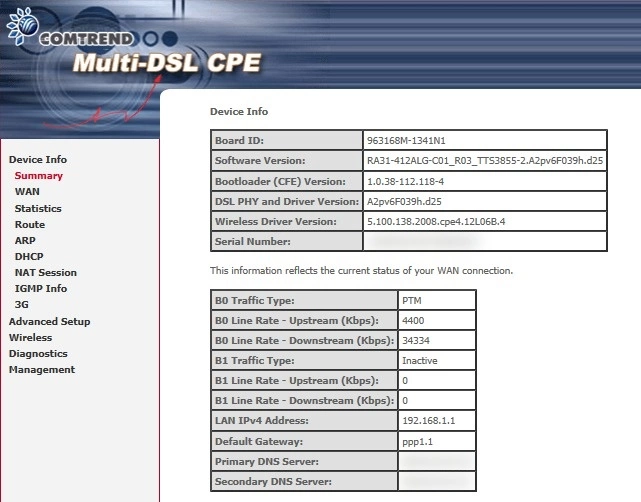
Begin by clicking the Wireless option in the left sidebar.
Change the WiFi Settings on the Comtrend VR-3031u
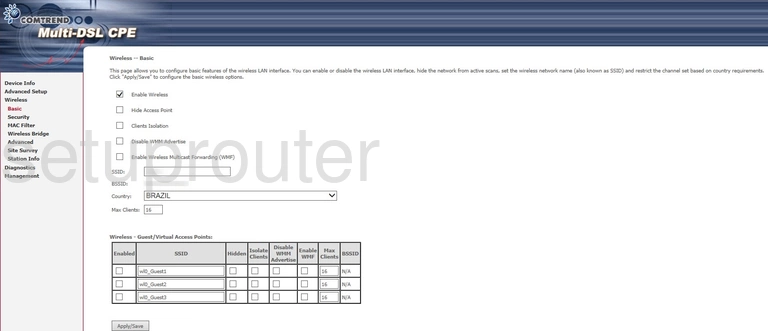
This takes you to the Wireless Basic page.
On this page you can change the name of your network. To do this simply replace what is currently in the box labeled SSID with a name of your choosing. The only thing we recommend is avoiding personal information. Learn more about on our Change your Wireless Name page.
Click the Apply/Save when you are finished. Then click the option in the left sidebar labeled Security.
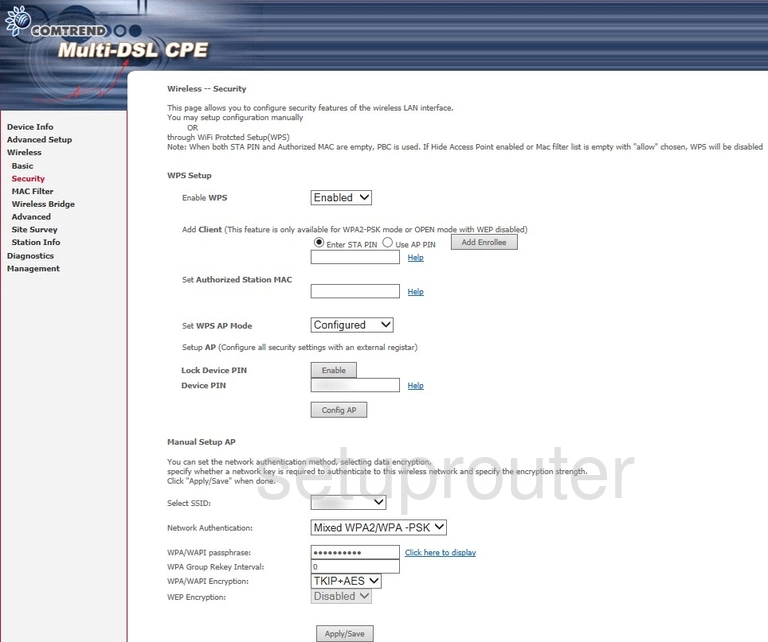
This takes you to the Wireless Security page.
The very first thing on this page is WPS Setup. This is not a security setting. WPS is a way of connecting to your network without using a password. This is not recommended unless you have no other choice. Learn more on our What is WPS page. If you have to use WPS do not use the PIN method as it is easily hacked.
A little farther down the page is Manual Setup AP. This is for the wireless network security. Begin by selecting the SSID you created on the last page. Simply open the drop down list to locate and highlight it.
Below that is the Network Authentication. Open up this list and choose the type of security you want for your network. We recommend using WPA2-PSK. Learn what this means and what your other choices are on our WEP vs. WPA page.
Next is the WPA/WAPI passphrase. This is the password to protect your network. Create a strong password here. Use a minimum of 10 characters with a mix of upper and lowercase letters, numbers, and symbols. Learn more on our Creating a Strong Password page.
Set the WPA/WAPI Encryption to AES as it is the strongest encryption available right now.
That's it, when you are finished click the Apply/Save button.
Possible Problems when Changing your WiFi Settings
After making these changes to your router you will almost definitely have to reconnect any previously connected devices. This is usually done at the device itself and not at your computer.
Other Comtrend VR-3031u Info
Don't forget about our other Comtrend VR-3031u info that you might be interested in.
This is the wifi guide for the Comtrend VR-3031u. We also have the following guides for the same router: