On this page I will explain how to reset the Comtrend WAP5813n router back to it's original factory default settings. It's important that you know the difference between a reset and a reboot. A router reboot is cycling the power to the device. This is helpful when you are experiencing minor behavioral problems with your router. A router reset is taking all the settings and returning them to their original factory settings.
Warning: This factory reset is a big step in troubleshooting a router. Make sure you understand what settings will be changed by this reset. Consider the following:
- The main username and password of the router are reverted to factory settings.
- The Internet name and password are reverted to factor defaults.
- If you use a DSL router you need to re-enter the Internet Service Provider username and password. For this info. you need to call your local ISP.
- If you have made any other changes to your router you need to write these down. This could be anything from an IP address change to parental controls.
Other Comtrend WAP5813n Guides
This is the reset router guide for the Comtrend WAP5813n. We also have the following guides for the same router:
- Comtrend WAP5813n - How to change the IP Address on a Comtrend WAP5813n router
- Comtrend WAP5813n - Comtrend WAP5813n Login Instructions
- Comtrend WAP5813n - Comtrend WAP5813n User Manual
- Comtrend WAP5813n - Comtrend WAP5813n Port Forwarding Instructions
- Comtrend WAP5813n - How to change the DNS settings on a Comtrend WAP5813n router
- Comtrend WAP5813n - Setup WiFi on the Comtrend WAP5813n
- Comtrend WAP5813n - Information About the Comtrend WAP5813n Router
- Comtrend WAP5813n - Comtrend WAP5813n Screenshots
Reset the Comtrend WAP5813n
Begin by locating the reset button. Most Comtrend routers have the reset button on the back panel. We have circled it's location for you in the image below.
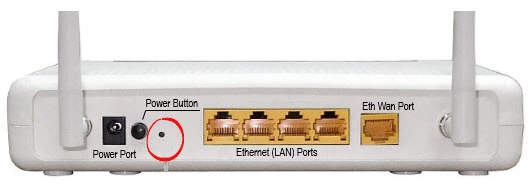
This tiny recessed button is designed that way to avoid accidental resets. Take the tip of a sharp pencil or unfolded paperclip and depress the reset button for approximately 10 seconds. If you don't hold this button down for long enough you end up simply rebooting the router instead of resetting it.
Remember this WILL erase every setting you have ever changed on the device. We recommend trying other troubleshooting methods first in order to avoid the necessary reconfiguration after the reset is complete.
Login to the Comtrend WAP5813n
The next step is to login using the appropriate default IP address, username, and password. These values can be found in our Login Guide for the Comtrend WAP5813n router.
Tip: If the defaults don't work it's possible you didn't hold the reset button down for long enough.
Change Your Password
It's always a good idea to create a new password after logging in for the first time after a reset. Change this password to a new one using the guidelines in our Choosing a Strong Password guide.
Tip: One way to avoid losing this password is to write the new information down on a post it note and attach it to the underside of the device.
Setup WiFi on the Comtrend WAP5813n
Now you can setup the wireless settings to how you want them. This needs to include the SSID, the Internet password, and the security method. For the most secure home network we suggest using WPA2 with a strong password. More details can be found in our How to Setup WiFi on the Comtrend WAP5813n guide.
Comtrend WAP5813n Help
Be sure to check out our other Comtrend WAP5813n info that you might be interested in.
This is the reset router guide for the Comtrend WAP5813n. We also have the following guides for the same router:
- Comtrend WAP5813n - How to change the IP Address on a Comtrend WAP5813n router
- Comtrend WAP5813n - Comtrend WAP5813n Login Instructions
- Comtrend WAP5813n - Comtrend WAP5813n User Manual
- Comtrend WAP5813n - Comtrend WAP5813n Port Forwarding Instructions
- Comtrend WAP5813n - How to change the DNS settings on a Comtrend WAP5813n router
- Comtrend WAP5813n - Setup WiFi on the Comtrend WAP5813n
- Comtrend WAP5813n - Information About the Comtrend WAP5813n Router
- Comtrend WAP5813n - Comtrend WAP5813n Screenshots