The Comtrend WAP5813n router is considered a wireless router because it offers WiFi connectivity. WiFi, or simply wireless, allows you to connect various devices to your router, such as wireless printers, smart televisions, and WiFi enabled smartphones.
Other Comtrend WAP5813n Guides
This is the wifi guide for the Comtrend WAP5813n. We also have the following guides for the same router:
- Comtrend WAP5813n - How to change the IP Address on a Comtrend WAP5813n router
- Comtrend WAP5813n - Comtrend WAP5813n Login Instructions
- Comtrend WAP5813n - Comtrend WAP5813n User Manual
- Comtrend WAP5813n - Comtrend WAP5813n Port Forwarding Instructions
- Comtrend WAP5813n - How to change the DNS settings on a Comtrend WAP5813n router
- Comtrend WAP5813n - How to Reset the Comtrend WAP5813n
- Comtrend WAP5813n - Information About the Comtrend WAP5813n Router
- Comtrend WAP5813n - Comtrend WAP5813n Screenshots
WiFi Terms
Before we get started there is a little bit of background info that you should be familiar with.
Wireless Name
Your wireless network needs to have a name to uniquely identify it from other wireless networks. If you are not sure what this means we have a guide explaining what a wireless name is that you can read for more information.
Wireless Password
An important part of securing your wireless network is choosing a strong password.
Wireless Channel
Picking a WiFi channel is not always a simple task. Be sure to read about WiFi channels before making the choice.
Encryption
You should almost definitely pick WPA2 for your networks encryption. If you are unsure, be sure to read our WEP vs WPA guide first.
Login To The Comtrend WAP5813n
To get started configuring the Comtrend WAP5813n WiFi settings you need to login to your router. If you are already logged in you can skip this step.
To login to the Comtrend WAP5813n, follow our Comtrend WAP5813n Login Guide.
Find the WiFi Settings on the Comtrend WAP5813n
If you followed our login guide above then you should see this screen.
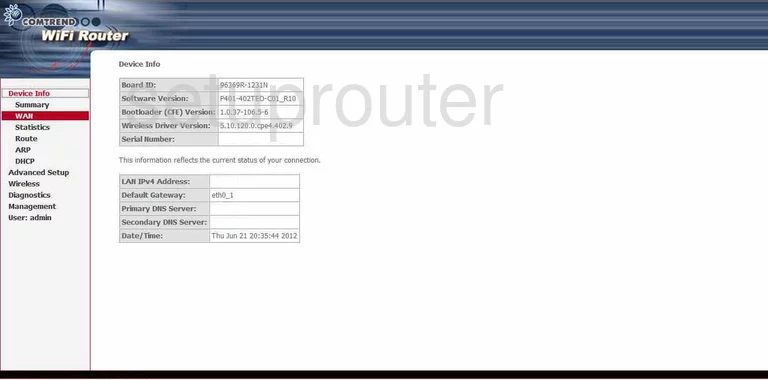
You begin on the Device Info page of the Comtrend WAP5813n router. To configure the WiFi settings, click the choice in the left sidebar labeled Wireless, then Basic.
Change the WiFi Settings on the Comtrend WAP5813n
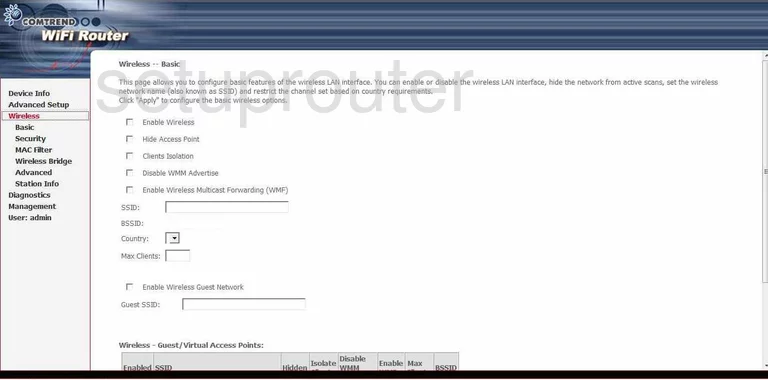
You should now be on the Wireless -- Basic page. Find the SSID box on this page. The SSID is the name you give your network so that you can find it again later. Enter a name here that you like but avoid using personal information. To learn more about this, read our guide titled Wireless names.
Click the Apply/Save button.
Find and click the option of Advanced in the left sidebar. This is under th Wireless heading.
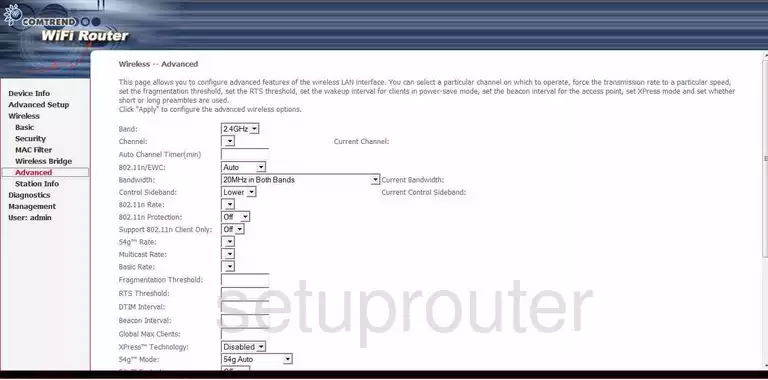
You should now be on a page titled Wireless -- Advanced. Near the top is a drop down list labeled Channel. Use this list to choose from channel 1,6, or 11. It is important that everyone use one of these three channels, to learn why, read our guide titled WiFi Channels.
Click the Save/Apply button near the bottom of the page.
Now click the choice of Security in the left sidebar.
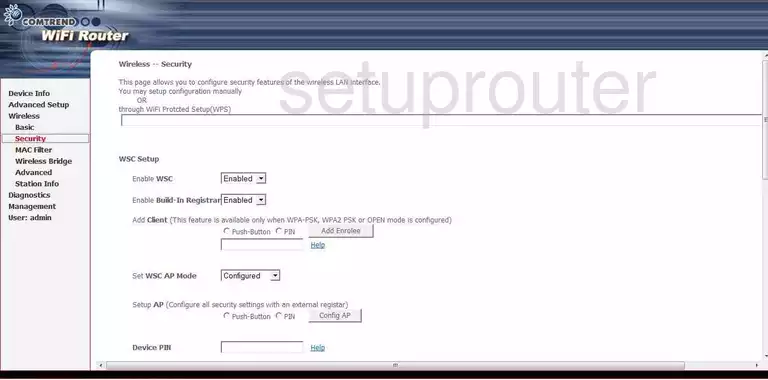
You are now on the Wireless -- Security page. First, disable all the WPS settings. WPS is an extremely insecure way of connecting to a network. In this router, they not only use the abbreviation of WPS but also WSC. WSC is the same as WPS. Disable both of these things. To learn why, read our What is WPS guide.
Find the section labeled Manual Setup AP. Use the drop down list labeled Select SSID to choose the network name you just created.
Use the drop down box labeled Network Authentication to choose the type of security you want to use. We recommend WPA2-PSK. To learn why this is the best option for home networks, read our WEP vs. WPA guide.
Skip a couple of boxes and find the WPA Pre-Shared Key. This is the password you are going to use to access your home network. This password needs to be strong. We recommend at least 20 characters. Read our Choosing a strong password guide to help you make a strong and memorable password.
The last thing you should check is the WPA Encryption. This is how you encrypt your private information when they are transmitted over the airwaves. There are two maybe three choices, TKIP, AES, and both. We recommend using AES. This is the newest and most secure option at the moment.
That's all there is to it, just click the Save/Apply button before you exit.
Possible Problems when Changing your WiFi Settings
After making these changes to your router you will almost definitely have to reconnect any previously connected devices. This is usually done at the device itself and not at your computer.
Other Comtrend WAP5813n Info
Don't forget about our other Comtrend WAP5813n info that you might be interested in.
This is the wifi guide for the Comtrend WAP5813n. We also have the following guides for the same router:
- Comtrend WAP5813n - How to change the IP Address on a Comtrend WAP5813n router
- Comtrend WAP5813n - Comtrend WAP5813n Login Instructions
- Comtrend WAP5813n - Comtrend WAP5813n User Manual
- Comtrend WAP5813n - Comtrend WAP5813n Port Forwarding Instructions
- Comtrend WAP5813n - How to change the DNS settings on a Comtrend WAP5813n router
- Comtrend WAP5813n - How to Reset the Comtrend WAP5813n
- Comtrend WAP5813n - Information About the Comtrend WAP5813n Router
- Comtrend WAP5813n - Comtrend WAP5813n Screenshots