On this page we show you how to reset the Conceptronic C300BRS4 router back to factory default settings. This is not the same thing as a reboot. A router reboot cycles the power to the device to solve minor problems with your device. A router reset takes all the settings and returns every one of them back to factory settings.
Warning: This reset can cause additional problems if you are unaware of what settings are changed during this reset. Please consider the following:
- The router interface username and password are reverted to factory settings.
- The Internet username and password are also reverted to factory settings.
- If you happen to use a DSL router you need to re-enter the Internet Service Provider's username and password. This information can be found by calling your local ISP.
- If you have made any other changes they need to reconfigured after the reset is complete. This could include an IP address change or maybe parental controls.
Other Conceptronic C300BRS4 Guides
This is the reset router guide for the Conceptronic C300BRS4. We also have the following guides for the same router:
- Conceptronic C300BRS4 - How to change the IP Address on a Conceptronic C300BRS4 router
- Conceptronic C300BRS4 - Conceptronic C300BRS4 Login Instructions
- Conceptronic C300BRS4 - Conceptronic C300BRS4 User Manual
- Conceptronic C300BRS4 - Conceptronic C300BRS4 Port Forwarding Instructions
- Conceptronic C300BRS4 - Setup WiFi on the Conceptronic C300BRS4
- Conceptronic C300BRS4 - Information About the Conceptronic C300BRS4 Router
- Conceptronic C300BRS4 - Conceptronic C300BRS4 Screenshots
Reset the Conceptronic C300BRS4
Begin by locating the reset button. This button can be found on the back panel of most routers. We have circled the typical location in the image below.
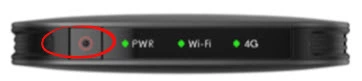
The the end of an unfolded paperclip and press down on the reset button for about 10 seconds to start the reset process. If you don't hold this reset button down for long enough you may only reboot the router instead of resetting it like you wanted.
Don't forget that this reset takes all your personal settings and returns them to factory defaults. To avoid setting up your router again you need to exhaust other troubleshooting methods first.
Login to the Conceptronic C300BRS4
After that you need to login to the Conceptronic C300BRS4 router using the default username and password. We have these for you in our Login Guide.
Tip: If the default username and password aren't working, it's possible you didn't hold the reset button down for long enough.
Change Your Password
Once you've logged in to the router we highly recommend creating a new password. Keep in mind that a strong password is 14-20 characters in length and avoids the use of any personal information. For more help check out our Choosing a Strong Password Guide.
Tip: Try writing your new password on a sticky note and putting it on the bottom of your router to avoid losing it.
Setup WiFi on the Conceptronic C300BRS4
It's now a good time to check on the wireless settings. Things that will have changed are the SSID, the Internet password, and possibly the security method. We recommend using WPA2 for a strong network. Take a look at our How to Setup WiFi on the Conceptronic C300BRS4 guide.
Conceptronic C300BRS4 Help
Be sure to check out our other Conceptronic C300BRS4 info that you might be interested in.
This is the reset router guide for the Conceptronic C300BRS4. We also have the following guides for the same router:
- Conceptronic C300BRS4 - How to change the IP Address on a Conceptronic C300BRS4 router
- Conceptronic C300BRS4 - Conceptronic C300BRS4 Login Instructions
- Conceptronic C300BRS4 - Conceptronic C300BRS4 User Manual
- Conceptronic C300BRS4 - Conceptronic C300BRS4 Port Forwarding Instructions
- Conceptronic C300BRS4 - Setup WiFi on the Conceptronic C300BRS4
- Conceptronic C300BRS4 - Information About the Conceptronic C300BRS4 Router
- Conceptronic C300BRS4 - Conceptronic C300BRS4 Screenshots