On this page I will show you how to reset the Cradlepoint CTR-500 router back to it's original factory defaults. It's important that you know the difference between a reset and reboot before we begin. A reboot is cycling the power to the device. It completely turns it off and then restarts it. A reset takes all the settings that have ever been changed and returns them all to the original factory settings.
Warning: Resetting this router can be a problem for you if you don't understand what settings have been changed. We suggest making a list of any settings you have changed in the past. Consider the following:
- The router's interface username and password are reverted back to factory defaults.
- The Internet name and password are reverted to factory settings.
- The ISP username and password are erased if you have a DSL router. Call your local Internet Service Provider for more details.
- If you have ever made any other changes to the router you need to write these down so you don't forget to reconfigure them after the reset process is complete.
Other Cradlepoint CTR500 Guides
This is the reset router guide for the Cradlepoint CTR500. We also have the following guides for the same router:
- Cradlepoint CTR500 - How to change the IP Address on a Cradlepoint CTR500 router
- Cradlepoint CTR500 - Setup WiFi on the Cradlepoint CTR500
- Cradlepoint CTR500 - Cradlepoint CTR500 Login Instructions
- Cradlepoint CTR500 - Cradlepoint CTR500 User Manual
- Cradlepoint CTR500 - Cradlepoint CTR500 Port Forwarding Instructions
- Cradlepoint CTR500 - How to change the DNS settings on a Cradlepoint CTR500 router
- Cradlepoint CTR500 - Information About the Cradlepoint CTR500 Router
- Cradlepoint CTR500 - Cradlepoint CTR500 Screenshots
Reset the Cradlepoint CTR500
The first step in any reset is to know where the reset button is located. We have circled it's location for you in the image below:
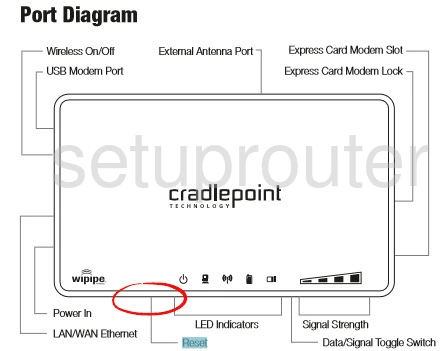
Take the tip of a sharp pin or unfolded paperclip to press and hold the reset button for around 10 seconds. This begins the reset process.
Warning: If you don't hold the reset button down for long enough you end up simply rebooting the router instead of resetting it. This causes a lot of confusion.
It's also important to remember that resetting the Cradlepoint CTR-500 router will cause all your personal settings to be gone. To avoid losing them you need to try other troubleshooting methods first.
Login to the Cradlepoint CTR500
Now that you've reset the Cradlepoint CTR-500 router it's time to login to it. Use the default username and password found in our Login Guide.
Tip: If the defaults aren't working for you it's possible that you need to hold the reset button down for longer.
Change Your Password
Once you've logged in it's a good idea to change your router's default password. For help in creating a strong password check out our Choosing a Strong Password Guide.
Tip: To avoiding losing your password we suggest writing it on a sticky note and attaching it to the bottom of your router.
Setup WiFi on the Cradlepoint CTR-500
Finally take a look at the wireless settings. These need to be reconfigured to keep your network secure after a reset. Make sure your security mode is where you want it to be. We recommend using WPA2 with a strong password. For instructions check out our guide titled How to Setup WiFi on the Cradlepoint CTR-500.
Cradlepoint CTR500 Help
Be sure to check out our other Cradlepoint CTR500 info that you might be interested in.
This is the reset router guide for the Cradlepoint CTR500. We also have the following guides for the same router:
- Cradlepoint CTR500 - How to change the IP Address on a Cradlepoint CTR500 router
- Cradlepoint CTR500 - Setup WiFi on the Cradlepoint CTR500
- Cradlepoint CTR500 - Cradlepoint CTR500 Login Instructions
- Cradlepoint CTR500 - Cradlepoint CTR500 User Manual
- Cradlepoint CTR500 - Cradlepoint CTR500 Port Forwarding Instructions
- Cradlepoint CTR500 - How to change the DNS settings on a Cradlepoint CTR500 router
- Cradlepoint CTR500 - Information About the Cradlepoint CTR500 Router
- Cradlepoint CTR500 - Cradlepoint CTR500 Screenshots