All of the screenshots below were submitted to this site by our users.
Please feel free to share screenshots with us using our Router Screenshot Grabber, which is a free tool in Network Utilities. It makes the capture process easy and sends the screenshots to us automatically.
This is the screenshots guide for the Cradlepoint CTR500. We also have the following guides for the same router:
- Cradlepoint CTR500 - How to change the IP Address on a Cradlepoint CTR500 router
- Cradlepoint CTR500 - Setup WiFi on the Cradlepoint CTR500
- Cradlepoint CTR500 - Cradlepoint CTR500 Login Instructions
- Cradlepoint CTR500 - Cradlepoint CTR500 User Manual
- Cradlepoint CTR500 - Cradlepoint CTR500 Port Forwarding Instructions
- Cradlepoint CTR500 - How to change the DNS settings on a Cradlepoint CTR500 router
- Cradlepoint CTR500 - How to Reset the Cradlepoint CTR500
- Cradlepoint CTR500 - Information About the Cradlepoint CTR500 Router
All Cradlepoint CTR500 Screenshots
All screenshots below were captured from a Cradlepoint CTR500 router.
Cradlepoint CTR500 Status Screenshot
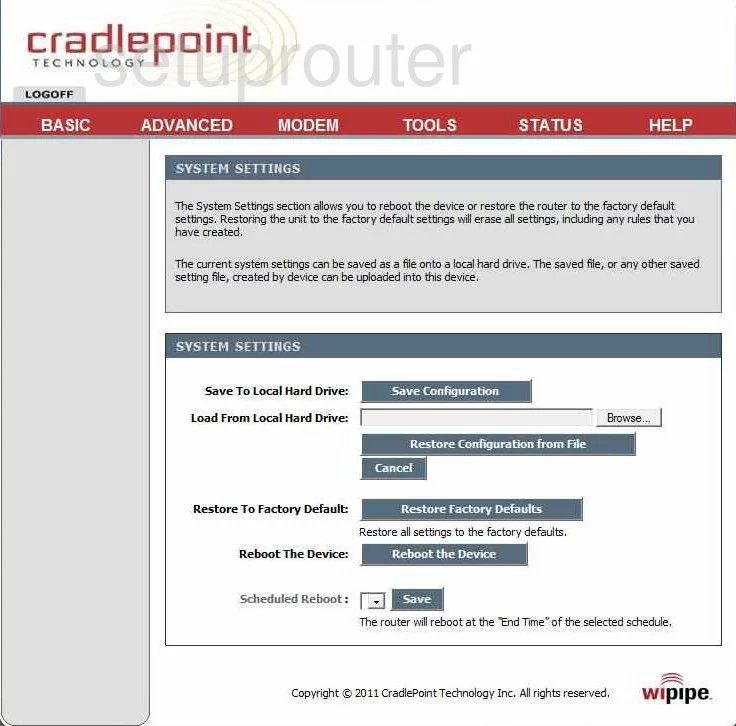
Cradlepoint CTR500 Firewall Screenshot
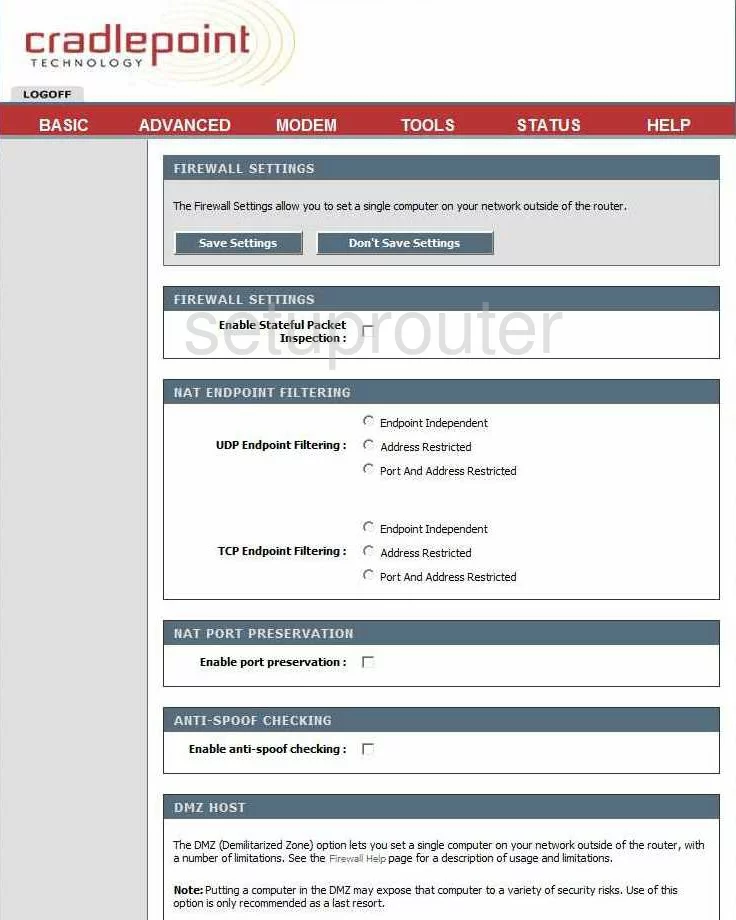
Cradlepoint CTR500 Dynamic Dns Screenshot
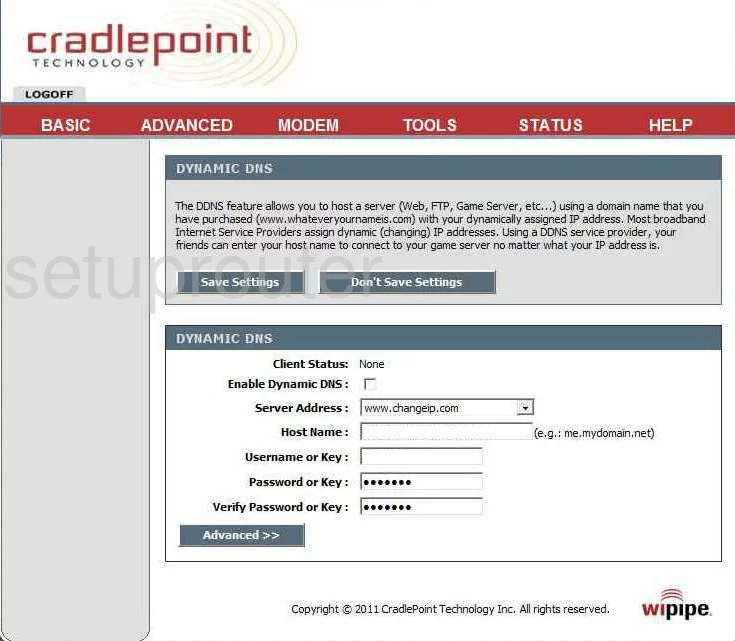
Cradlepoint CTR500 Login Screenshot
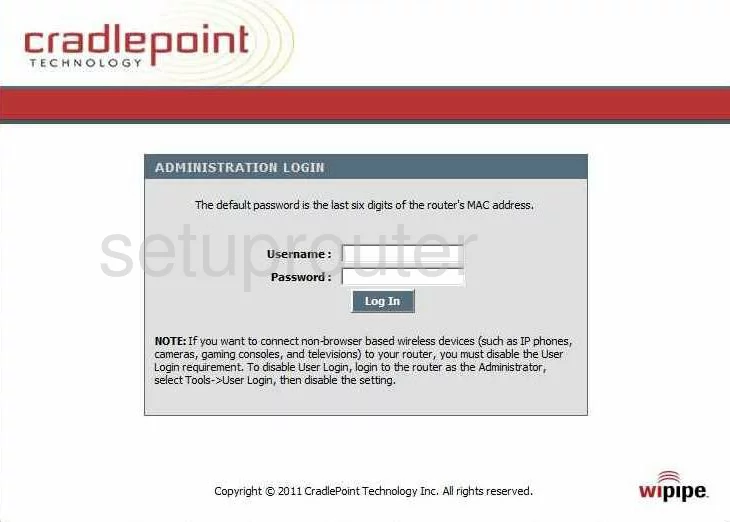
Cradlepoint CTR500 Port Forwarding Screenshot
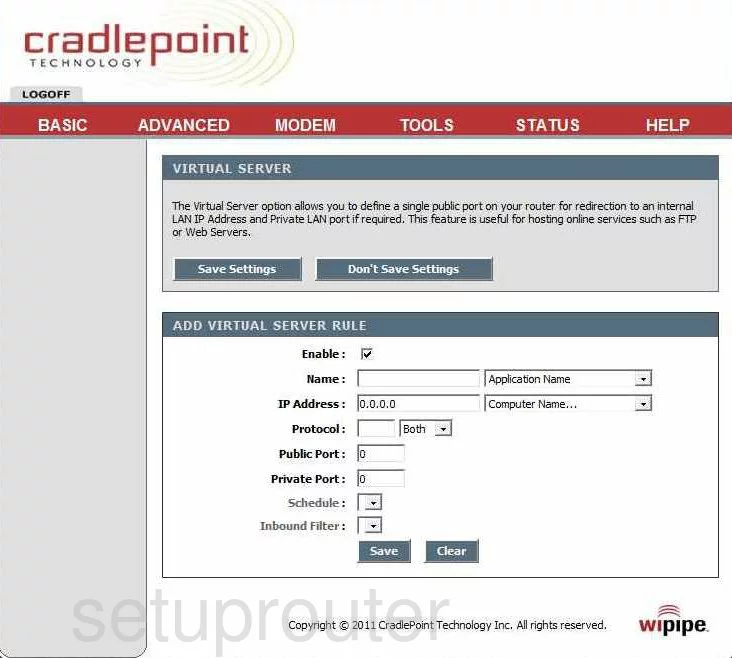
Cradlepoint CTR500 Setup Screenshot
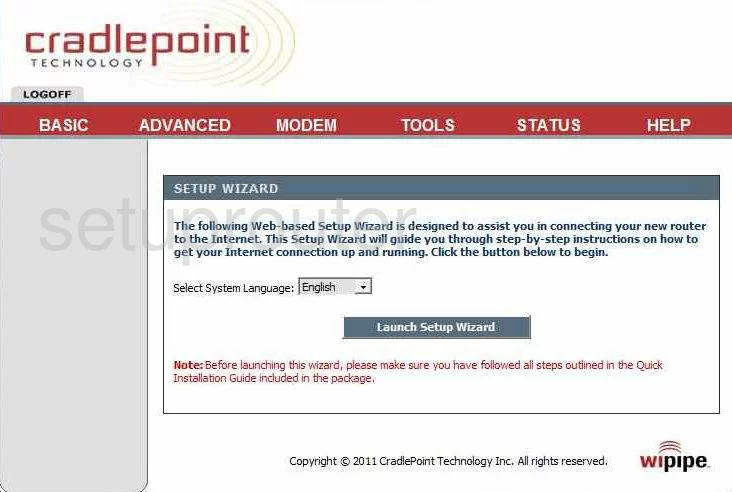
Cradlepoint CTR500 Status Screenshot
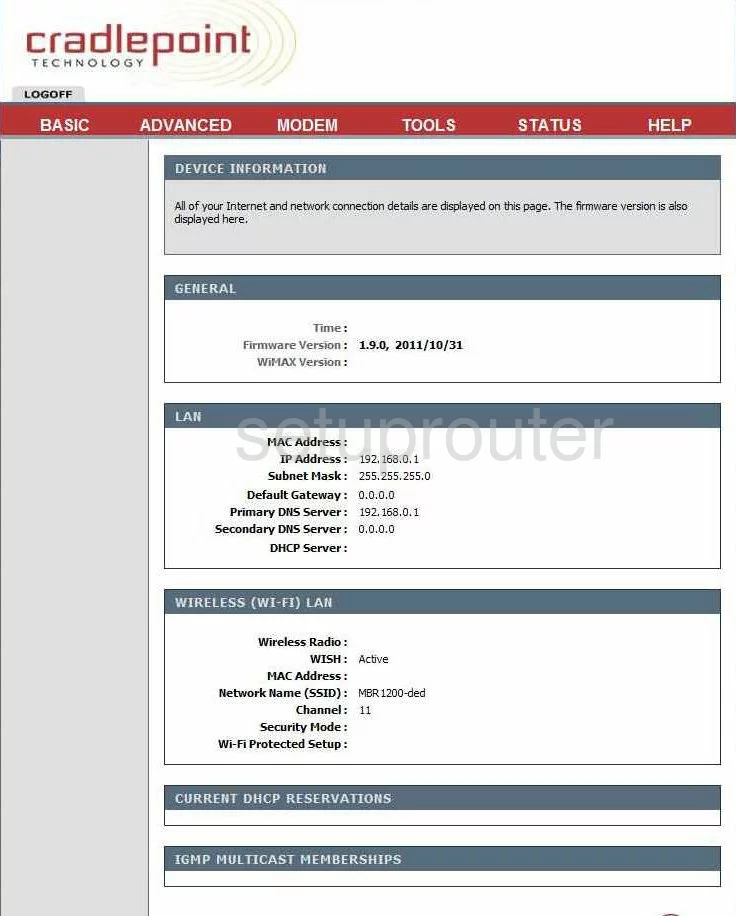
Cradlepoint CTR500 Log Screenshot
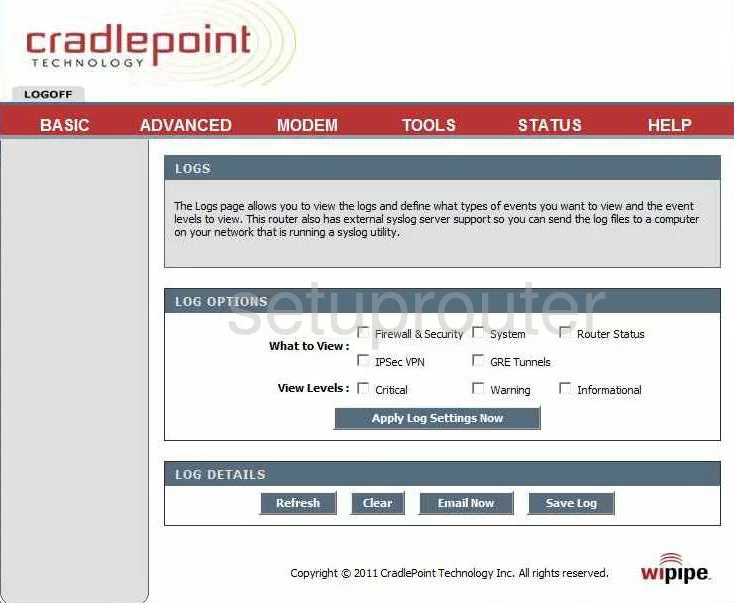
Cradlepoint CTR500 Access Control Screenshot
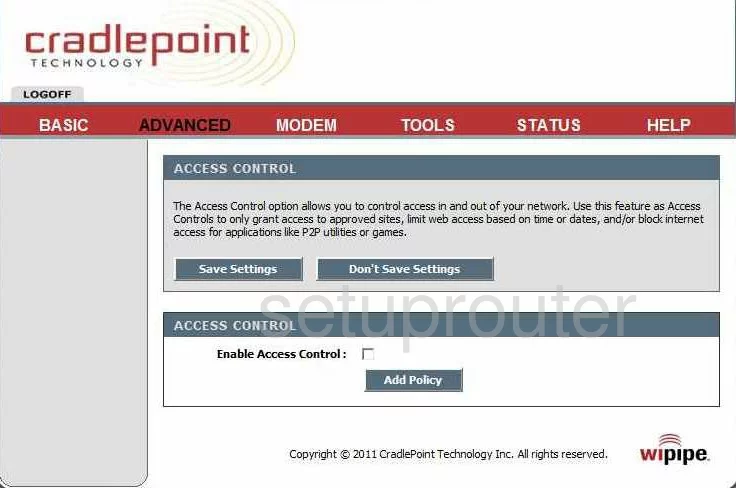
Cradlepoint CTR500 Wifi Setup Screenshot
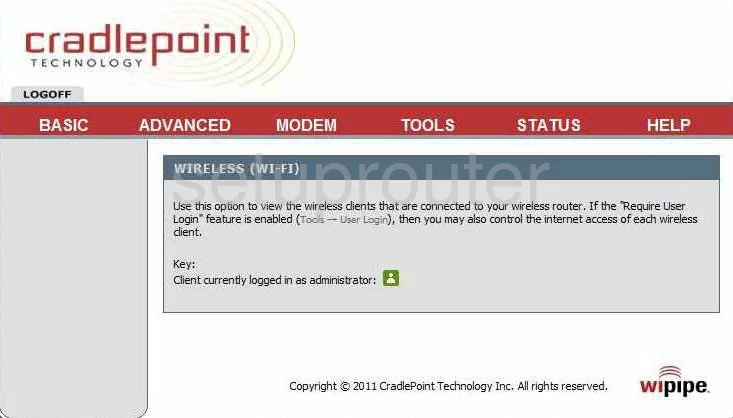
Cradlepoint CTR500 Traffic Statistics Screenshot
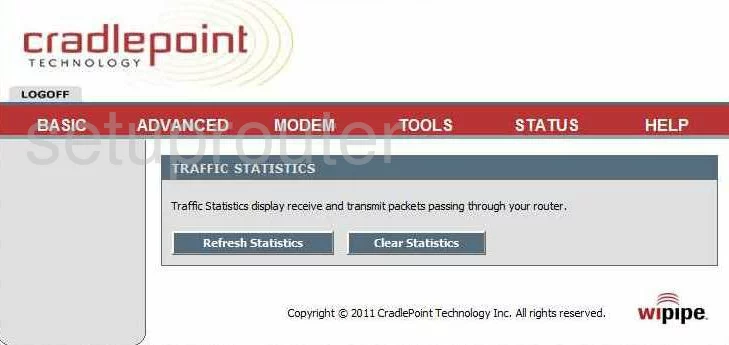
Cradlepoint CTR500 Routing Screenshot
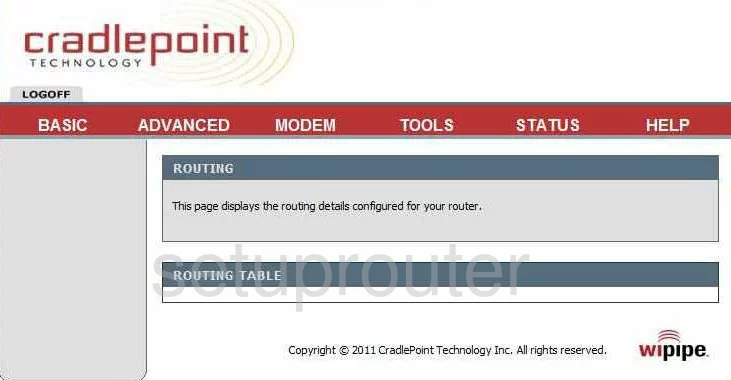
Cradlepoint CTR500 Setup Screenshot
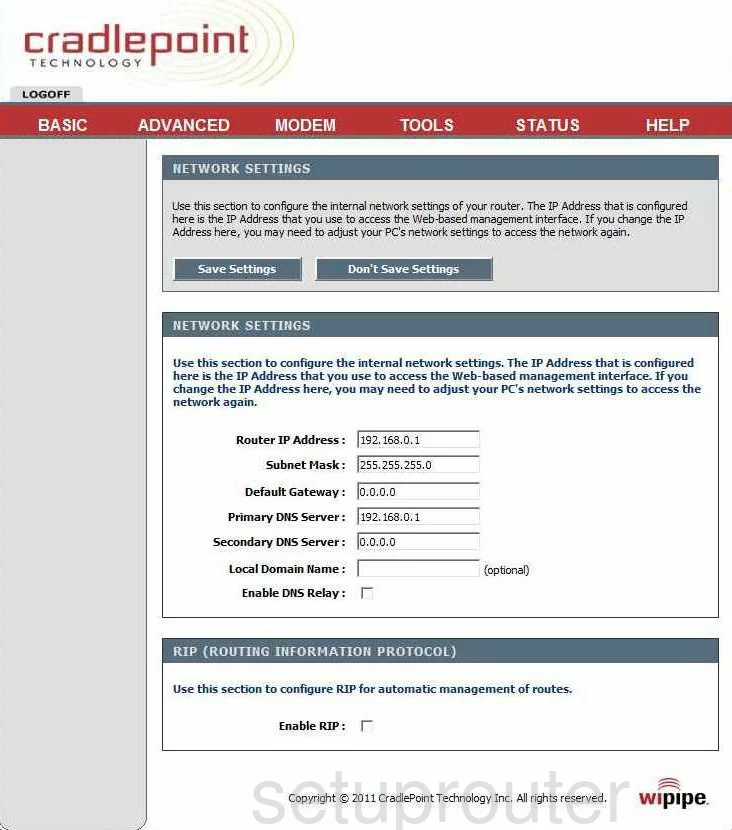
Cradlepoint CTR500 Wan Screenshot
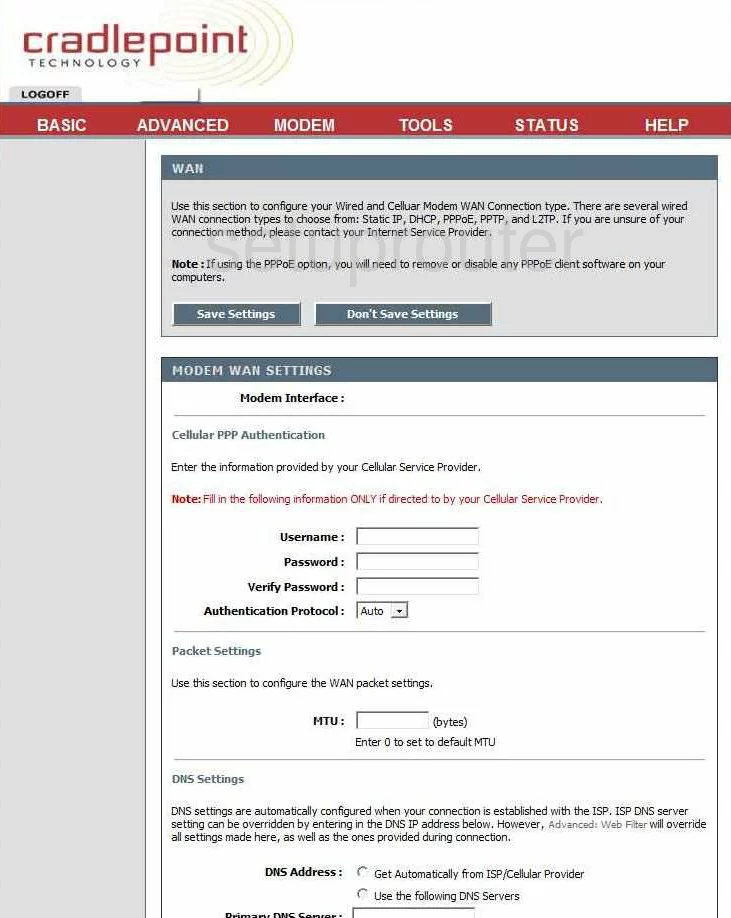
Cradlepoint CTR500 Firmware Screenshot

Cradlepoint CTR500 Wifi Advanced Screenshot
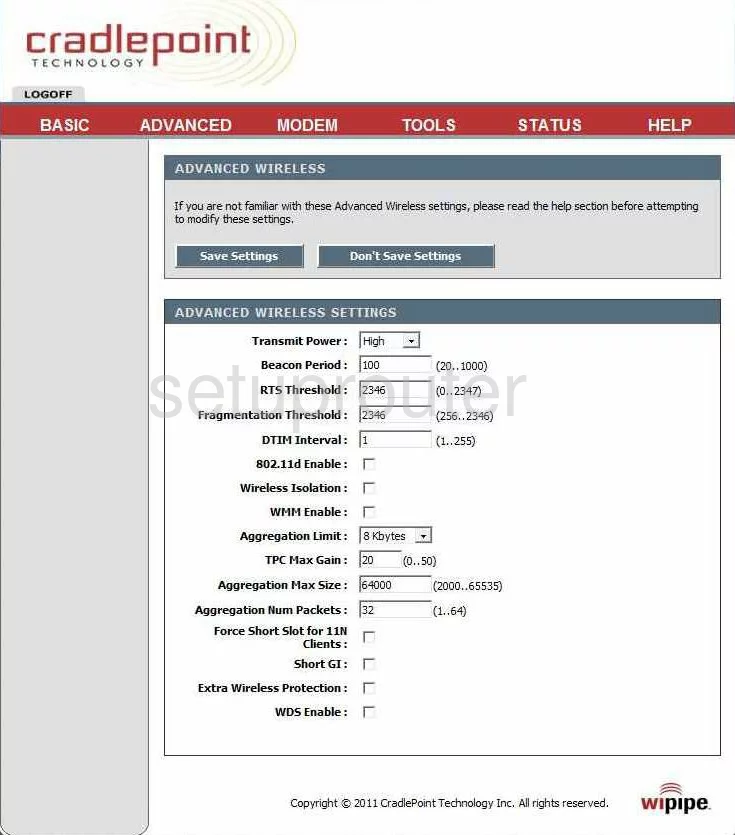
Cradlepoint CTR500 Dhcp Screenshot
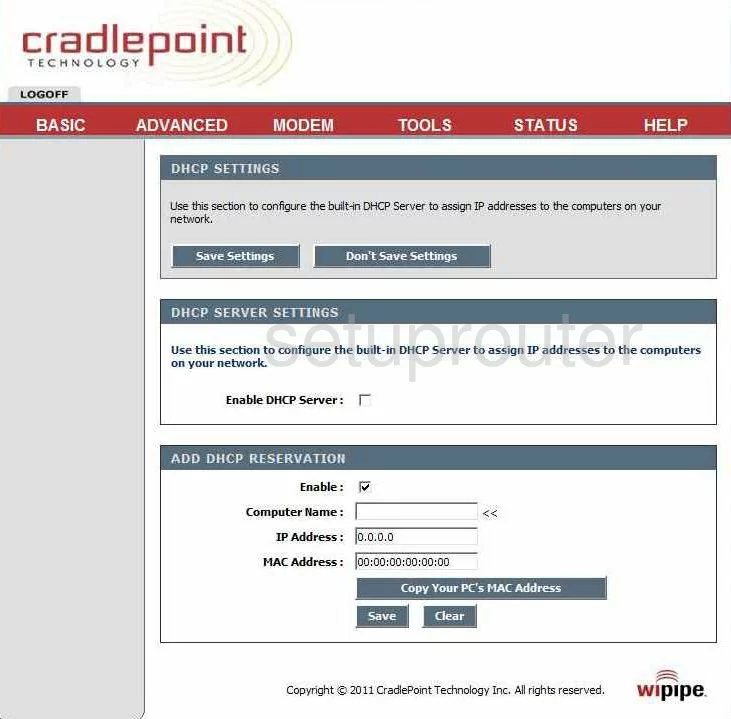
Cradlepoint CTR500 Schedule Screenshot
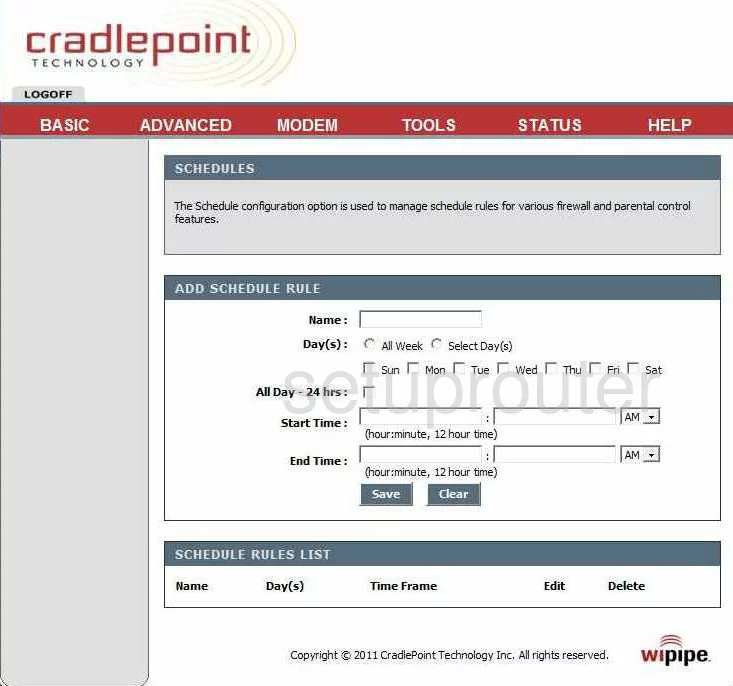
Cradlepoint CTR500 Email Screenshot
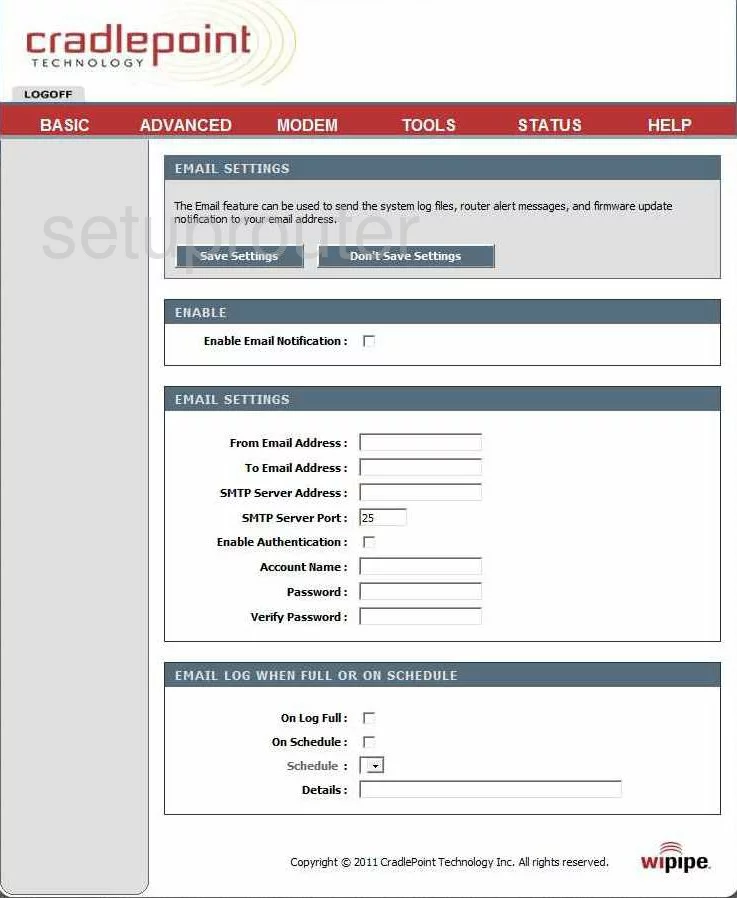
Cradlepoint CTR500 Upnp Screenshot
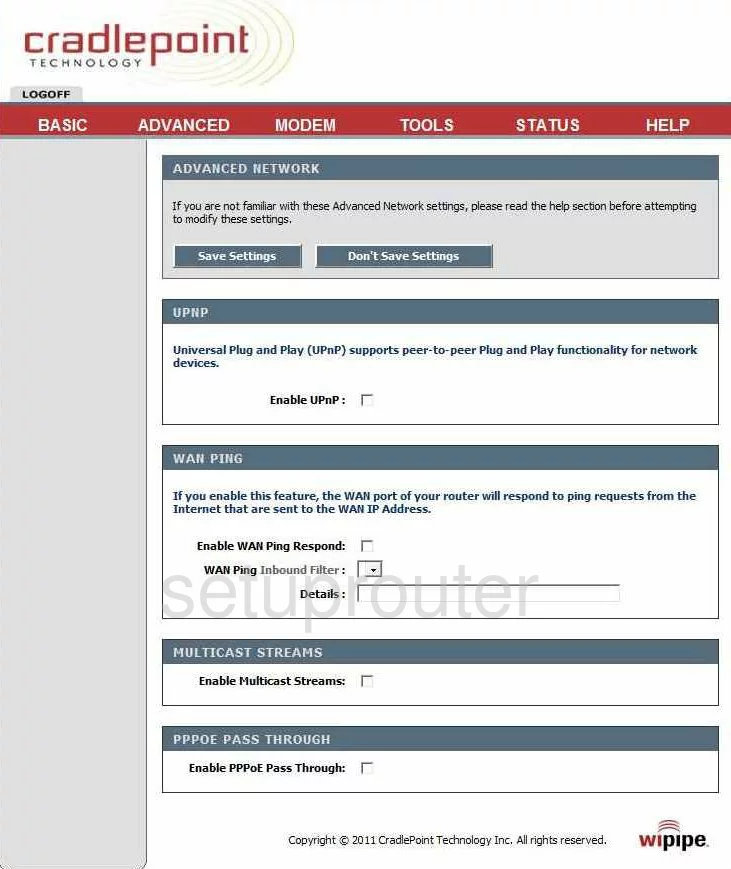
Cradlepoint CTR500 Password Screenshot
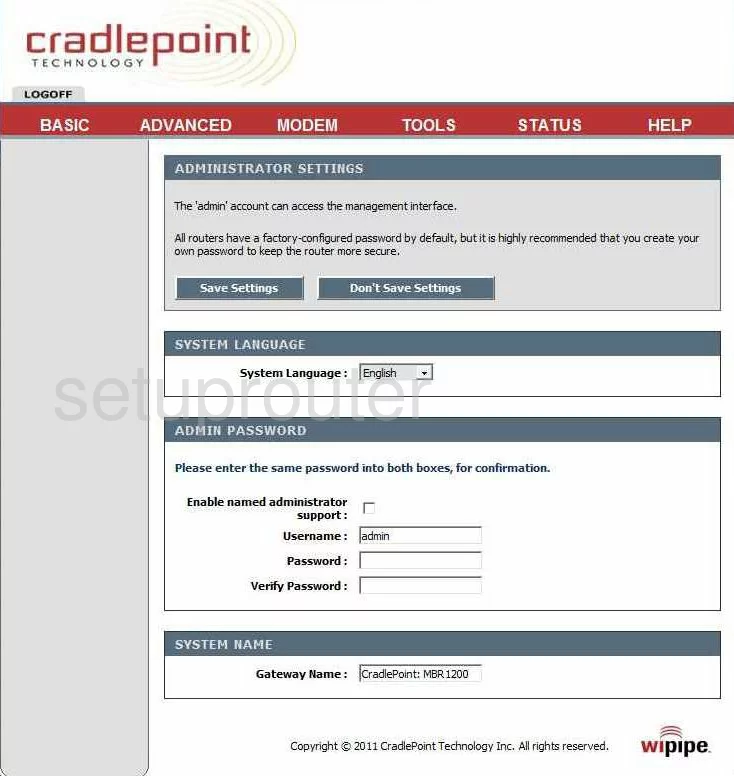
Cradlepoint CTR500 Open Port Screenshot
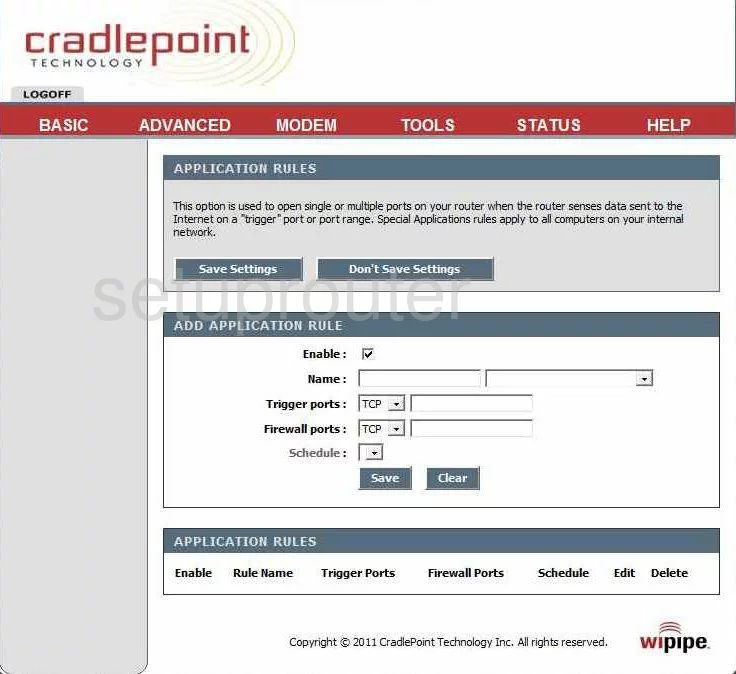
Cradlepoint CTR500 Log Screenshot
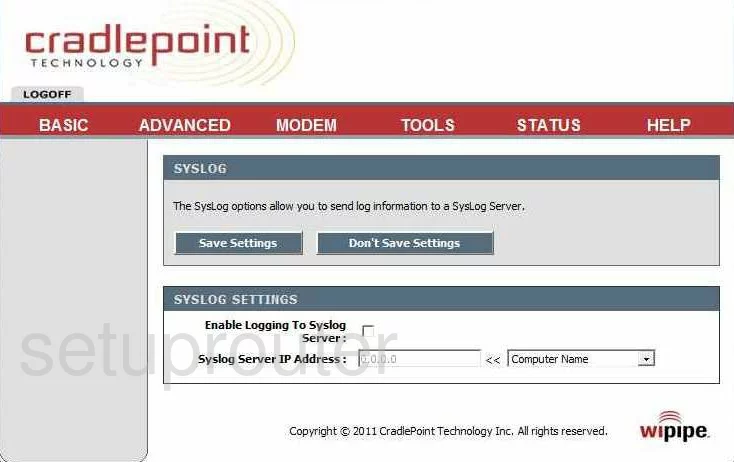
Cradlepoint CTR500 Ping Screenshot
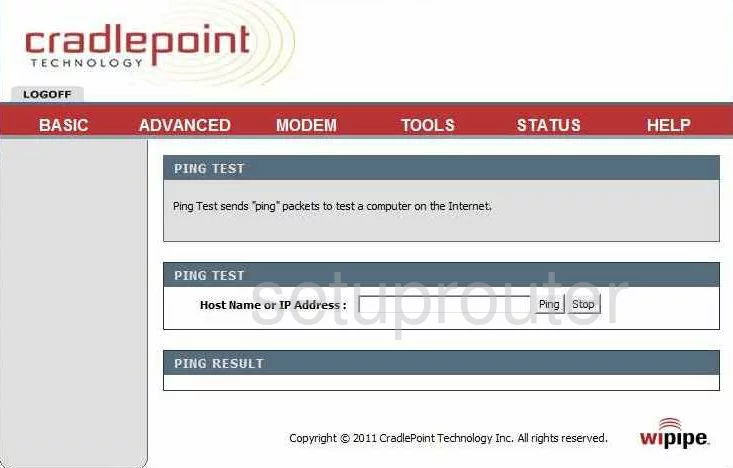
Cradlepoint CTR500 Time Setup Screenshot
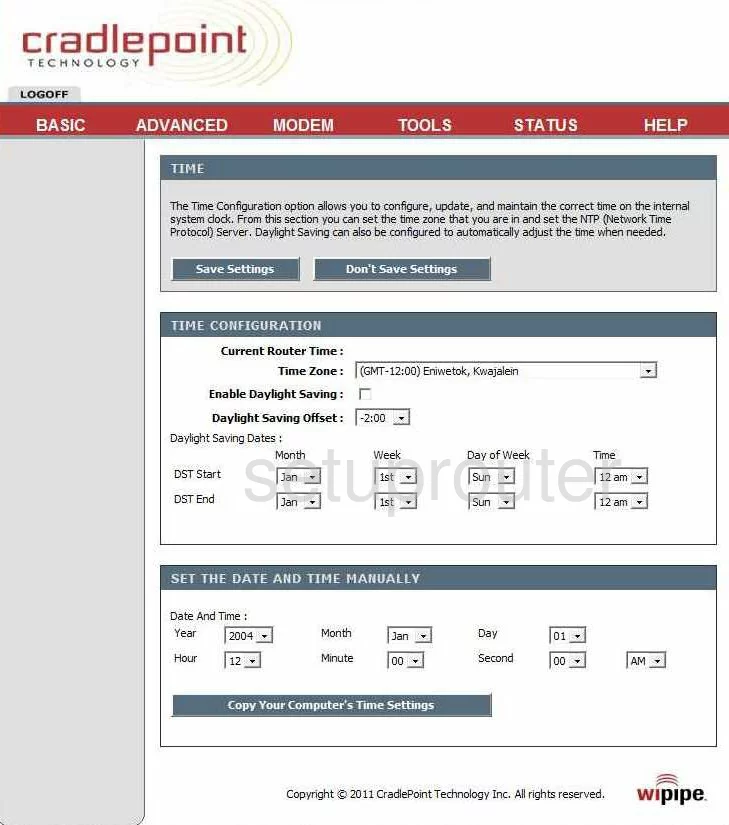
Cradlepoint CTR500 Wifi Wps Screenshot
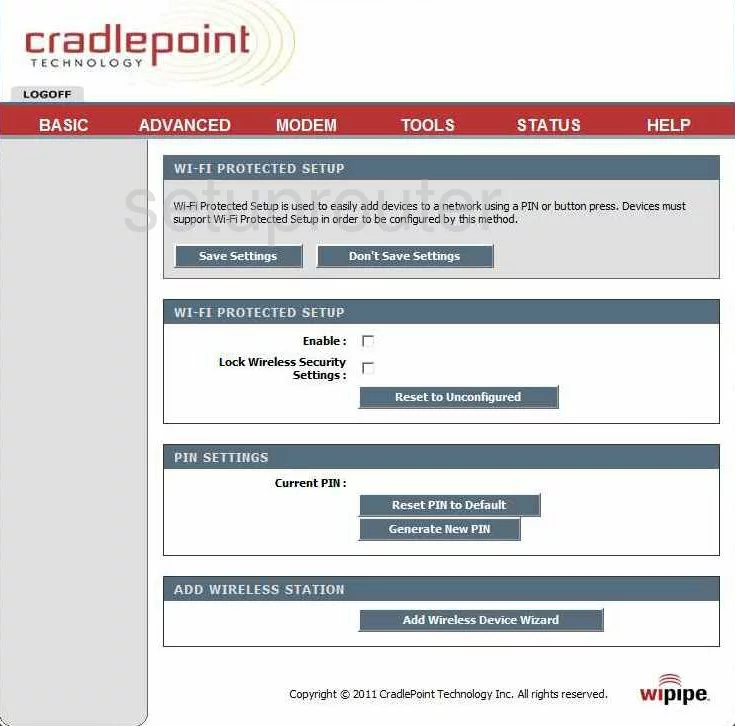
Cradlepoint CTR500 Block Screenshot
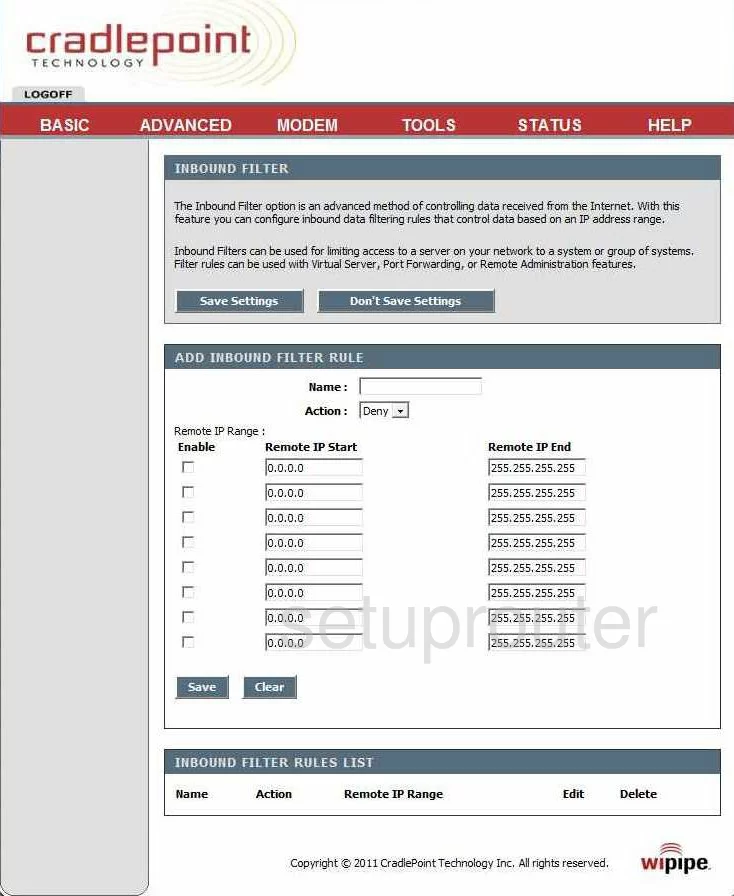
Cradlepoint CTR500 Url Filter Screenshot
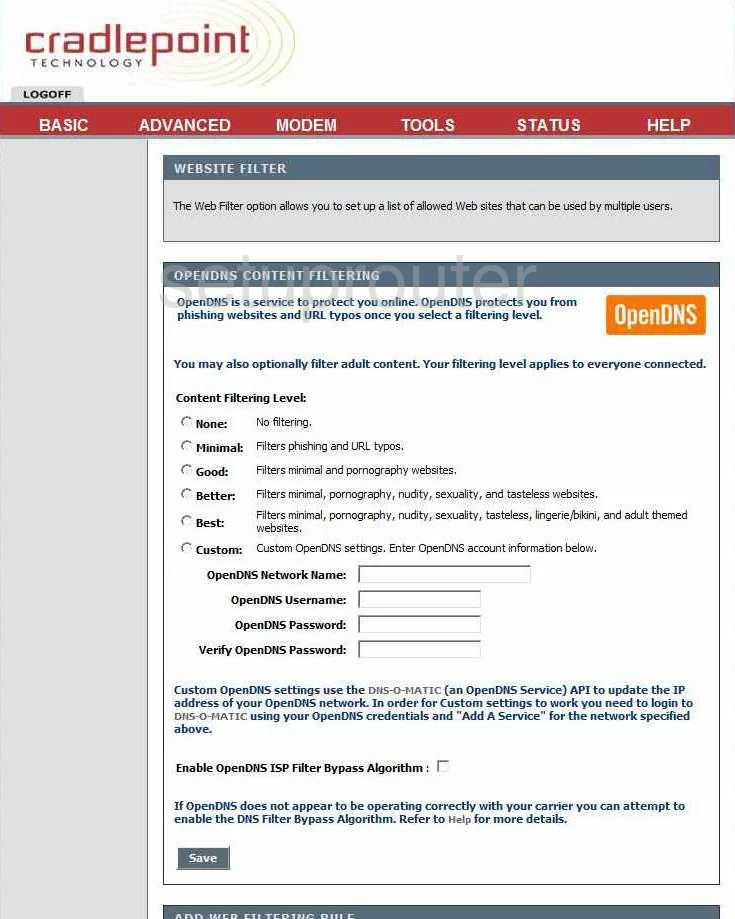
Cradlepoint CTR500 Mac Filter Screenshot
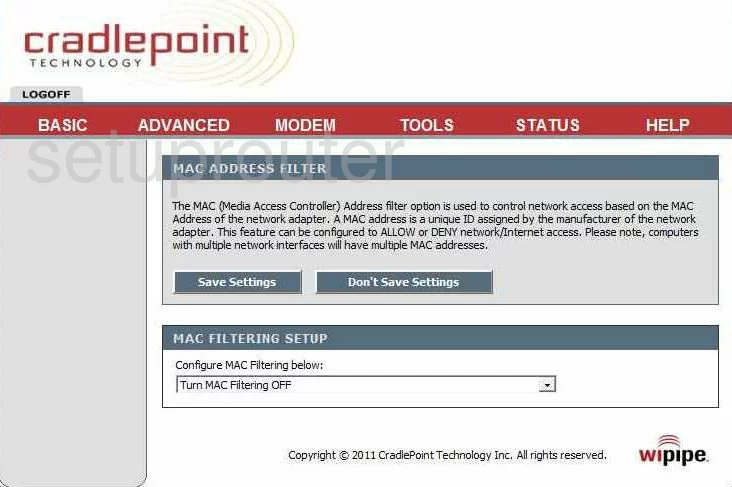
Cradlepoint CTR500 Lan Status Screenshot
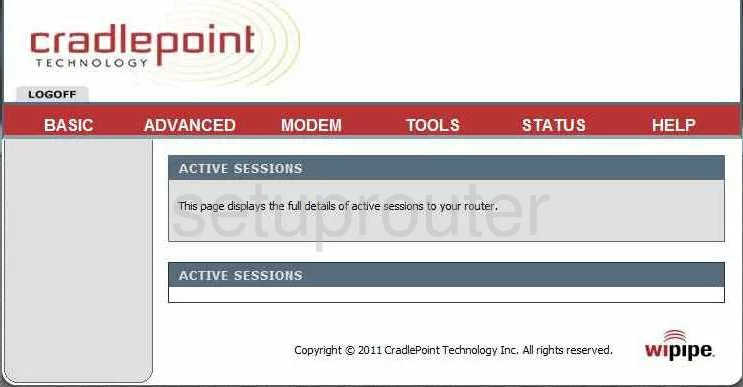
Cradlepoint CTR500 Port Forwarding Screenshot
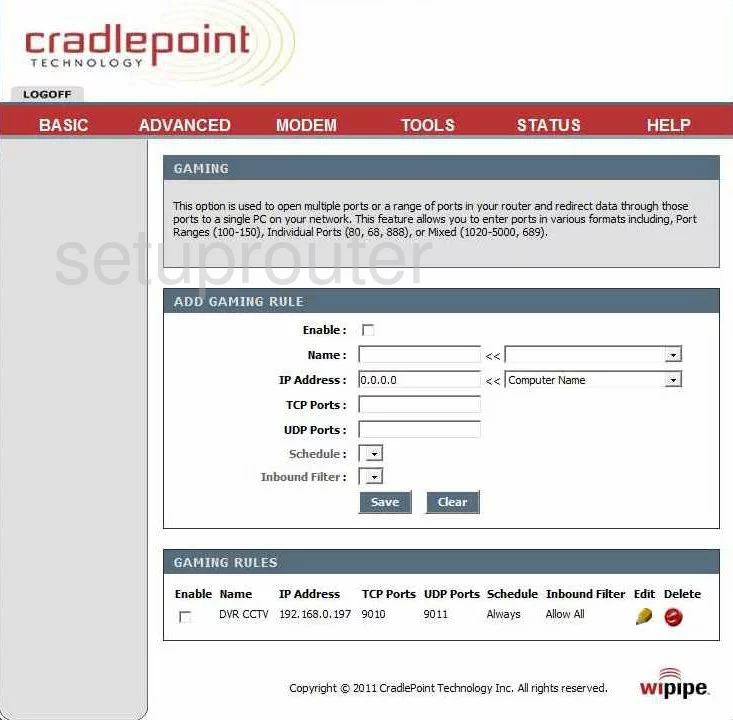
Cradlepoint CTR500 Qos Screenshot
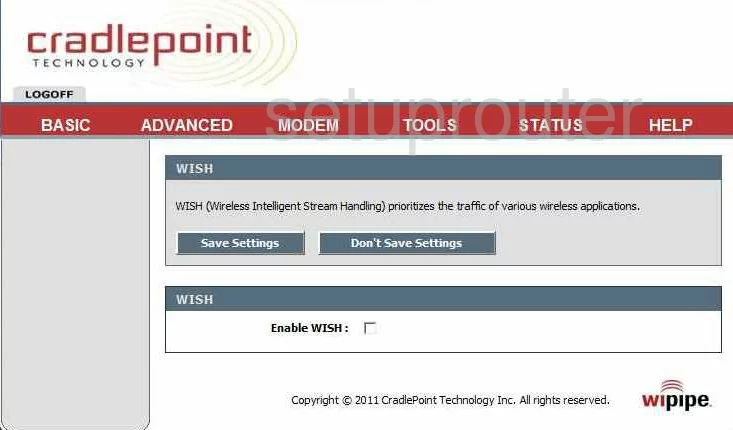
Cradlepoint CTR500 General Screenshot
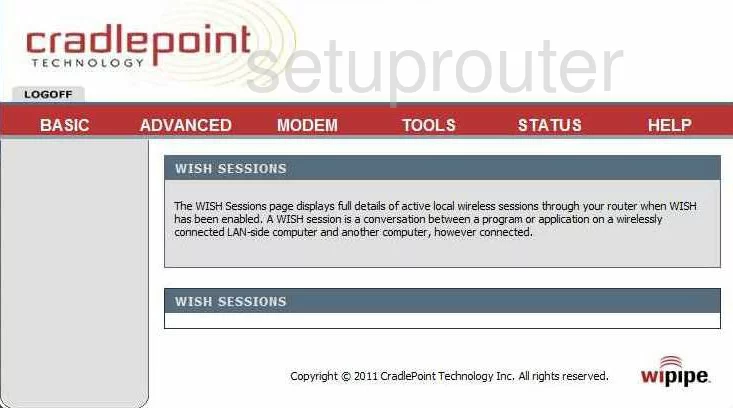
Cradlepoint CTR500 Vpn Screenshot
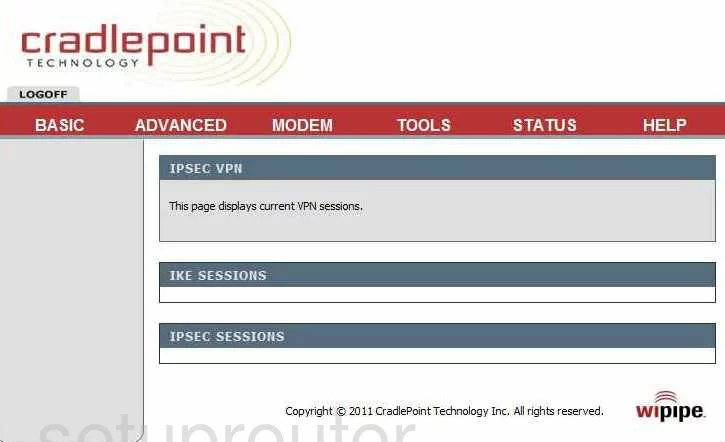
Cradlepoint CTR500 Snmp Screenshot
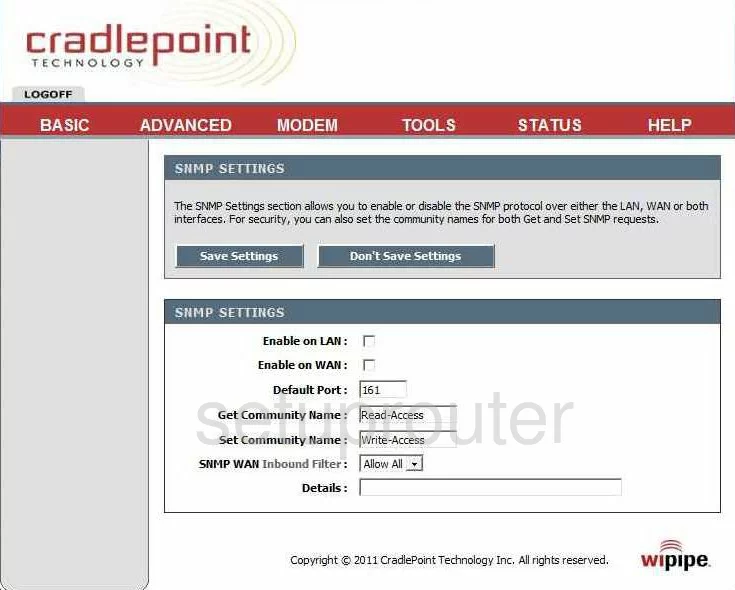
Cradlepoint CTR500 Login Screenshot
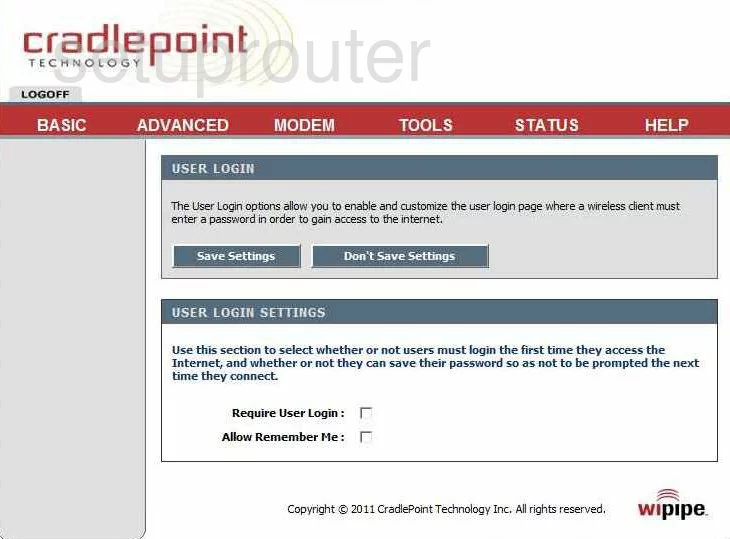
Cradlepoint CTR500 General Screenshot
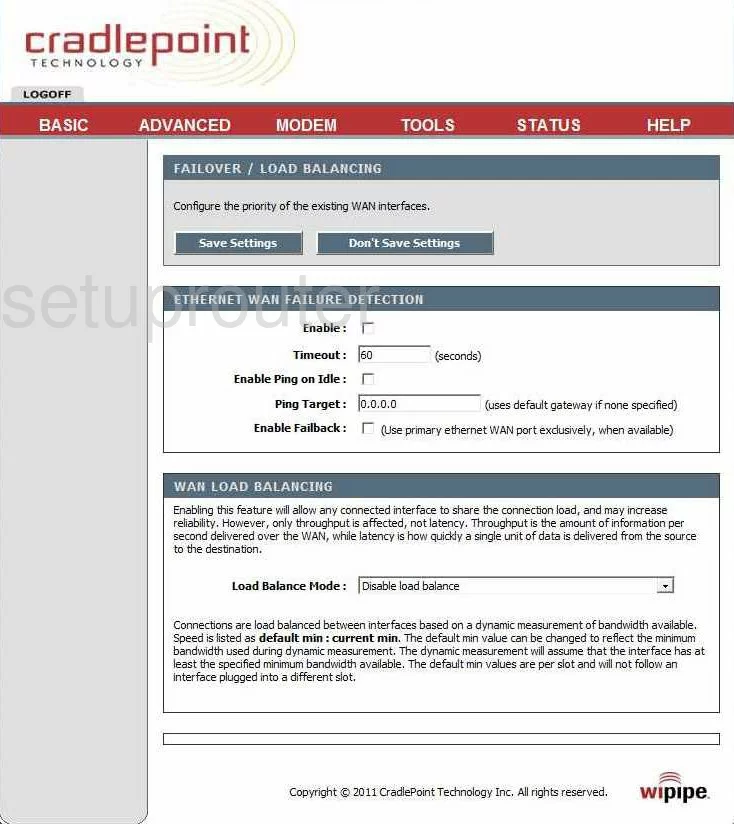
Cradlepoint CTR500 General Screenshot
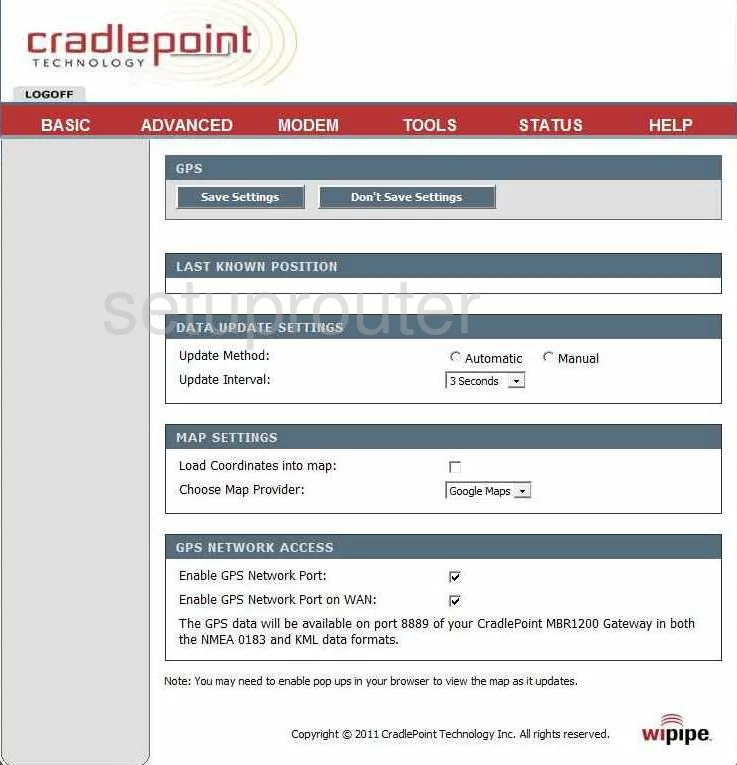
Cradlepoint CTR500 General Screenshot
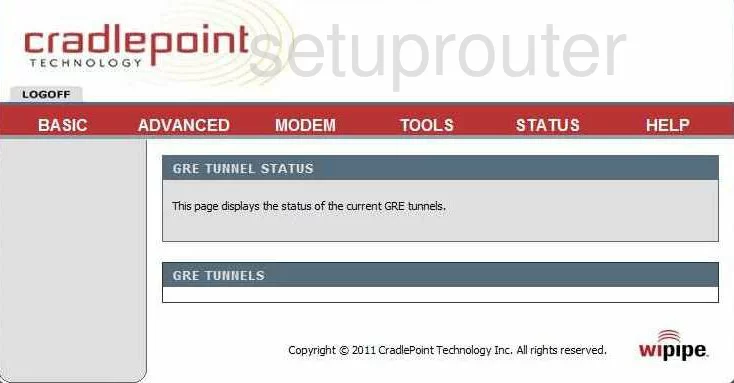
Cradlepoint CTR500 General Screenshot
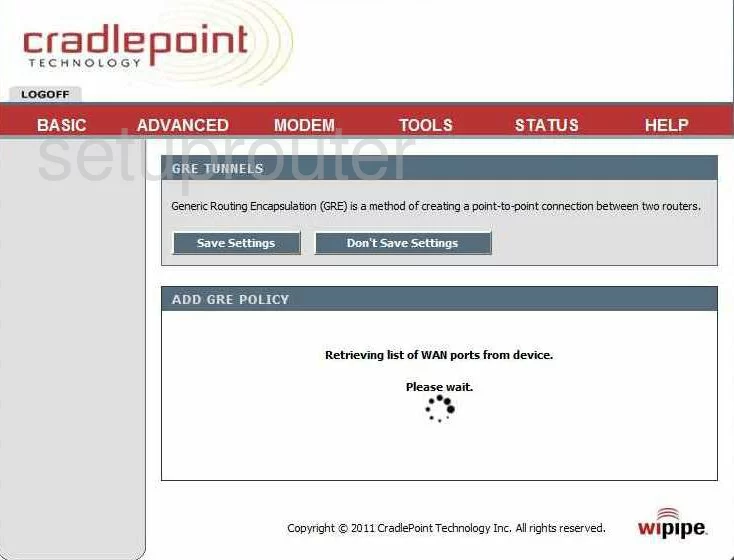
Cradlepoint CTR500 General Screenshot
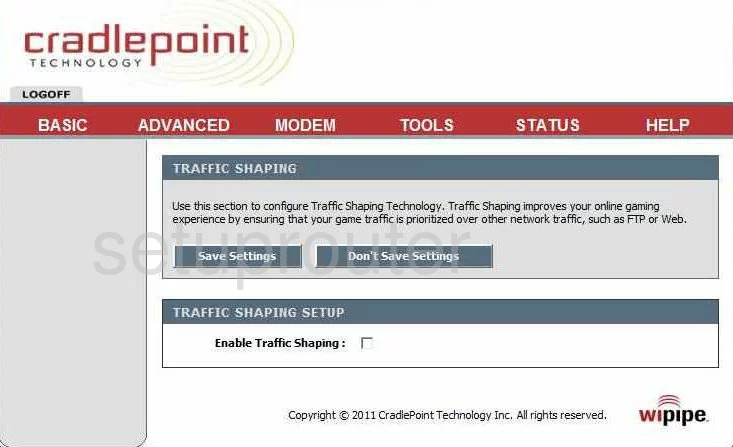
Cradlepoint CTR500 General Screenshot
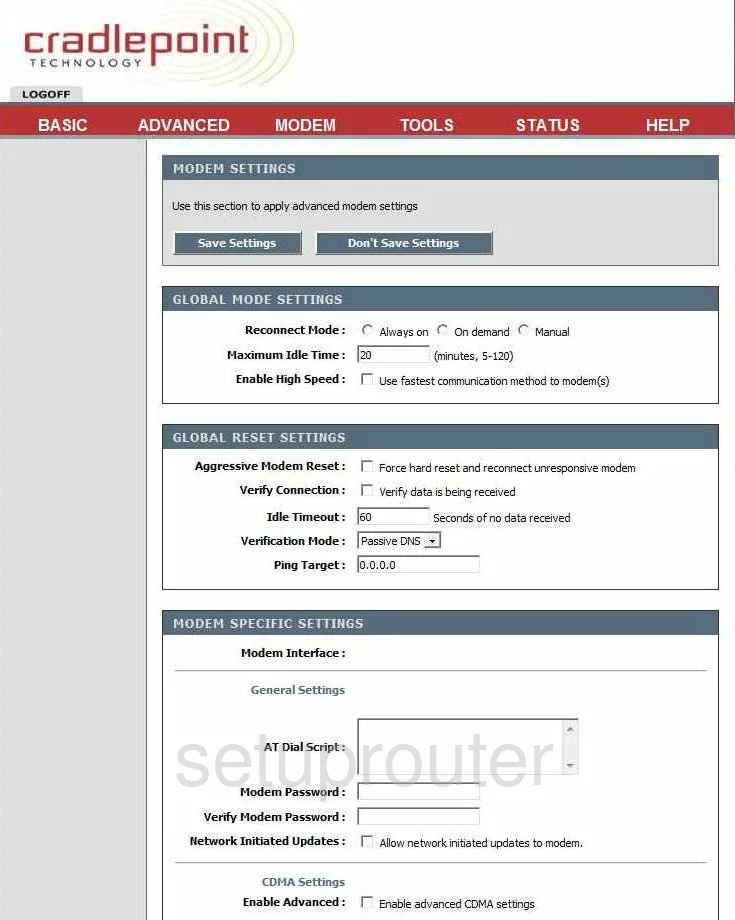
Cradlepoint CTR500 General Screenshot
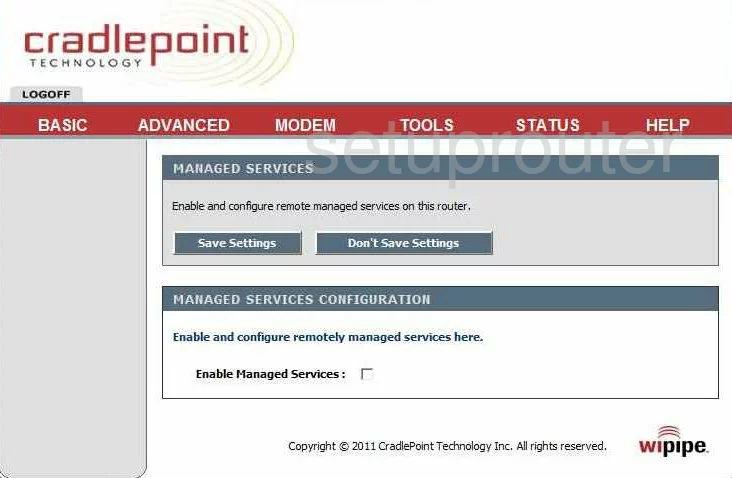
Cradlepoint CTR500 General Screenshot
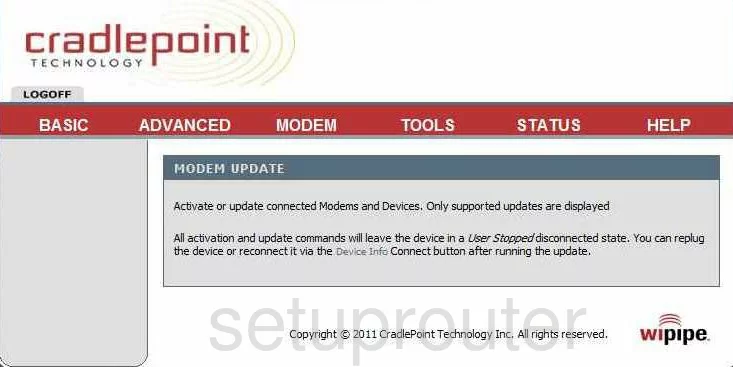
Cradlepoint CTR500 Device Image Screenshot

Cradlepoint CTR500 Reset Screenshot
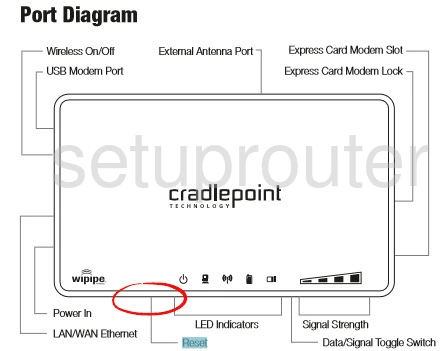
This is the screenshots guide for the Cradlepoint CTR500. We also have the following guides for the same router:
- Cradlepoint CTR500 - How to change the IP Address on a Cradlepoint CTR500 router
- Cradlepoint CTR500 - Setup WiFi on the Cradlepoint CTR500
- Cradlepoint CTR500 - Cradlepoint CTR500 Login Instructions
- Cradlepoint CTR500 - Cradlepoint CTR500 User Manual
- Cradlepoint CTR500 - Cradlepoint CTR500 Port Forwarding Instructions
- Cradlepoint CTR500 - How to change the DNS settings on a Cradlepoint CTR500 router
- Cradlepoint CTR500 - How to Reset the Cradlepoint CTR500
- Cradlepoint CTR500 - Information About the Cradlepoint CTR500 Router