On this page I will be showing you the basics of how to reset the Cradlepoint PHS300 router back to it's original factory defaults. It's important that you know this is not the same thing as a reboot.
In this guide when I use the word reboot I will be referring to a cycle in the power to the device. When I use the word reset I will be referring to a complete factory restore of every single setting. This means every setting you have ever changed is erased.
Warning: A reset is a big step and should not be taken lightly. We recommend making a list of the settings you have changed in the past. Consider the following:
- The Internet name and password are erased and replaced with the original factory ones.
- The router's user interface name and password are also "forgotten" and reverted back to how they were from the factory.
- If this is a DSL router you need to re-enter the ISP (Internet Service Provider) username and password to be able to use the Internet again. Call your local ISP for this information.
- Other settings such as port forwards or IP address changes are erased and need to be reconfigured after the reset process is complete.
Other Cradlepoint PHS300 Guides
This is the reset router guide for the Cradlepoint PHS300. We also have the following guides for the same router:
Reset the Cradlepoint PHS300
When resetting a router you first need to locate the reset button. For the Cradlepoint PHS300 router it is located under the battery cover. Go ahead and remove this to find the reset button. I have circled it's location for you in the image below.
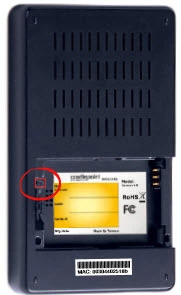
You might need some help resetting this router. Typically routers are not this difficult to reset.
- Go ahead and disconnect the devices that are physically connected to the router, leaving the power cord plugged in.
- While the power is on use an unwound paperclip to press and hold the reset button down for a full 20 seconds.
- While still holding the reset button down with the paperclip, unplug the power cord from the router.
- Continue to hold the reset button down for another 20 seconds.
- Still holding the reset button down, plug the power back in.
- Continue to hold the reset button down for one more set of 20 seconds.
All in total you should of held the reset button down for an entire minute.
Warning: It is quite common that if you don't hold the reset button down for the entire amount of time required it only reboots the system instead of resetting it.
We highly recommend exhausting your other troubleshooting methods before deciding to reset the Cradlepoint PHS300.
Login to the Cradlepoint PHS300
After the reset process is complete which could take up to a minute or more you need to access the router's user interface using the default values. These can be found on our Login Guide page.
Tip: If the defaults didn't work, don't panic, you may not have held the reset button down for long enough.
Change Your Password
Now go head and change the router's default password. This password helps to protect your router's settings. For help on this check out our Choosing a Strong Password guide.
Tip: To avoid losing your password you could write it down on a slip of paper and attach it to the bottom of the router.
Setup WiFi on the Cradlepoint PHS300
It is time to reconfigure the device back to the way you want it. This should include the wireless settings. For a full set of instructions on how to do this we recommend checking out our guide titled How to Setup WiFi on the Cradlepoint PHS300.
Cradlepoint PHS300 Help
Be sure to check out our other Cradlepoint PHS300 info that you might be interested in.
This is the reset router guide for the Cradlepoint PHS300. We also have the following guides for the same router: