The Cradlepoint PHS300 router is considered a wireless router because it offers WiFi connectivity. WiFi, or simply wireless, allows you to connect various devices to your router, such as wireless printers, smart televisions, and WiFi enabled smartphones.
Other Cradlepoint PHS300 Guides
This is the wifi guide for the Cradlepoint PHS300. We also have the following guides for the same router:
WiFi Terms
Before we get started there is a little bit of background info that you should be familiar with.
Wireless Name
Your wireless network needs to have a name to uniquely identify it from other wireless networks. If you are not sure what this means we have a guide explaining what a wireless name is that you can read for more information.
Wireless Password
An important part of securing your wireless network is choosing a strong password.
Wireless Channel
Picking a WiFi channel is not always a simple task. Be sure to read about WiFi channels before making the choice.
Encryption
You should almost definitely pick WPA2 for your networks encryption. If you are unsure, be sure to read our WEP vs WPA guide first.
Login To The Cradlepoint PHS300
To get started configuring the Cradlepoint PHS300 WiFi settings you need to login to your router. If you are already logged in you can skip this step.
To login to the Cradlepoint PHS300, follow our Cradlepoint PHS300 Login Guide.
Find the WiFi Settings on the Cradlepoint PHS300
If you followed our login guide above then you should see this screen.
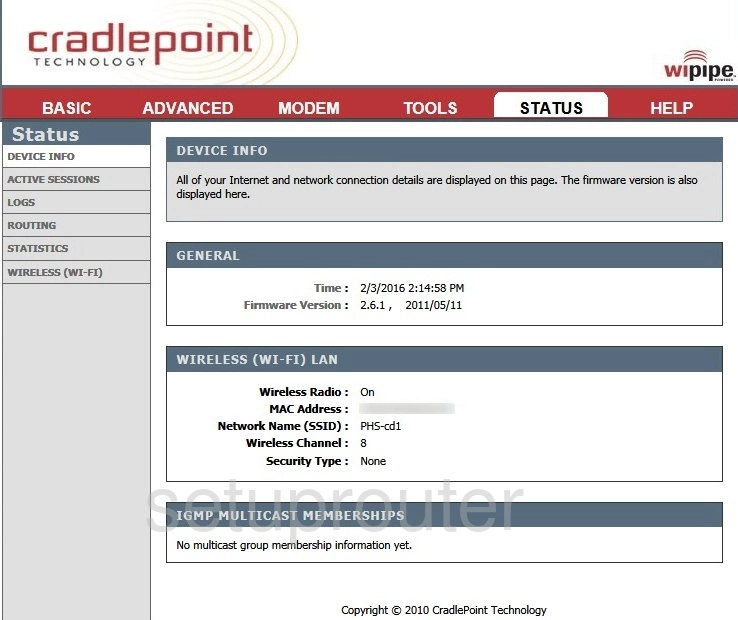
After you have finished logging into the Cradlepoint PHS300 router you should be on the home page. To change the wireless settings click BASIC then Wireless Settings.
Change the WiFi Settings on the Cradlepoint PHS300
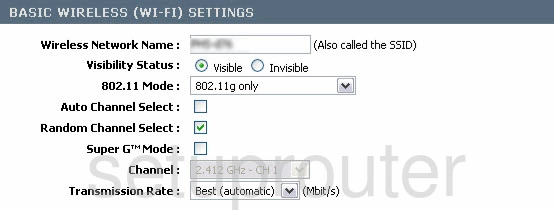
You should now see something like the image above on your screen. The first step is to change your SSID. Enter a new name in the box labeled Wireless Network Name. This is how you are going to identify your network. This name is typically visible to your neighbors so be aware. To learn more about this we recommend looking at our wireless names page.
If you think you need to change your wireless Channel you can do that on this page. To manually change it you need to deselect the boxes Auto Channel Select and Random Channel Select. Once the Channel drop down list is not greyed out you can change it to what you want. We highly recommend using channels 1, 6 or 11 when choosing a new channel. To find out why this is important read our WiFi Channels guide.
Save these changes then back in the left sidebar choose the option of WIRELESS (WI-FI) SECURITY MODE.

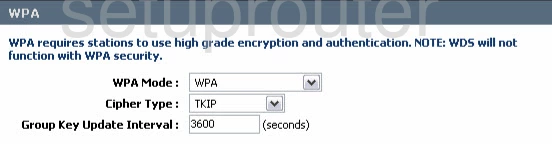

You should now see a page with the above information on it.
In the Security Mode choose WPA-Personal. Find out why this is your best option in our WEP vs. WPA guide.
Next is the WPA Mode. Here you should choose WPA2.
Below that is the Cipher Type. Make sure AES is chosen here.
The last setting that needs your attention is the Pre-Shared Key. This is the Internet password. Make sure this is a strong password. Follow our Choosing a Strong Password guide for tips on making a complex and memorable password.
Once that is done go ahead and save your changes. That's it, your local network is now secure.
Possible Problems when Changing your WiFi Settings
After making these changes to your router you will almost definitely have to reconnect any previously connected devices. This is usually done at the device itself and not at your computer.
Other Cradlepoint PHS300 Info
Don't forget about our other Cradlepoint PHS300 info that you might be interested in.
This is the wifi guide for the Cradlepoint PHS300. We also have the following guides for the same router: