On this page I will be showing you how to reset the CTSystems VRG-21412-WF-G-RF router back to it's original factory defaults. This is not the same thing as a reboot. When you reboot a router you only cycle the power to the device. When you reset a router you take all the settings and return them all to factory defaults.
Warning: When resetting a router you need to be very aware of the settings that need to be reconfigured. This reset is a big step and should not be taken lightly. Consider the following:
- The router's main username and password are reverted to factory defaults.
- The Internet settings such as name and password are also erased and returned to factory defaults.
- If you own a DSL router you must re-enter the ISP username and password to continue to use the Internet. Call your local Internet Service Provider for more information.
- All other settings you have changed are erased. Make a list of these so you can re-setup m up again after the reset process is complete.
Other CT Systems VRG-21412-WF-G-RF Triple Play Gateway Guides
This is the reset router guide for the CT Systems VRG-21412-WF-G-RF Triple Play Gateway. We also have the following guides for the same router:
- CT Systems VRG-21412-WF-G-RF Triple Play Gateway - Setup WiFi on the CT Systems VRG-21412-WF-G-RF Triple Play Gateway
- CT Systems VRG-21412-WF-G-RF Triple Play Gateway - How to change the IP Address on a CT Systems VRG-21412-WF-G-RF Triple Play Gateway router
- CT Systems VRG-21412-WF-G-RF Triple Play Gateway - CT Systems VRG-21412-WF-G-RF Triple Play Gateway Login Instructions
- CT Systems VRG-21412-WF-G-RF Triple Play Gateway - CT Systems VRG-21412-WF-G-RF Triple Play Gateway User Manual
- CT Systems VRG-21412-WF-G-RF Triple Play Gateway - How to change the DNS settings on a CT Systems VRG-21412-WF-G-RF Triple Play Gateway router
- CT Systems VRG-21412-WF-G-RF Triple Play Gateway - CT Systems VRG-21412-WF-G-RF Triple Play Gateway Screenshots
- CT Systems VRG-21412-WF-G-RF Triple Play Gateway - Information About the CT Systems VRG-21412-WF-G-RF Triple Play Gateway Router
Reset the CT Systems VRG-21412-WF-G-RF Triple Play Gateway
The first step in these resets is locating the reset button. For the CTSystems VRG-21412-WF-G-RF router you need to remove the top cover of the device. After the top panel has been removed you can find the reset button. We have circled it's location for you in the image below.
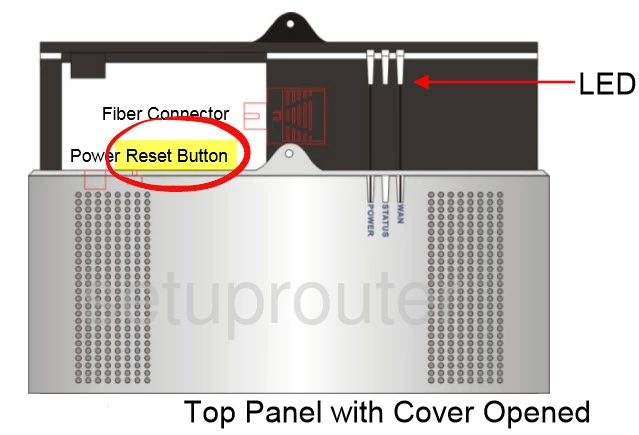
Take the end of an unfolded paperclip and press down on the reset button for about 10 seconds to initiate the reset process. If you don't hold this button down for the entire amount of time you end up simply restarting or rebooting the router instead of resetting it like you wanted.
Remember this reset erases every setting you have ever changed. We strongly recommend trying other ways of fixing your problem before you try resetting the CTSystems VRG-21412-WF-G-RF router.
Login to the CT Systems VRG-21412-WF-G-RF Triple Play Gateway
Now that you've reset your CTSystems VRG-21412-WF-G-RF router you'll need to log into it. Use the default username and password to do this. We have these for you in our Login Guide.
Tip: If it seems that the defaults aren't working for you it may be because you didn't hold the reset button down for long enough.
Change Your Password
Once you've logged in you should change your default password. For help in creating a strong password take a look at our Choosing a Strong Password Guide.
Tip: Keep from losing your new password by writing it on a sticky note and attaching it to the bottom of your router.
Setup WiFi on the CTSystems VRG-21412-WF-G-RF
Now is a good time to check on the wireless settings. These include the SSID, the Internet password, and the security method you use to protect your network. Our recommendation is WPA2 with a strong password. For details check out our page labeled How to Setup WiFi on the CTSystems VRG-21412-WF-G-RF.
CT Systems VRG-21412-WF-G-RF Triple Play Gateway Help
Be sure to check out our other CT Systems VRG-21412-WF-G-RF Triple Play Gateway info that you might be interested in.
This is the reset router guide for the CT Systems VRG-21412-WF-G-RF Triple Play Gateway. We also have the following guides for the same router:
- CT Systems VRG-21412-WF-G-RF Triple Play Gateway - Setup WiFi on the CT Systems VRG-21412-WF-G-RF Triple Play Gateway
- CT Systems VRG-21412-WF-G-RF Triple Play Gateway - How to change the IP Address on a CT Systems VRG-21412-WF-G-RF Triple Play Gateway router
- CT Systems VRG-21412-WF-G-RF Triple Play Gateway - CT Systems VRG-21412-WF-G-RF Triple Play Gateway Login Instructions
- CT Systems VRG-21412-WF-G-RF Triple Play Gateway - CT Systems VRG-21412-WF-G-RF Triple Play Gateway User Manual
- CT Systems VRG-21412-WF-G-RF Triple Play Gateway - How to change the DNS settings on a CT Systems VRG-21412-WF-G-RF Triple Play Gateway router
- CT Systems VRG-21412-WF-G-RF Triple Play Gateway - CT Systems VRG-21412-WF-G-RF Triple Play Gateway Screenshots
- CT Systems VRG-21412-WF-G-RF Triple Play Gateway - Information About the CT Systems VRG-21412-WF-G-RF Triple Play Gateway Router