Thank you to the users of this site who have submitted the screenshots below.
Please feel free to share screenshots with us using our Router Screenshot Grabber, which is a free tool in Network Utilities. It makes the capture process easy and sends the screenshots to us automatically.
This is the screenshots guide for the CT Systems VRG-21412-WF-G-RF Triple Play Gateway.We also have the following guides for the same router:
- CT Systems VRG-21412-WF-G-RF Triple Play Gateway - Setup WiFi on the CT Systems VRG-21412-WF-G-RF Triple Play Gateway
- CT Systems VRG-21412-WF-G-RF Triple Play Gateway - How to change the IP Address on a CT Systems VRG-21412-WF-G-RF Triple Play Gateway router
- CT Systems VRG-21412-WF-G-RF Triple Play Gateway - CT Systems VRG-21412-WF-G-RF Triple Play Gateway Login Instructions
- CT Systems VRG-21412-WF-G-RF Triple Play Gateway - CT Systems VRG-21412-WF-G-RF Triple Play Gateway User Manual
- CT Systems VRG-21412-WF-G-RF Triple Play Gateway - How to change the DNS settings on a CT Systems VRG-21412-WF-G-RF Triple Play Gateway router
- CT Systems VRG-21412-WF-G-RF Triple Play Gateway - How to Reset the CT Systems VRG-21412-WF-G-RF Triple Play Gateway
- CT Systems VRG-21412-WF-G-RF Triple Play Gateway - Information About the CT Systems VRG-21412-WF-G-RF Triple Play Gateway Router
All CT Systems VRG-21412-WF-G-RF Triple Play Gateway Screenshots
All screenshots below were captured from a CT Systems VRG-21412-WF-G-RF Triple Play Gateway router.
CTSystems VRG-21412-WF-G-RF login.
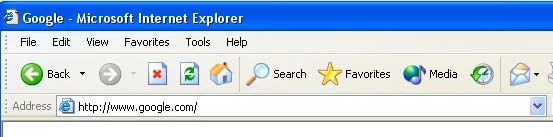
CTSystems VRG-21412-WF-G-RF.
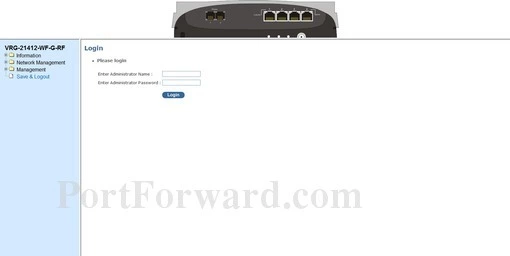
CTSystems VRG-21412-WF-G-RF.
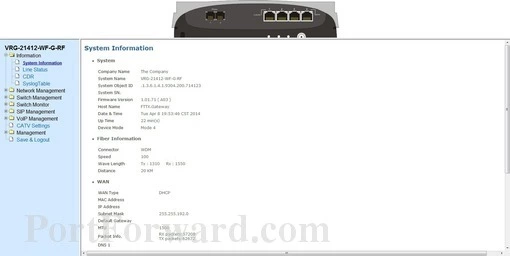
CTSystems VRG-21412-WF-G-RF port forward.
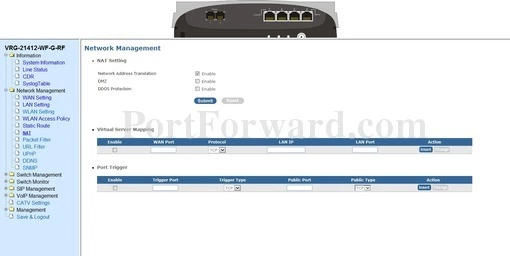
CT Systems access control
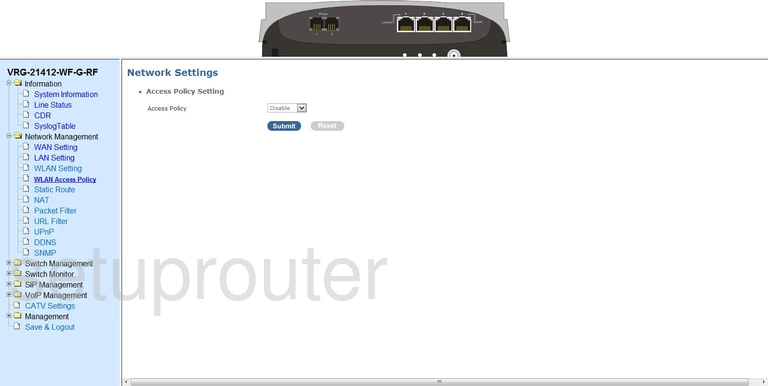
CT Systems wan
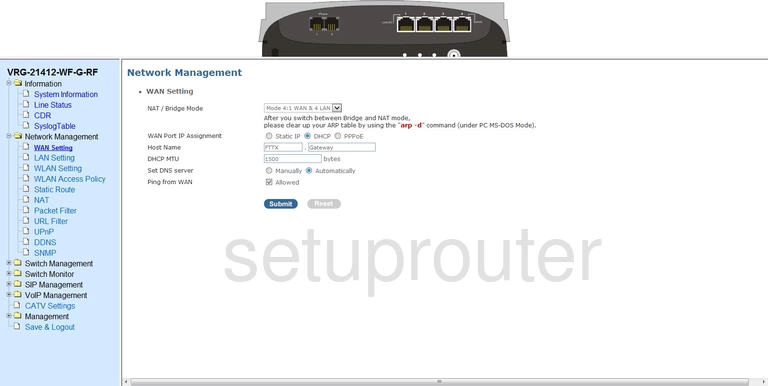
CT Systems url filter
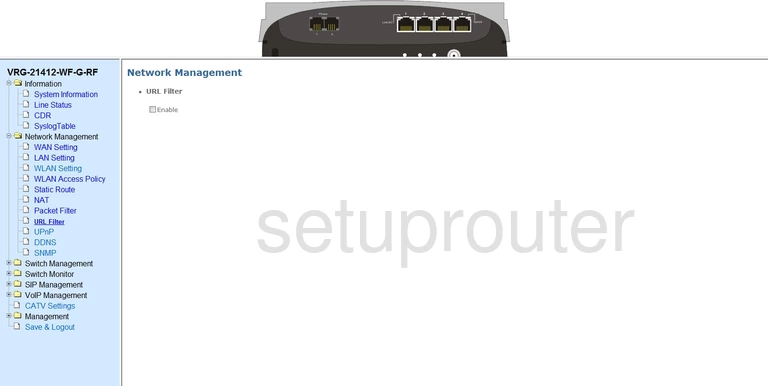
CT Systems upnp
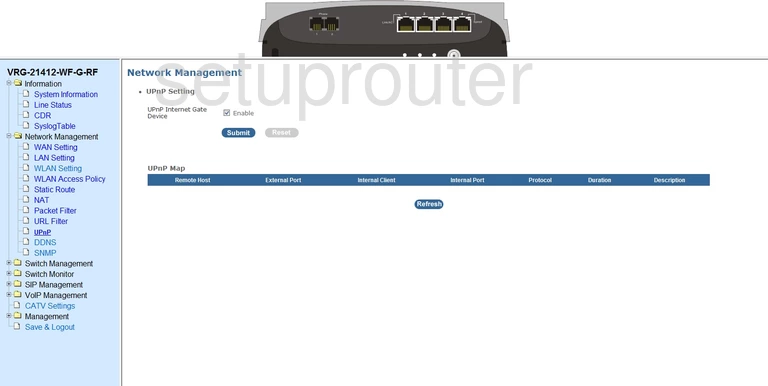
CT Systems log
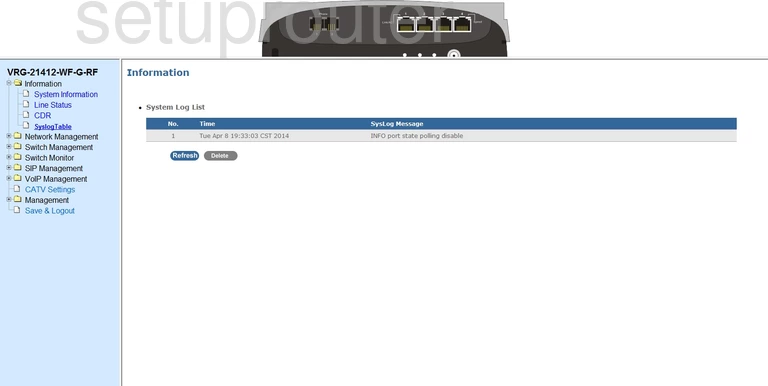
CT Systems status
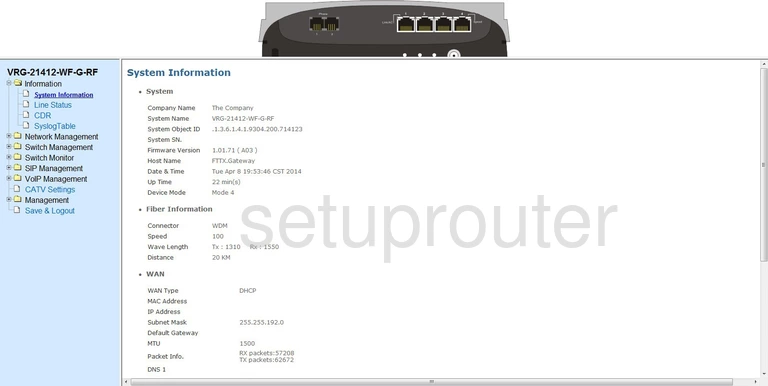
CT Systems routing
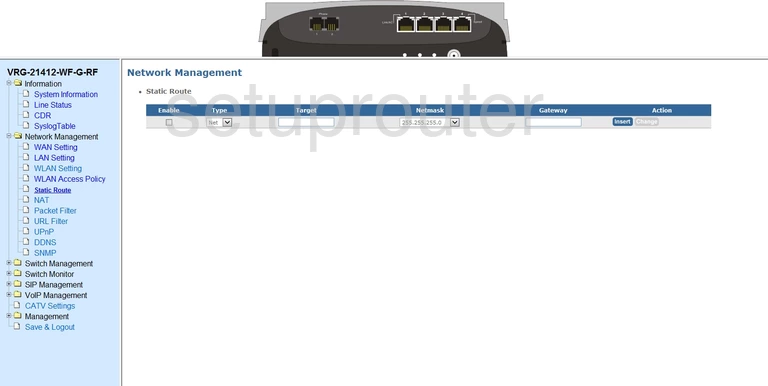
CT Systems snmp
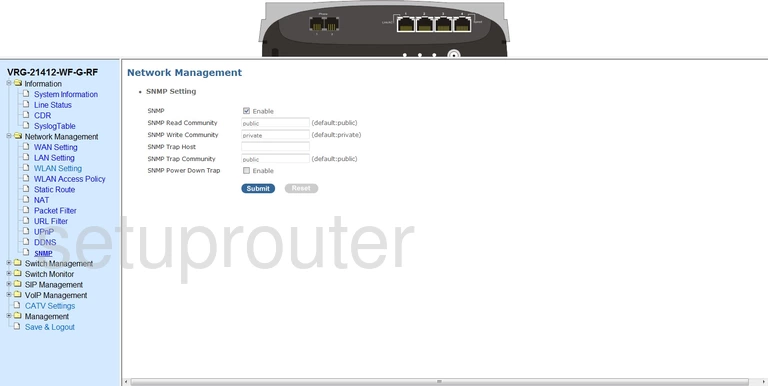
CT Systems voip
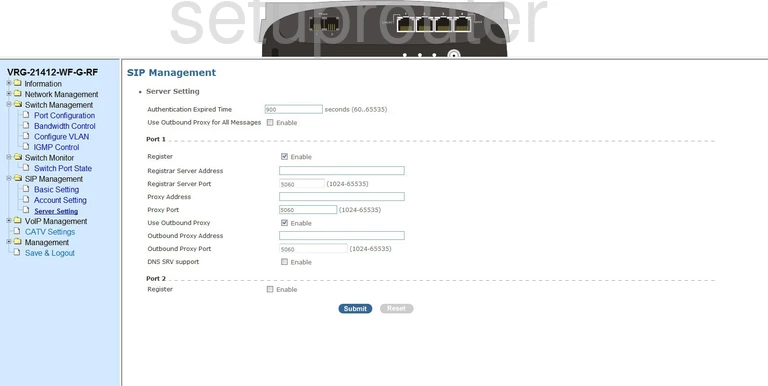
CT Systems voip
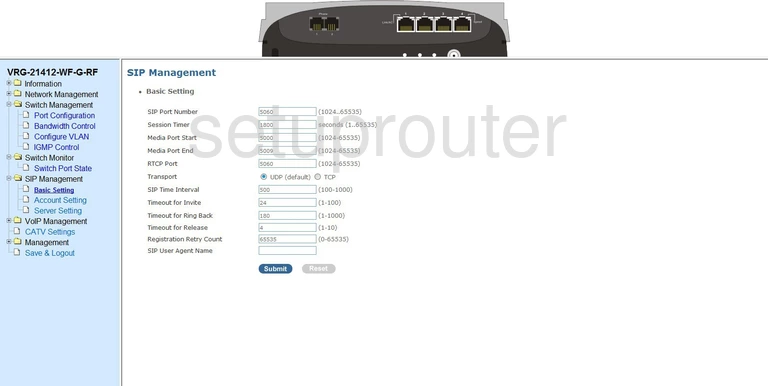
CT Systems voip
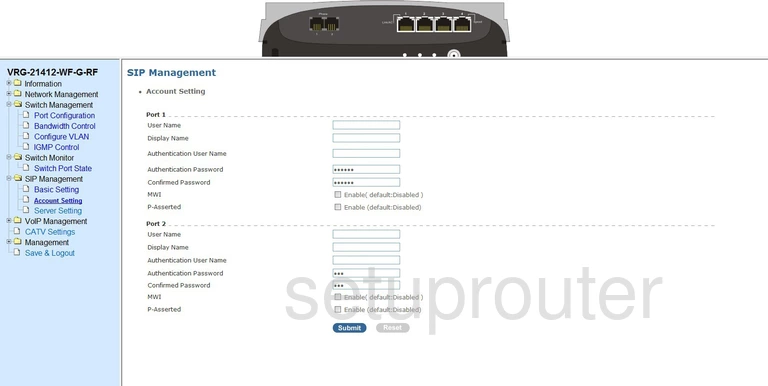
CT Systems backup
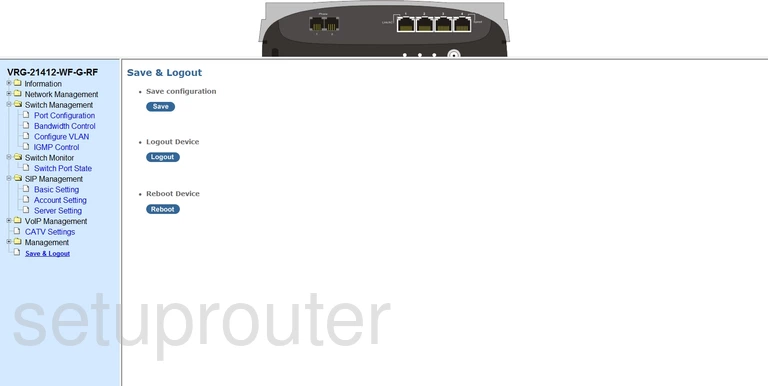
CT Systems port setting
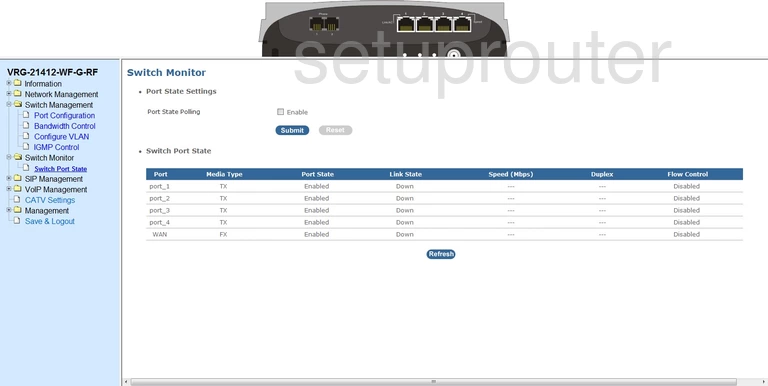
CT Systems port setting
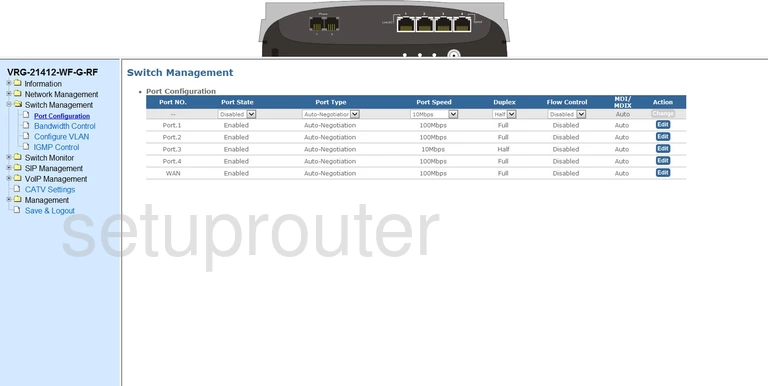
CT Systems access control
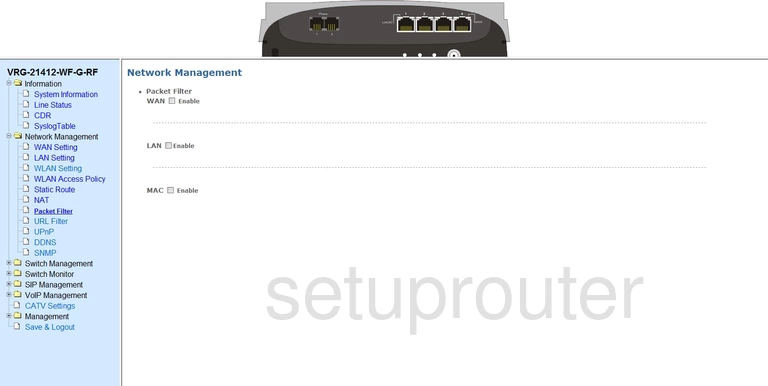
CT Systems virtual server
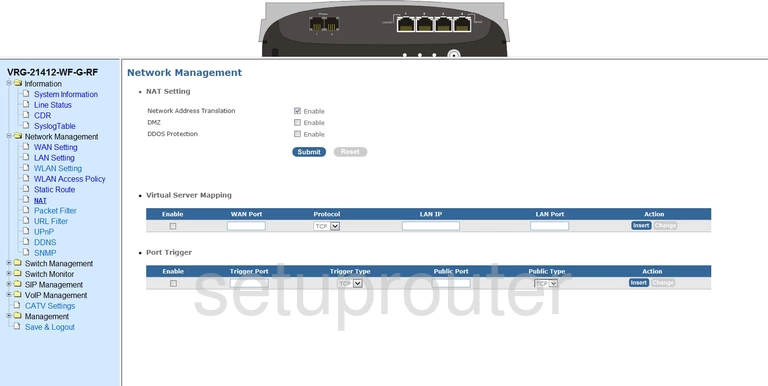
CT Systems login
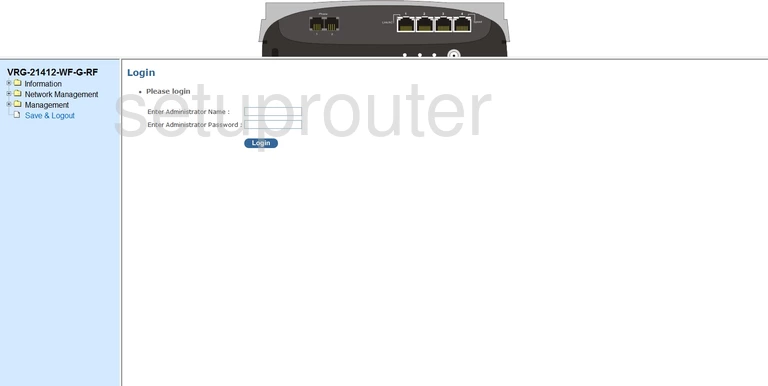
CT Systems status
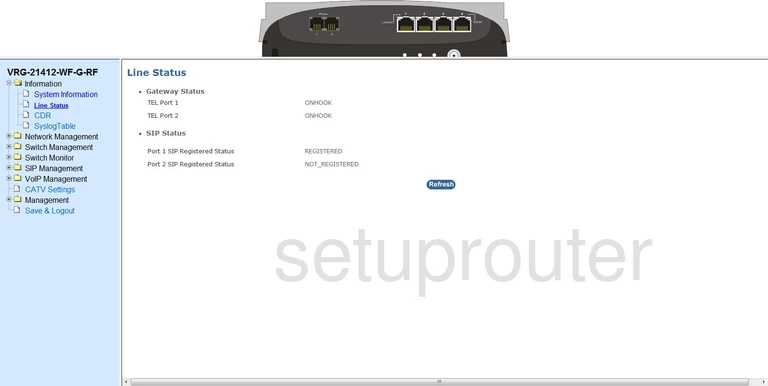
CT Systems lan
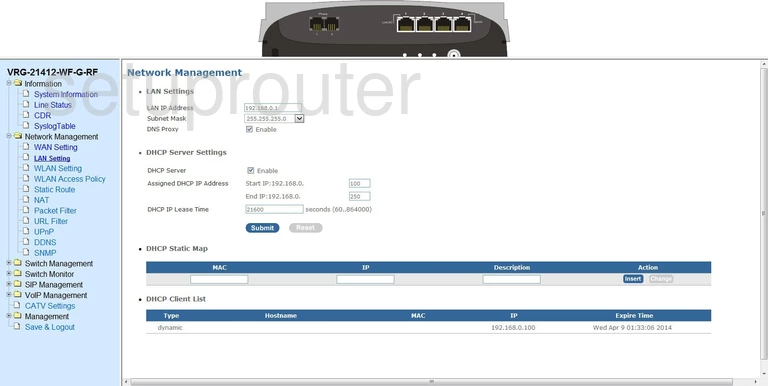
CT Systems igmp
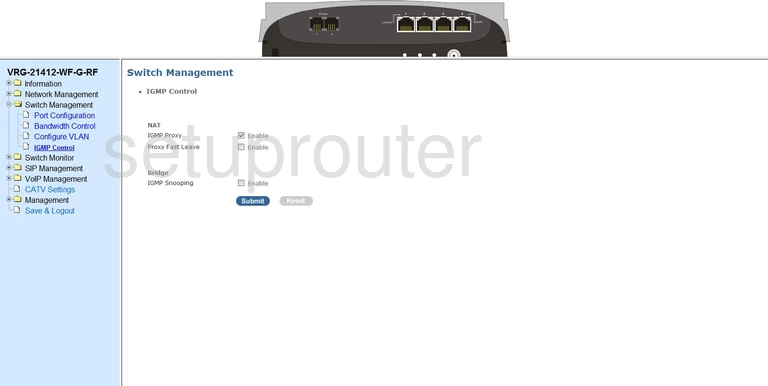
CT Systems dynamic dns
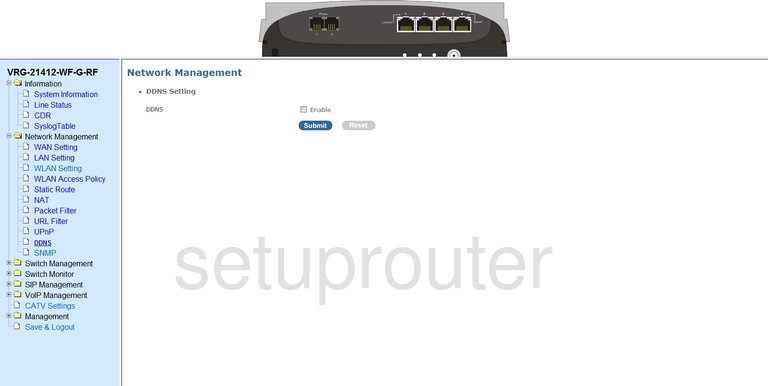
CT Systems vlan
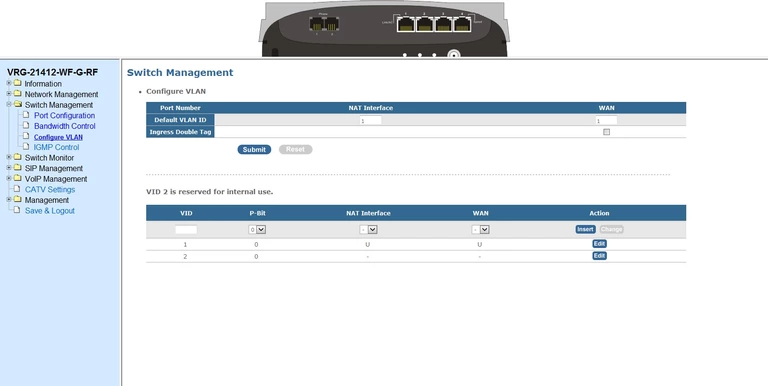
CT Systems general
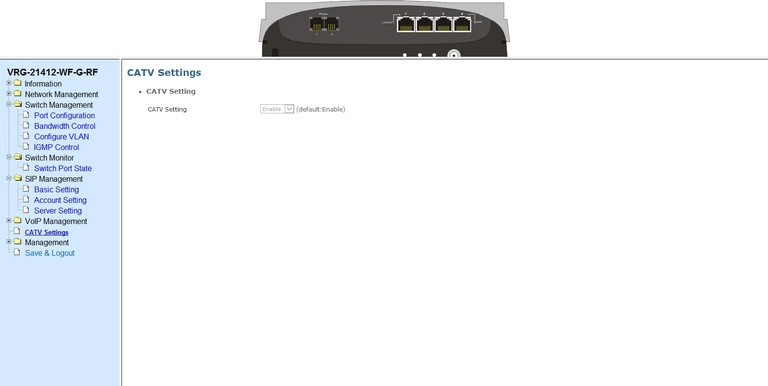
CT Systems general
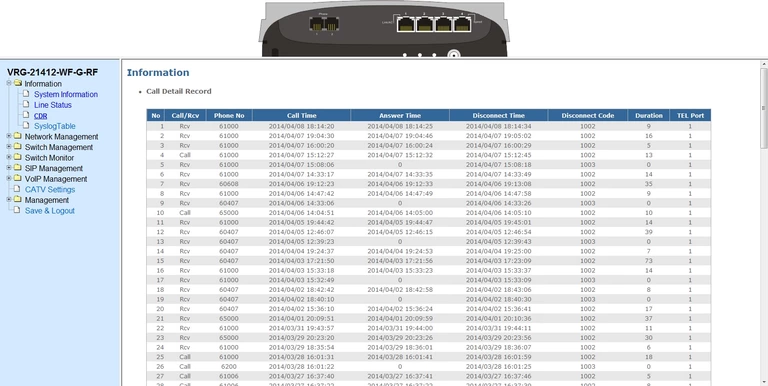
CT Systems qos
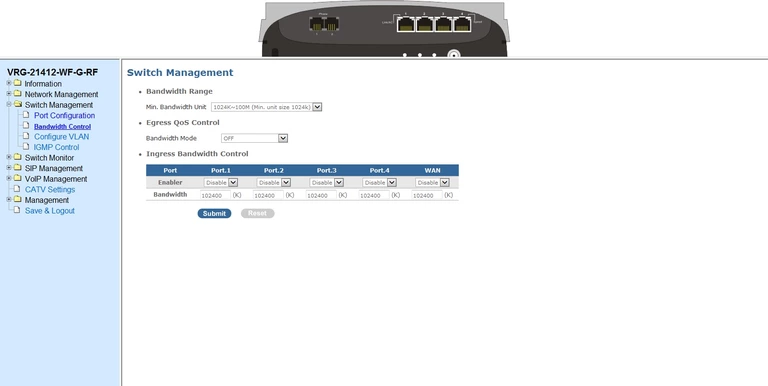
CT Systems wifi setup

CT Systems general
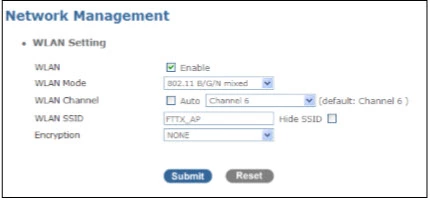
CT Systems device image

CT Systems reset
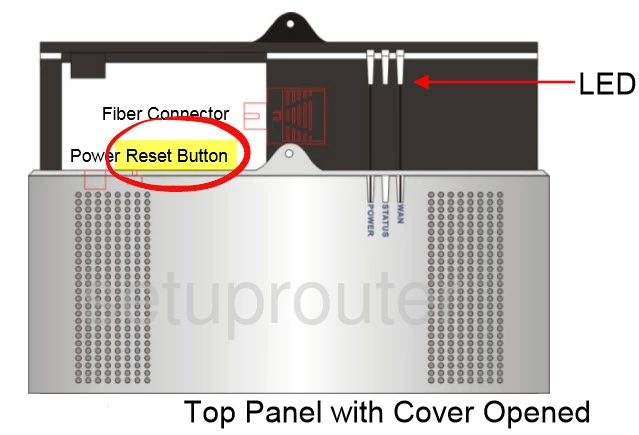
This is the screenshots guide for the CT Systems VRG-21412-WF-G-RF Triple Play Gateway.We also have the following guides for the same router:
- CT Systems VRG-21412-WF-G-RF Triple Play Gateway - Setup WiFi on the CT Systems VRG-21412-WF-G-RF Triple Play Gateway
- CT Systems VRG-21412-WF-G-RF Triple Play Gateway - How to change the IP Address on a CT Systems VRG-21412-WF-G-RF Triple Play Gateway router
- CT Systems VRG-21412-WF-G-RF Triple Play Gateway - CT Systems VRG-21412-WF-G-RF Triple Play Gateway Login Instructions
- CT Systems VRG-21412-WF-G-RF Triple Play Gateway - CT Systems VRG-21412-WF-G-RF Triple Play Gateway User Manual
- CT Systems VRG-21412-WF-G-RF Triple Play Gateway - How to change the DNS settings on a CT Systems VRG-21412-WF-G-RF Triple Play Gateway router
- CT Systems VRG-21412-WF-G-RF Triple Play Gateway - How to Reset the CT Systems VRG-21412-WF-G-RF Triple Play Gateway
- CT Systems VRG-21412-WF-G-RF Triple Play Gateway - Information About the CT Systems VRG-21412-WF-G-RF Triple Play Gateway Router